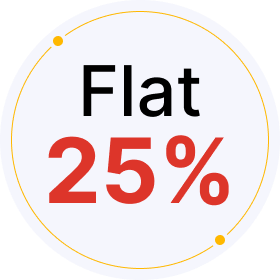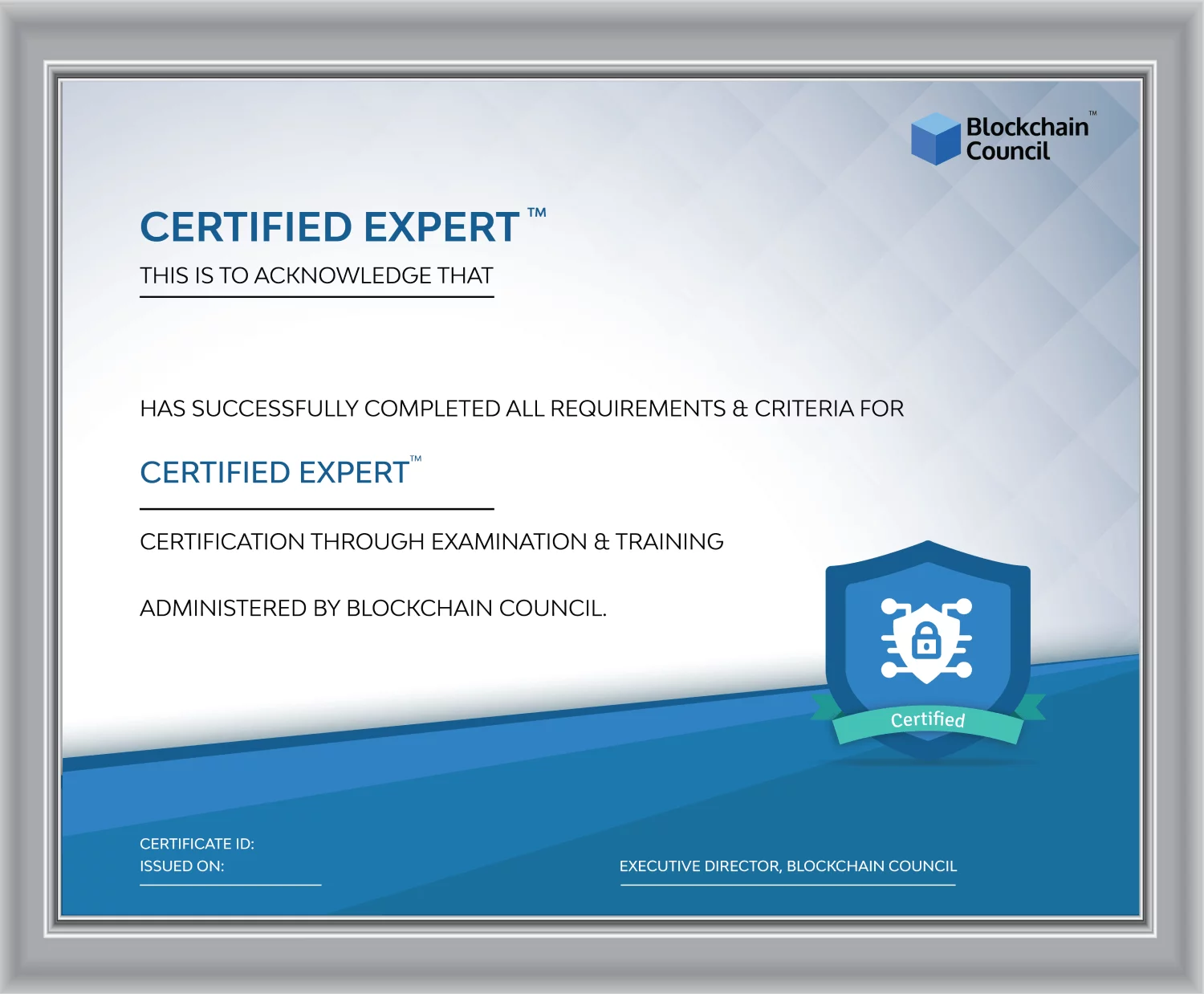- Blockchain Council
- August 22, 2024
Perplexity AI is an advanced AI-powered search engine. It combines natural language processing (NLP) with machine learning to provide users with real-time, accurate responses to their queries.
Unlike traditional search engines, it offers a more comprehensive approach by allowing users to structure data, such as creating tables directly from the information retrieved during a search. However, many users find it hard to copy tables from Perplexity AI.
So, let’s understand how to copy table from Perplexity AI.
How to Copy Table from Perplexity AI?
Step 1: Generate a Table
To start, you need to instruct Perplexity AI to generate a table. When you input your query, include a phrase like “format this in a table” or “present this data in a table format.” For example, if you are researching events on a specific date, you might type: “Show me a table of all Beijing events to take place for Autumn Festival 2024.” Perplexity AI will then compile and present the relevant data in a table format.
Step 2: Select the Table
Once Perplexity AI generates the table, the next step is to select it. To do this, click and hold your mouse on an empty space near the table and drag it across the table’s contents. This action will highlight the entire table. Ensure that all the data within the table is selected before proceeding to the next step.
Step 3: Copy the Table
After highlighting the table, you can copy it. There are two primary methods to do this:
- Keyboard Shortcut: Press Ctrl + C on your keyboard (or Cmd + C if you’re using a Mac). This command will copy the selected table to your clipboard.
- Right-Click Method: Alternatively, right-click on the highlighted table and select the “Copy” option from the context menu.
Step 4: Paste the Table into Your Desired Document
With the table copied, you can now paste it into the document of your choice. This could be a Word document, an Excel spreadsheet, Google Docs, or Google Sheets. To paste, simply place your cursor in the desired location in your document and press Ctrl + V (or Cmd + V on a Mac). The table should appear with its formatting intact and ready for further editing or analysis.
How to Copy Table from Perplexity AI in HTML Format?
If the previous method doesn’t work you can try copying the table in HTML format. Here’s how to do it:
1. Generating the Table in Perplexity AI
The first step is to generate the table. Perplexity AI makes this easy. You can start by making a query and asking for the data in table form. Let’s take our previous example:
“List all Beijing events to take place for Autumn Festival 2024 in a table format.”
Perplexity AI will compile the data for you and present it in a neatly organized table. You can even ask it directly to make the table in HTML format.
2. Converting the Table to HTML Format
Once the table is displayed in Perplexity AI, you can ask it to convert the table into HTML format directly. This is the key step—just ask Perplexity AI:
“Please make this table in HTML format.”
Within moments, Perplexity AI will generate the HTML code for the table. It might look something like this:
<table>
<tr>
<th>Event</th>
<th>Date</th>
<th>Location</th>
</tr>
<tr>
<td>Forbidden City Tour</td>
<td>September 17, 2024</td>
<td>Forbidden City</td>
</tr>
<!– Additional rows as needed –>
</table>
You can then copy this HTML code directly from Perplexity AI.
3. Using the HTML Table Code
After receiving the HTML code, you can paste it directly into your website’s code, a blog post, or any project that supports HTML. If you want to customize it further (such as adjusting the table’s style or adding CSS), you can do so by modifying the code.
For instance, you could add a border or change the background colour for the table using basic CSS:
<style>
table {
border: 1px solid black;
border-collapse: collapse;
}
th, td {
padding: 10px;
border: 1px solid black;
}
</style>
This will enhance the visual appeal of your table.
Troubleshooting Common Issues
While copying tables from Perplexity AI is generally straightforward, you may encounter some issues:
- Formatting Issues: If the table doesn’t paste correctly, especially into Excel or Google Sheets, consider using the “Paste Special” feature to match the formatting. This can often resolve issues where columns or rows don’t align properly.
- Incomplete Tables: Sometimes, the table might be too large or complex, resulting in incomplete copying. In such cases, try copying the table in sections or simplifying the data query.
Conclusion
Perplexity AI offers an efficient way to generate and copy tables. So, if you need to work with organized data, just follow the steps ahead to copy table from Perplexity AI. By simply selecting the data you want, customizing it, and copying it into your preferred application, you can integrate Perplexity AI into your workflow.
And to learn how to craft the perfect prompt that will allow you to make the most of tools like Perplexity AI, enrol on the Certified Prompt Engineer™ certification.

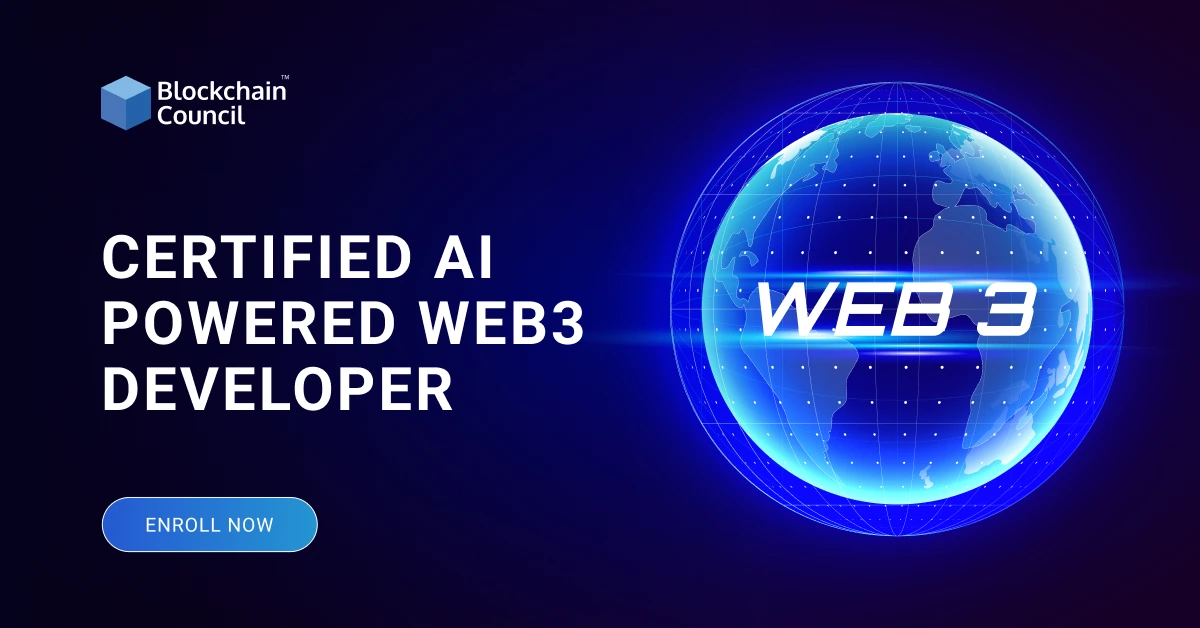



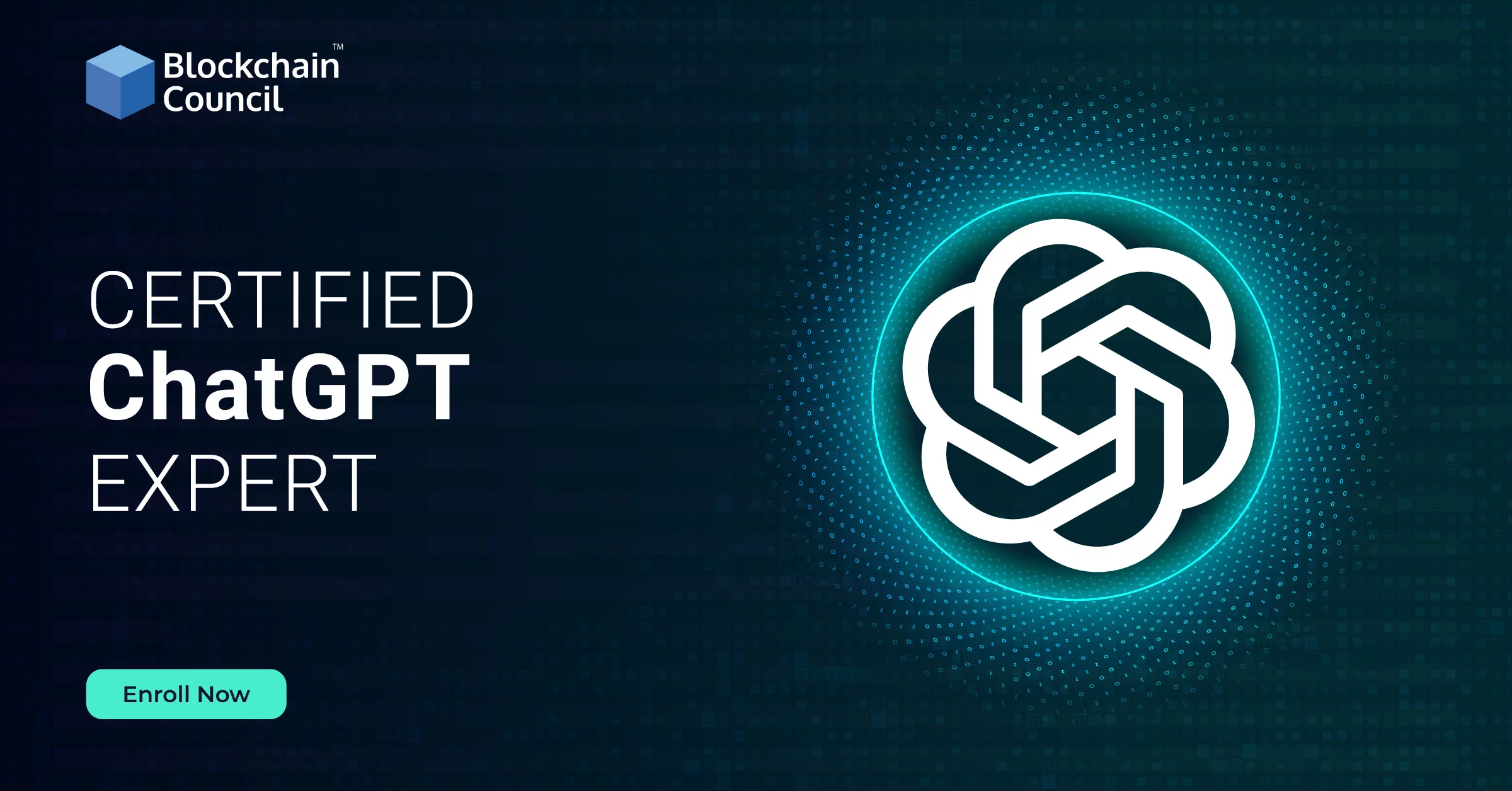

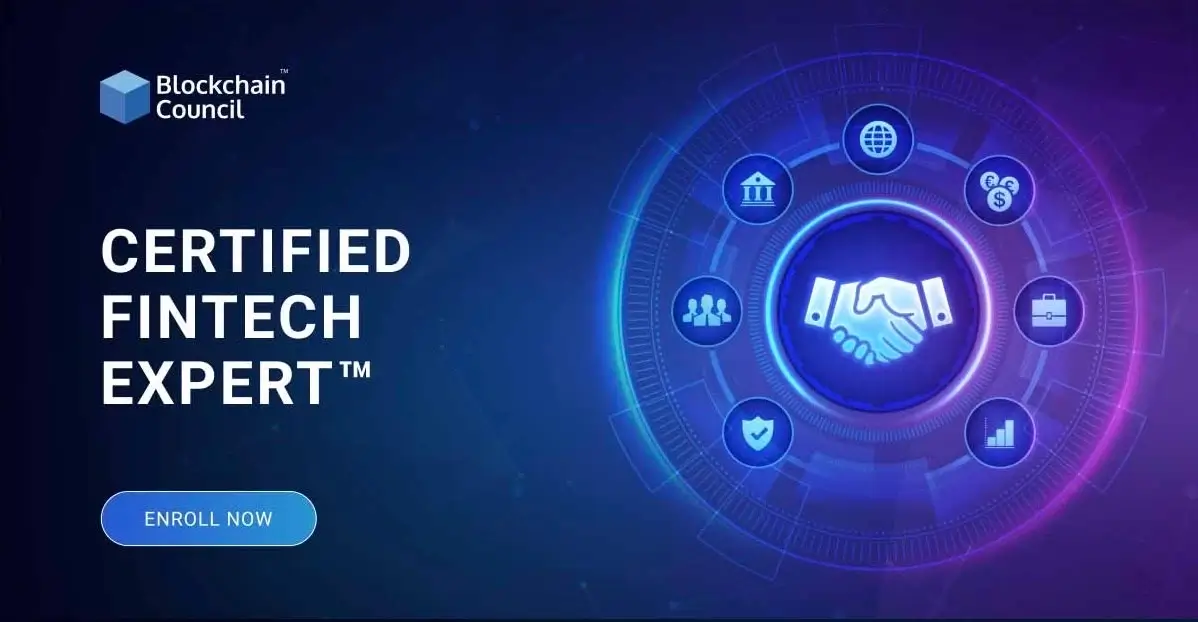
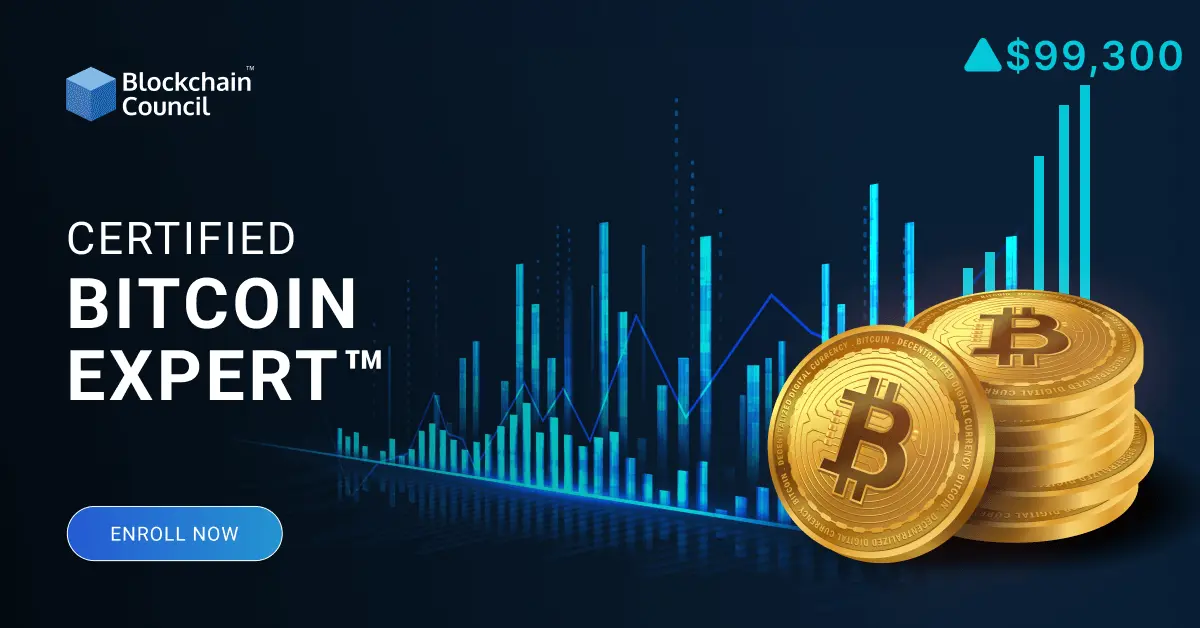

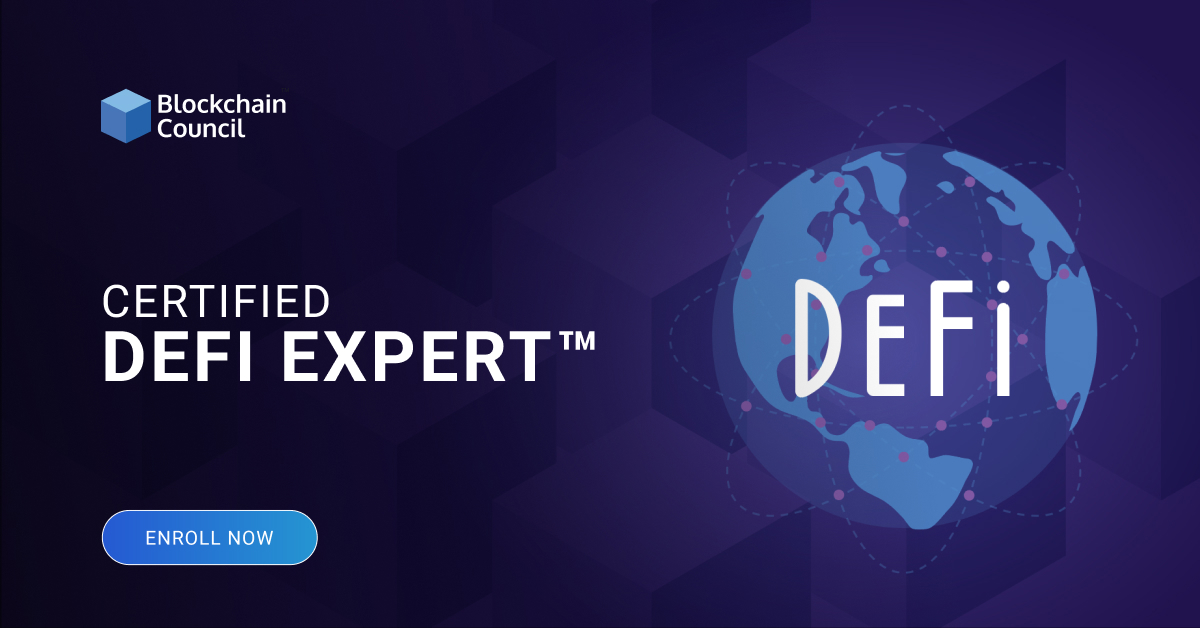
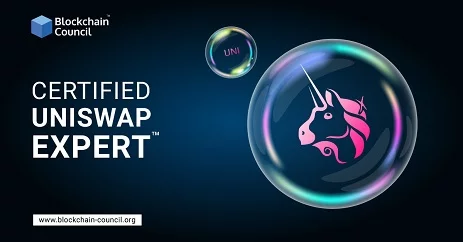

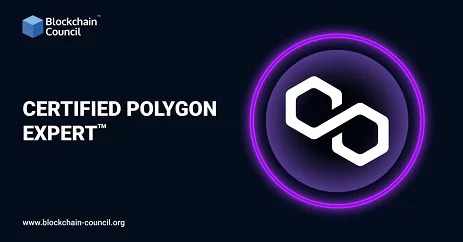
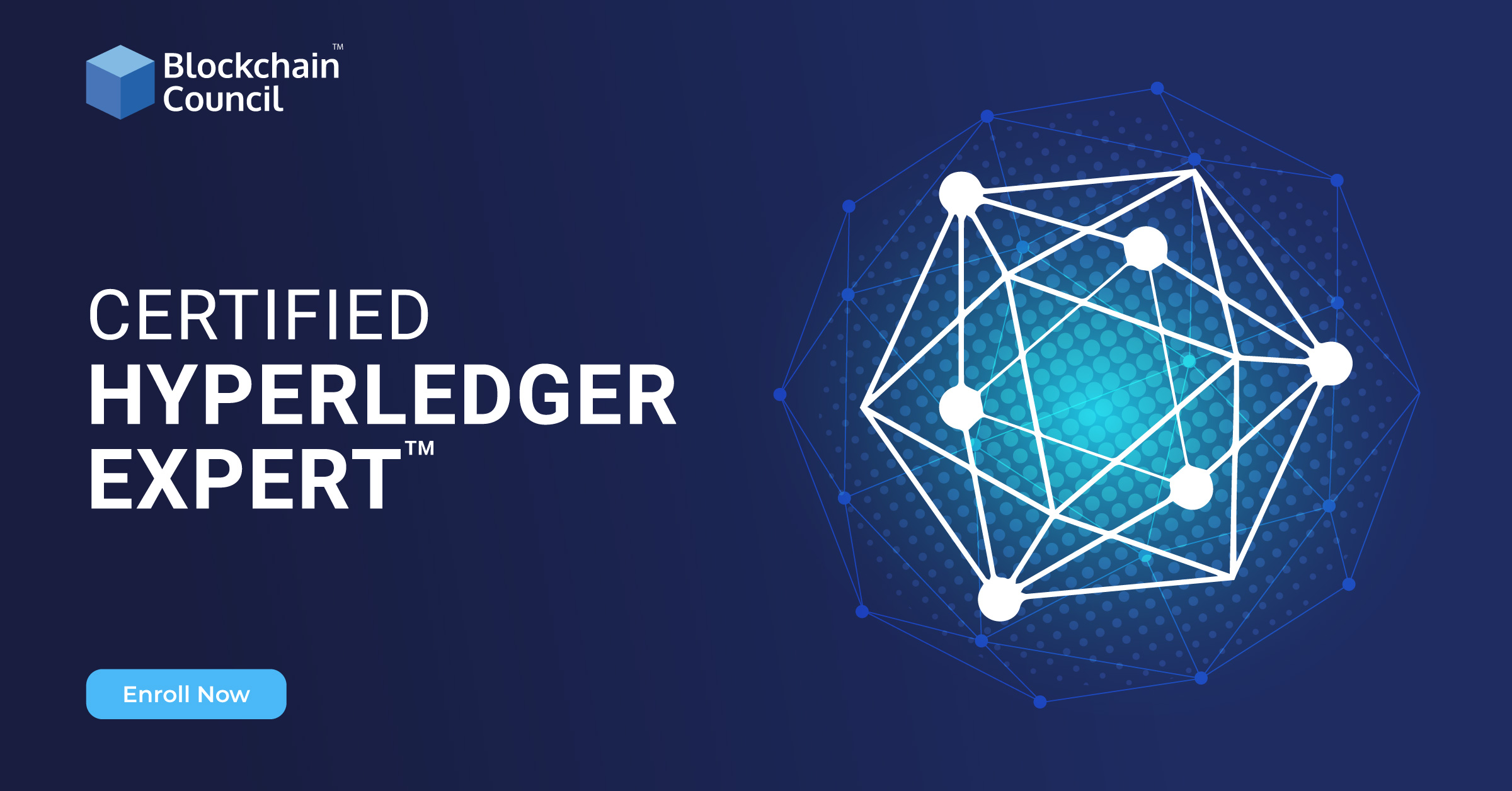
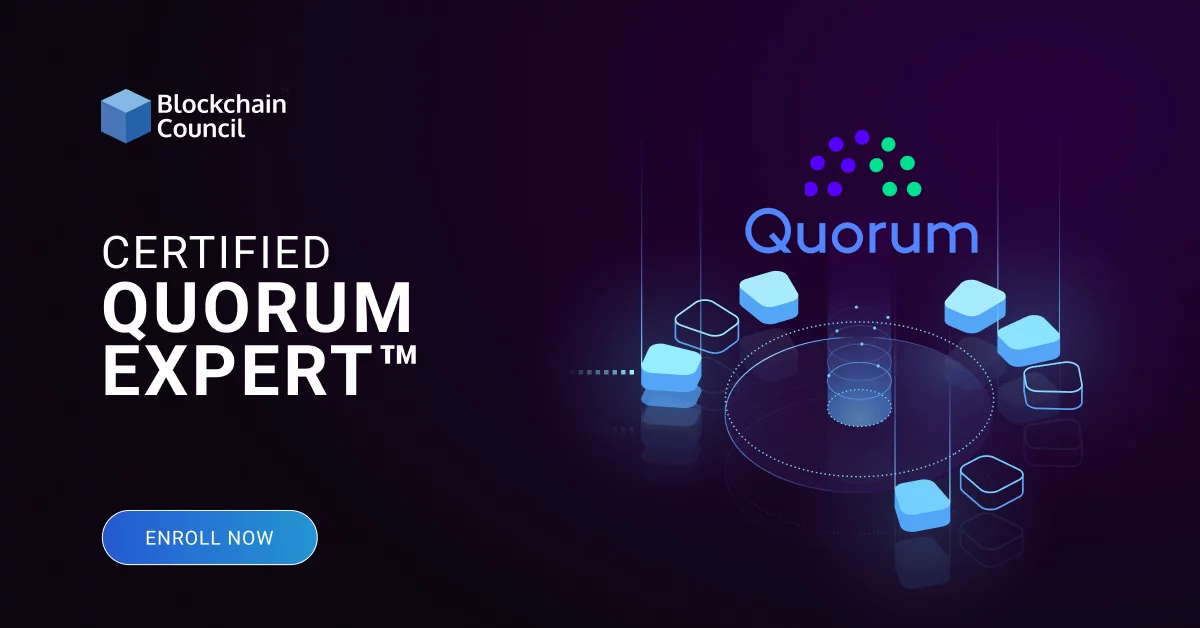
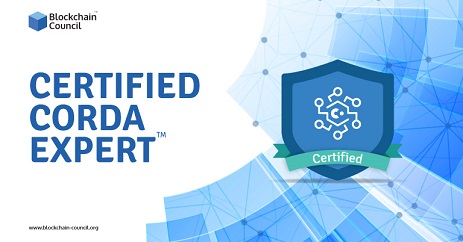
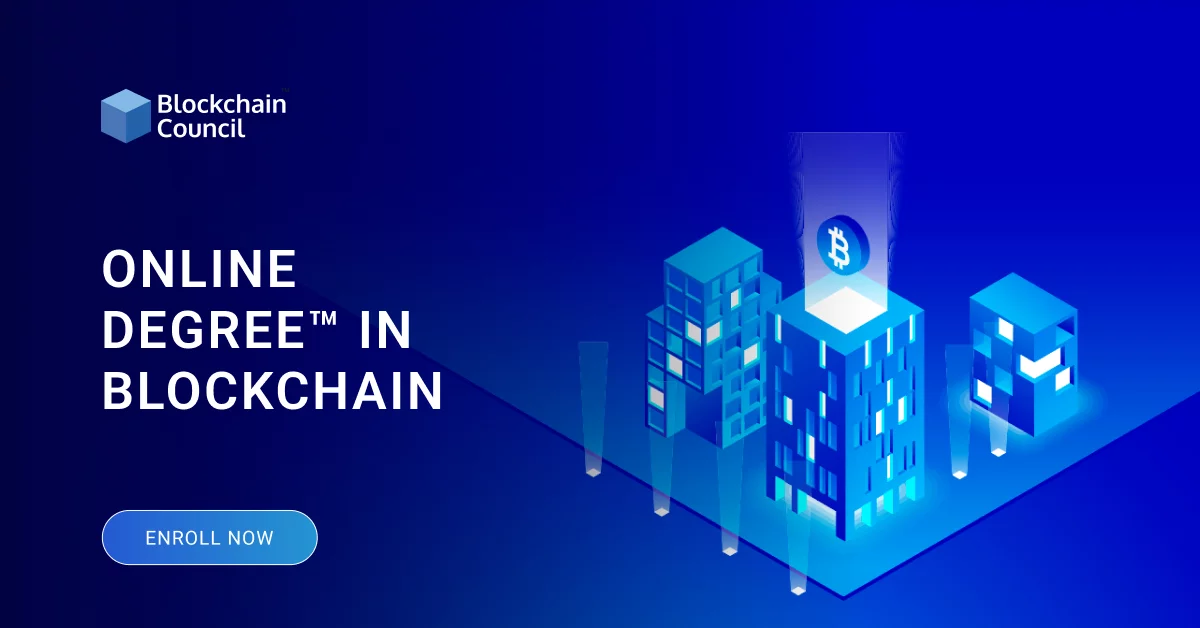
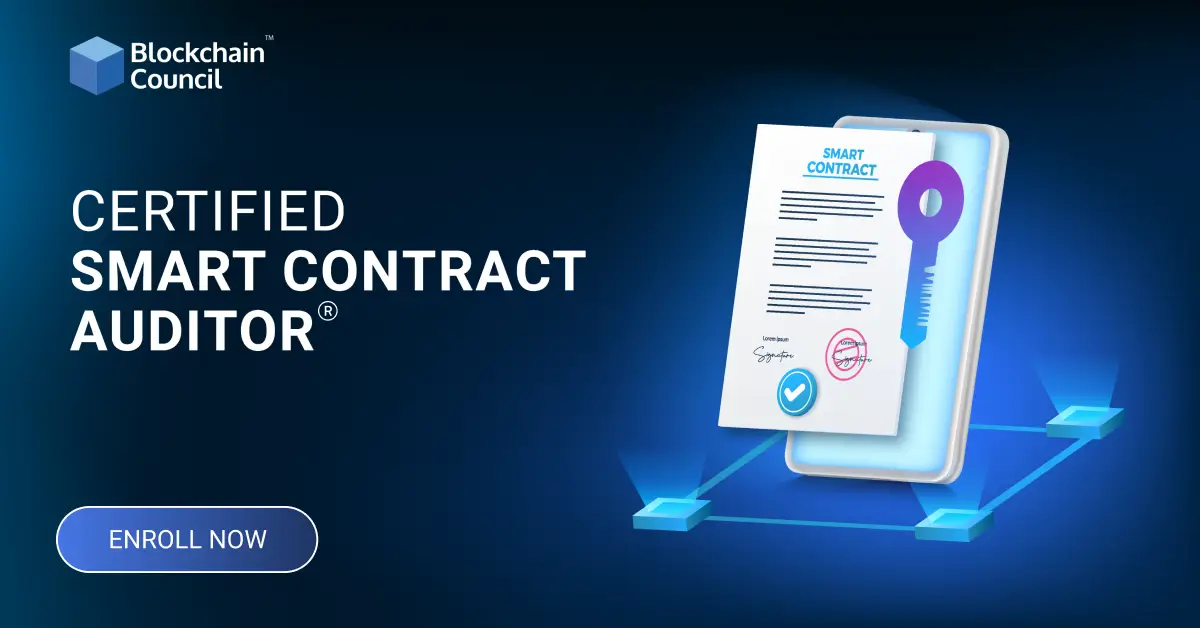
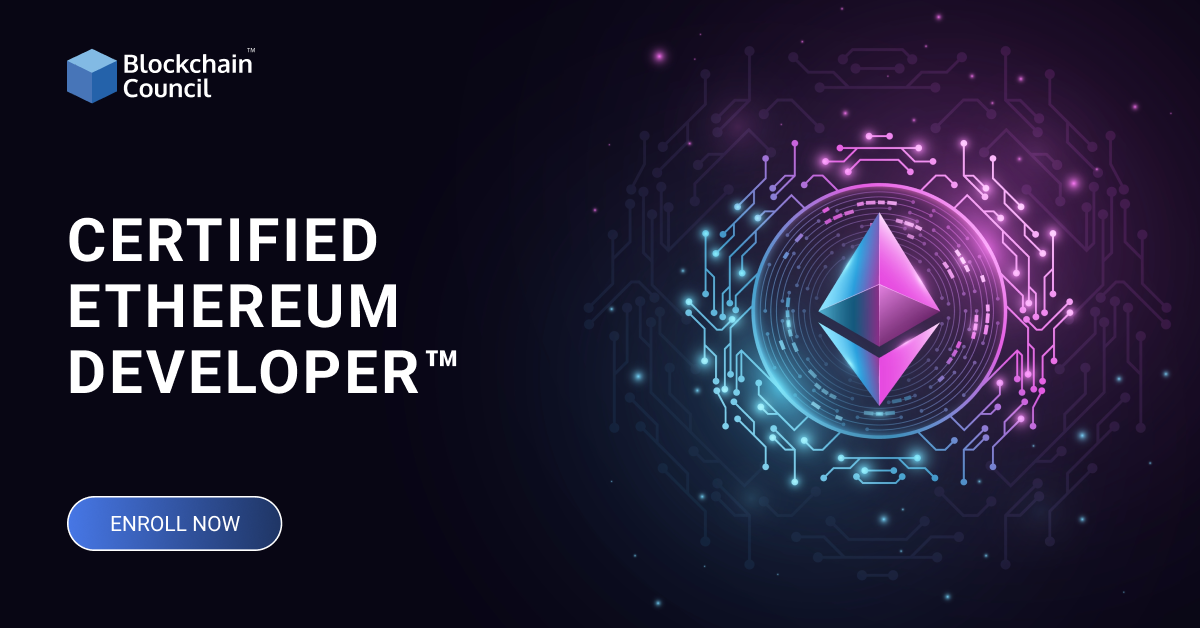

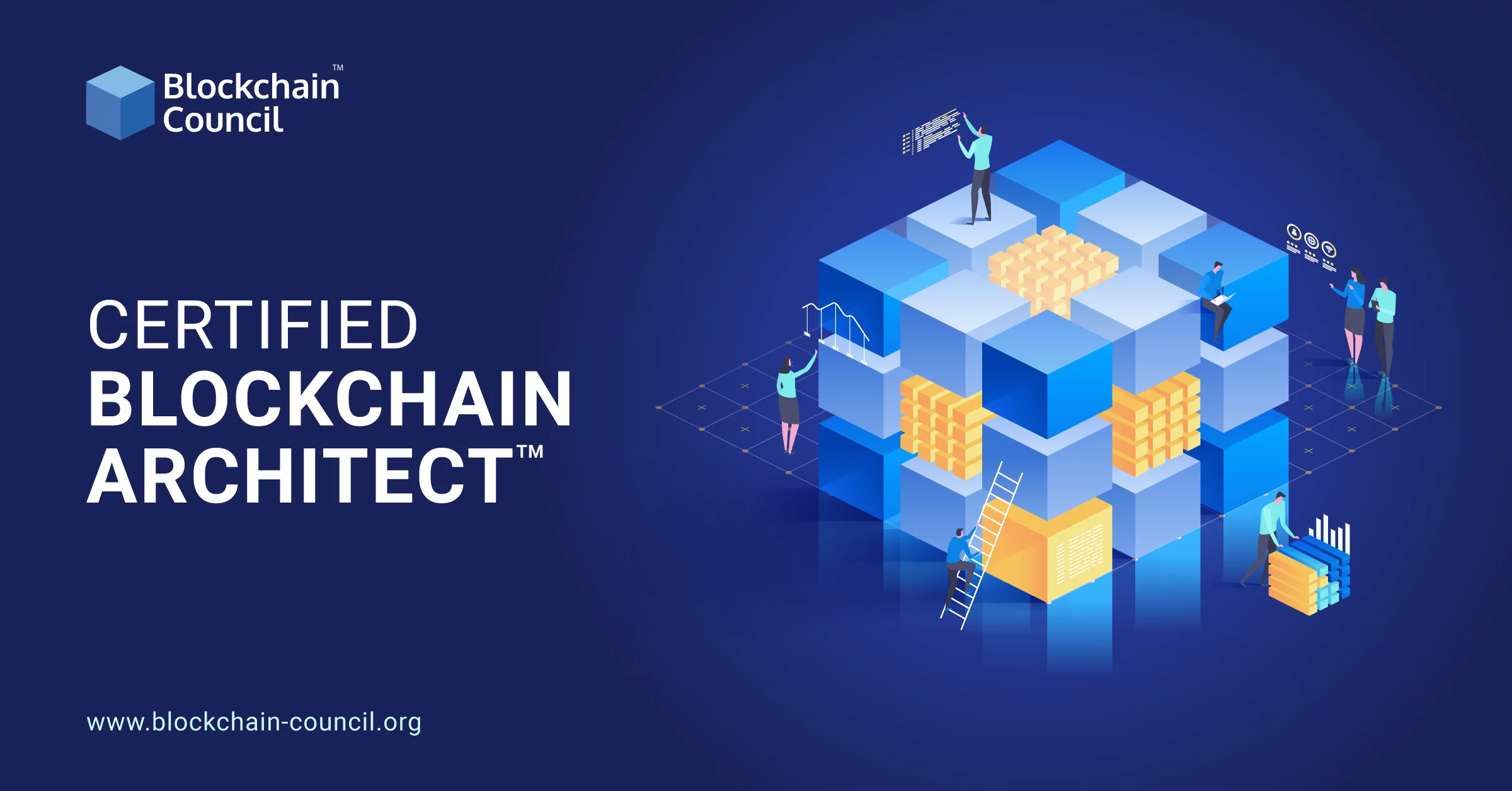
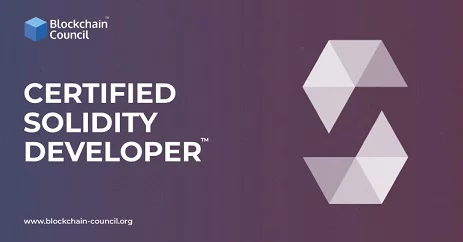

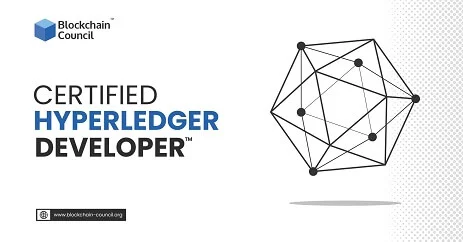
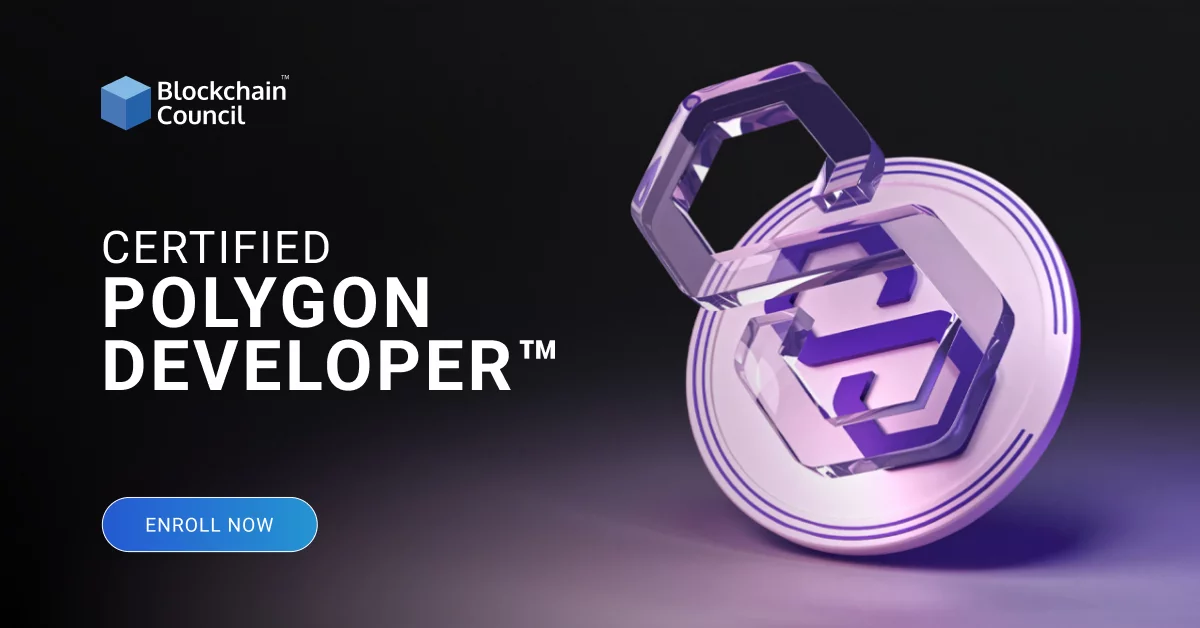


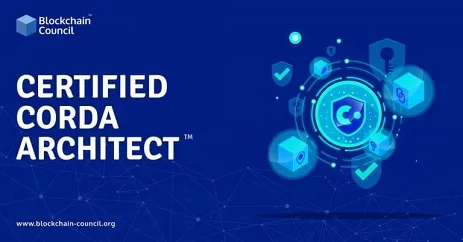
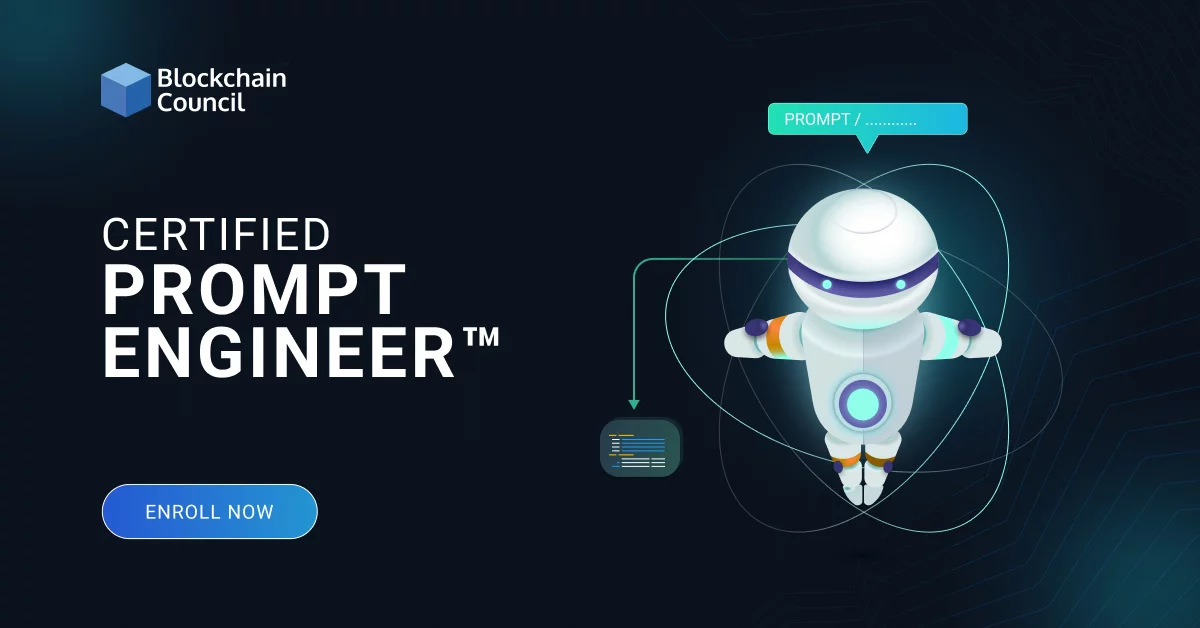
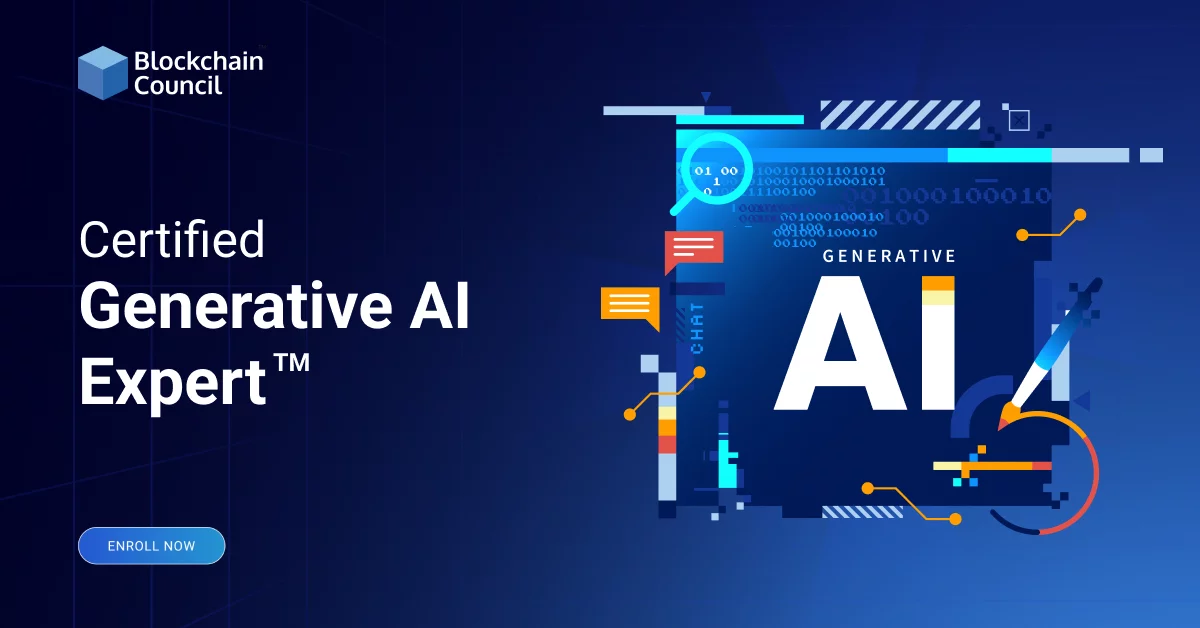
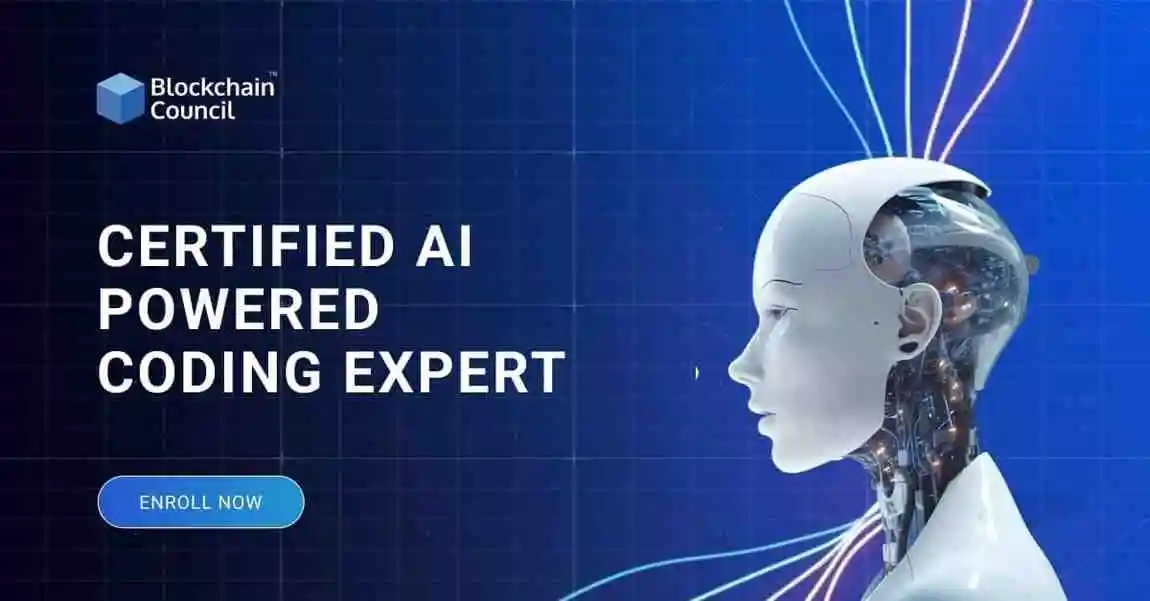
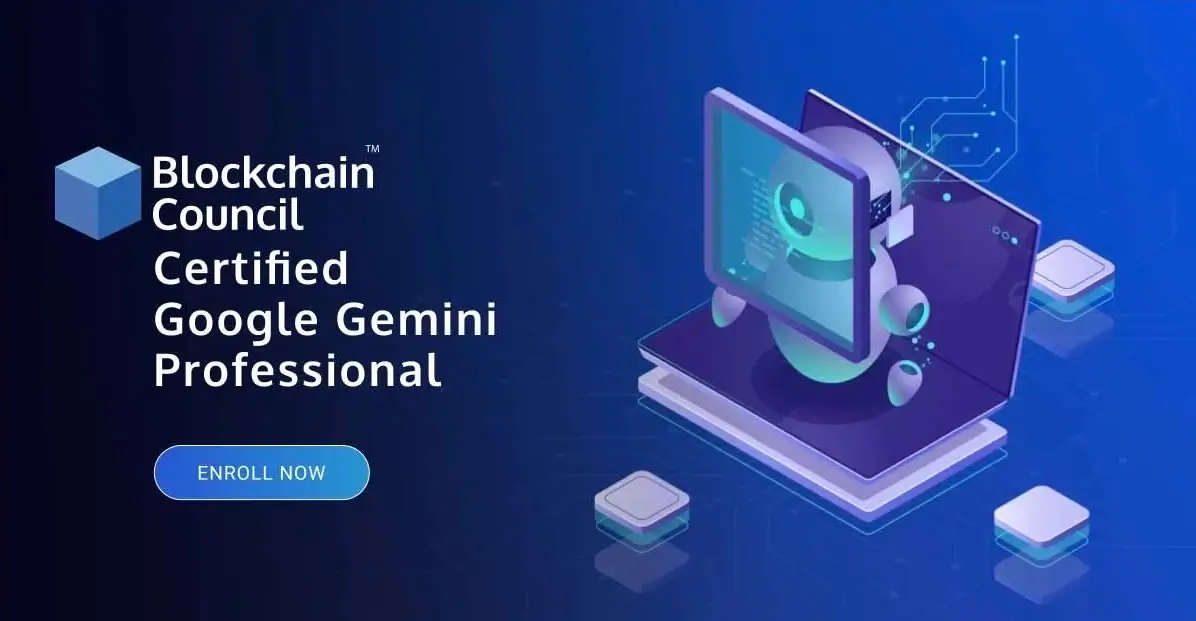
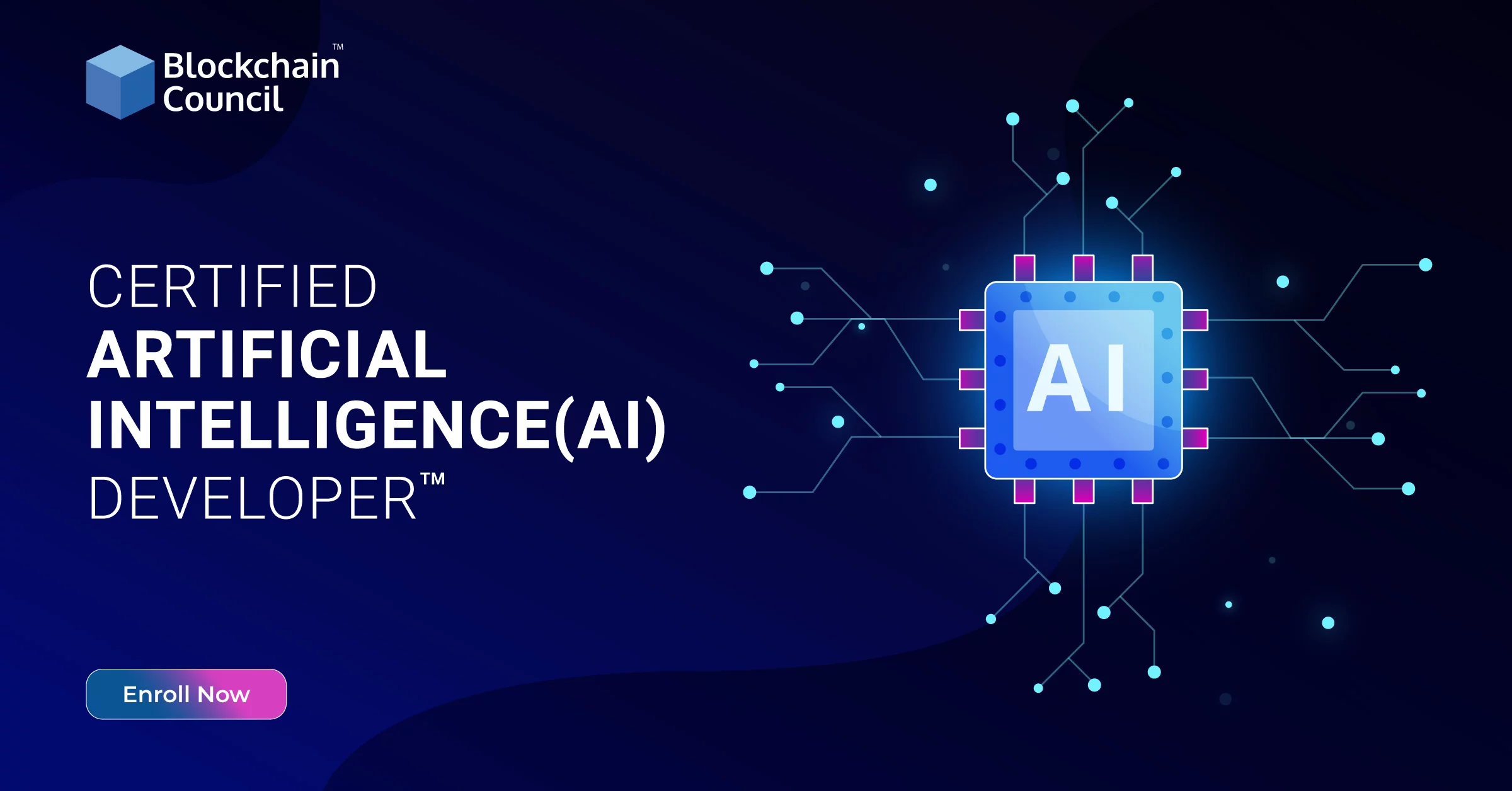
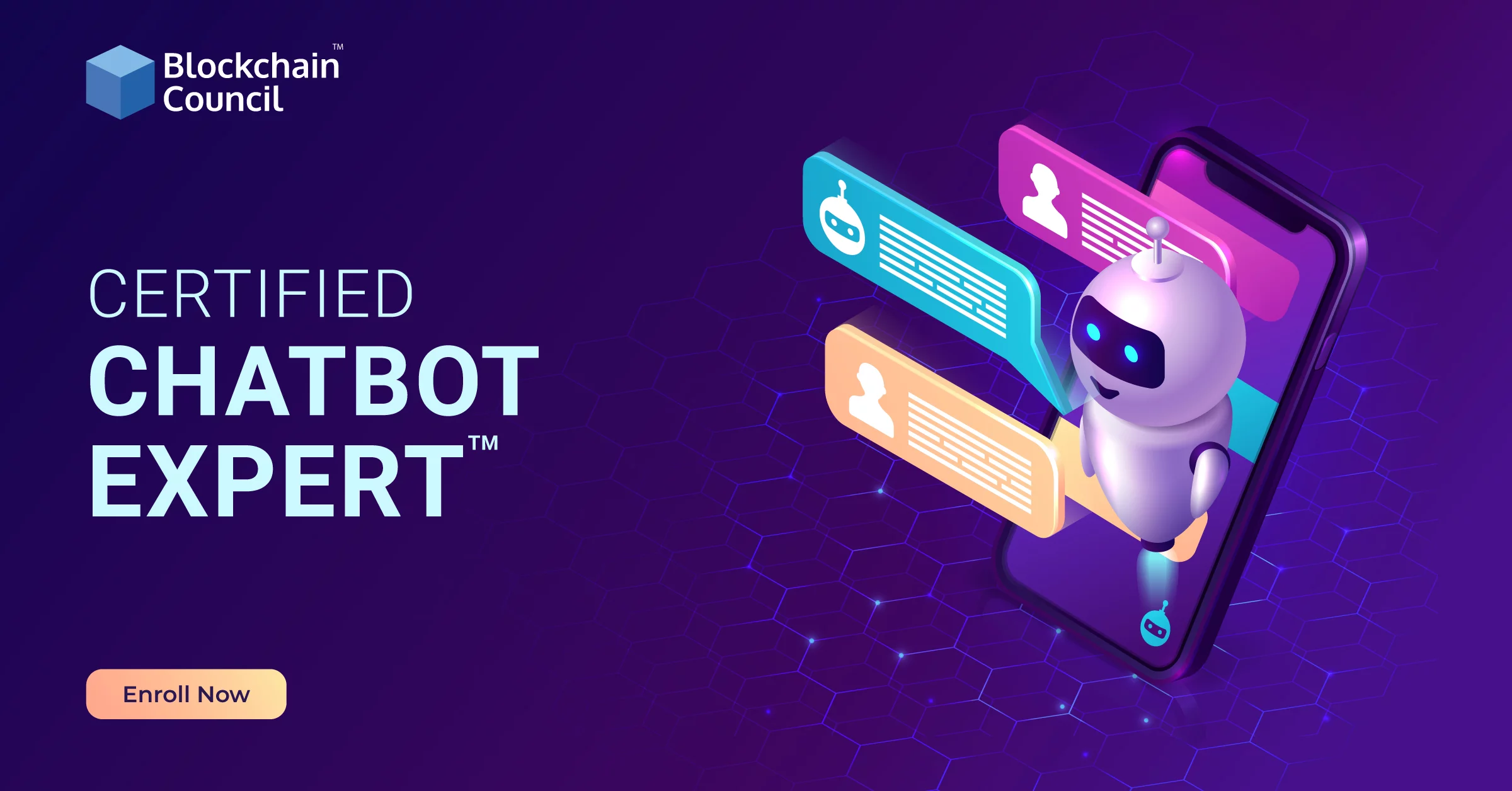
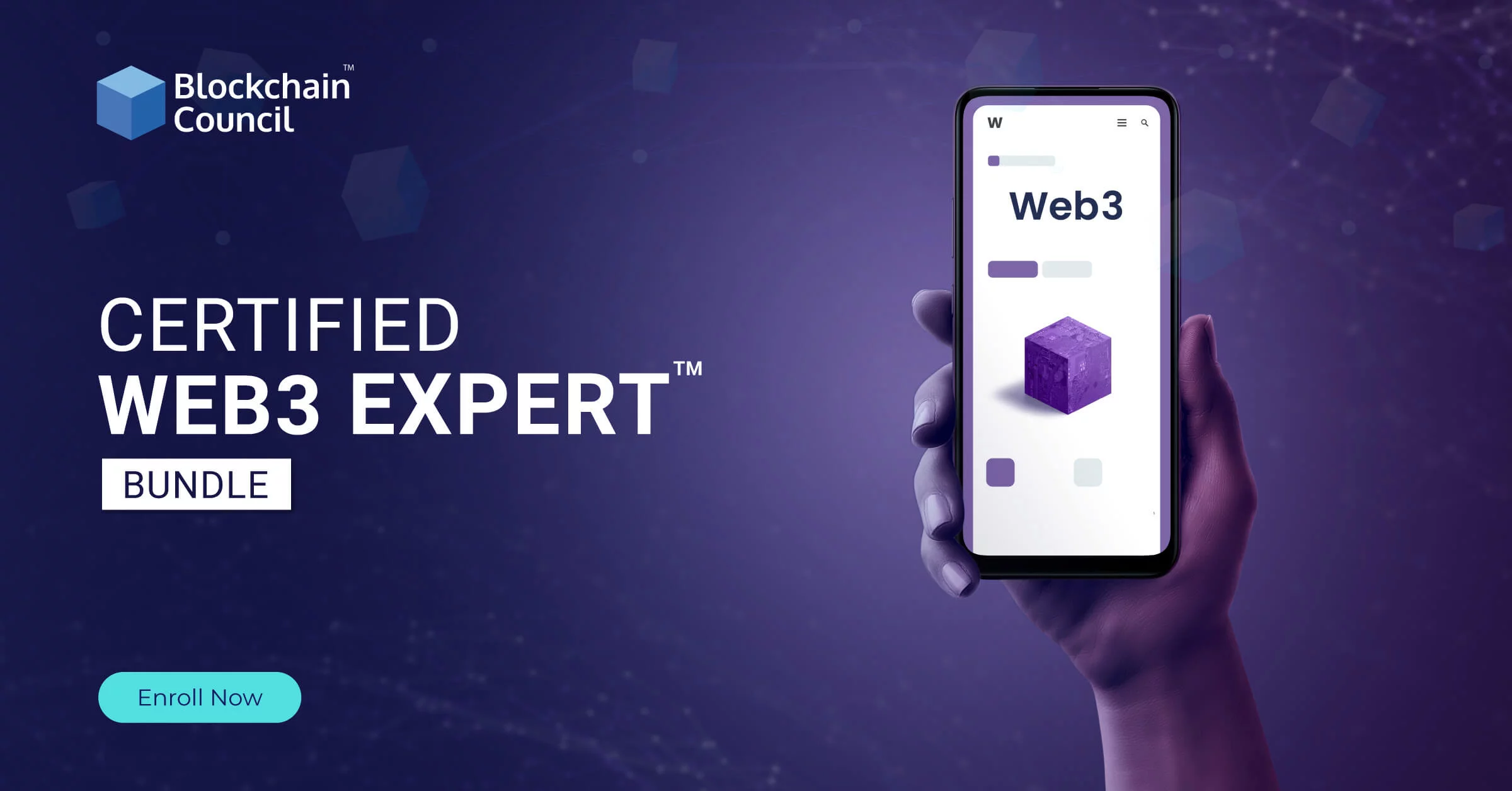
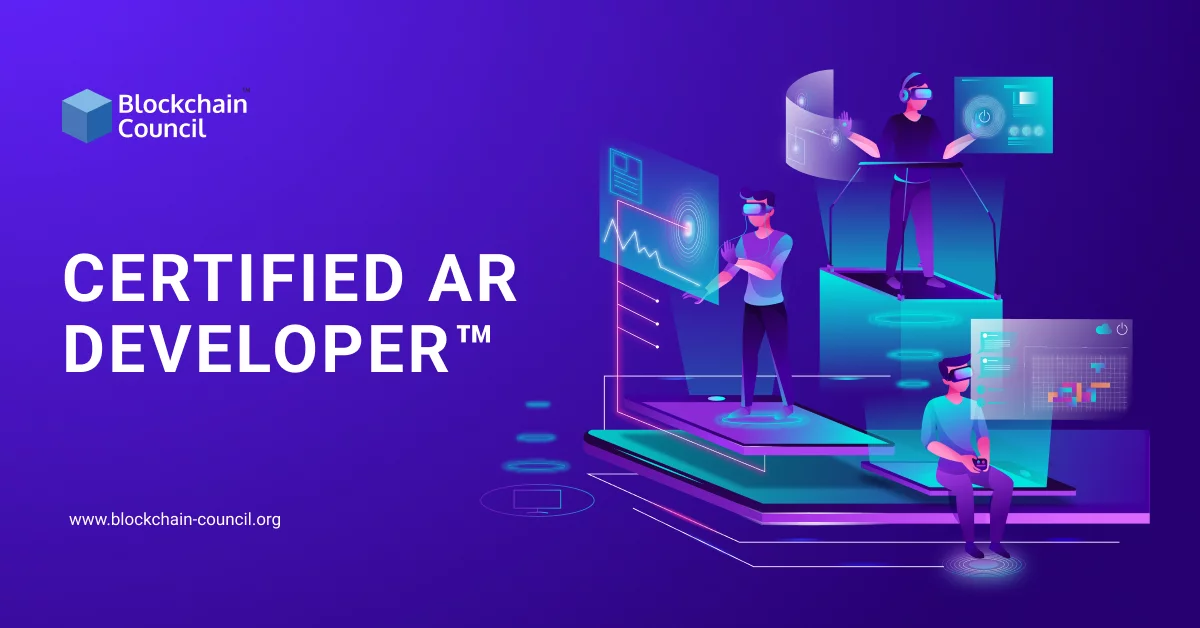
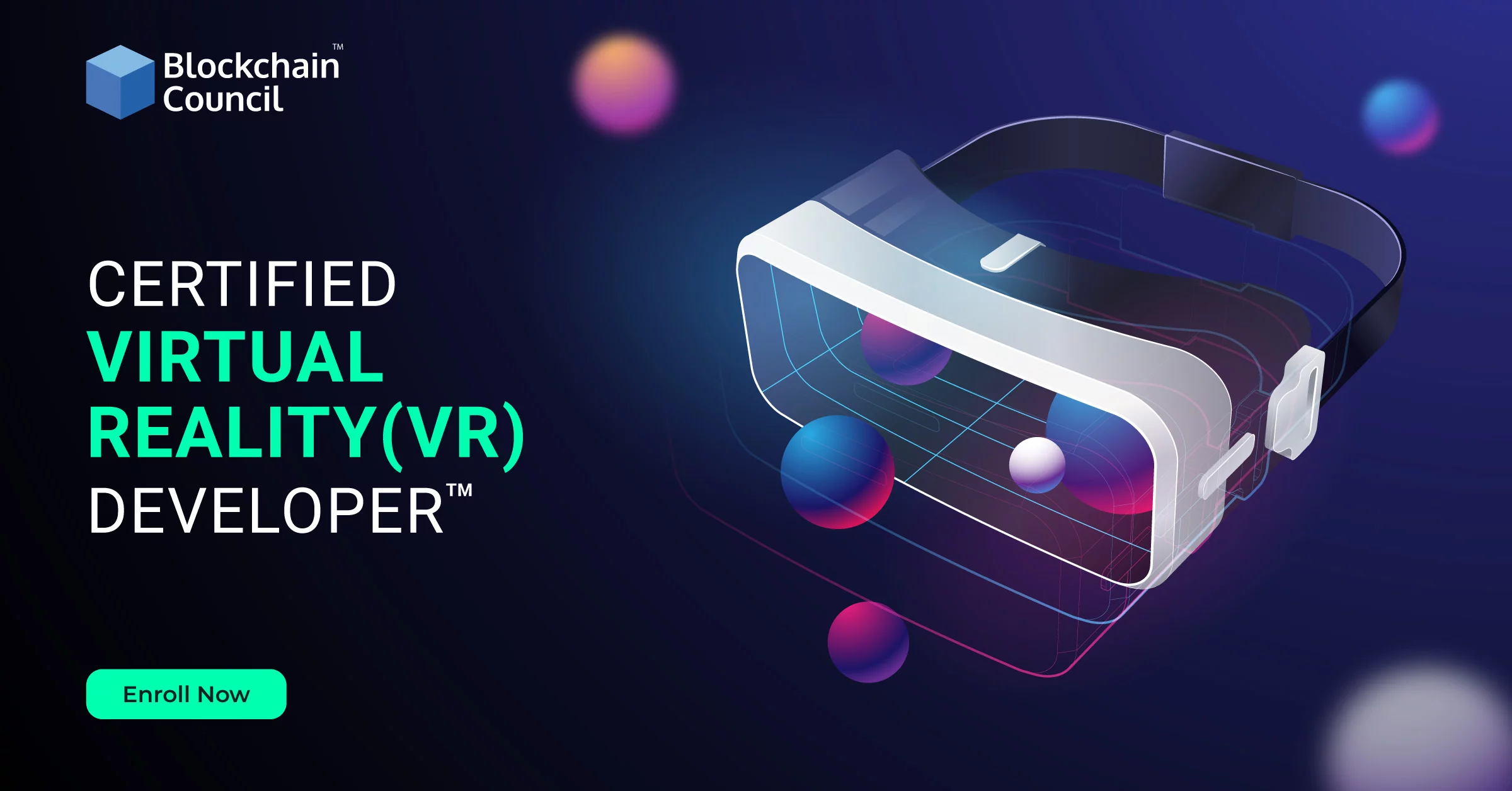
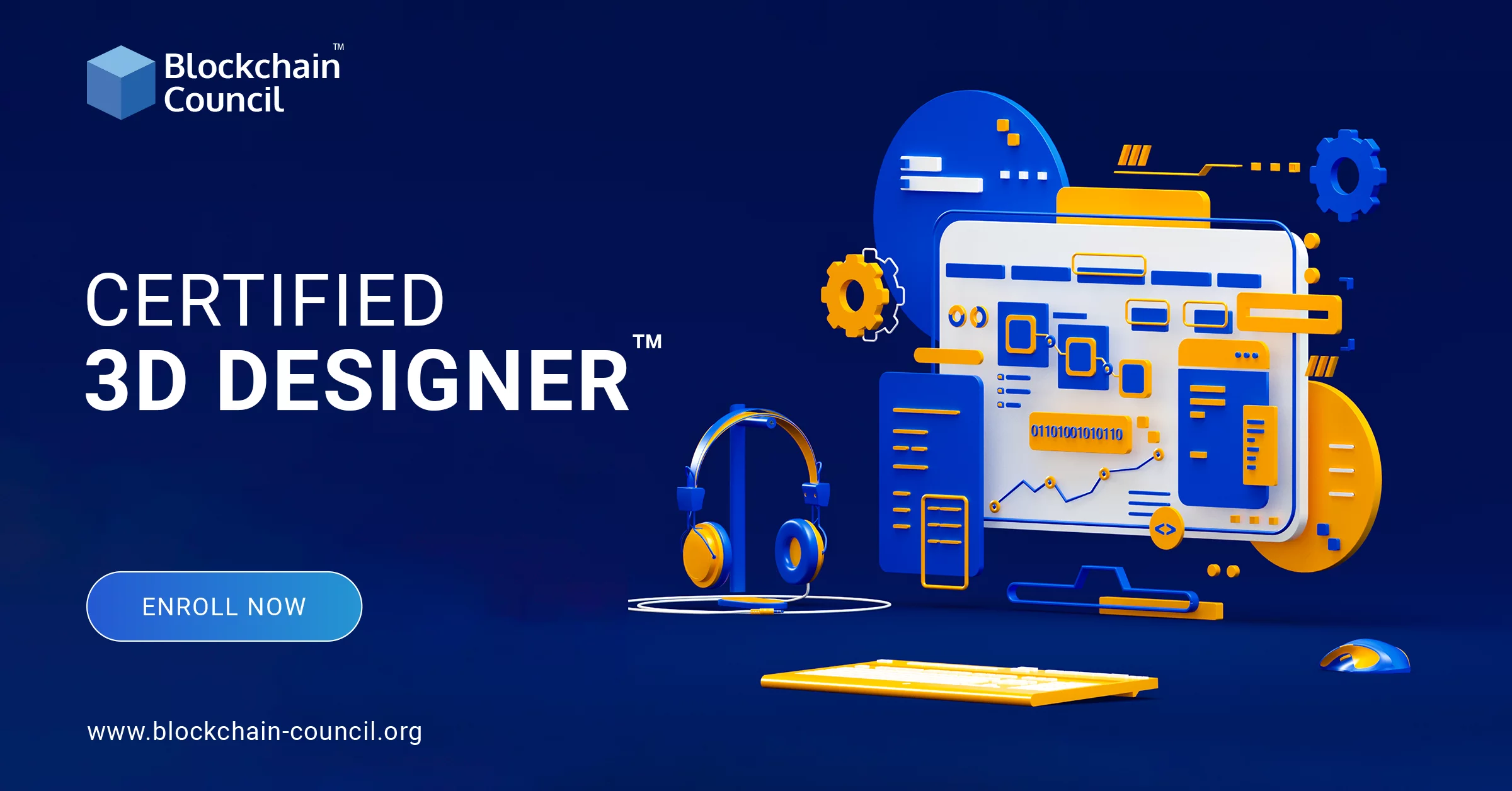
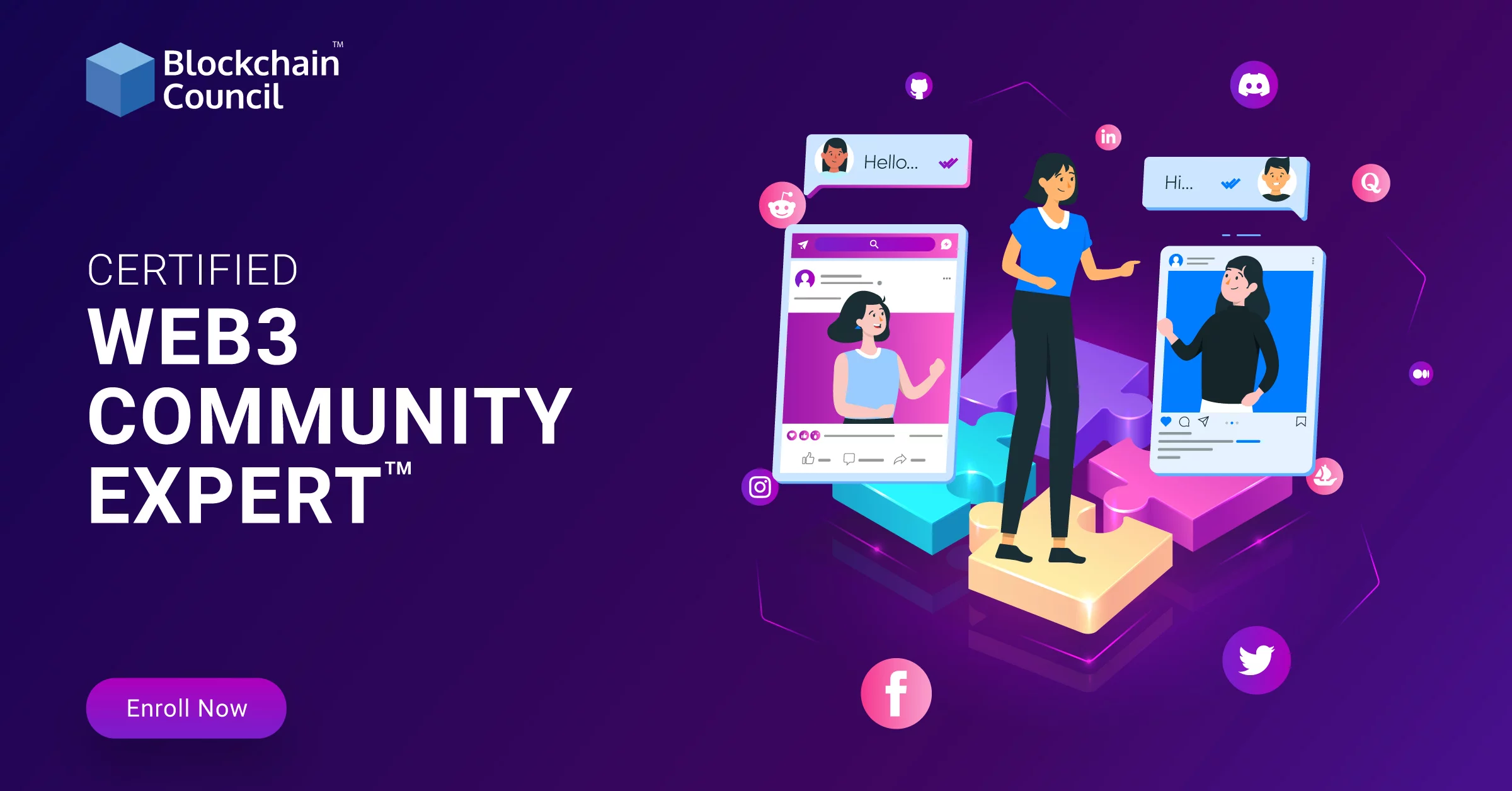
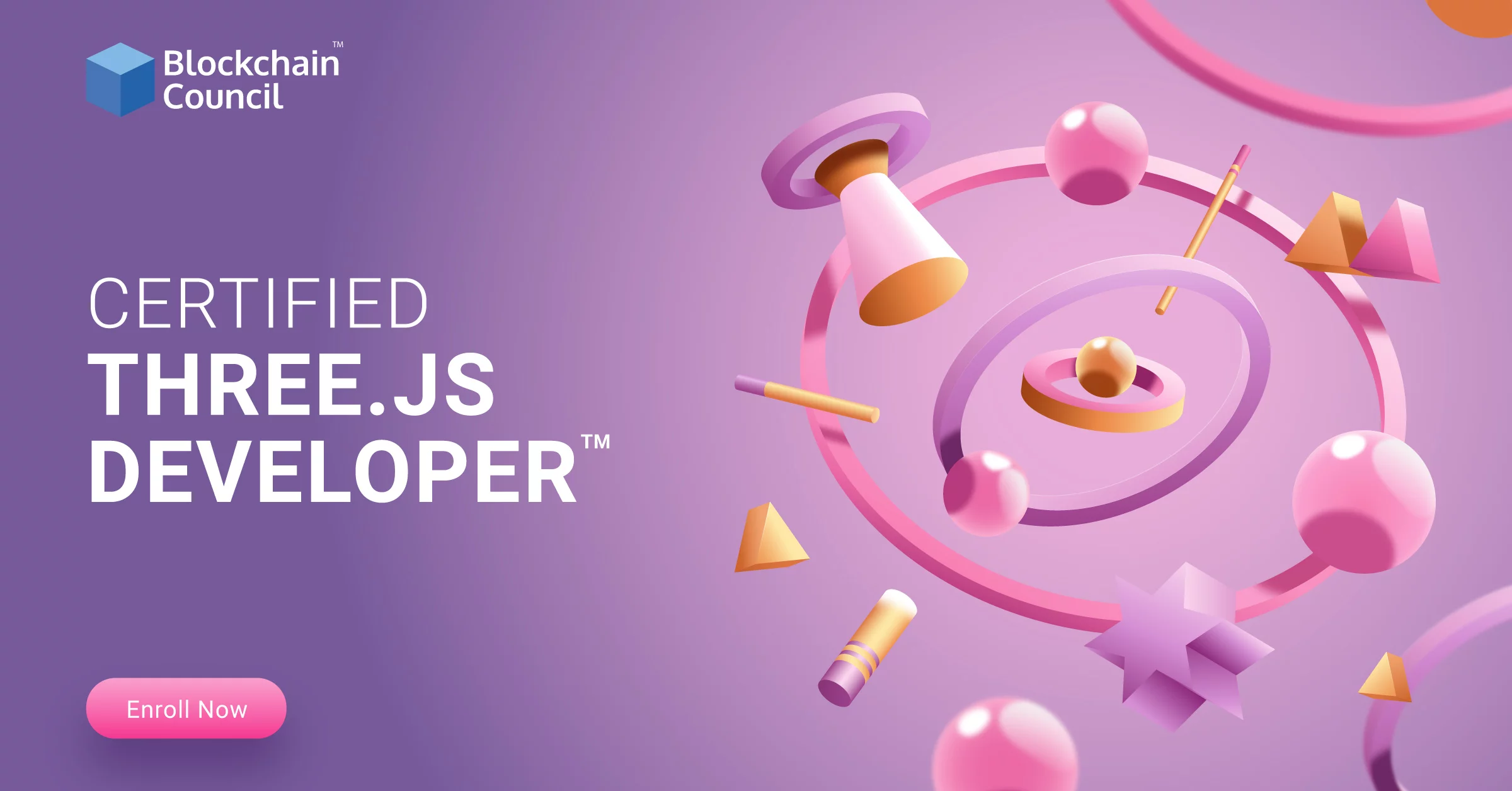

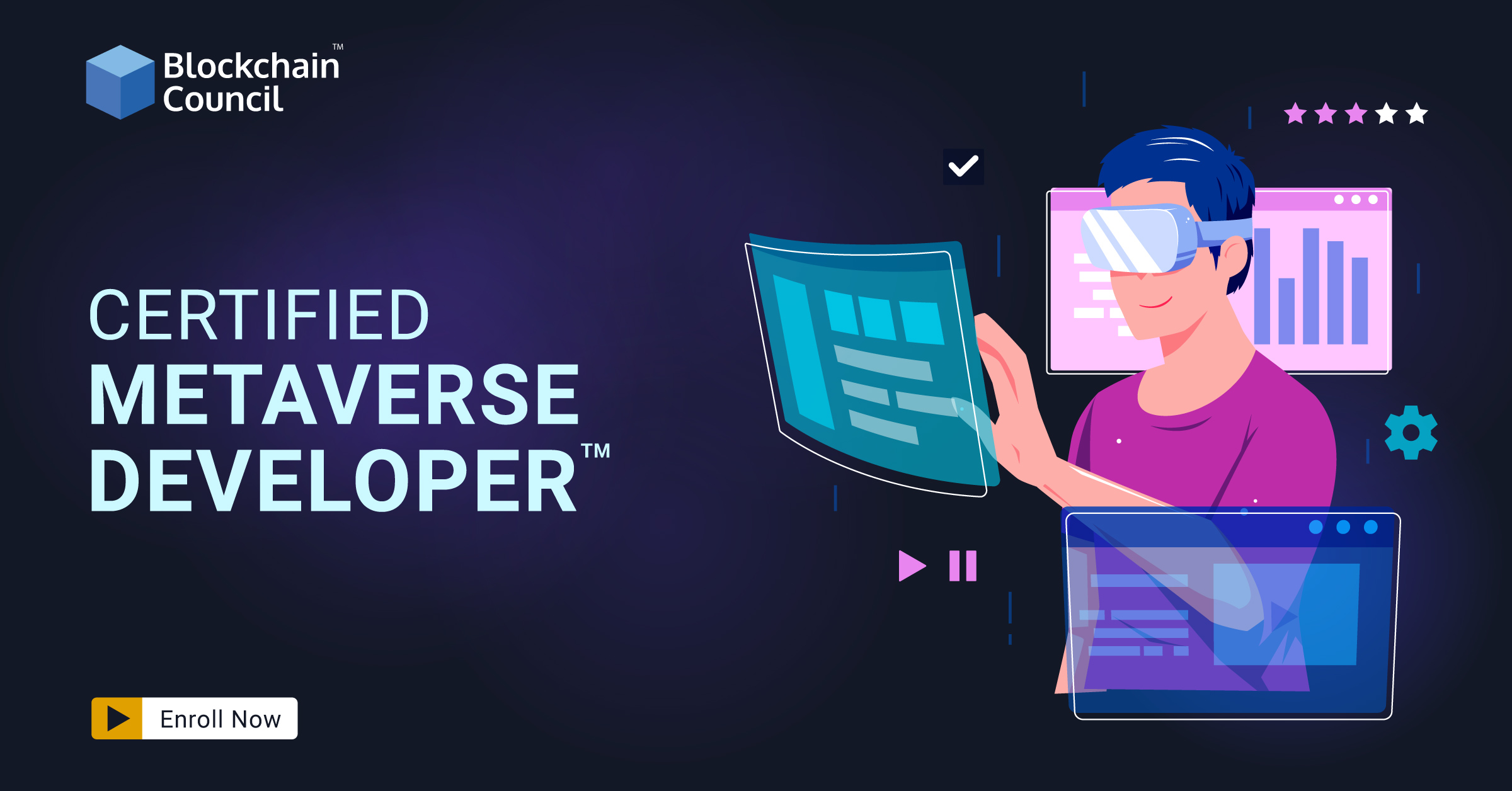
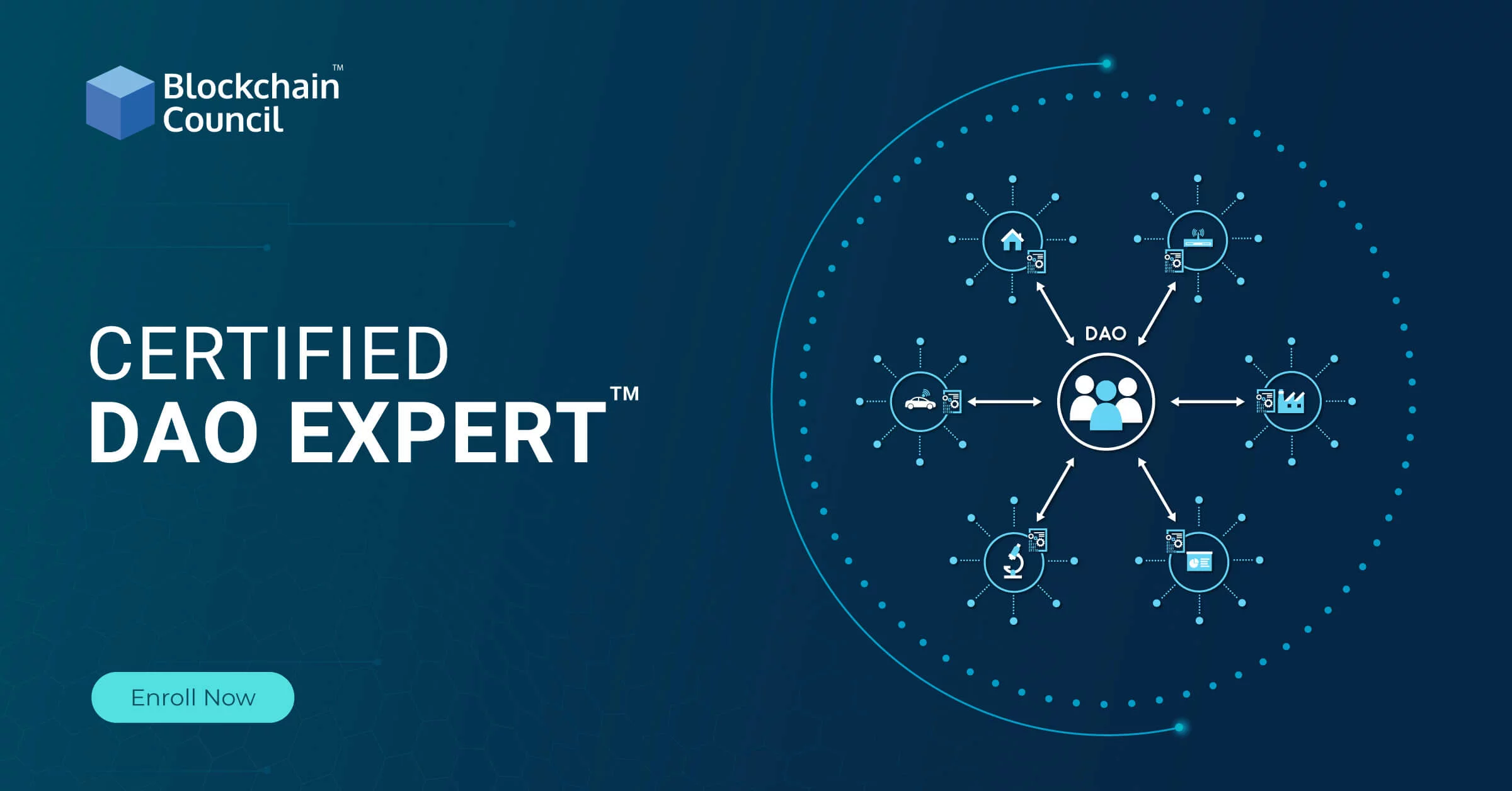
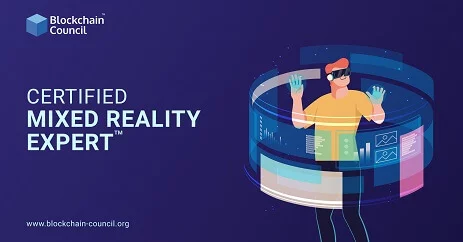
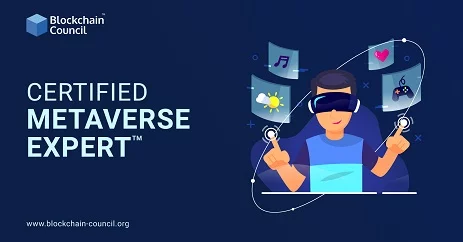

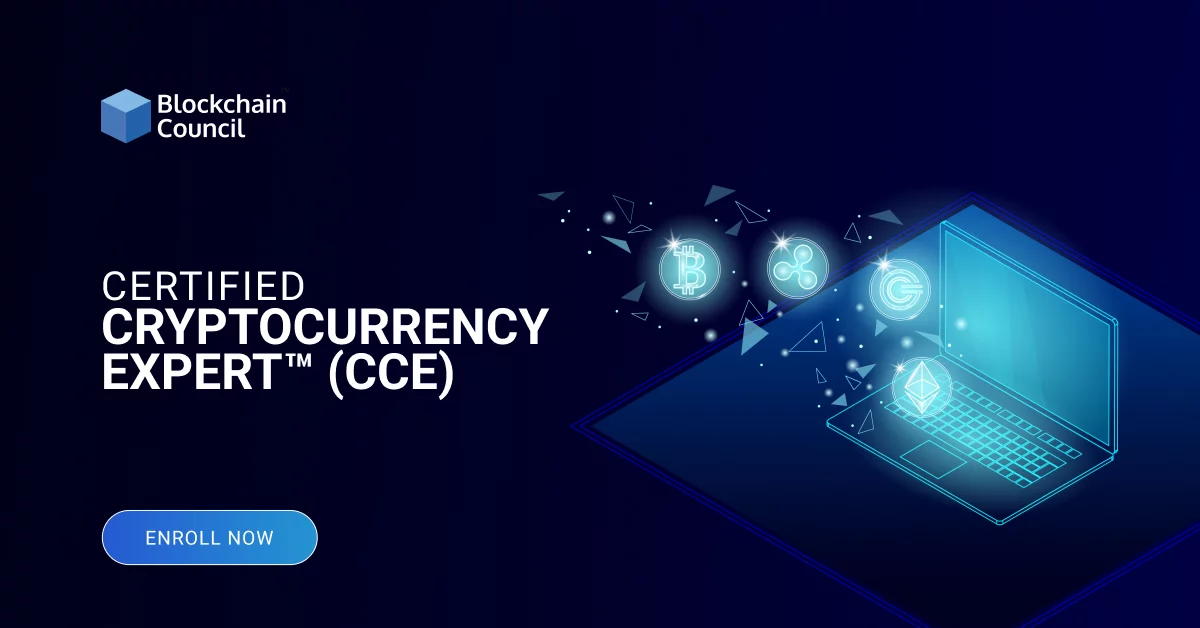
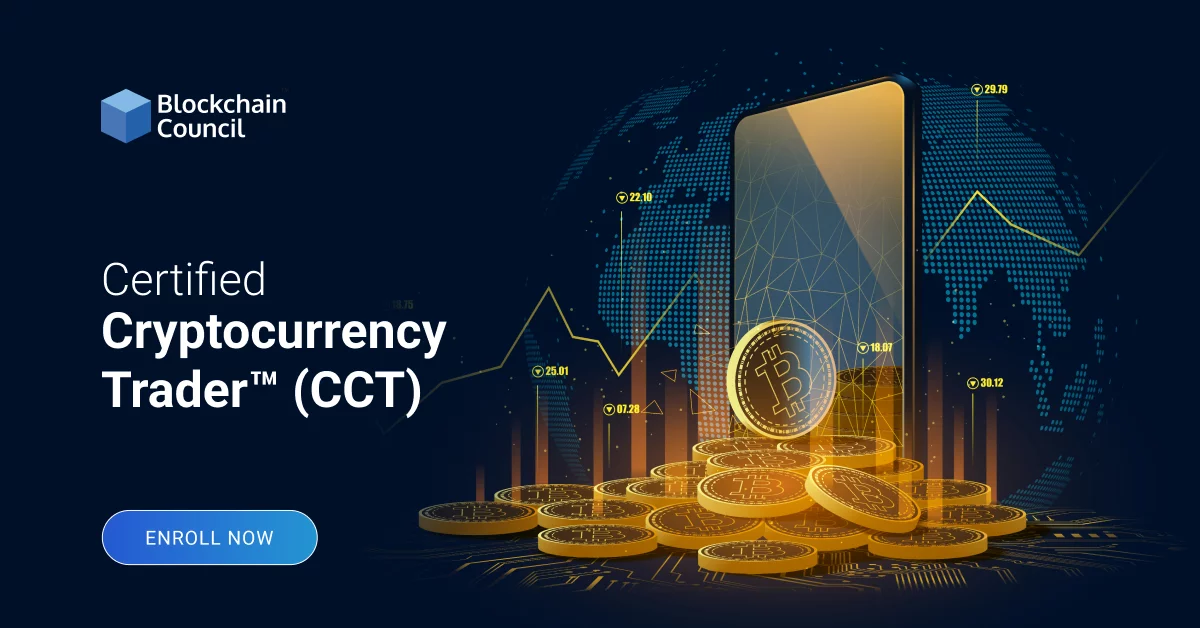
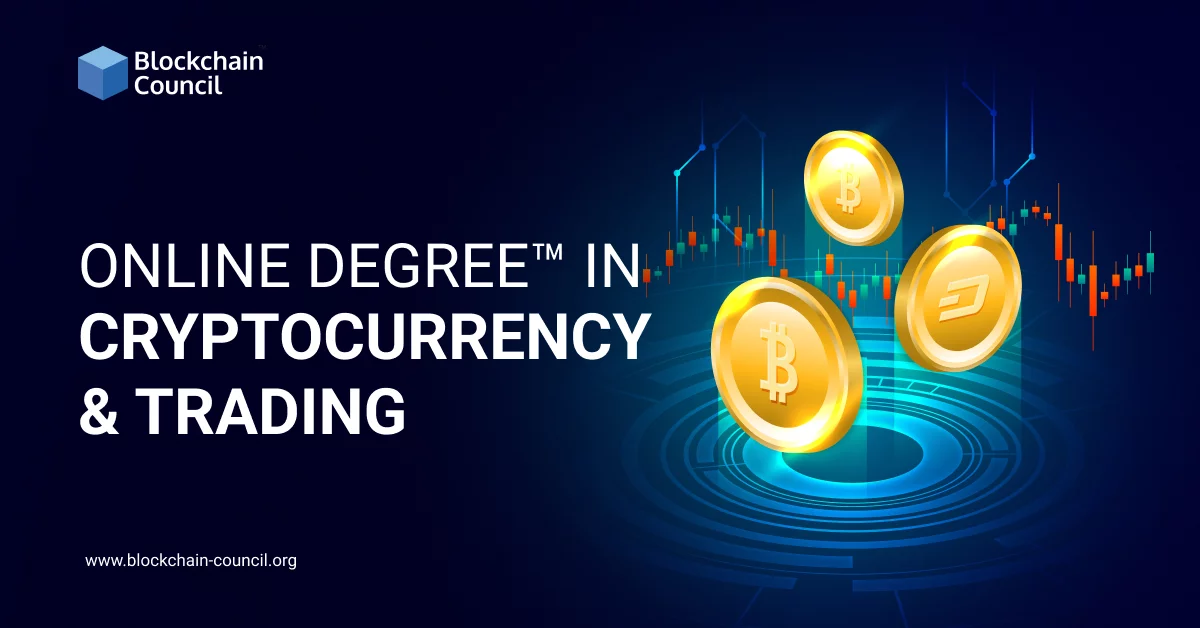
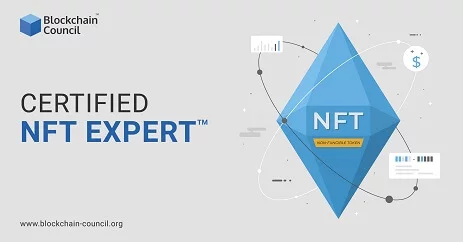
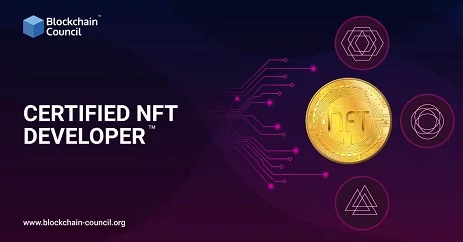






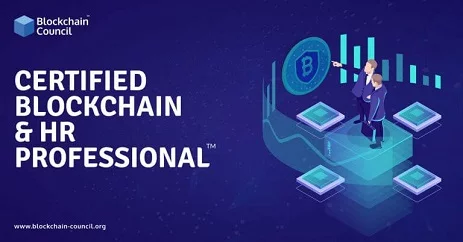
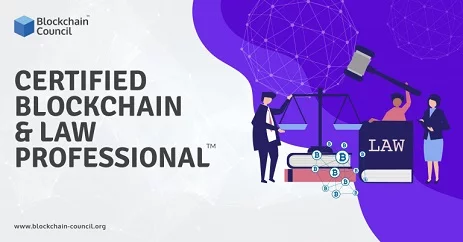
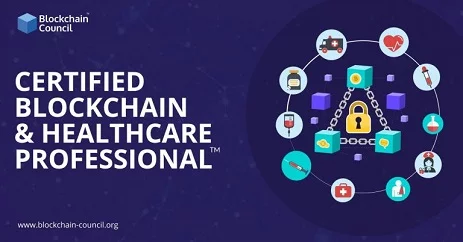


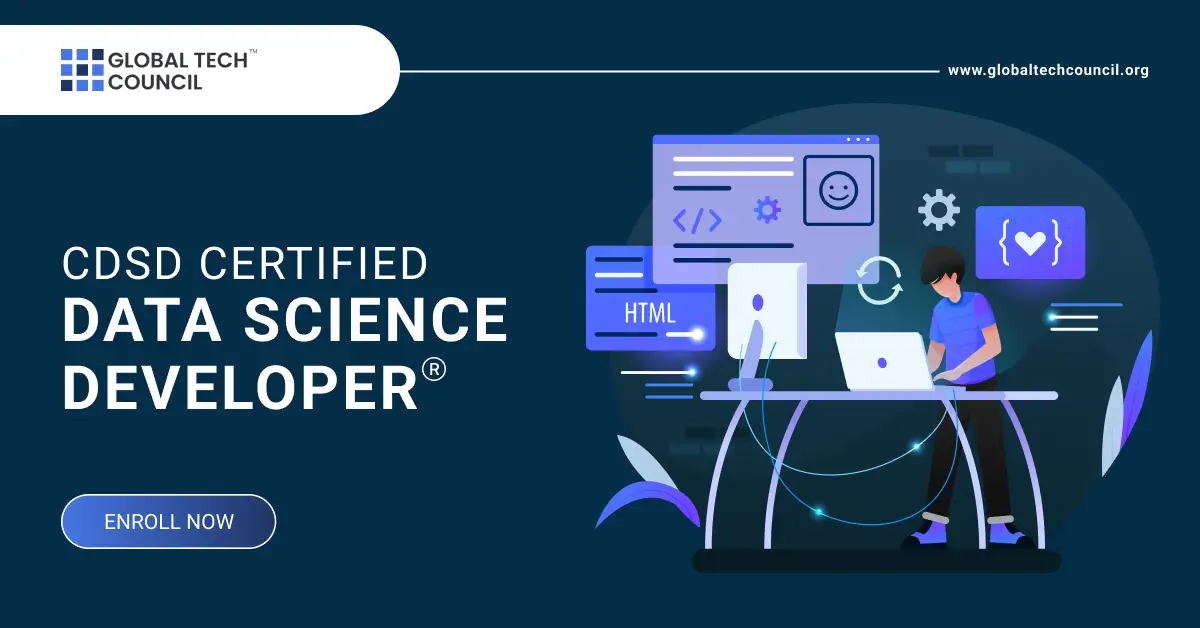

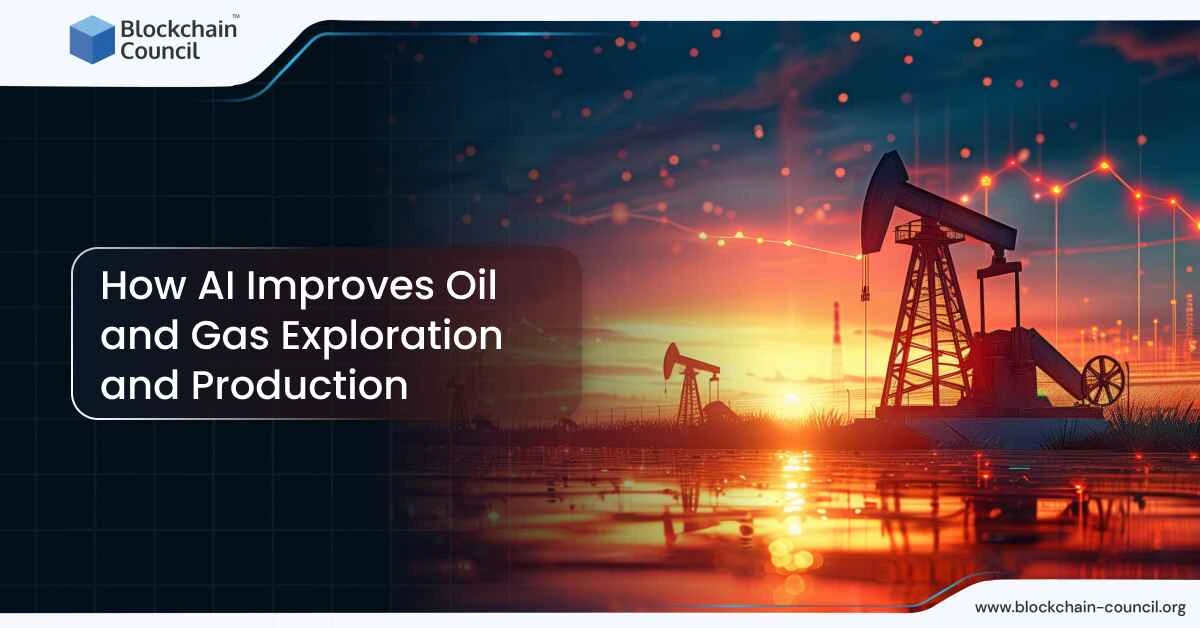
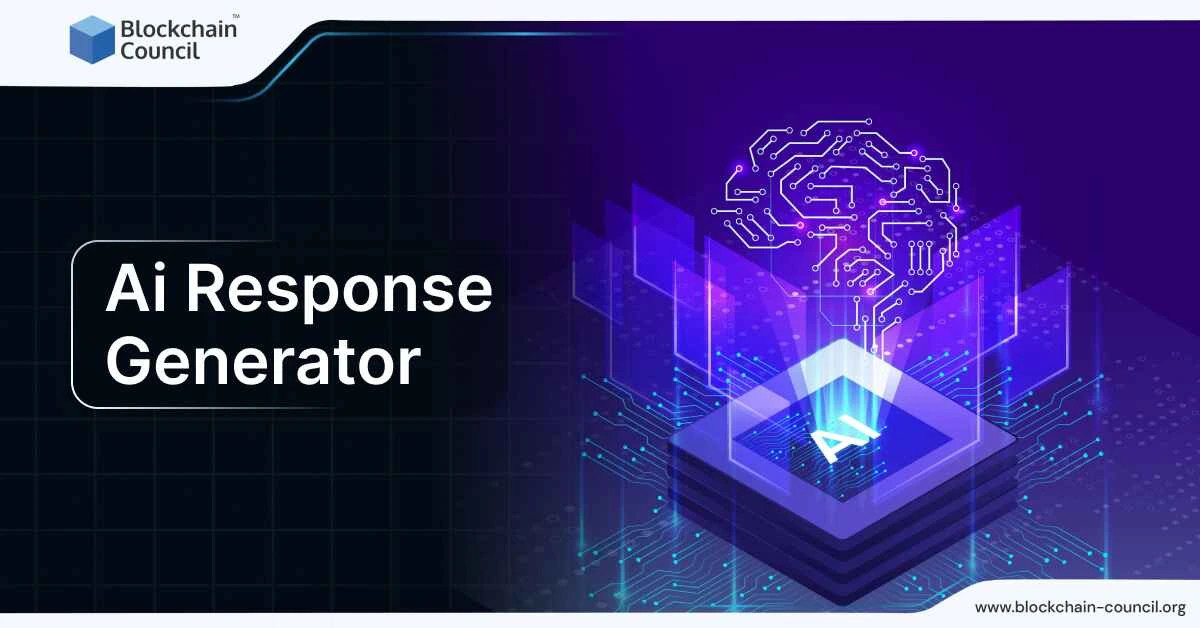


 Guides
Guides News
News Blockchain
Blockchain Cryptocurrency
& Digital Assets
Cryptocurrency
& Digital Assets Web3
Web3 Metaverse & NFTs
Metaverse & NFTs