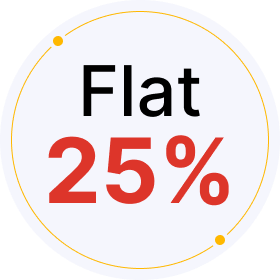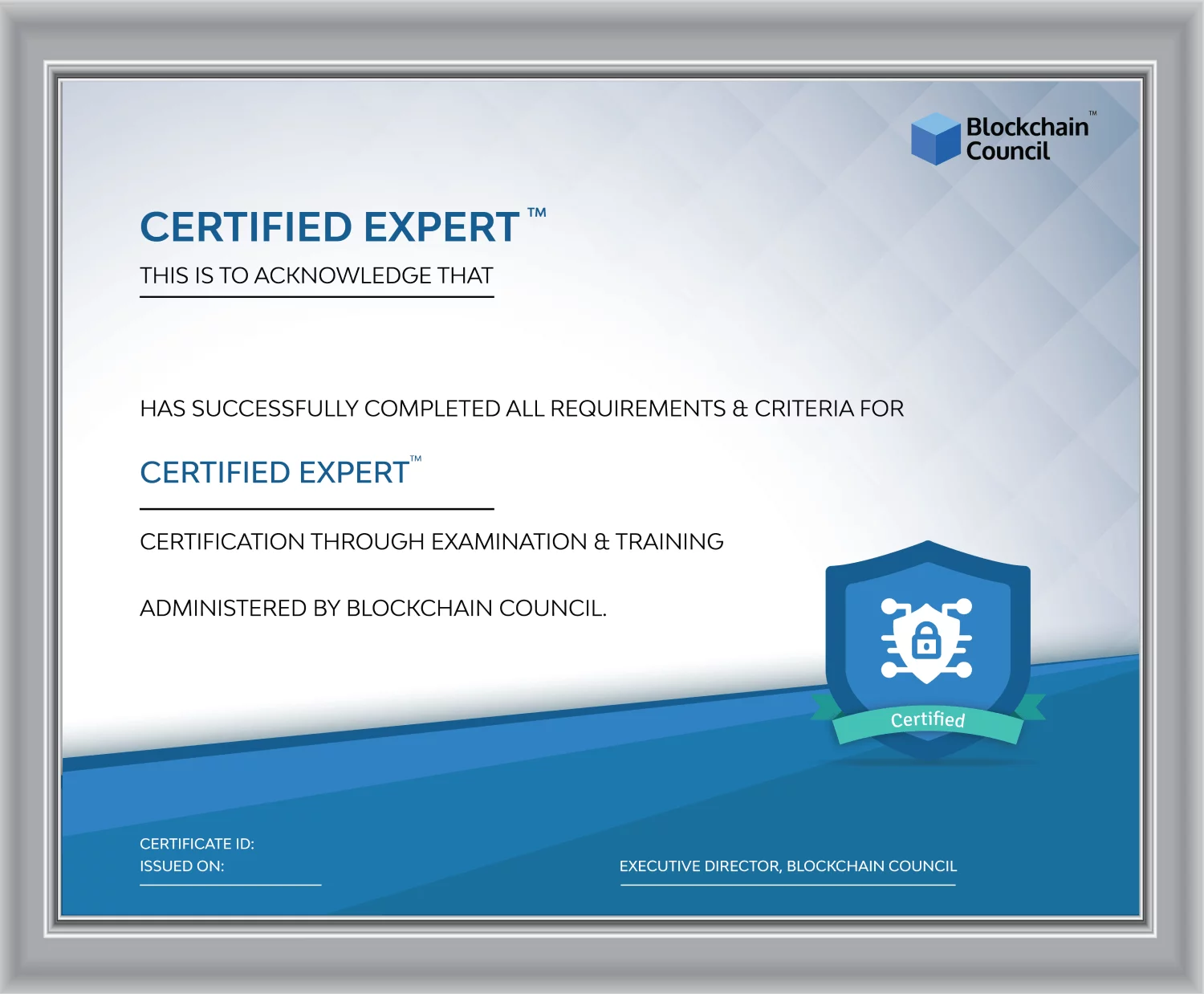- Blockchain Council
- February 05, 2025
Janitor AI
- Begin by visiting the Janitor AI website and creating your account. You can sign up using your email or social media accounts like Google or Discord. After registration, verify your account through a confirmation link sent to your email.
- Once logged in, Janitor AI offers a variety of chatbot characters and data-cleaning tools. Choose a chatbot that fits your needs or create custom rules for data cleaning tasks. The platform is equipped with natural language processing for better user interaction and data management.
- You can customize your chatbot’s appearance and style or set up specific data-cleaning parameters. Janitor AI allows you to specify input data, desired output formats, and task priorities. Additionally, you can schedule tasks for automatic execution at your convenience.
- To use the chat features or certain data services, you’ll need an API key. This can be obtained from the Kobold AI or OpenAI platforms, depending on your choice. After acquiring the API key, enter it into the Janitor AI system to activate the chatbot or data services.
- Keep an eye on the performance of your tasks and chatbots through the Janitor AI dashboard. This helps you track progress, manage tasks, and make necessary adjustments to ensure optimal performance.
- Janitor AI also supports advanced features like reverse proxy for enhanced security, custom language models for specific needs, and the ability to handle diverse data types like CSV, Excel, and more. These features can significantly enhance your experience and efficiency.
Read More: How Does Microsoft Azure Work?
How to Set Up API on Janitor AI?
If you ask, “Is Janitor AI free?” the simple answer is, yes, Janitor AI is free. However, chatting with characters requires an API key. This key can be from OpenAI or Kobold AI, which are not free. Here’s how to set up API on Janitor AI:
Step 1: Create an OpenAI Account
To get started, you’ll need to create an account on OpenAI. Once your account is set up, navigate to the profile section and select “View API Keys” from the dropdown menu. Here, you can generate a new API key by clicking on “Create New Secret Key.” Make sure to copy and safely store this key as you will need it to integrate with Janitor AI.
Step 2: Enter the API Key on Janitor AI
With your OpenAI API key in hand, go to Janitor AI and initiate a chat with any character. Look for a prompt that says “API not ready! Click to setup” and click on it. A field will appear where you can enter your OpenAI key. After entering the key, click “Check API Key” to validate it and then save the settings to engage with the AI characters.
Step 3: Setting Up Kobold AI
If you prefer to use Kobold AI instead of OpenAI, you’ll need to generate a Kobold AI API URL. This involves running Kobold AI on a GPU-enabled machine, typically through Google Colab. After setting up the model and other configuration details, you will obtain an API URL. Back on Janitor AI, enter this URL into the API settings and verify it by clicking “Check Kobold URL.” Once confirmed, save your settings.
Step 4: Using Janitor AI
Once your API key is set up and verified, you are ready to start chatting with the AI characters. This setup not only enhances your ability to engage in richer conversations but also allows for deeper integration of Janitor AI into your projects if needed.
Tips for Managing Your API Key Safely
- Keep it Secret: Treat your API key like a password. Don’t share it with others unnecessarily, and avoid exposing it in publicly accessible areas such as GitHub or public forums.
- Limit Permissions: Only grant your API key the permissions necessary for the tasks it needs to perform. This minimizes potential security risks.
- Rotate Keys Regularly: Change your API keys periodically to help keep your system secure. If you think a key has been compromised, replace it immediately.
Read More: What is Caktus AI?
How to Chat on Janitor AI?
- Once your API is set up, explore the available characters on the Janitor AI platform.
- Select a character and use the ‘Chat with [Character Name]’ option to begin your interaction.
How to Create a Character on Janitor AI?
- Before you can start creating characters, read above to learn how to use Janitor AI. Set up Janitor AI for free before creating a character.
- After logging in, find and click on the “Create Character” button. This option is typically located on your dashboard or within the menu options dedicated to character interaction.
- Begin by giving your character a name and uploading an avatar. This visual representation is crucial as it helps define your character’s identity. You can select from a range of personality traits and write a backstory. The more detailed you are in this step, the more lifelike and engaging your character will become. This section may also include settings for your character’s dialogues and interactions, which enhance how they engage in conversations.
- Decide whether your character will be public, allowing other users to interact with it, or private for your personal use only. Also, choose a content rating (SFW or NSFW). Define how your character will respond during interactions. You can set initial messages, typical responses, and even scripts for specific scenarios to guide how your character behaves in conversations.
- After filling out all necessary details, submit your creation by clicking the “Create Character” button. Your character is now ready to interact with, either in private sessions or within public chat rooms if you choose to make them public in the previous step.
- If your character is public, you can receive feedback from other users, which can be invaluable for refining and enhancing your character’s design and interaction patterns.
How to Integrate Janitor AI into Projects?
First, you need to sign up on the official Janitor AI platform and obtain an API key. So, scroll up and read how to use Janitor AI. Once you have set it up, follow the steps below to integrate Janitor AI into projects. This key will allow your applications to communicate with Janitor AI and use its functionalities:
- Janitor AI provides a Software Development Kit (SDK) that you need to incorporate into your project’s codebase. This SDK facilitates the interaction between your project and Janitor AI’s services.
- With the SDK installed, you will then initialize a JanitorClient object in your project using your API key. This object acts as the main entry point for sending requests to and receiving responses from Janitor AI.
- Download JSON files from the Janitor AI website for data integration.
- You can create chat instances by specifying the characters and users involved. This setup allows you to manage multiple interactions depending on your project’s requirements.
- Utilize the sendMessage method provided by the JanitorClient to send messages. You can then listen for responses through event handlers that process incoming messages from Janitor AI.
- Janitor AI allows for extensive customization of chatbot responses, conversation settings, and character behaviour. This means you can tailor the interactions to fit the specific tone and context of your project.
- After integration, it’s crucial to continuously monitor the interactions and performance of the AI to ensure it is operating as expected. Regular updates and adjustments based on user feedback can help maintain and improve the system’s effectiveness.
- Janitor AI supports integration across various platforms, including websites, mobile apps, and social media. It is a versatile tool for enhancing user engagement across different channels.
Read More: How to Create Custom Bot Using Poe AI?
Is Janitor AI Safe?
Janitor AI is widely regarded as a safe platform for users. It particularly emphasizes user privacy and data security. It adheres to industry-standard security protocols which include encryption of data to prevent unauthorized access and compliance with privacy regulations to ensure that user information is handled responsibly.
The platform also takes additional security measures such as implementing access controls, which restrict unauthorized entities from accessing sensitive user data, and anonymizing and aggregating data to enhance privacy protection. This means that personal details are processed in a way that they cannot be traced back to any individual, safeguarding user anonymity.
For those users who enable “OpenAI API” integration, it’s important to note that Janitor AI will have access to the chats. However, this feature is not activated by default and requires explicit user consent.
Further, Janitor AI is committed to protecting minors by not knowingly collecting personally identifiable information from anyone under the age of 13. It adheres to child privacy regulations and enhances the platform’s safety for all users.
Why Does Janitor AI Keep Crashing?
Janitor AI may experience crashes due to several common issues. So next time you see Janitor AI is down again, instead of asking, “Why does Janitor AI keep crashing?” remember it might be due to the following reasons:
- Crashes can occur if Janitor AI’s servers are down or undergoing maintenance. Checking the official Janitor AI communication channels can help confirm if there are any server-related announcements or updates.
- A weak or unstable internet connection can also cause the platform to crash. Ensure your internet connection is stable and fast enough for an optimal experience. You might need to reset your router or switch to a different network.
- If you’re using an outdated or incompatible browser, it could lead to crashes. Updating your browser or trying a different one may resolve these issues.
- If you’re using an API key with Janitor AI, ensure it’s correctly set up and not restricted or banned. API key problems, particularly with free keys reaching their limits, can cause operational disruptions.
- Insufficient hardware resources, like RAM or processing power, might also be responsible for crashes, especially if your device does not meet the minimum system requirements to run Janitor AI effectively.
- Other software or browser extensions on your device could interfere with Janitor AI. Disabling unnecessary extensions or software might help.
Janitor AI Alternatives
If you see Janitor AI is down, you can try the following Janitor AI alternatives:
Conclusion
Mastering Janitor AI can significantly improve your data management strategies. By automating tedious data cleansing tasks, Janitor AI not only saves time but also enhances the accuracy of your data analysis. Throughout this article, we’ve explored various features and tips for effectively using Janitor AI. Implementing these strategies will enable you to maintain high-quality data and support better decision-making processes within your organization. As the digital landscape continues to grow, tools like Janitor AI are essential for businesses looking to maintain a competitive edge through superior data handling and analytics.
FAQ’s
How to Use Janitor AI for Free?
- Visit the Janitor AI website and create an account.
- Sign up using your email or social media accounts like Google or Discord.
- Verify your account through a confirmation link sent to your email.
- Access various chatbot characters and data-cleaning tools.
- Customize chatbots’ appearance, style, and data cleaning parameters.
- Schedule tasks for automatic execution.
- Obtain an API key from platforms like OpenAI or Kobold AI for chat features or data services.
- Enter the API key into the Janitor AI system to activate the desired functionalities.
Why Does Janitor AI Keep Crashing?
- Server-related issues such as maintenance or downtime may cause crashes.
- Weak or unstable internet connection could disrupt Janitor AI’s operation.
- Outdated or incompatible browsers may lead to crashes.
- API key problems, such as restrictions or reaching limits, can disrupt operations.
- Insufficient hardware resources, like RAM or processing power, might result in crashes.
- Other software or browser extensions on your device could interfere with Janitor AI’s functioning.
Is Janitor AI Safe?
- Janitor AI prioritizes user privacy and data security.
- It adheres to industry-standard security protocols and regulations.
- Security measures include encryption of data, access controls, and anonymization techniques.
- For users enabling “OpenAI API” integration, Janitor AI only accesses chats with explicit user consent.
- Janitor AI does not knowingly collect personally identifiable information from anyone under the age of 13, adhering to child privacy regulations.
How to Set Up API on Janitor AI?
- Create an account on platforms like OpenAI or Kobold AI to obtain an API key.
- Copy and safely store the API key.
- Initiate a chat with any character on Janitor AI.
- Click on the prompt that says “API not ready! Click to setup” and enter the API key.
- Validate the key by clicking “Check API Key” and save the settings to activate the API.
- If using Kobold AI, generate a Kobold AI API URL and enter it into the Janitor AI settings.
- Verify the URL and save the settings to complete the setup.

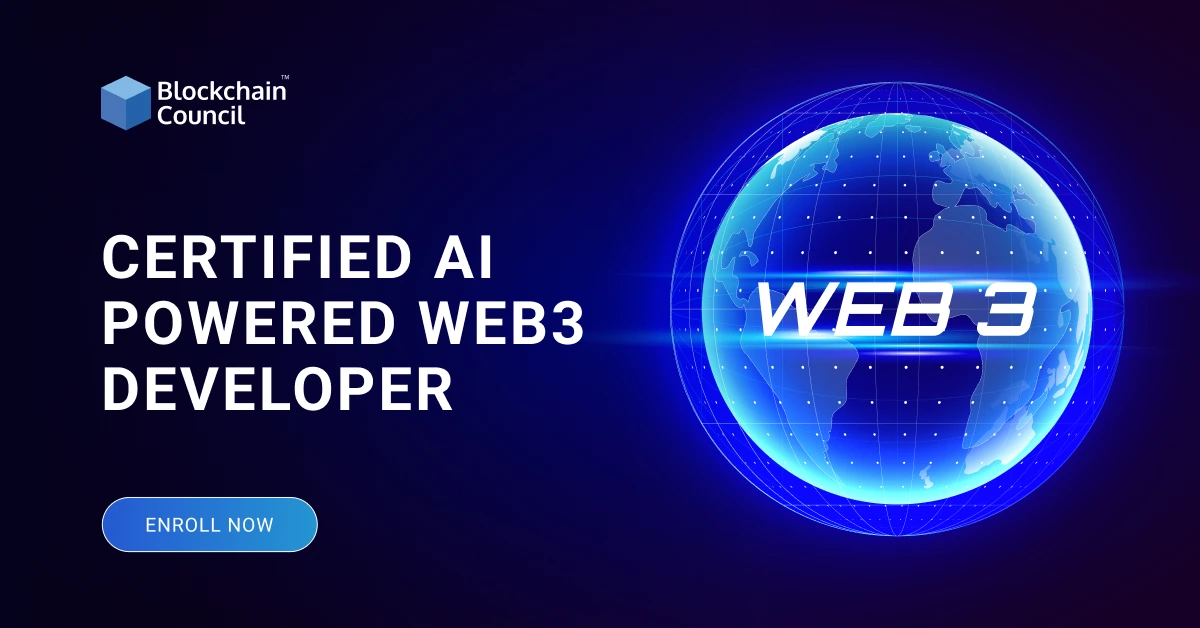



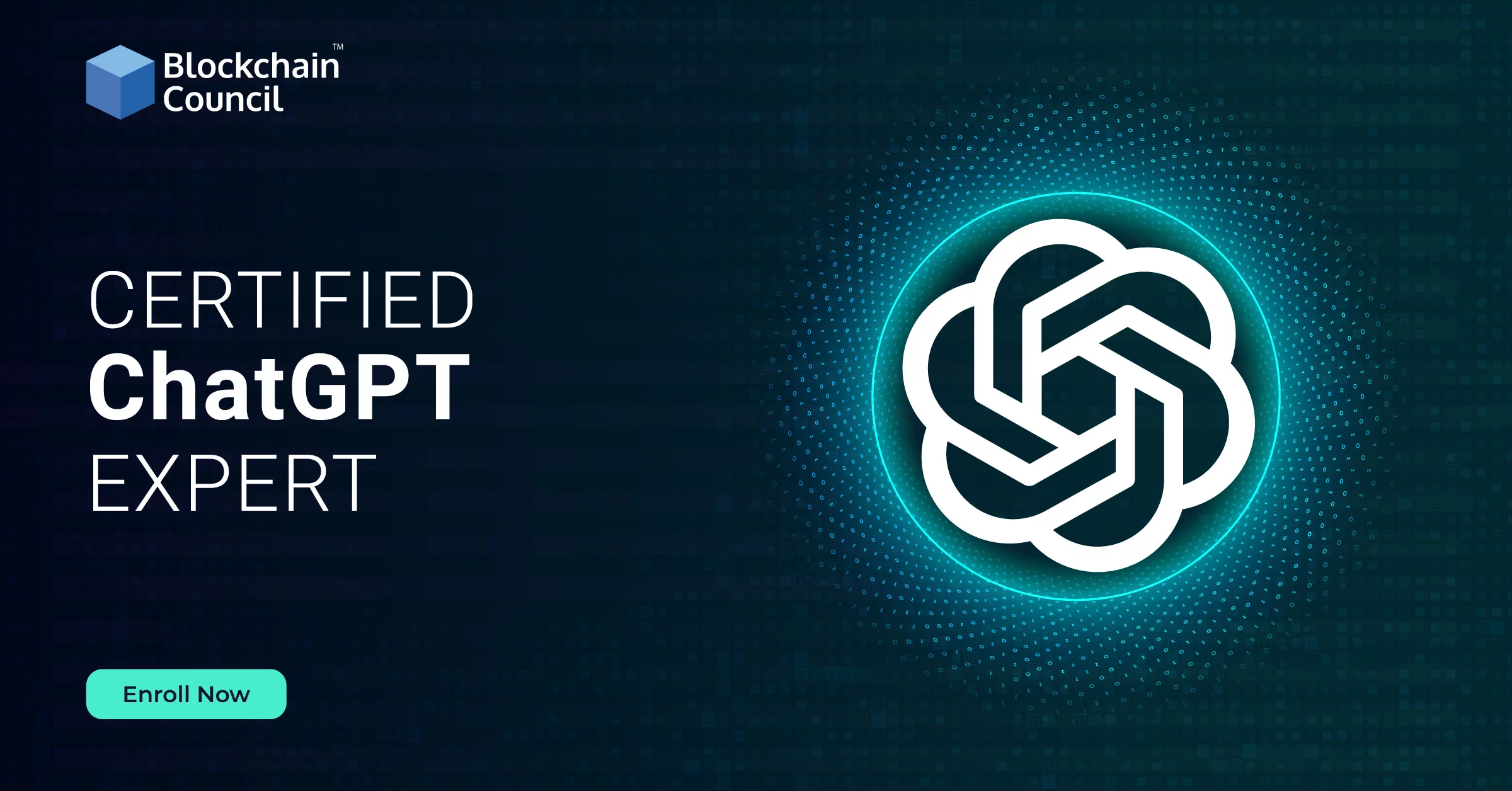

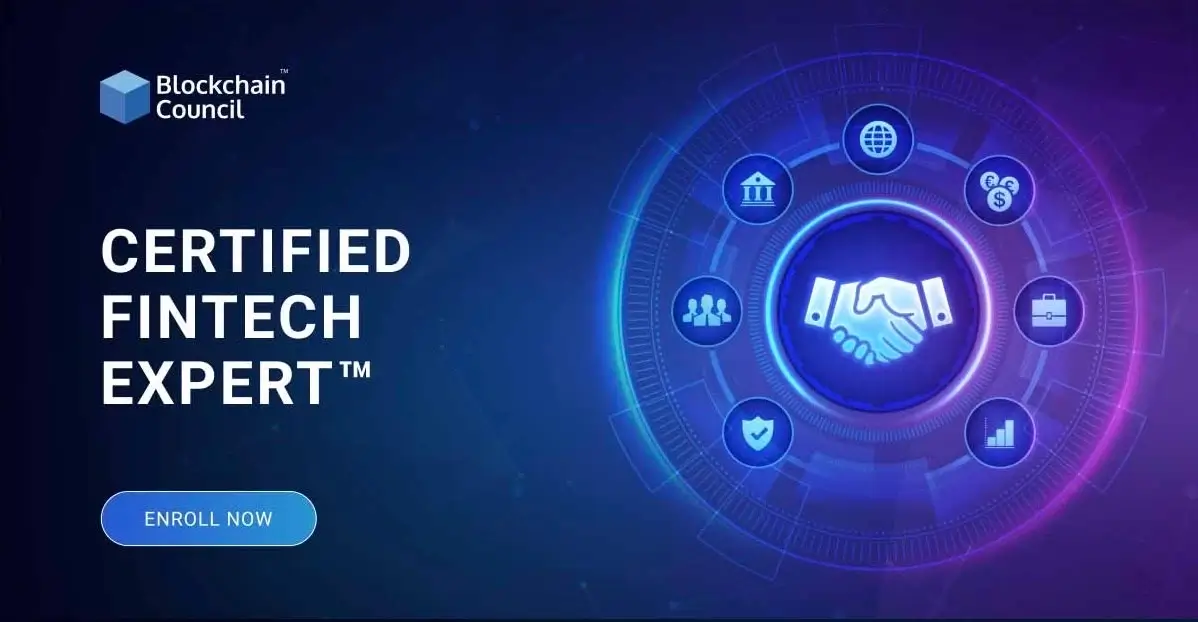
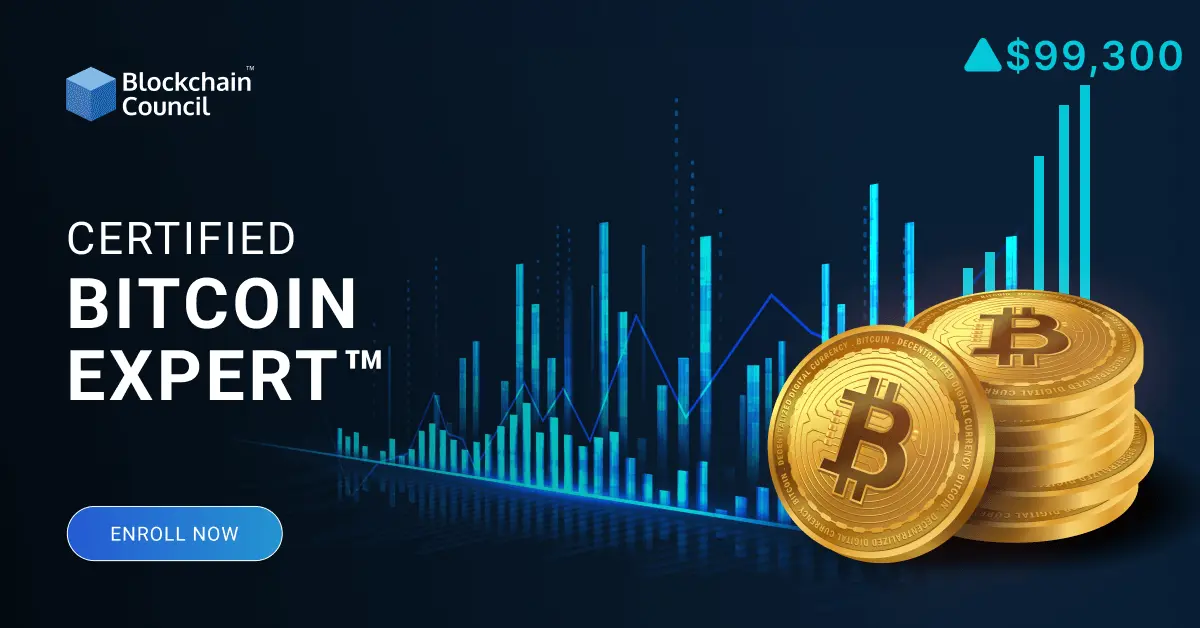

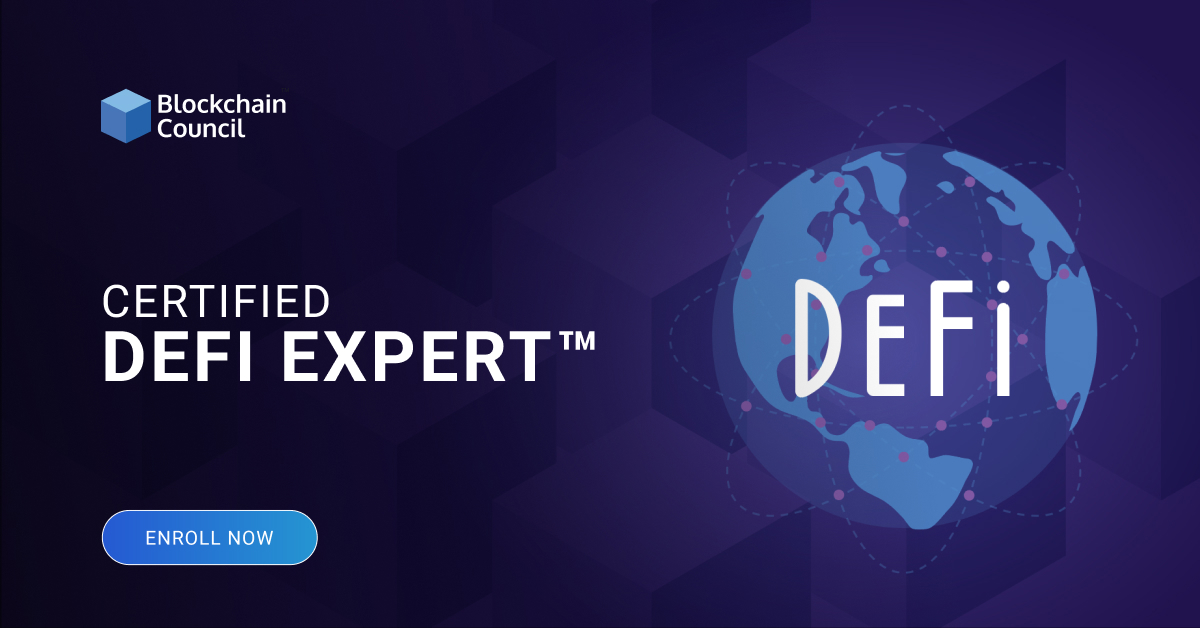
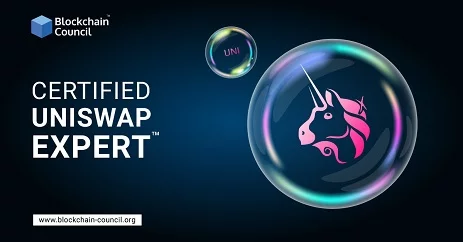

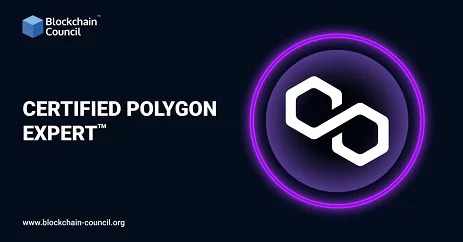
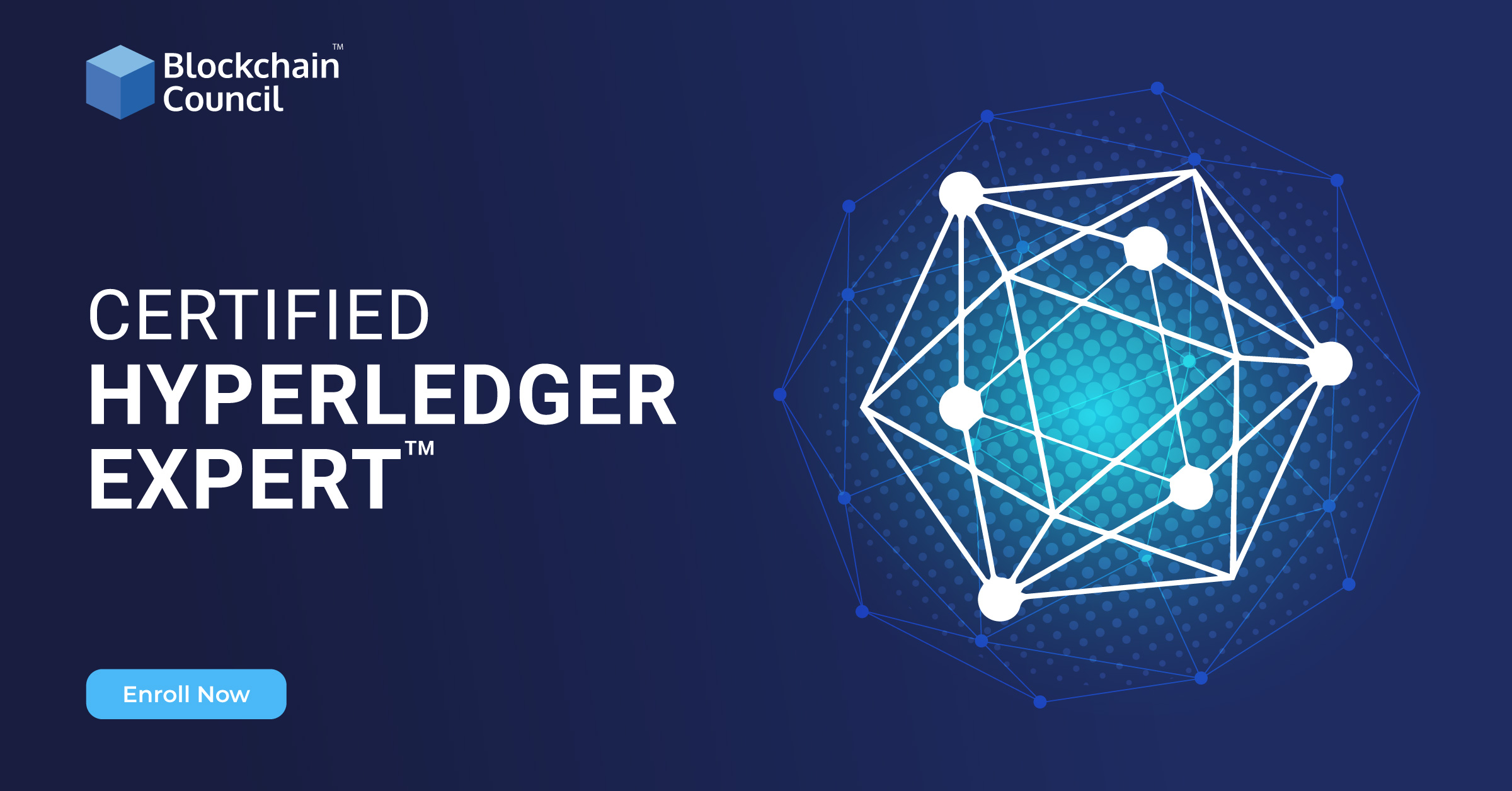
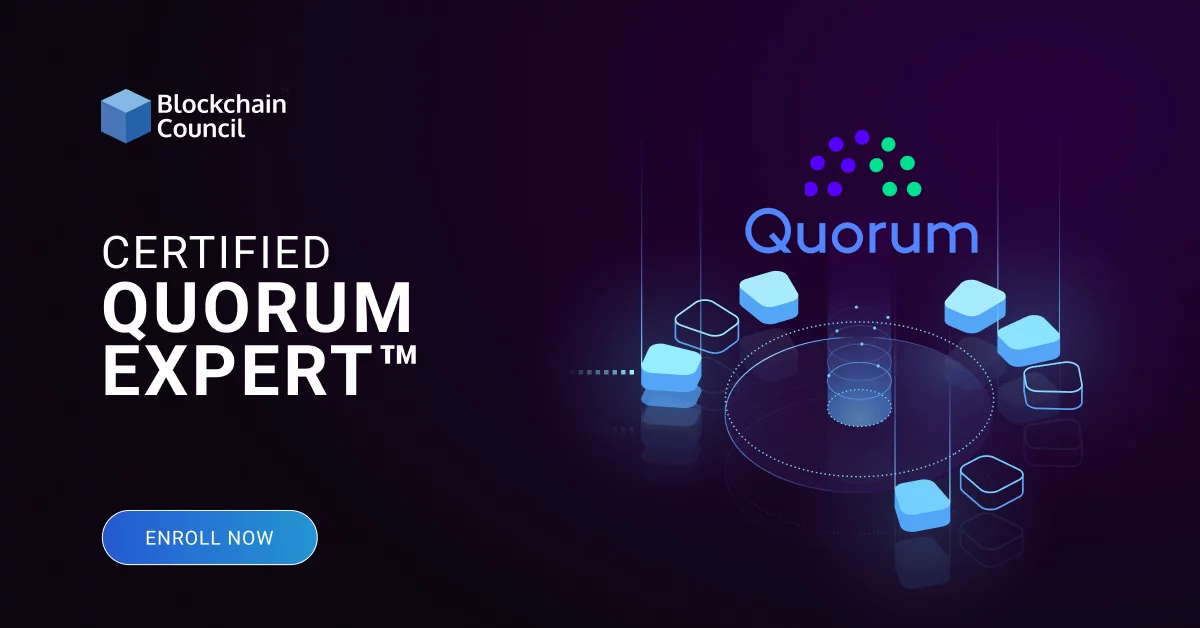
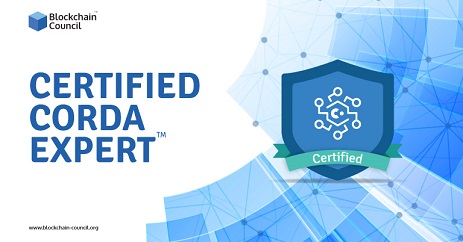
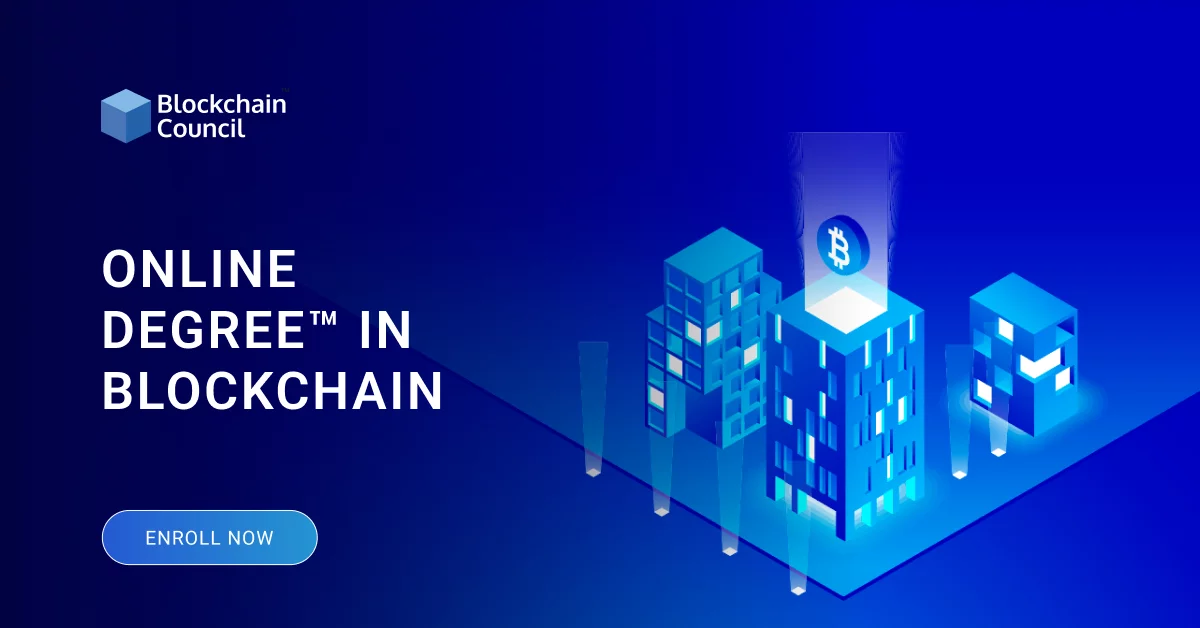
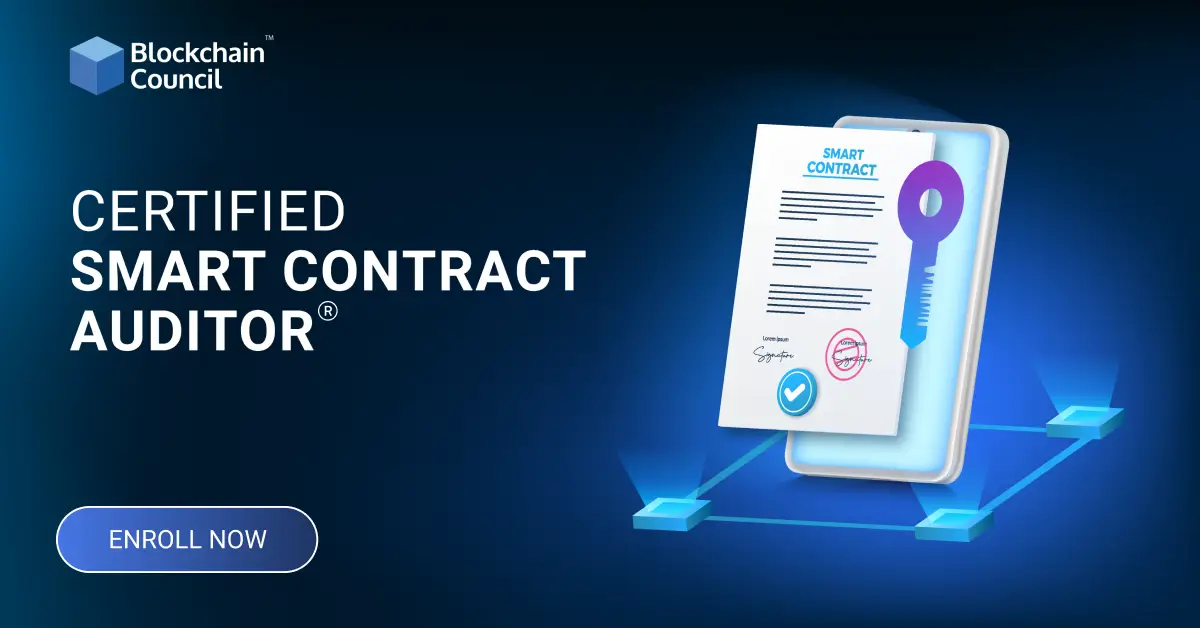
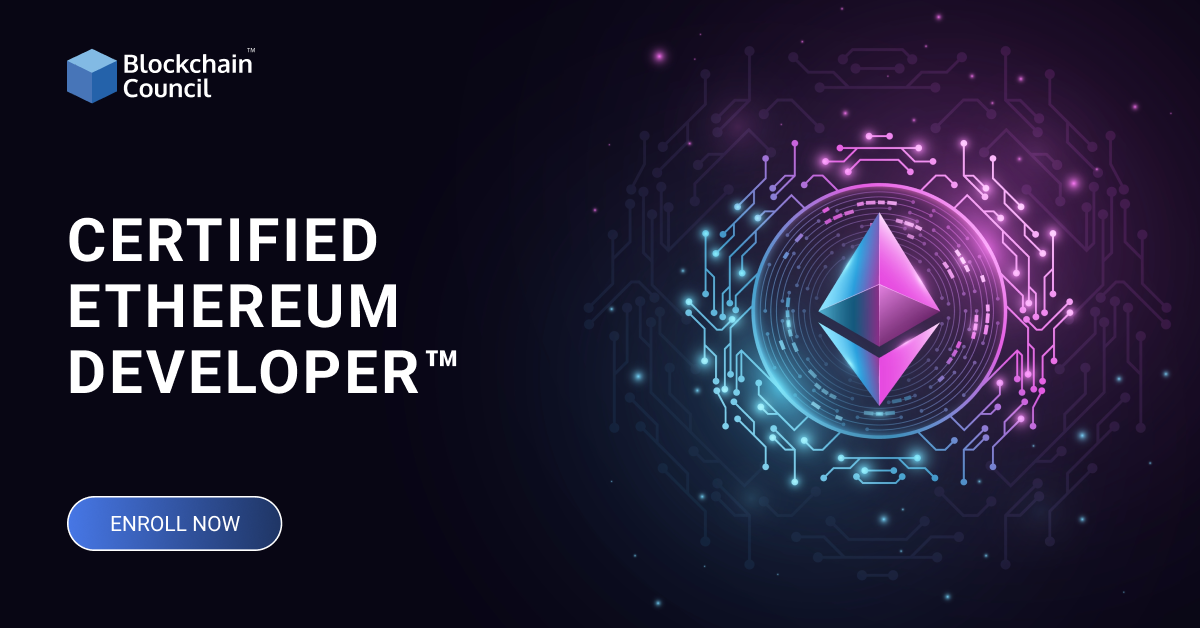

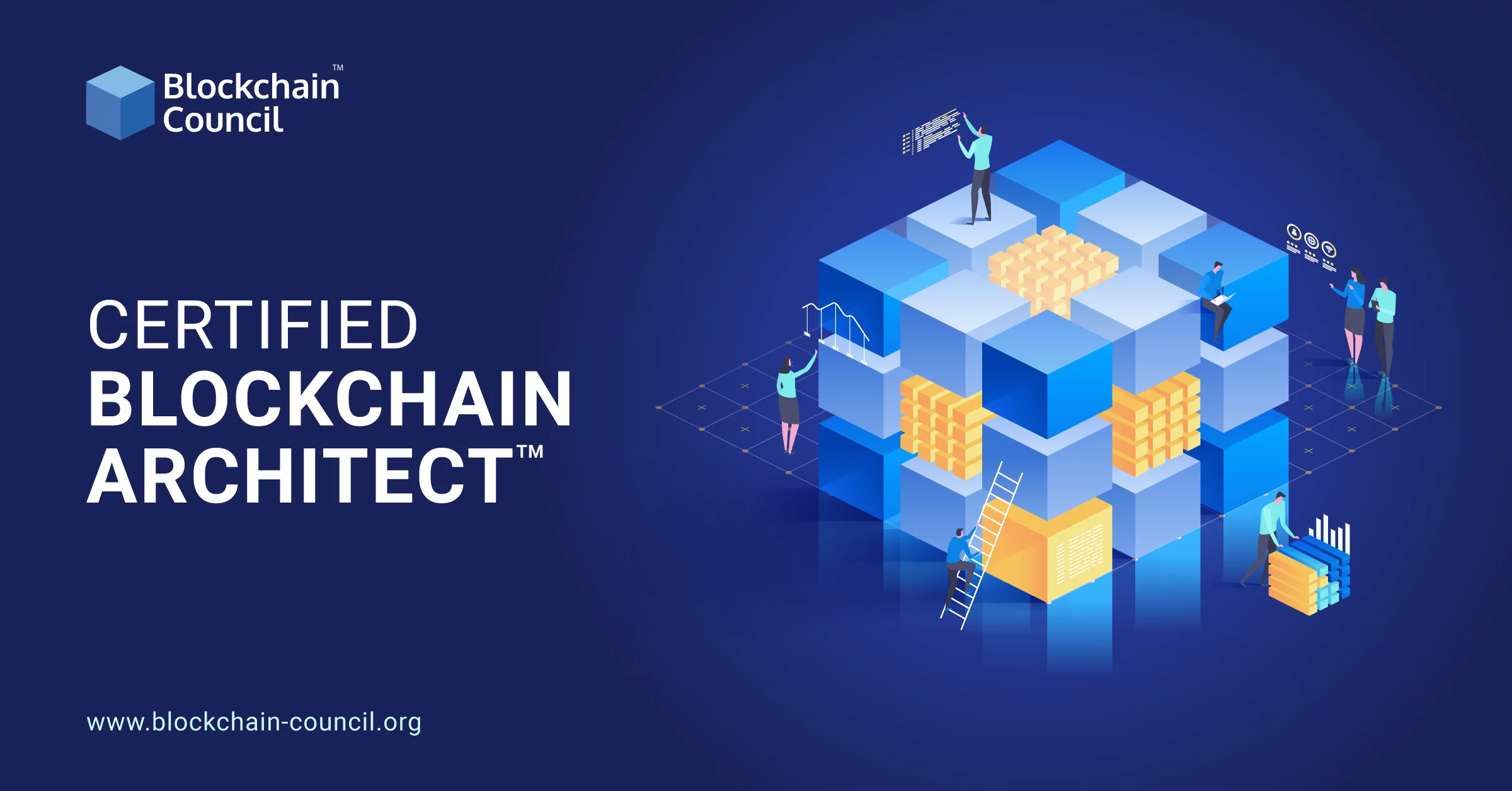
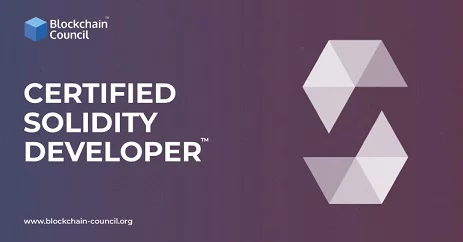

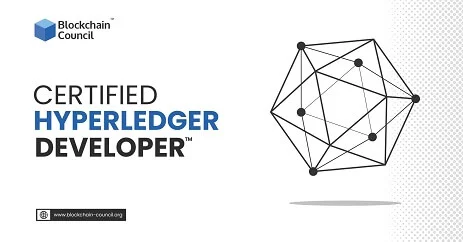
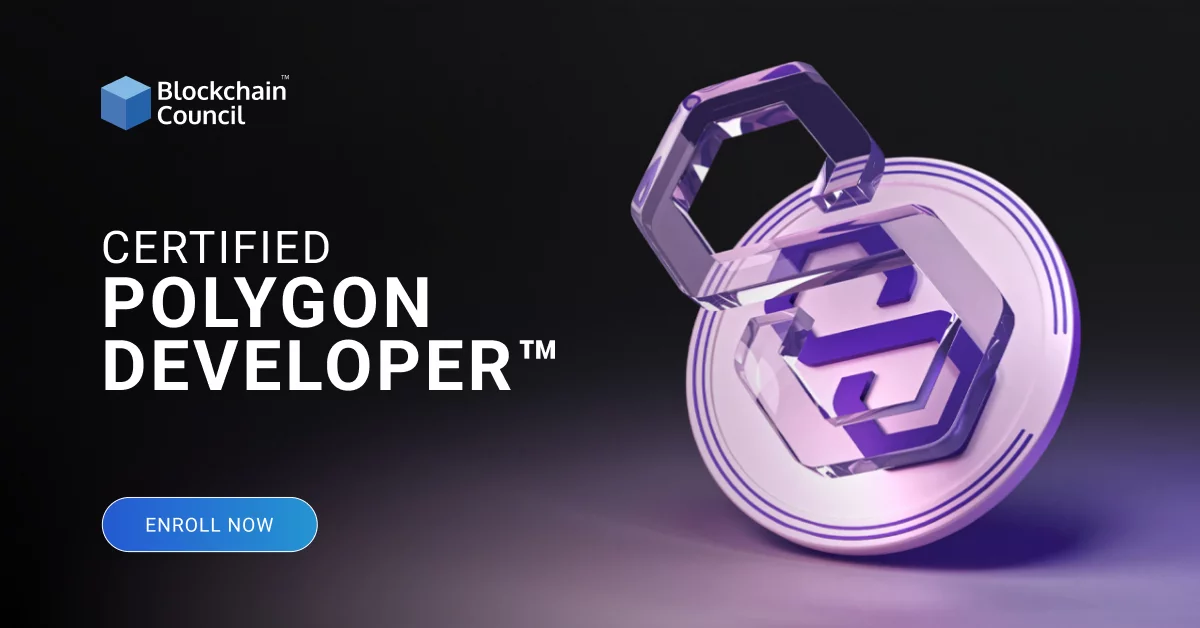


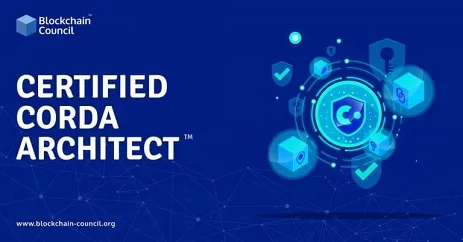
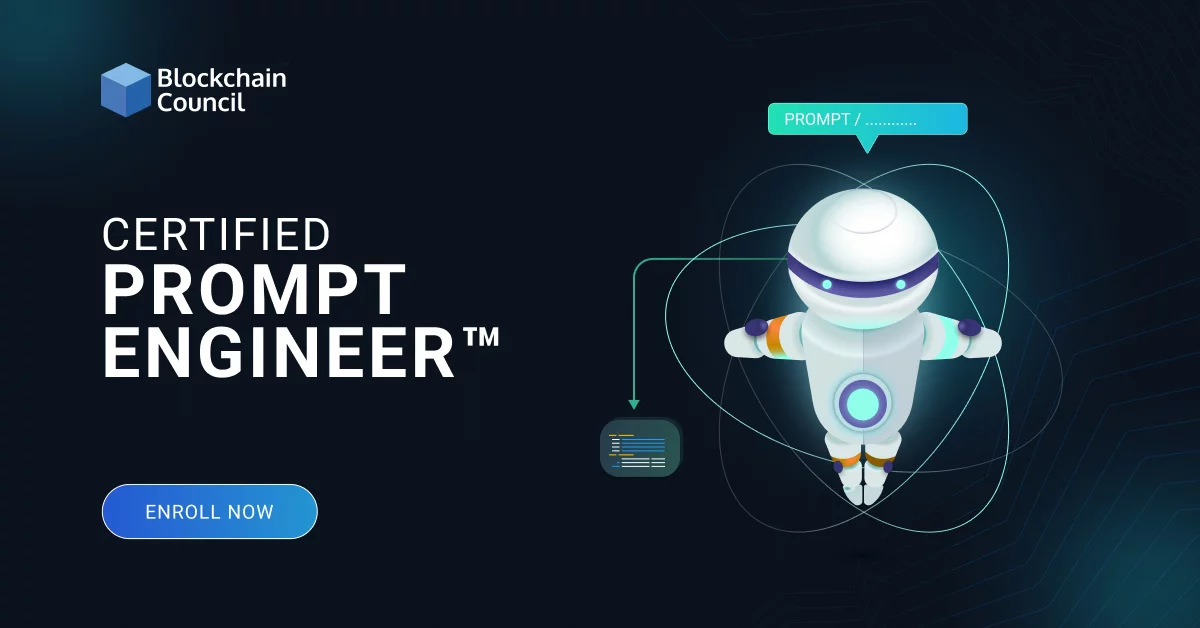
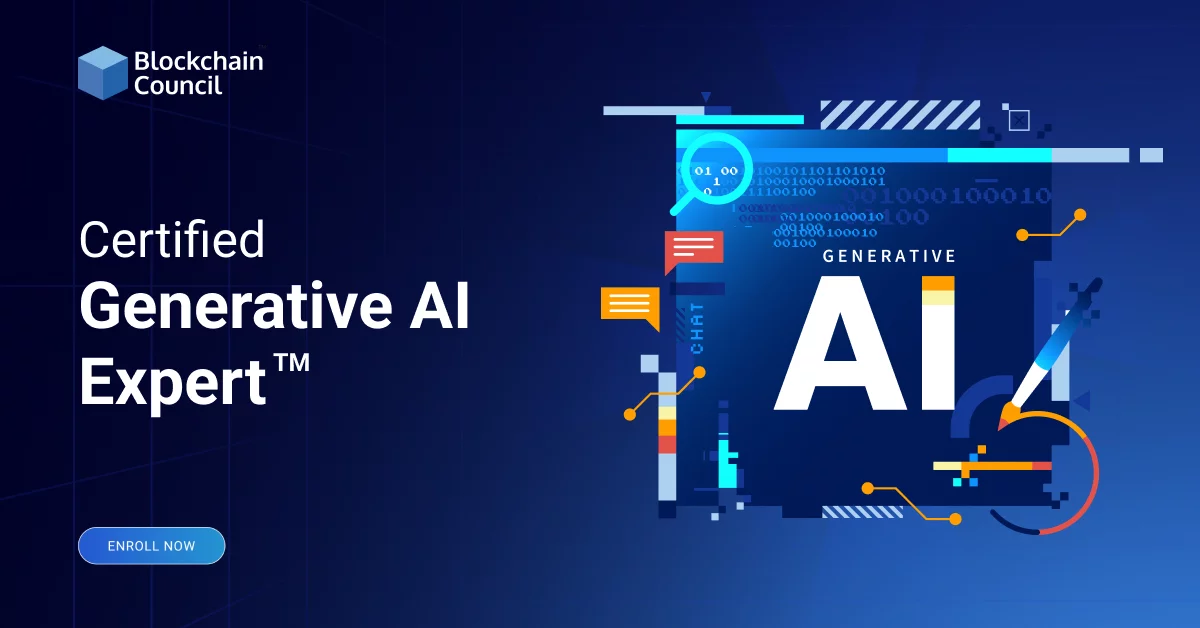
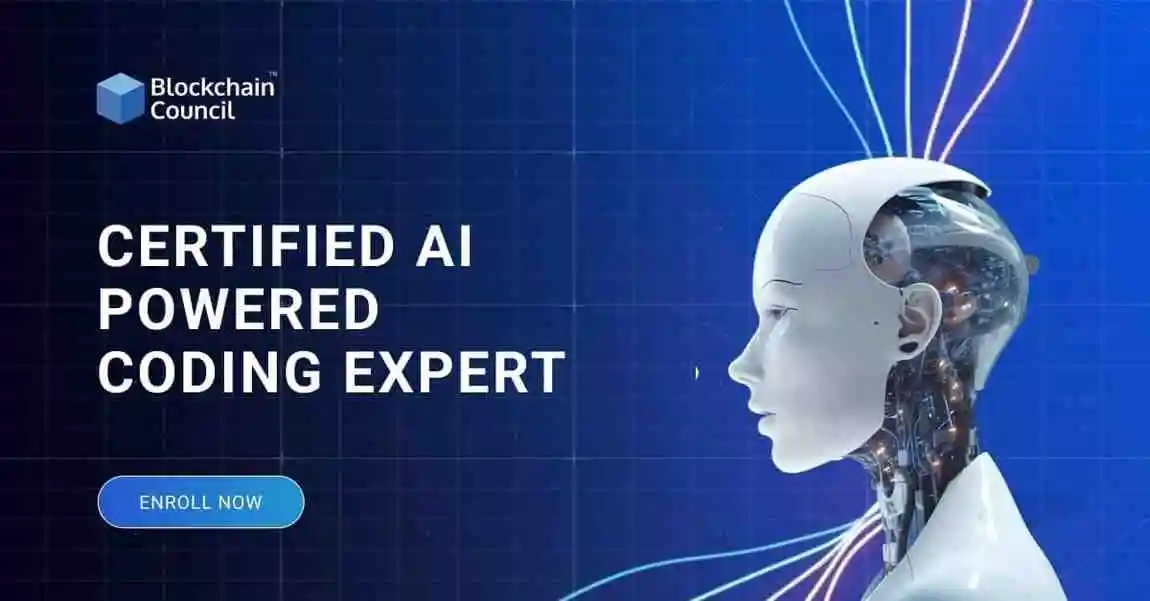
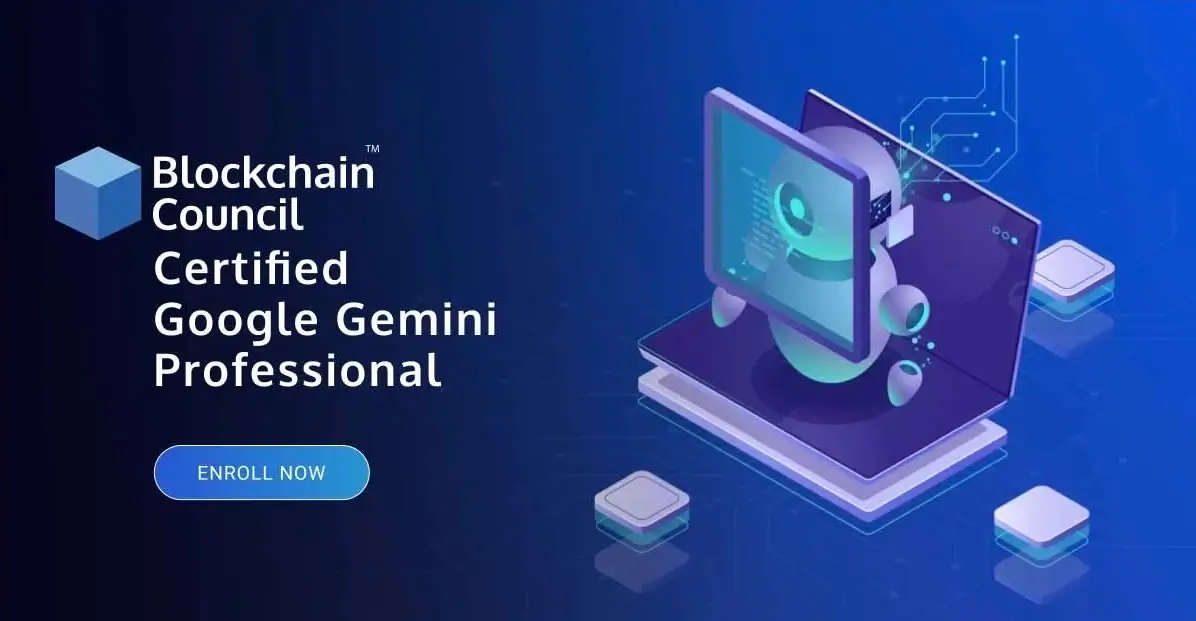
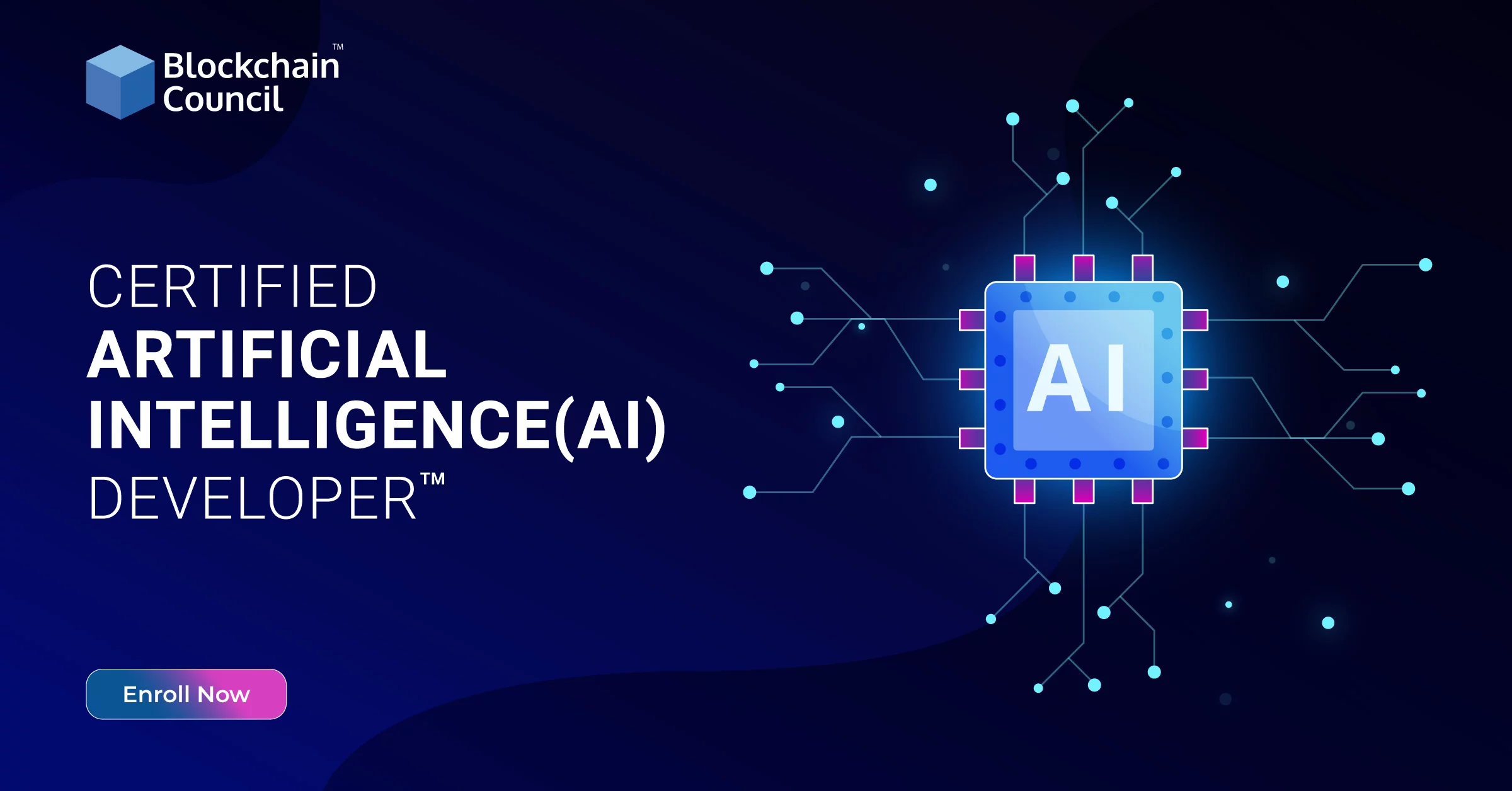
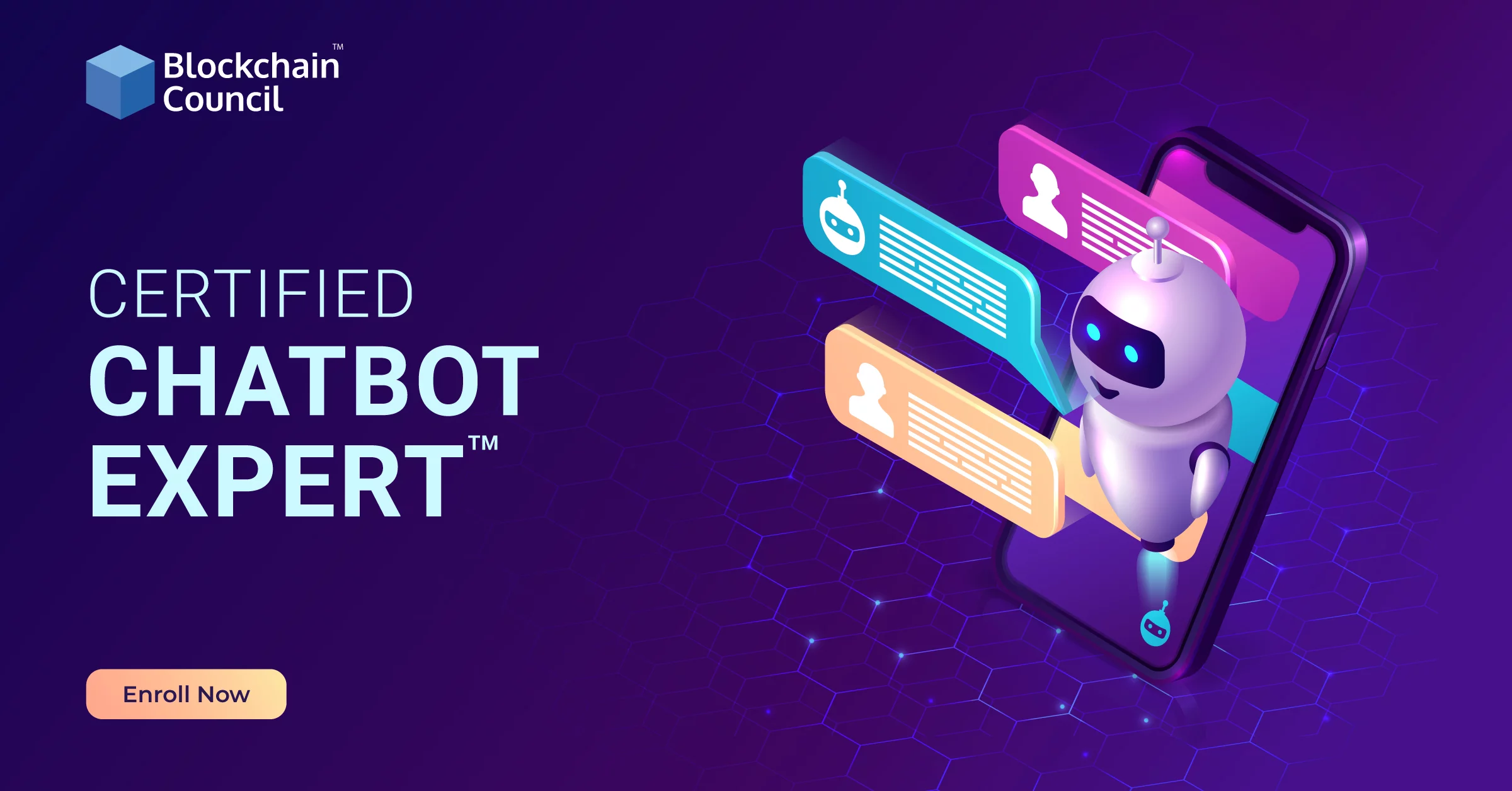
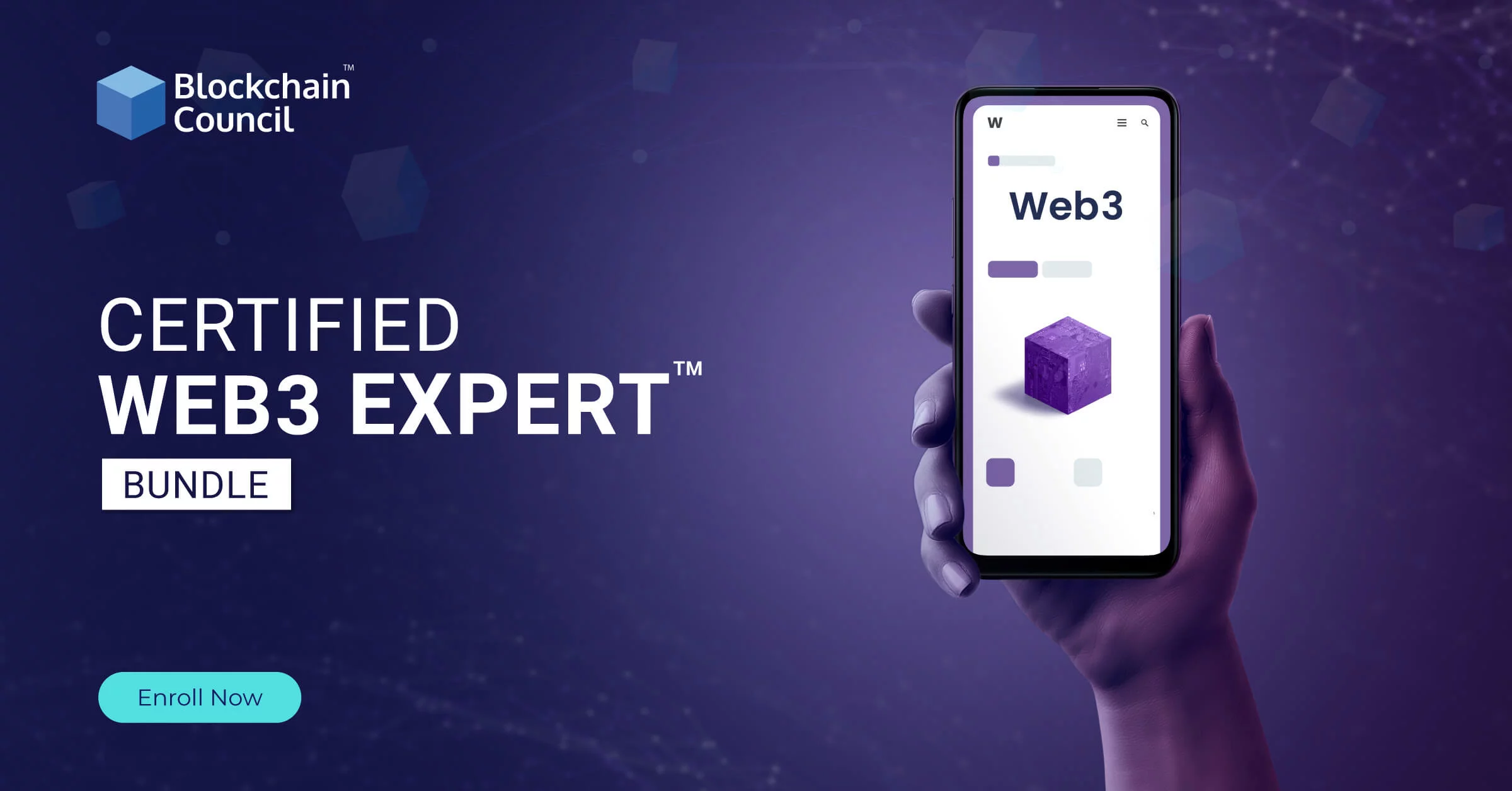
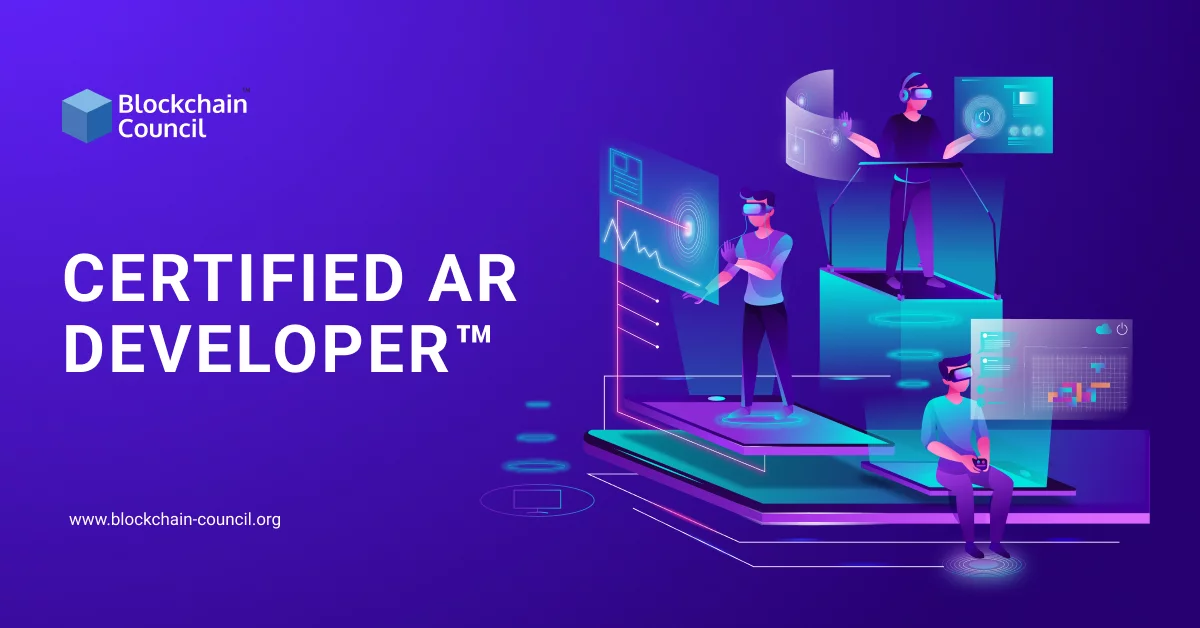
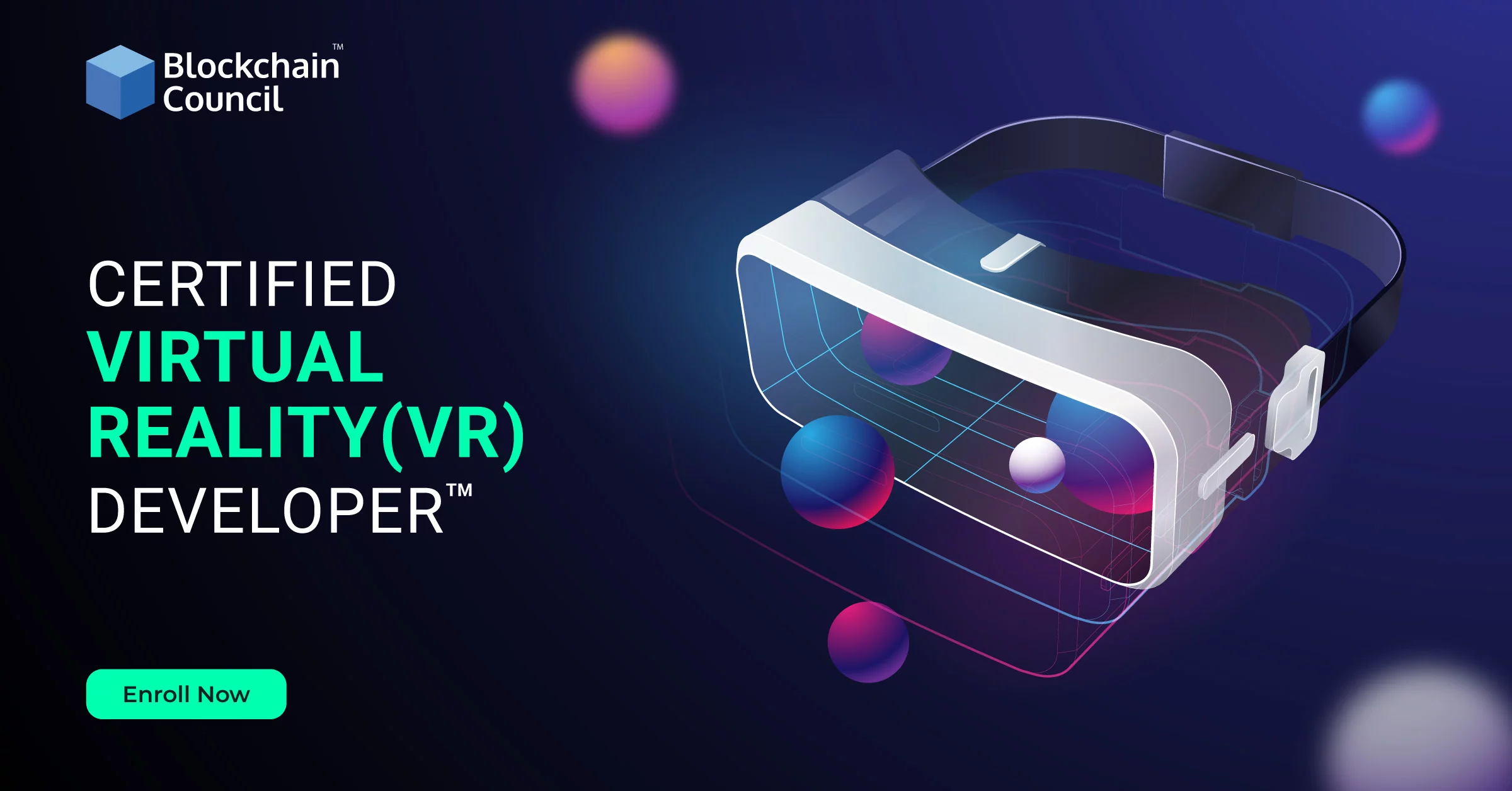
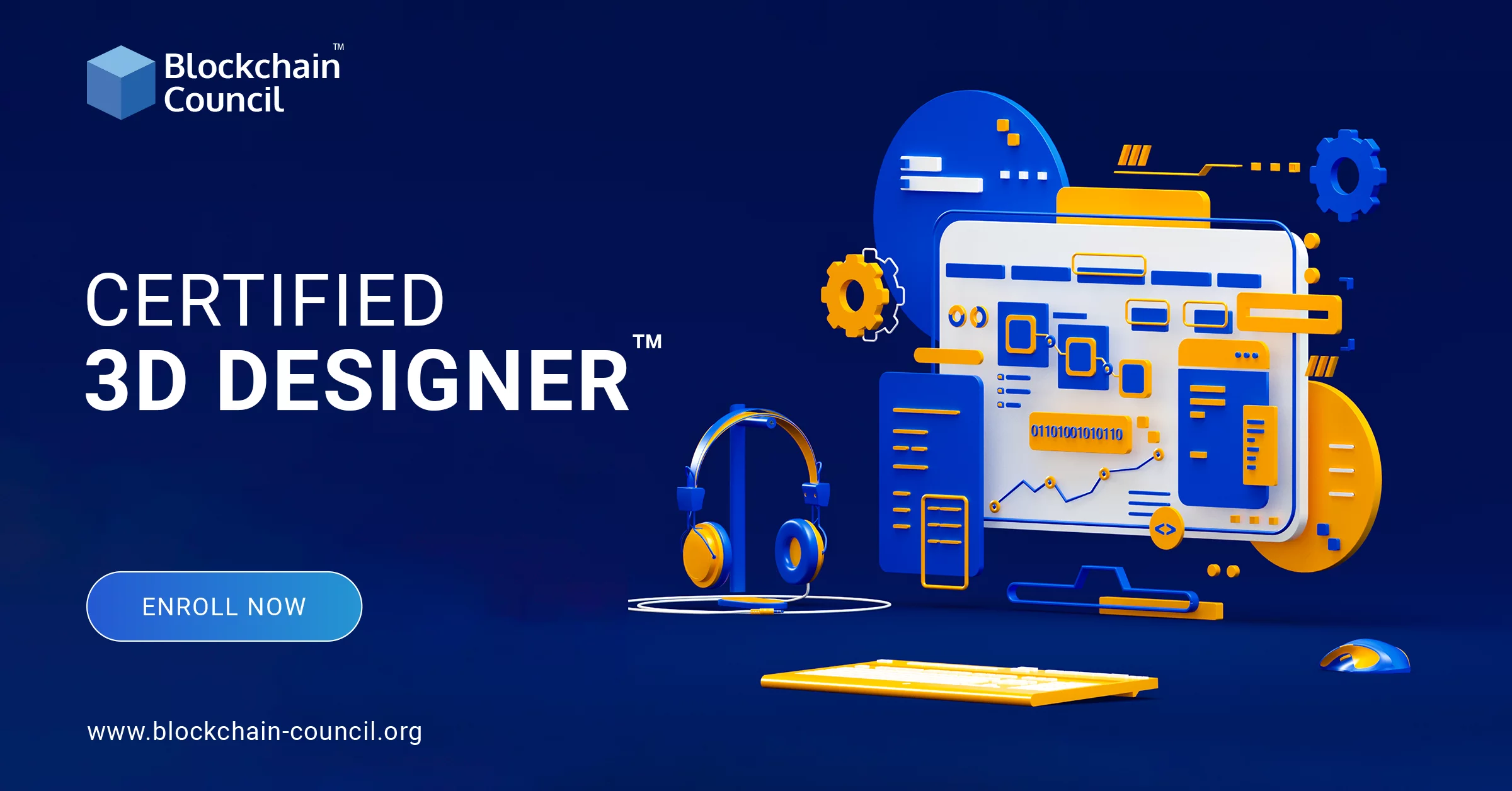
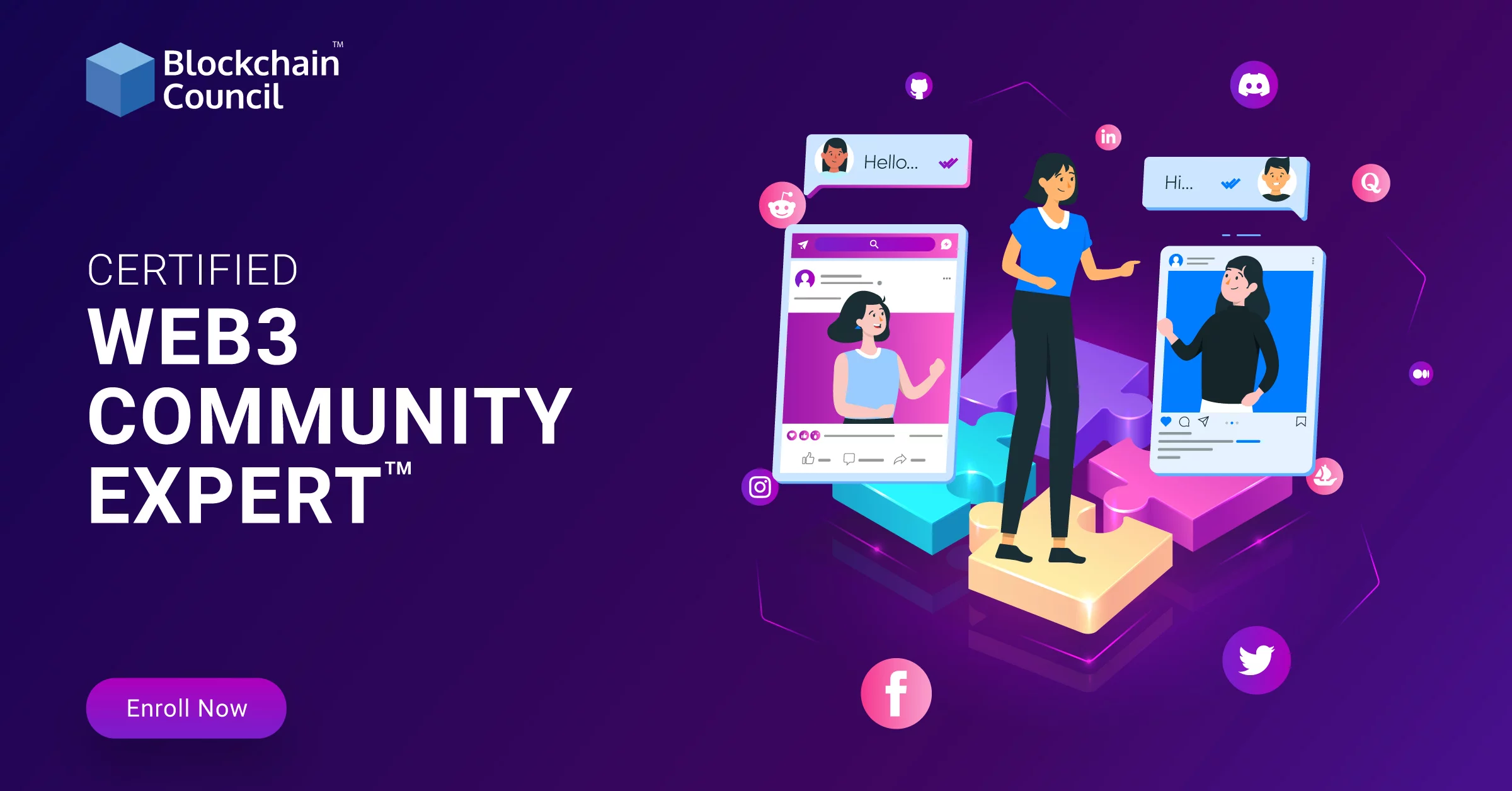
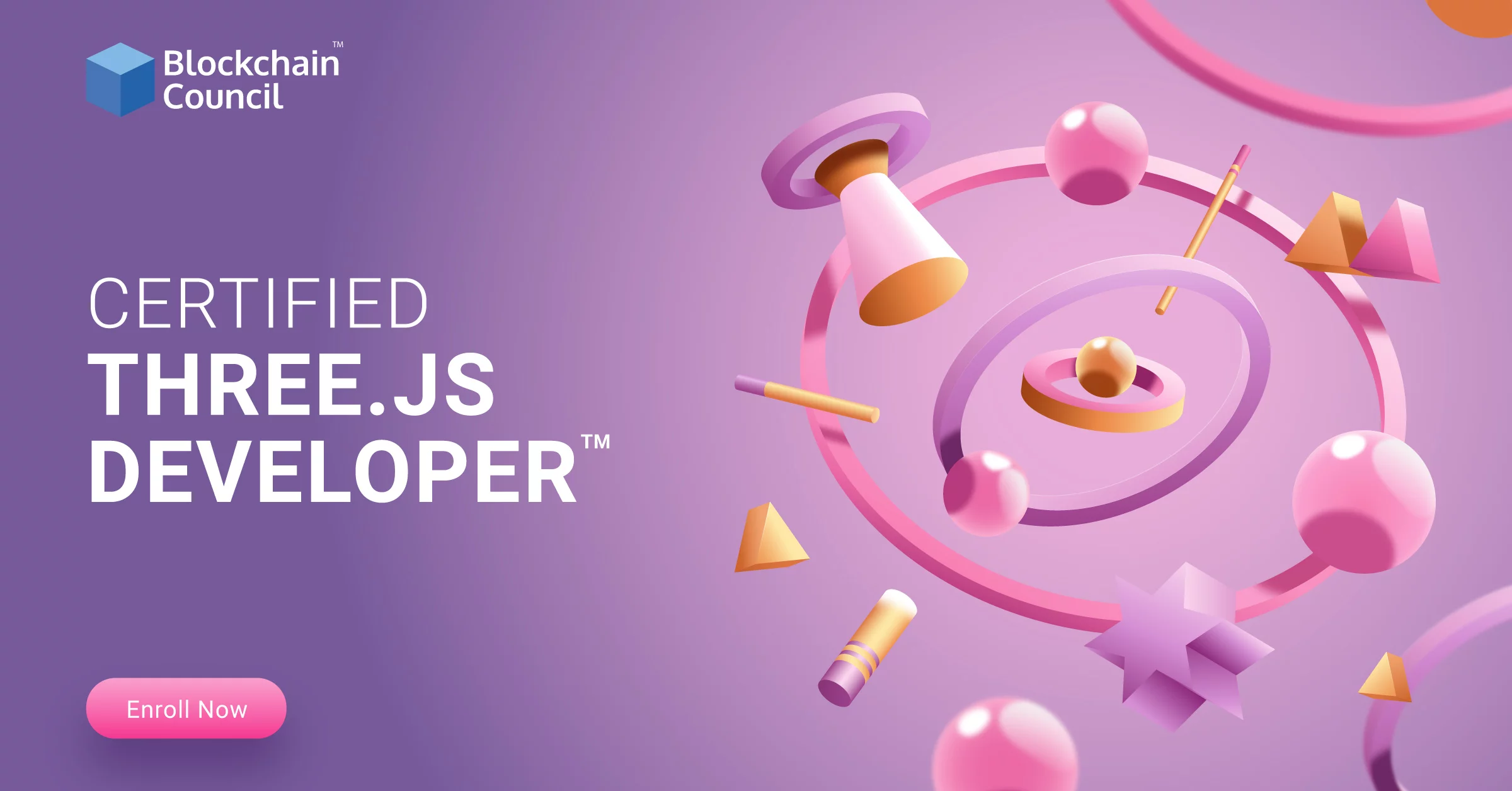

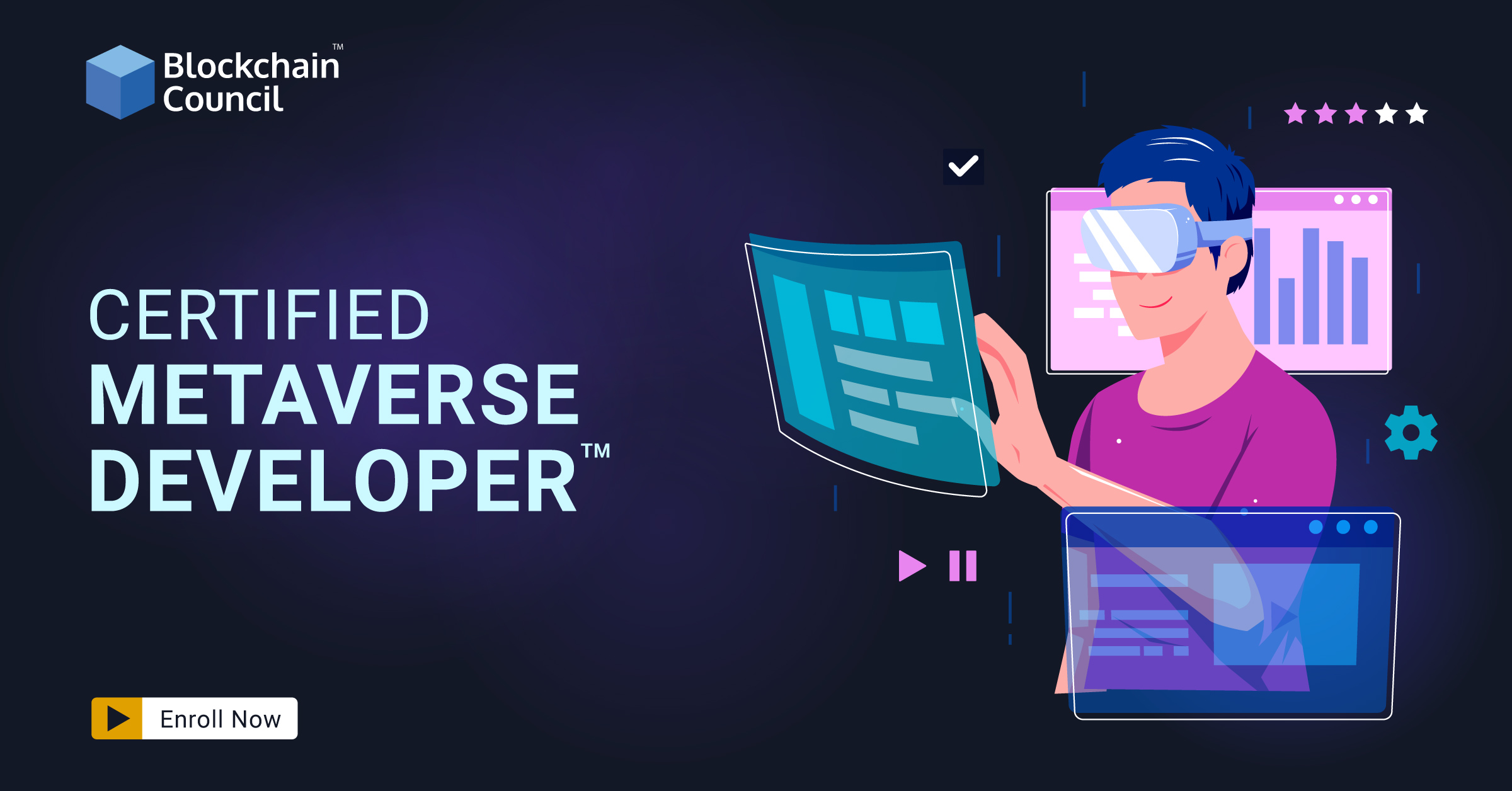
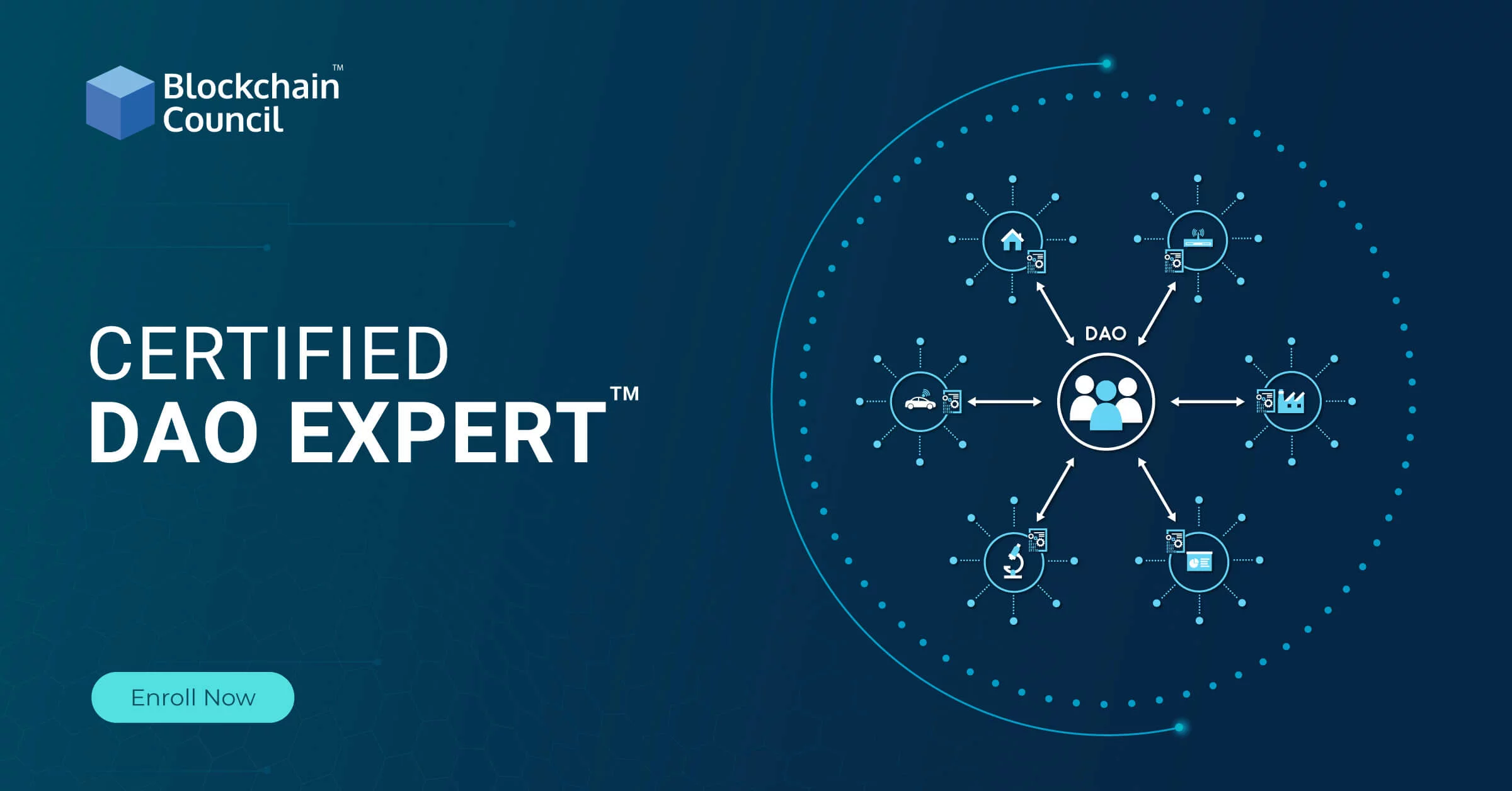
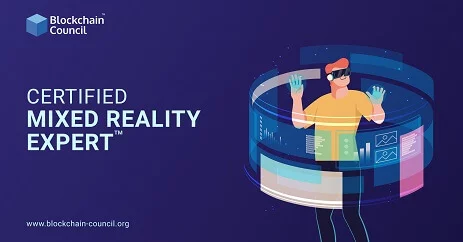
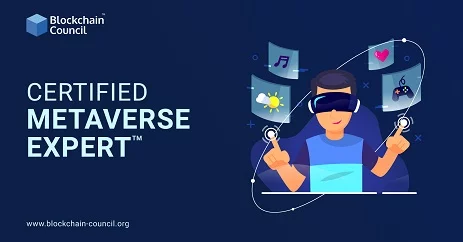

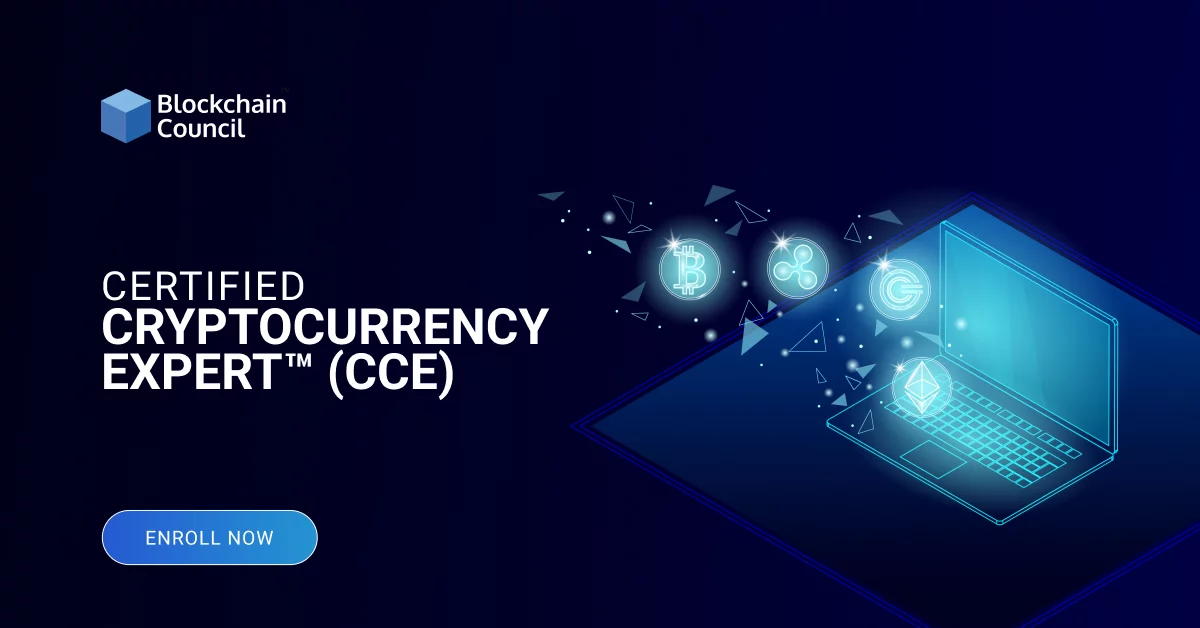
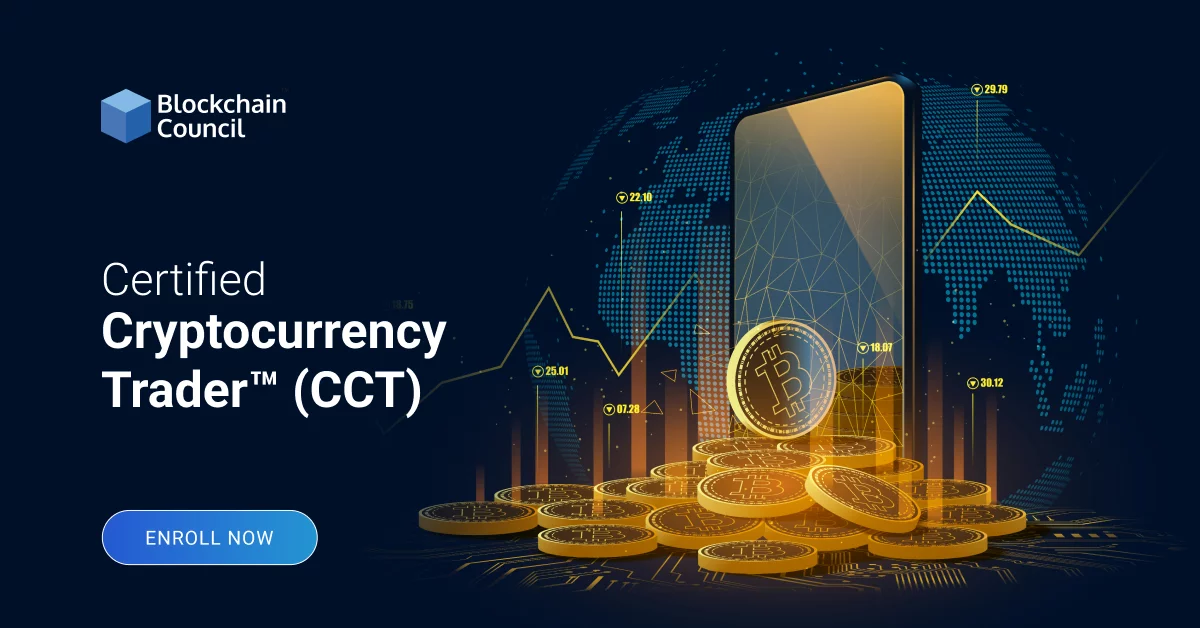
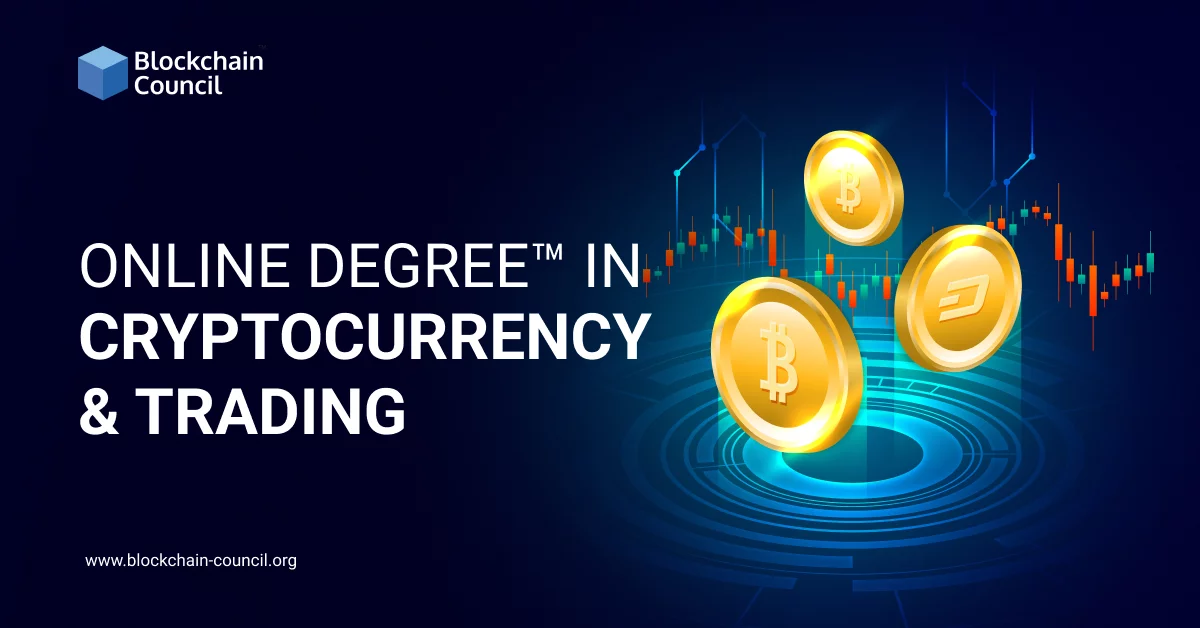
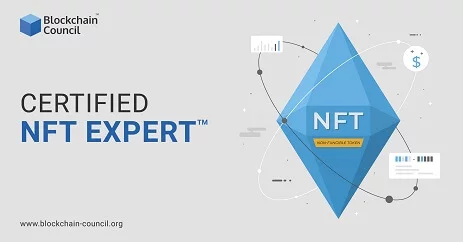
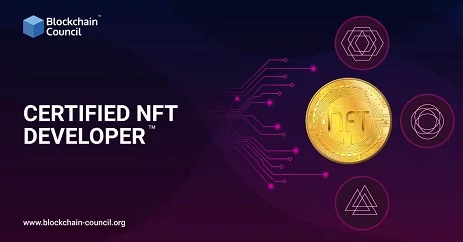






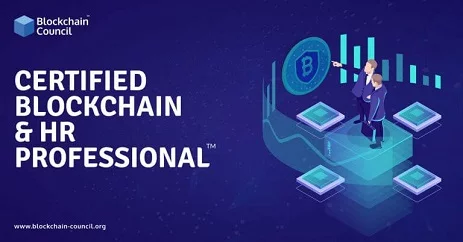
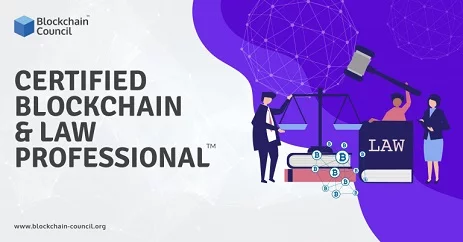
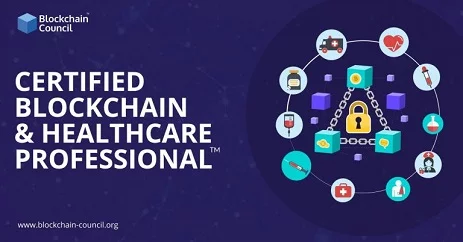


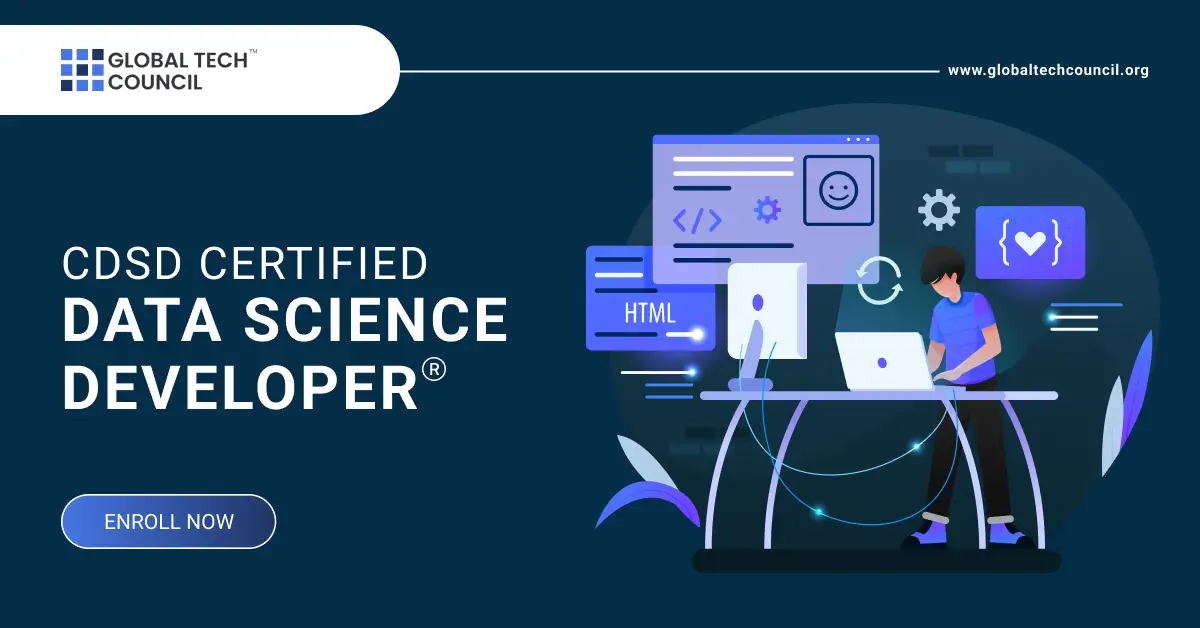

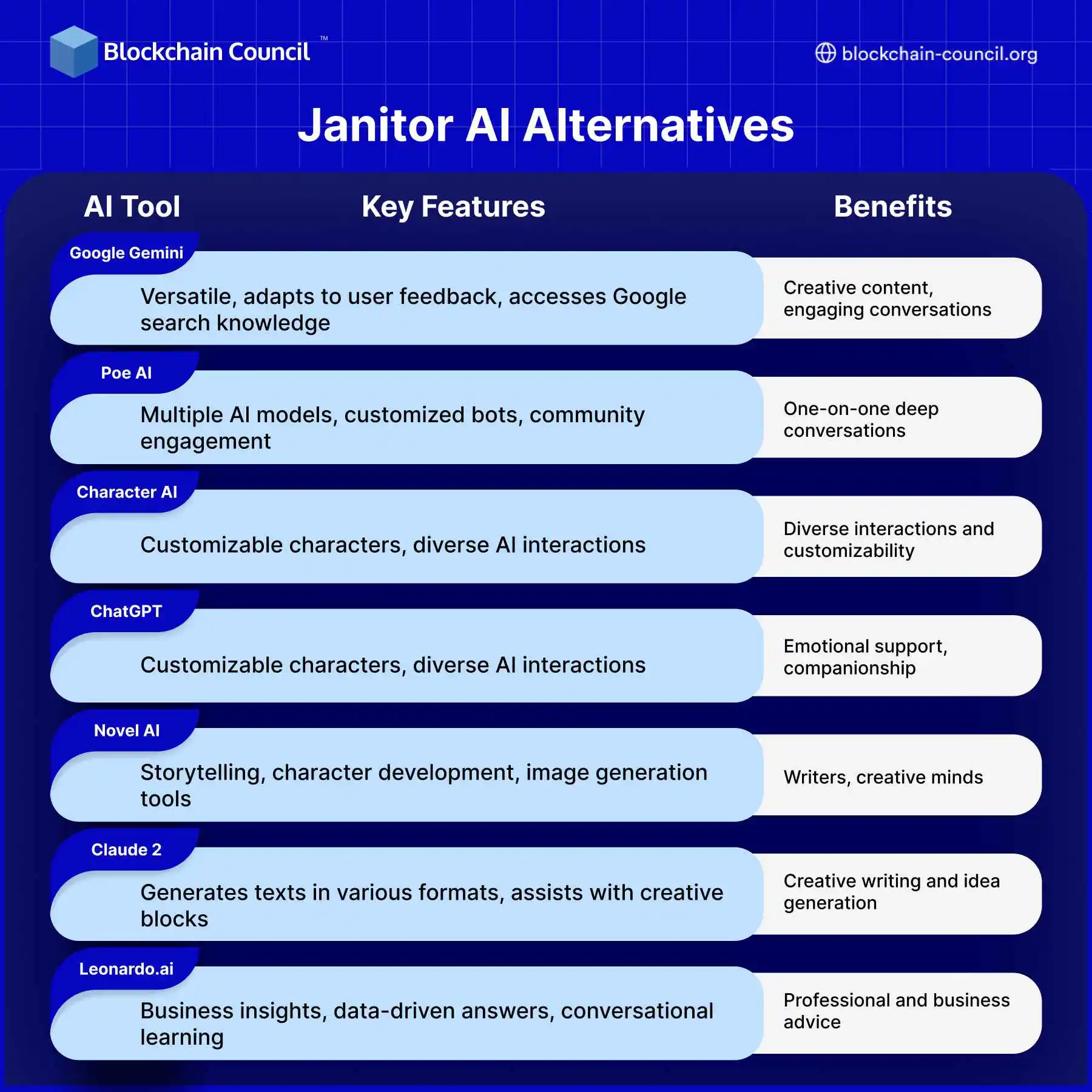

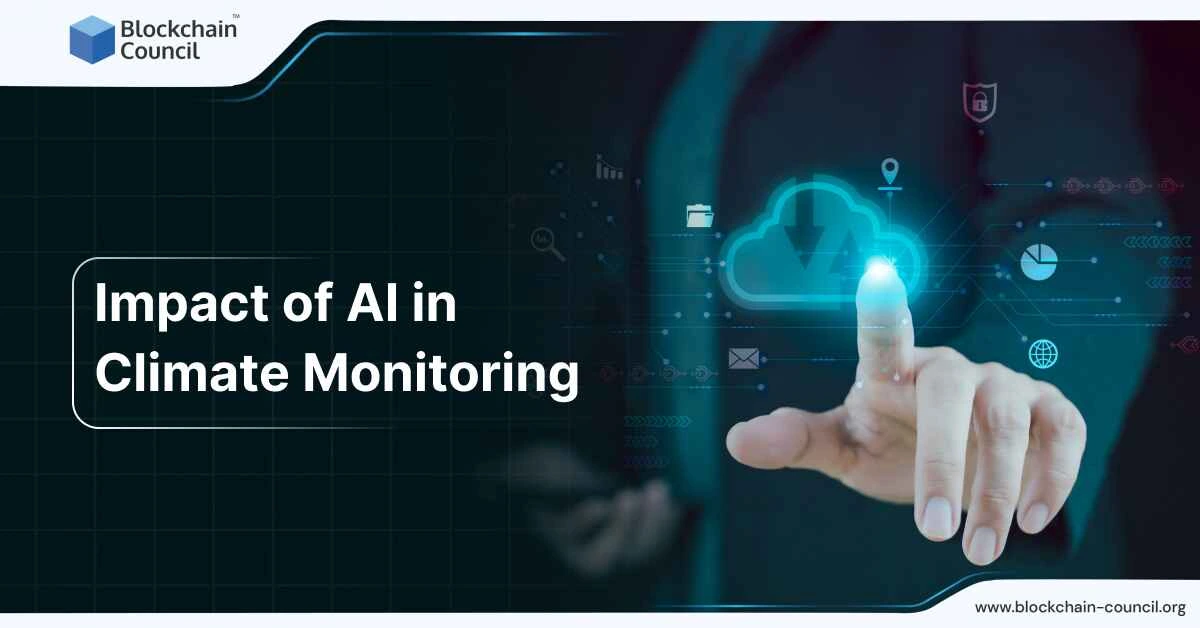

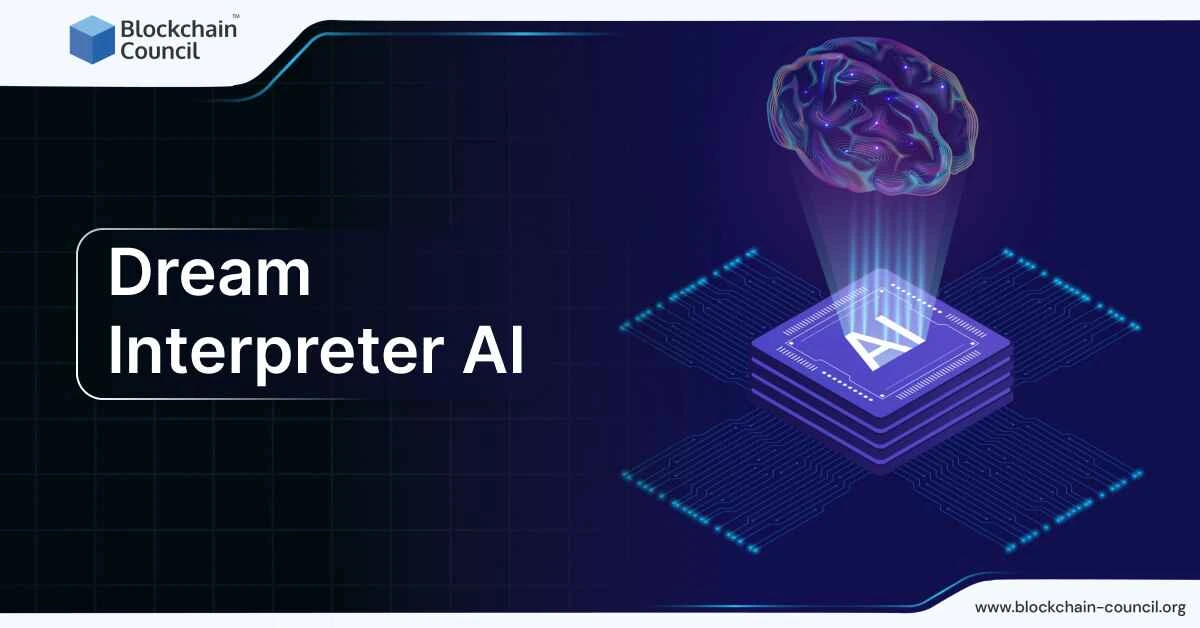
 Guides
Guides News
News Blockchain
Blockchain Cryptocurrency
& Digital Assets
Cryptocurrency
& Digital Assets Web3
Web3 Metaverse & NFTs
Metaverse & NFTs