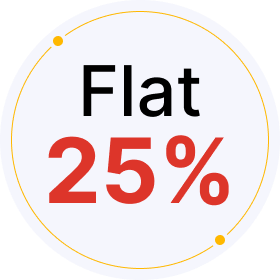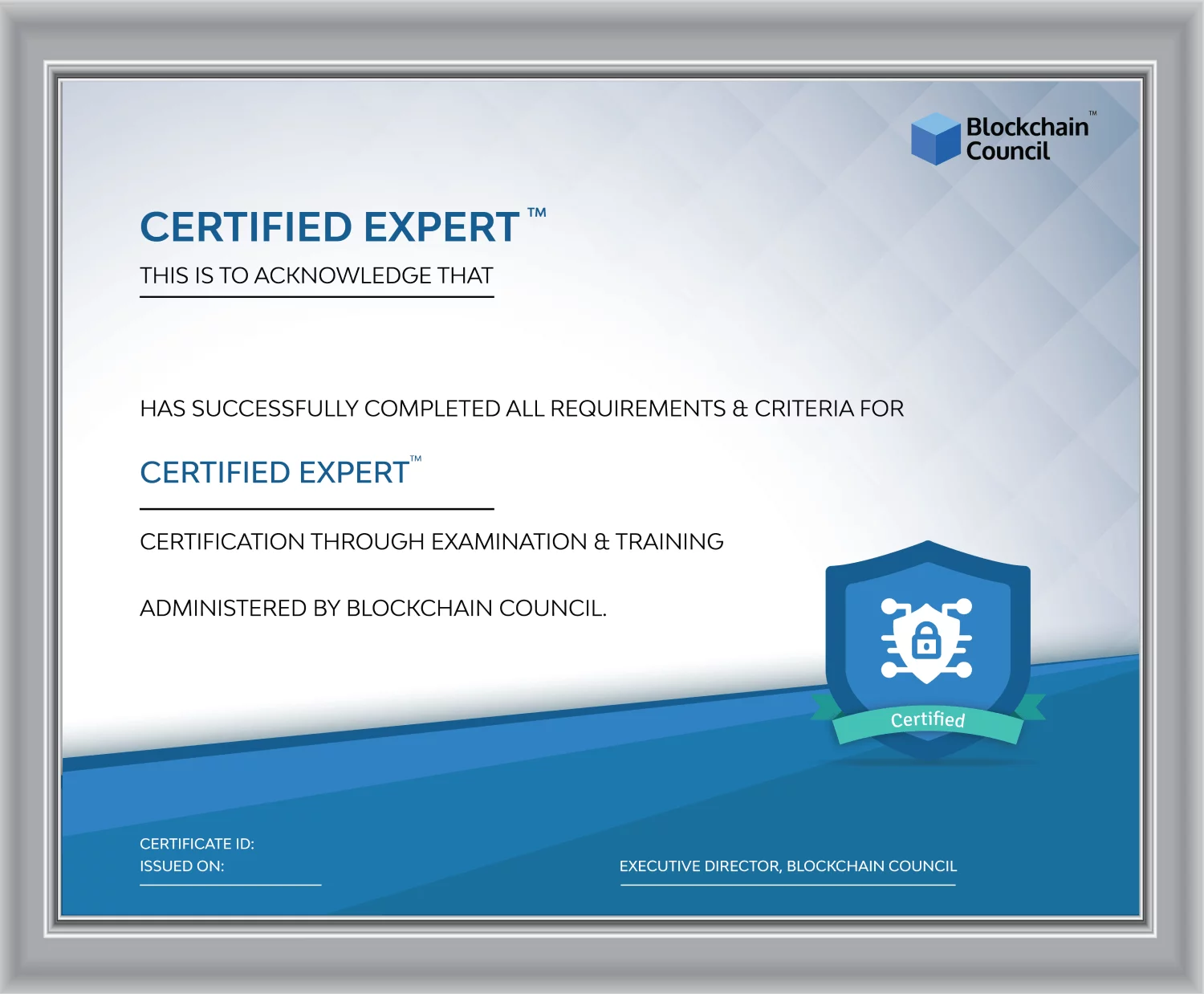- Blockchain Council
- September 22, 2024
Creating a resume can feel tough, especially if you’re starting from scratch or adjusting it for different job positions. Google Gemini helps make the process smoother by assisting in creating, updating, and customizing your resume quickly.
Steps to Write a Resume With Google Gemini
Step 1: Gather Essential Information
Before using Google Gemini, collect key information, including:
- Current Resume: Even if incomplete, your existing resume provides a starting point.
- Target Job Descriptions: Gather job descriptions for positions you want. This helps Gemini adjust your resume to emphasize relevant skills and experience.
Step 2: Analyze Skills and Experience with Google Gemini
Begin by giving Gemini your resume and the job descriptions you’ve collected. Use a prompt like: “Compare my resume with these job descriptions. Identify key skills or experiences I should emphasize more.” Gemini will suggest ways to tweak your resume, often rephrasing skills and achievements to better align with job requirements.
Step 3: Select a Resume Template
Picking a good template is important. Although Google Gemini doesn’t directly offer templates, tools like ResumeGemini provide various professional templates that are friendly for applicant tracking systems. Choose a style that matches the industry of your target job. Options range from simple to complex, allowing you to adjust your resume’s appearance as needed.
Step 4: Include Contact Information
Start your resume by adding your contact details, such as your full name, phone number, and a business-appropriate email. If necessary, include your city or region. Double-check that this part is accurate since it’s one of the first things a recruiter will see. A clear and organized contact section creates a good first impression on your resume.
Step 5: Craft a Professional Summary
Your professional summary provides a brief overview of your work experience. It highlights your main skills and key achievements. It also emphasizes what you offer. To create this with Gemini, input a prompt like: “Write a professional summary using my work experience and the job description below.” Insert the job description and your relevant achievements. Gemini will create a summary tailored to the role. Always review and adjust this output to ensure it fits your background.
Step 6: Focus on Achievements, Not Just Tasks
The work experience section should highlight job roles, responsibilities, and achievements. Use Gemini to create impactful bullet points by providing the job description of the role you’re applying for. You can use a prompt such as: “Create three to five resume bullets based on my work as [role] at [company] tailored to this job description.” Paste the job description, and Gemini will suggest bullet points incorporating relevant skills and achievements. When possible, include specific numbers in your accomplishments to highlight the results you’ve achieved. For example: “Boosted sales by 70%.”
Step 7: Add Your Education Details
List your educational background, including institutions, degrees, majors, and graduation dates. Include any honors or relevant coursework to make this section stronger. These details add extra value. You can refine this section using Gemini by entering your education details and letting the tool suggest ways to format and enhance the content, making it appear polished.
Step 8: List Skills
Your skills section should highlight relevant abilities for the job, including both technical skills (like software) and soft skills (like communication). Google Gemini can suggest skills that match the job description, ensuring that your resume lists the most important qualifications.
Step 9: Edit and Proofread
Before you finalize your resume, review and edit the content generated by Gemini. While AI can provide excellent suggestions, you should ensure the language accurately reflects your experience. Google Gemini can also proofread, suggest better word choices, and fix errors. Use prompts like: “Proofread my resume and suggest improvements.” Additionally, use grammar tools to check for errors that the AI might miss.
Step 10: Save and Export Your Resume
Once your resume is ready, save it and export it in the format required, usually as a PDF. ResumeGemini allows you to download your resume without extra costs, helping maintain professional formatting.
Best Practices When Using Google Gemini for Your Resume
- Get Certified: Programs like the Certified Google Gemini Professional will help you make the most of the model. It will also boost up your credibility in the professional world.
- Be Specific with Prompts: Provide detailed prompts for relevant suggestions. The more context, the better Gemini can assist.
- Review and Adjust: Always review Gemini’s suggestions. Use these as a reference, rather than the finished version. Ensure your resume reflects your style and professional story.
- Use Judgement: Gemini can be useful, but it shouldn’t replace your own judgment. Double-check facts and avoid over-reliance on AI outputs.
Conclusion
Google Gemini simplifies the resume creation process, helping you build a standout resume by following these steps. It’s important to keep your personal touch while ensuring the information is accurate. This approach ensures your resume not only represents your career but also aligns well with your targeted job.

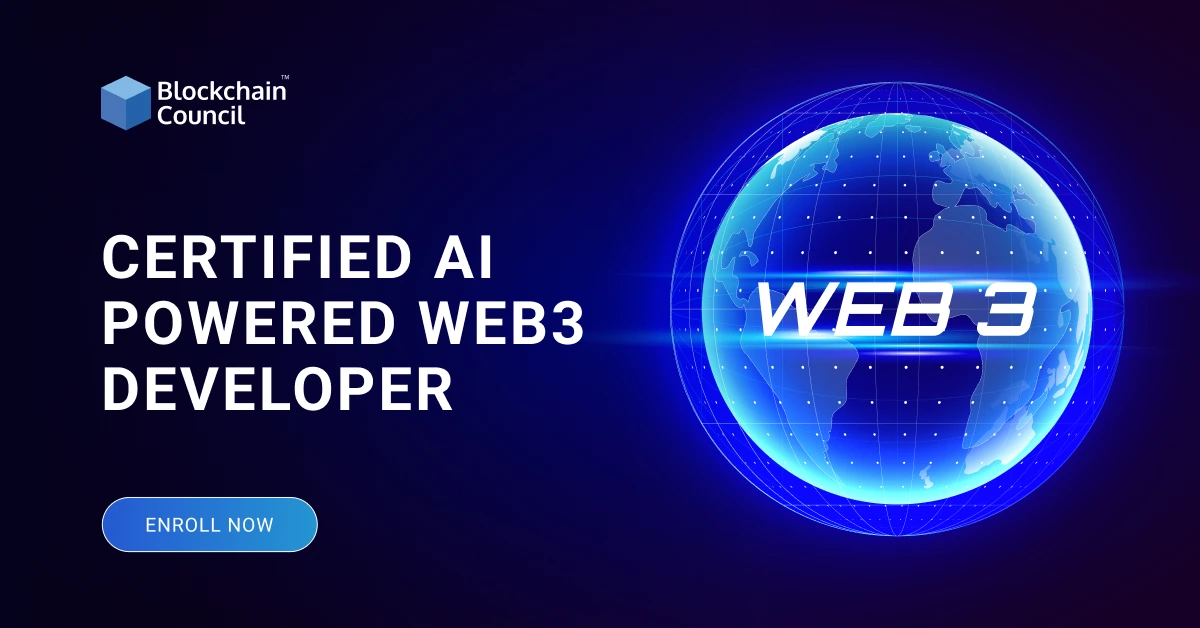



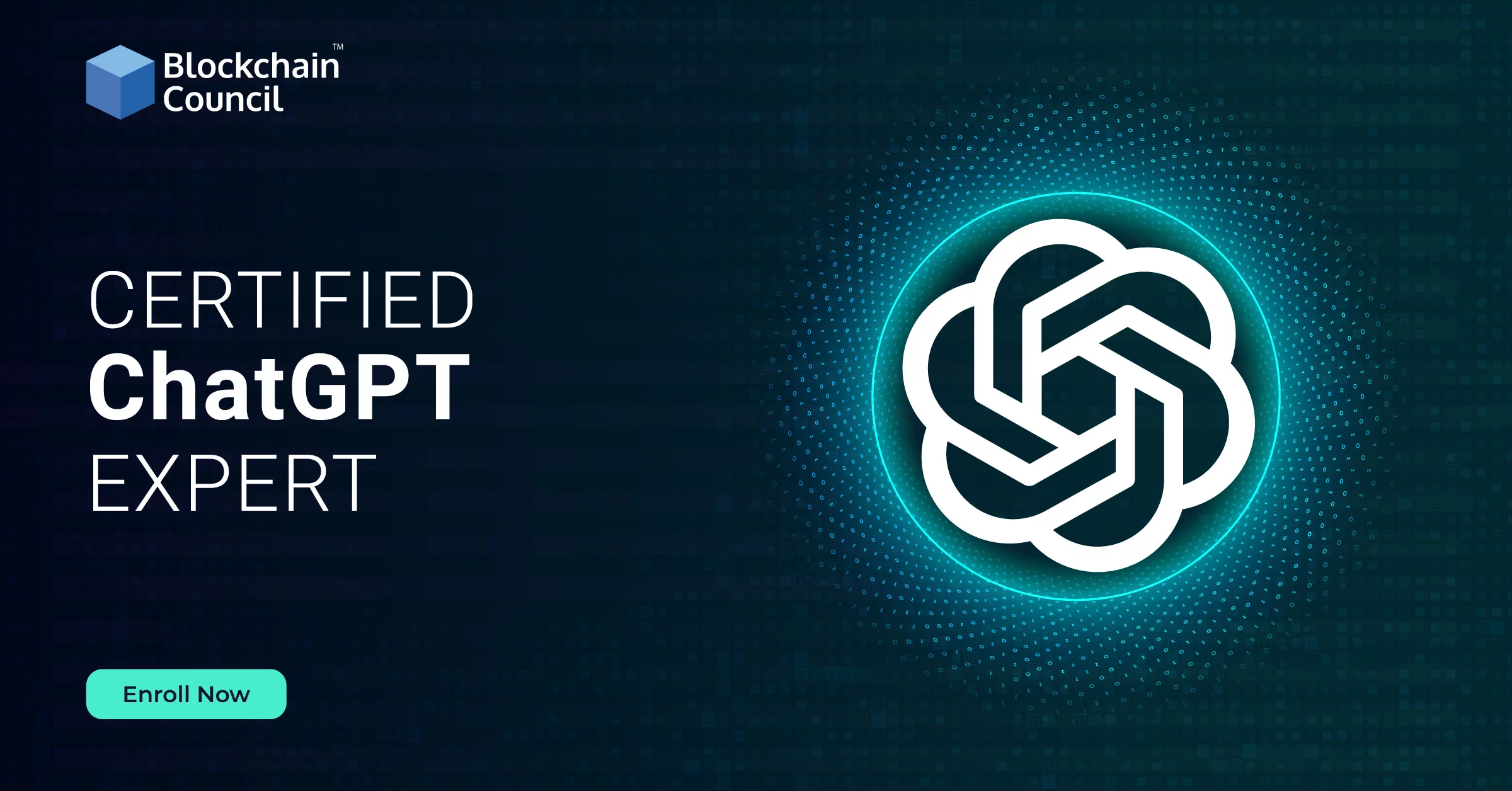

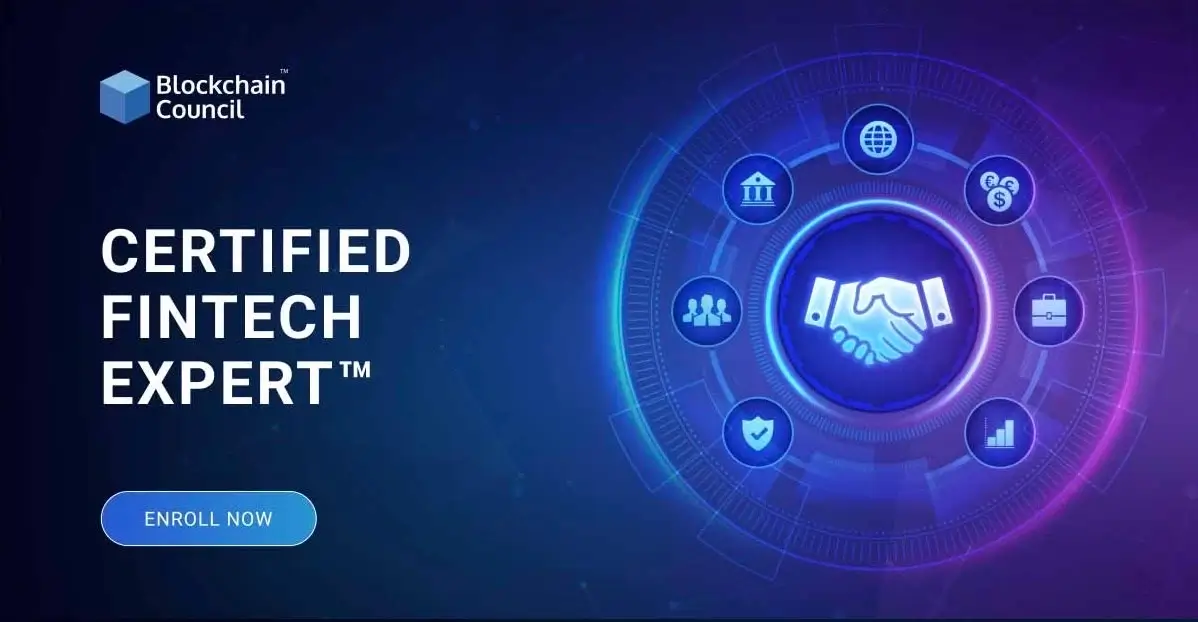
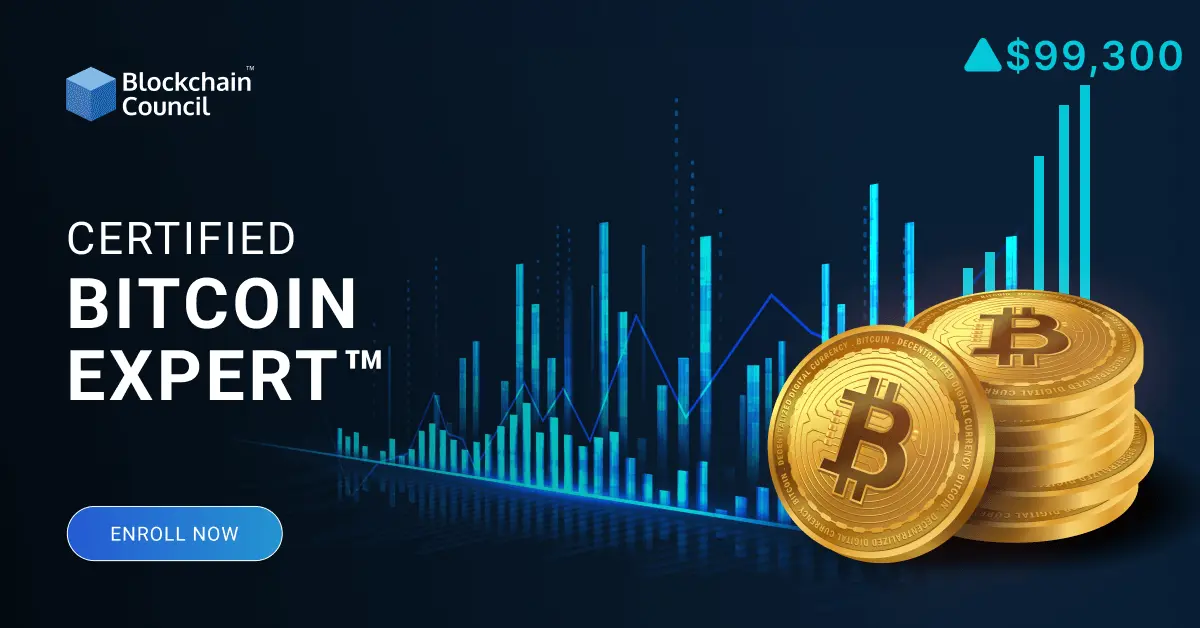

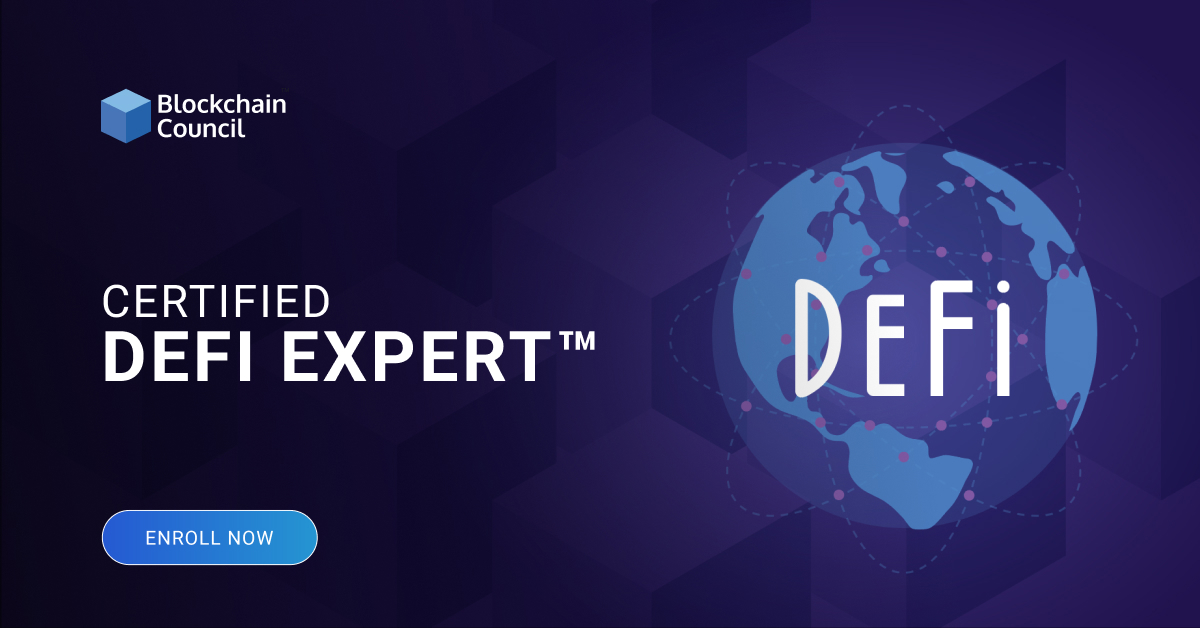
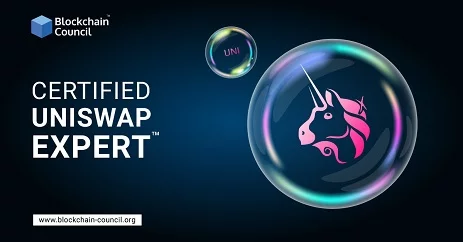

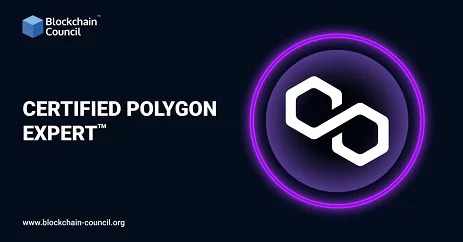
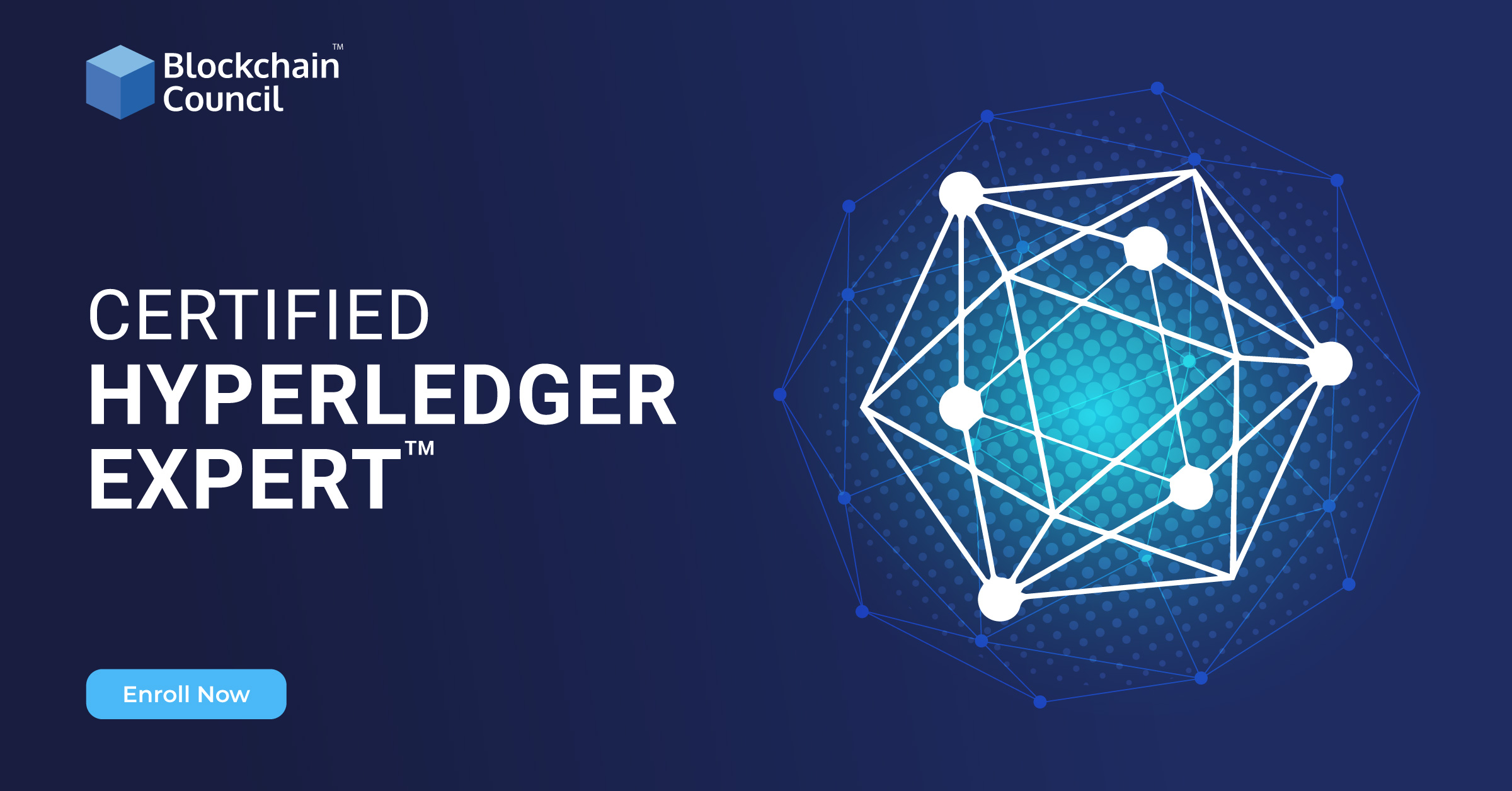
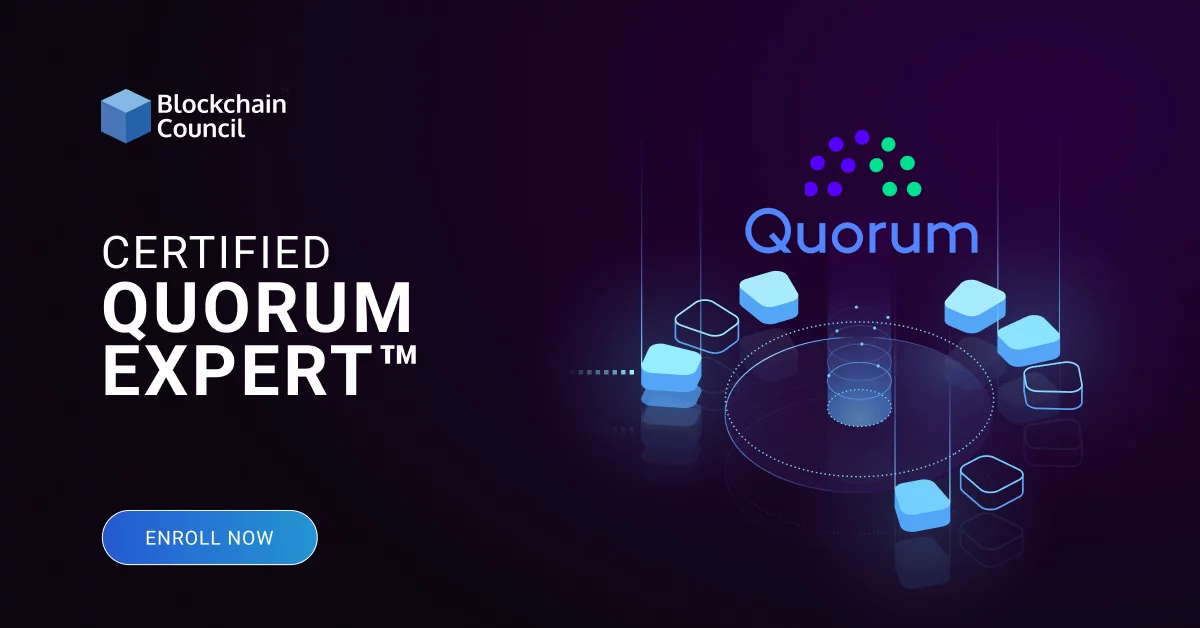
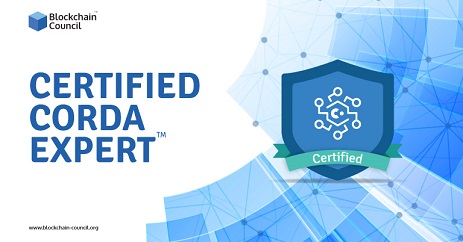
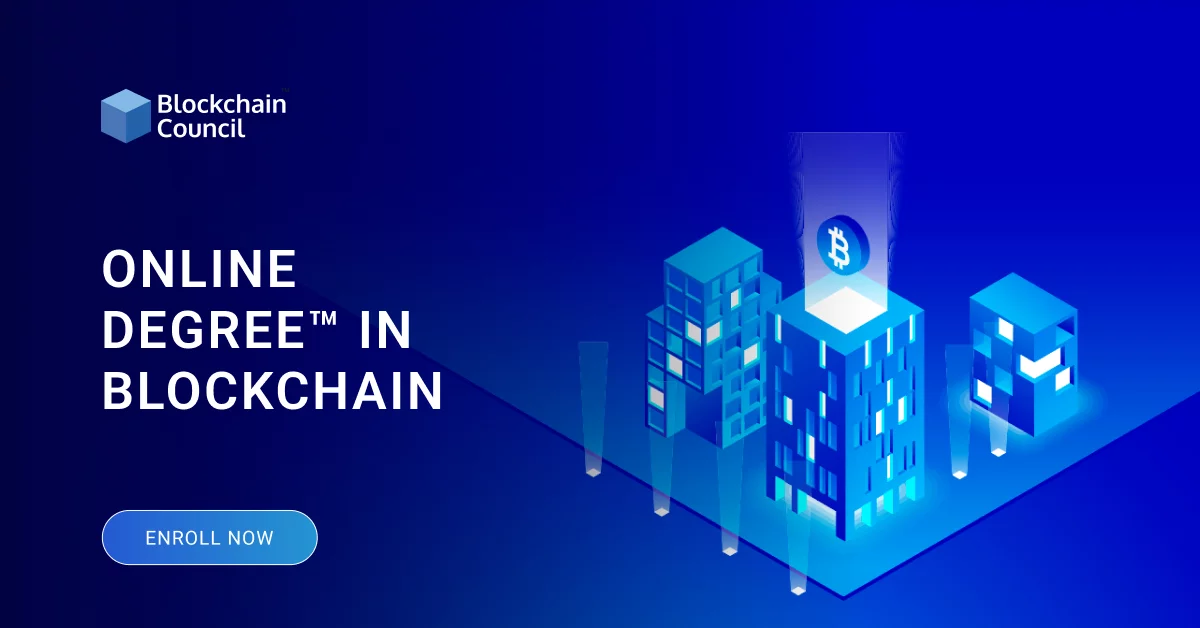
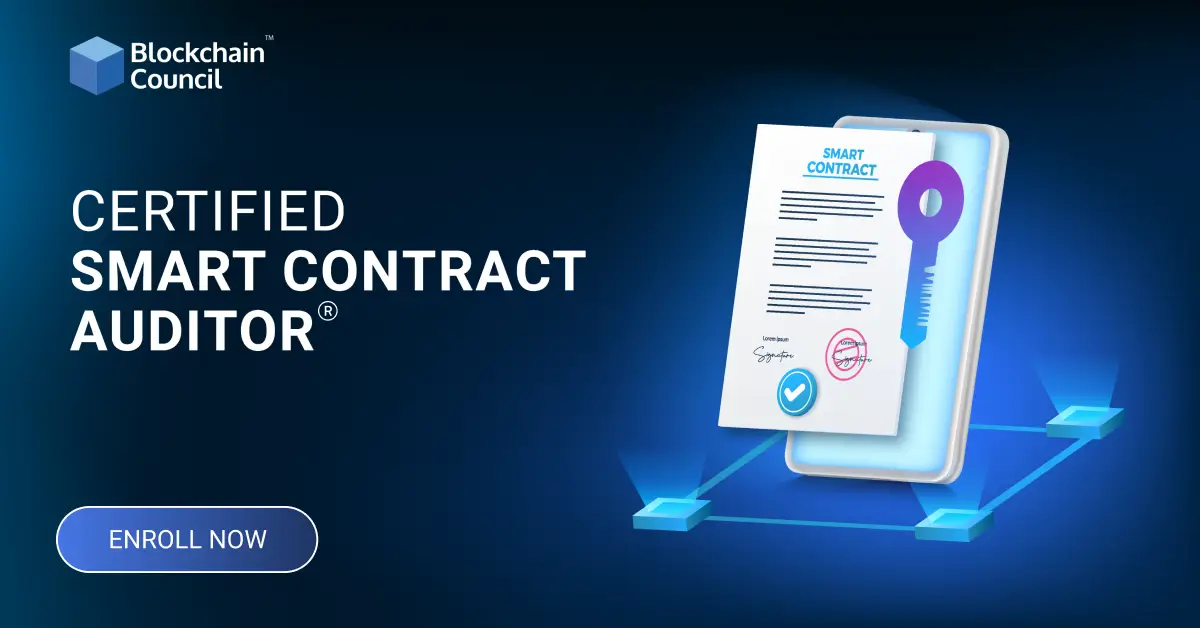
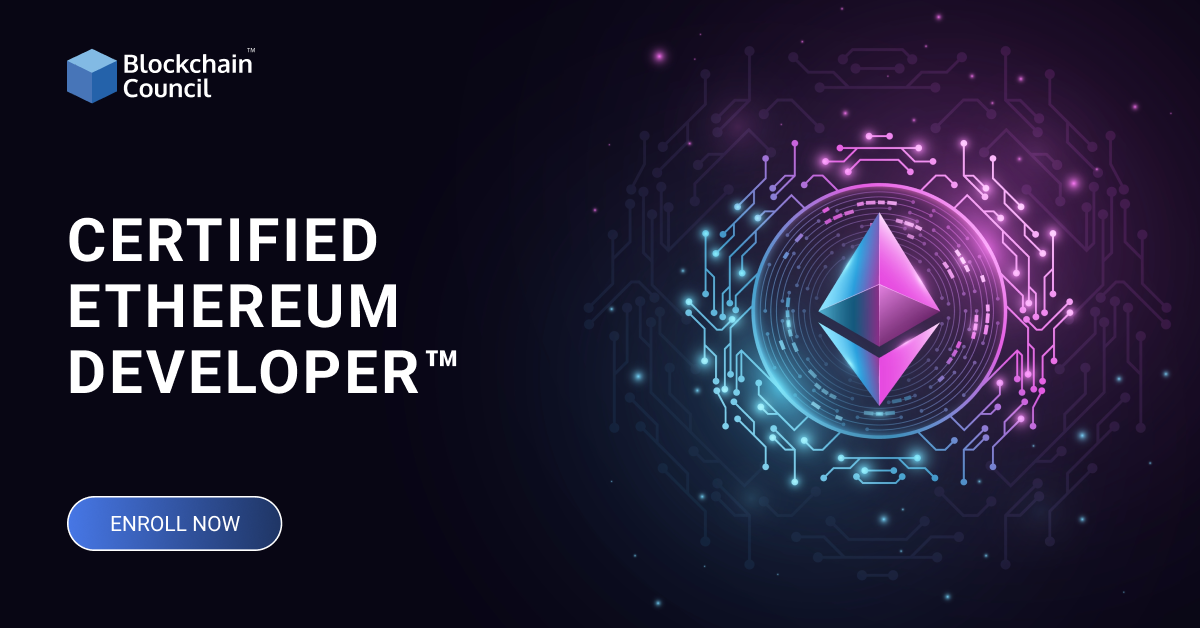

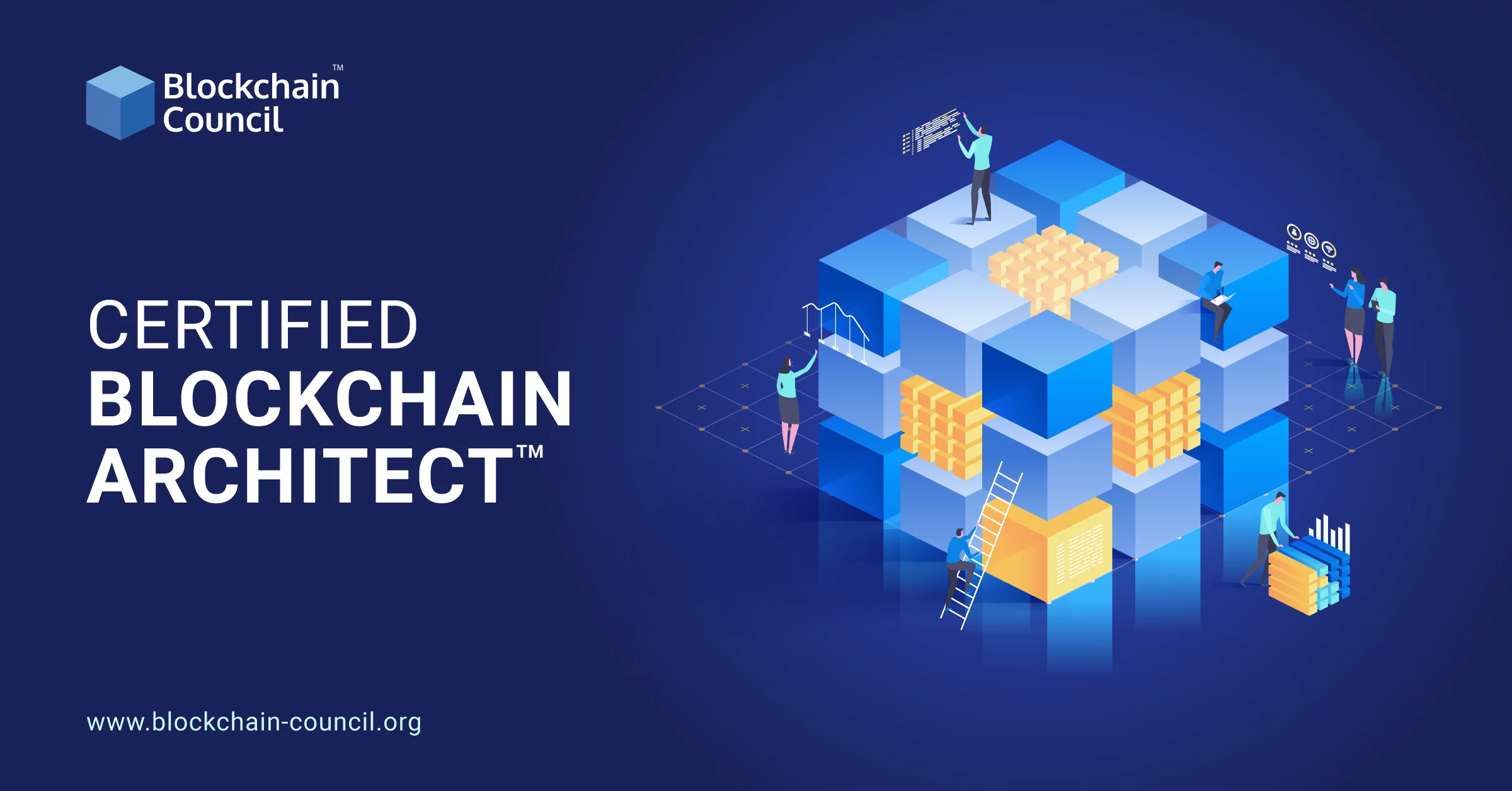
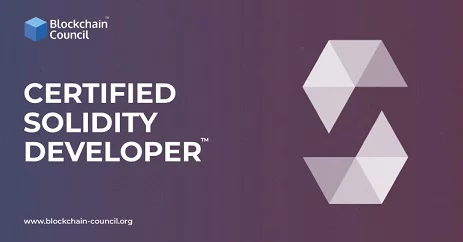

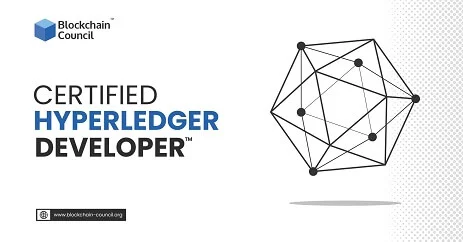
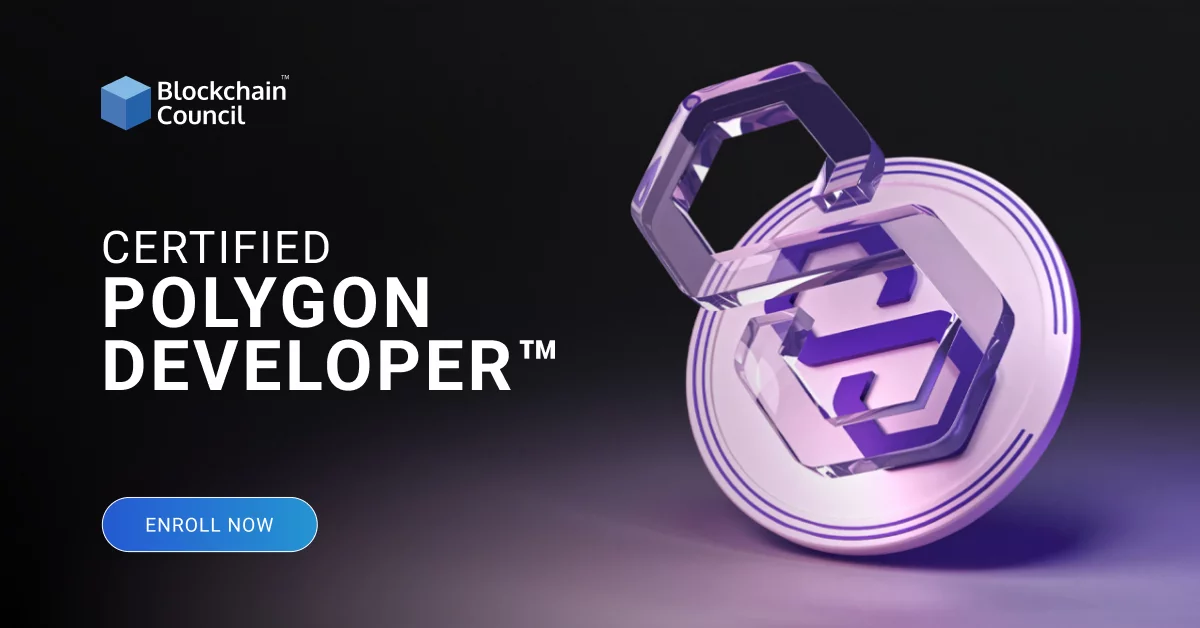


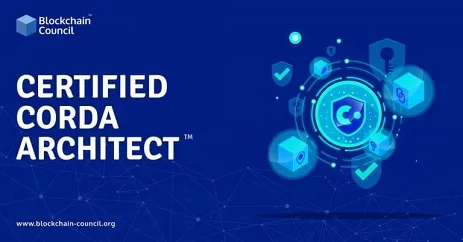
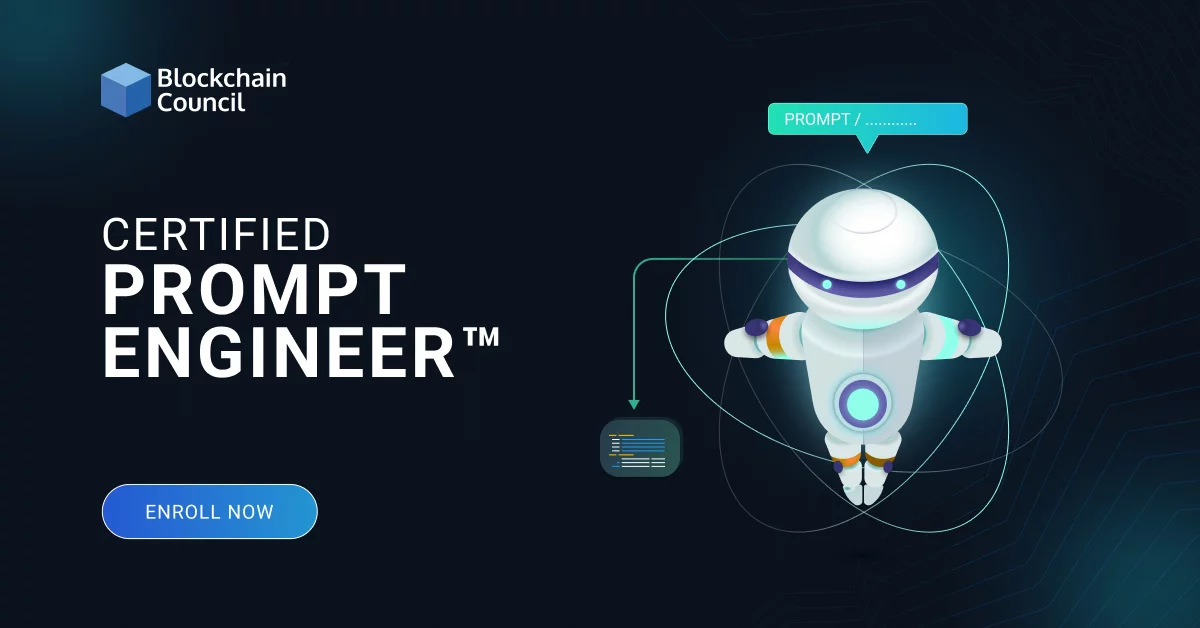
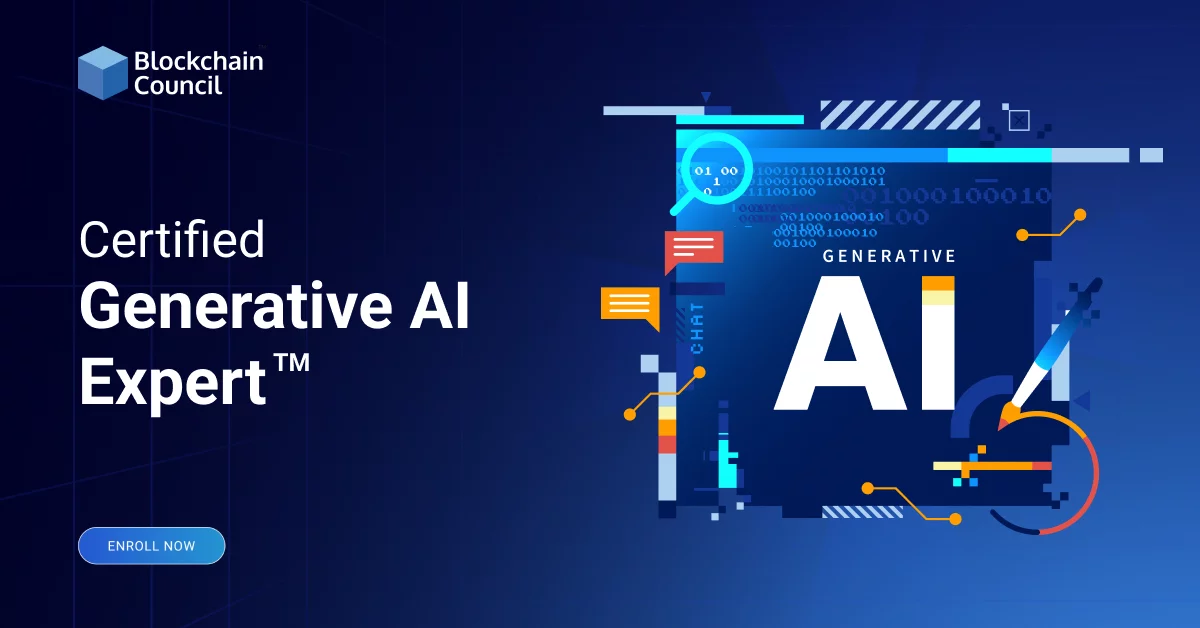
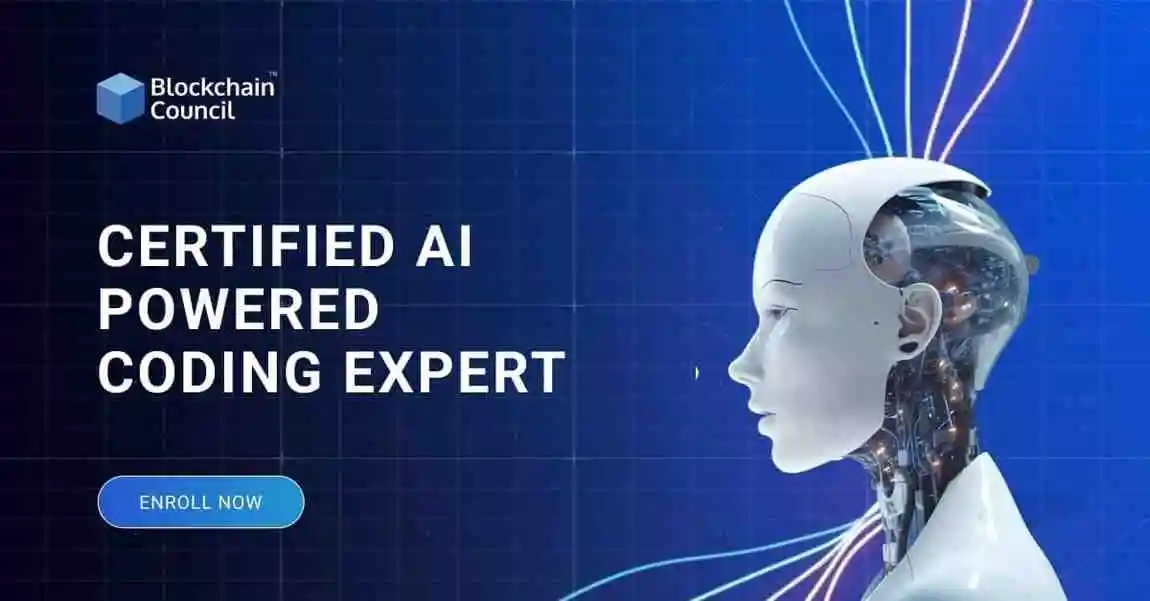
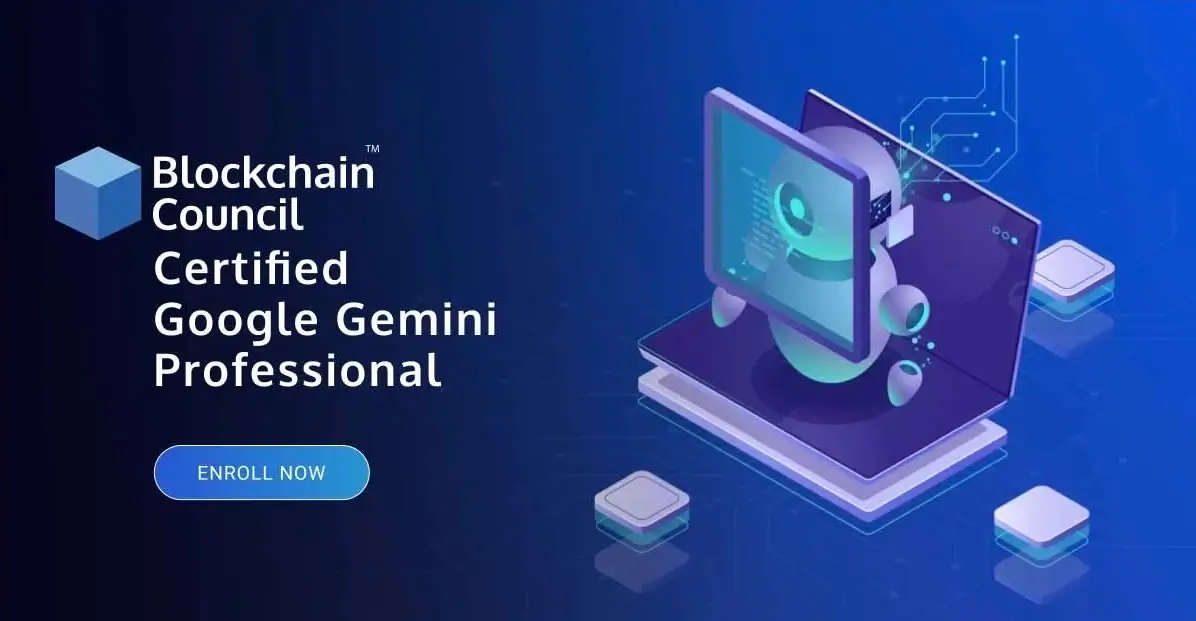
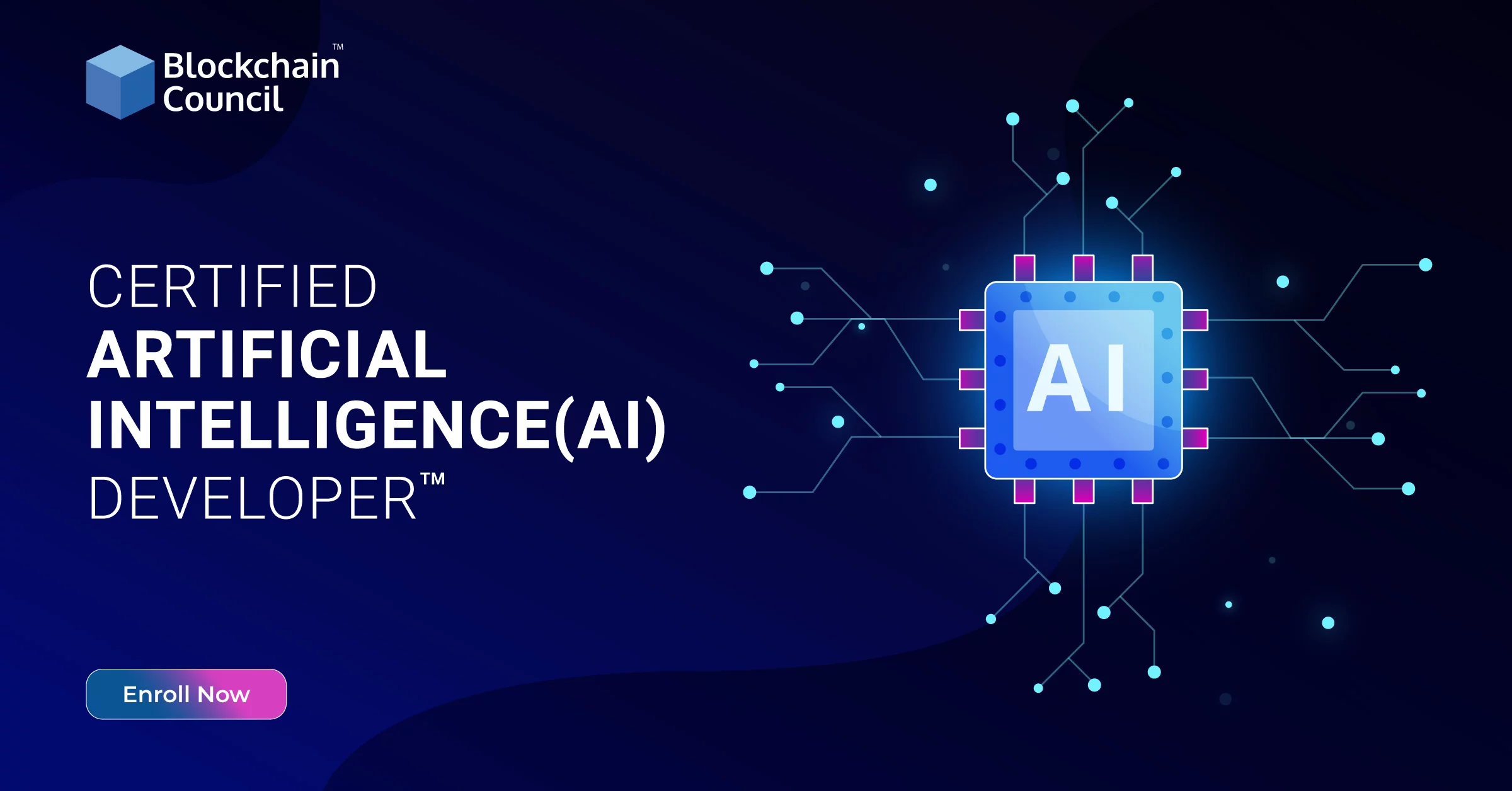
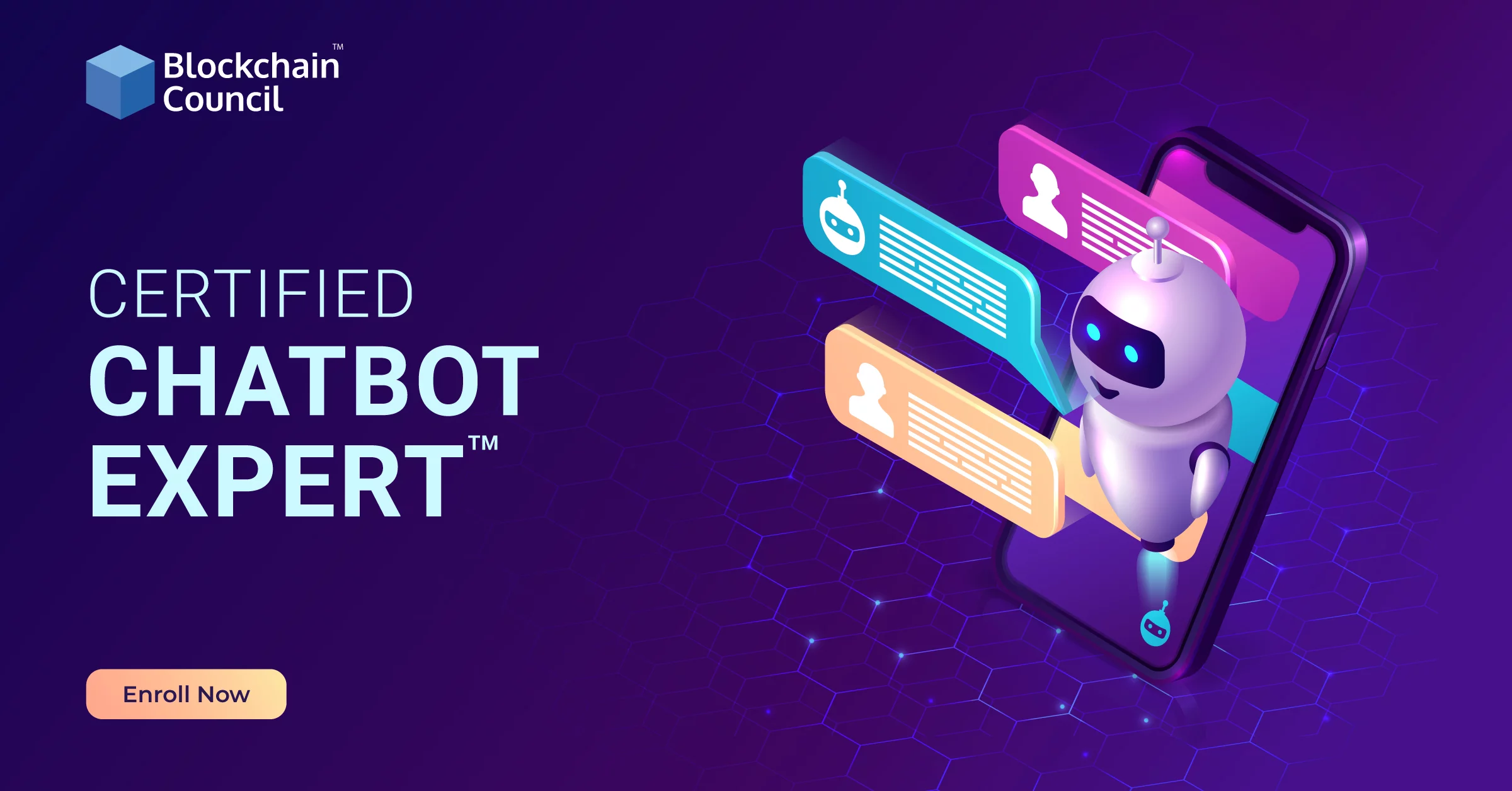
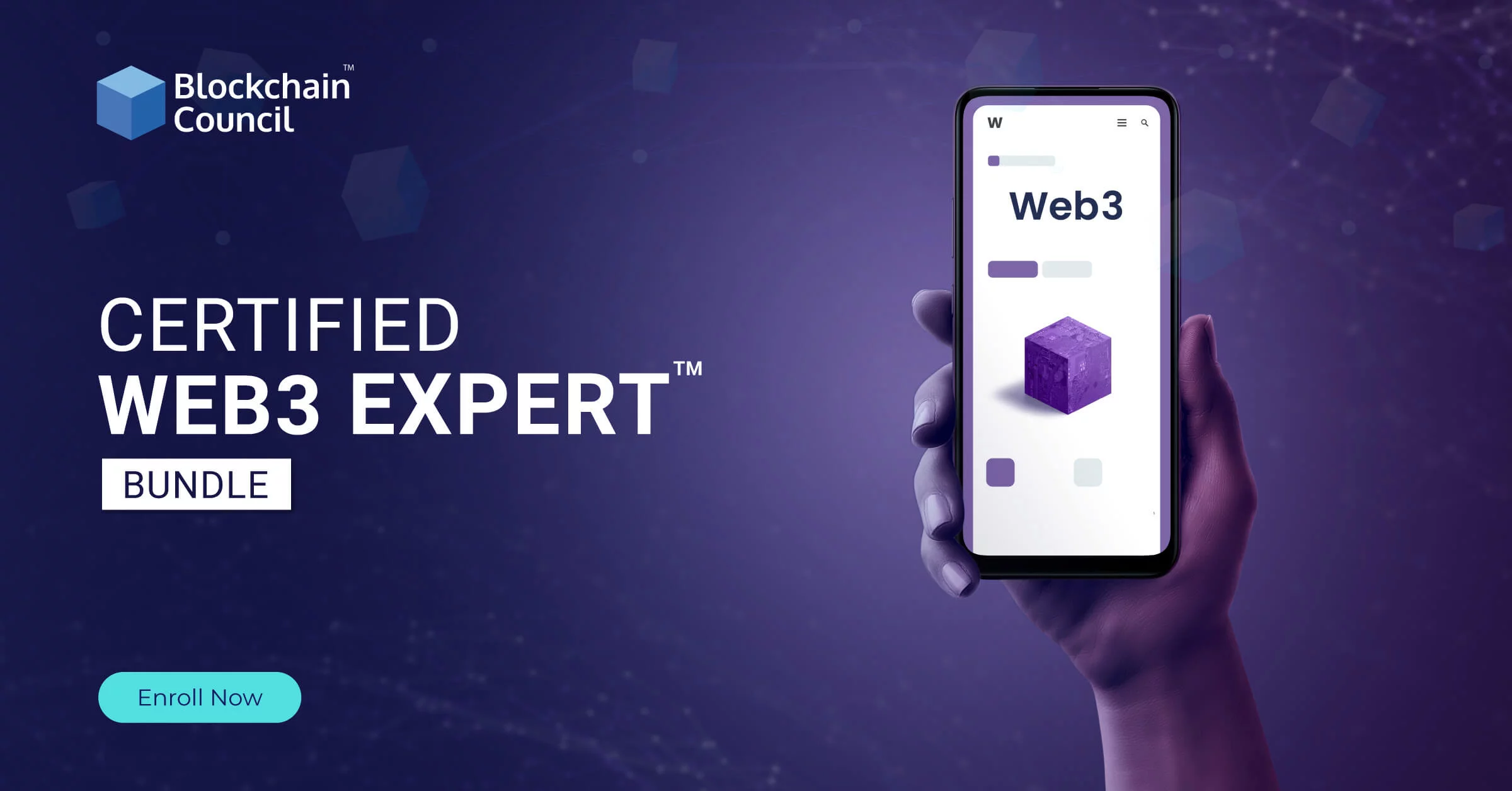
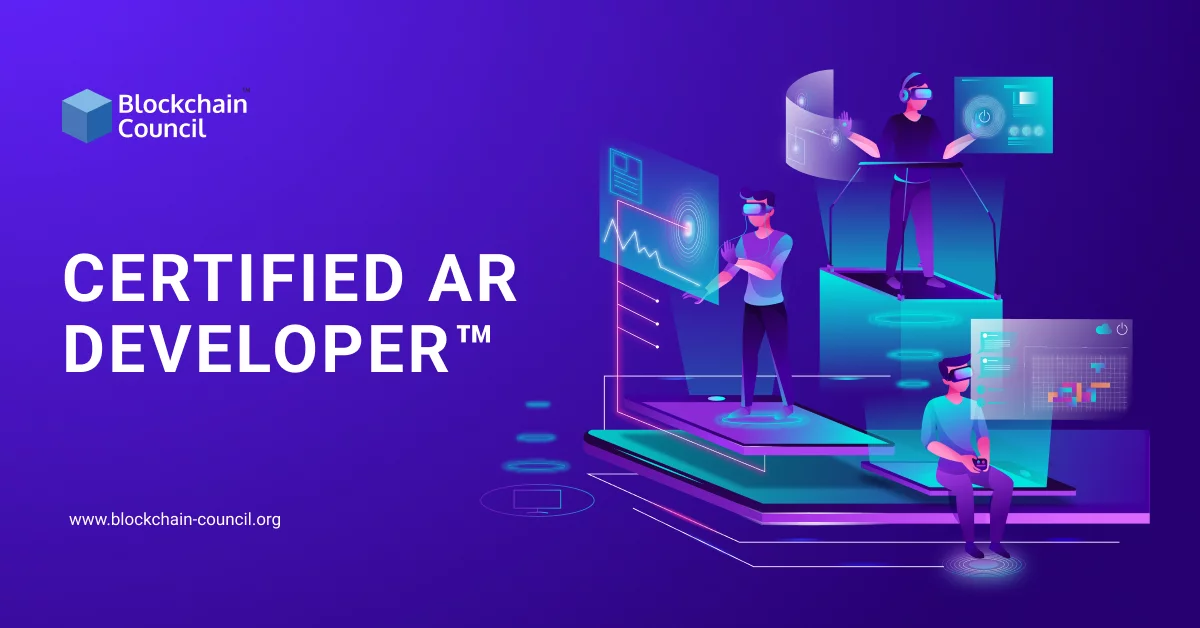
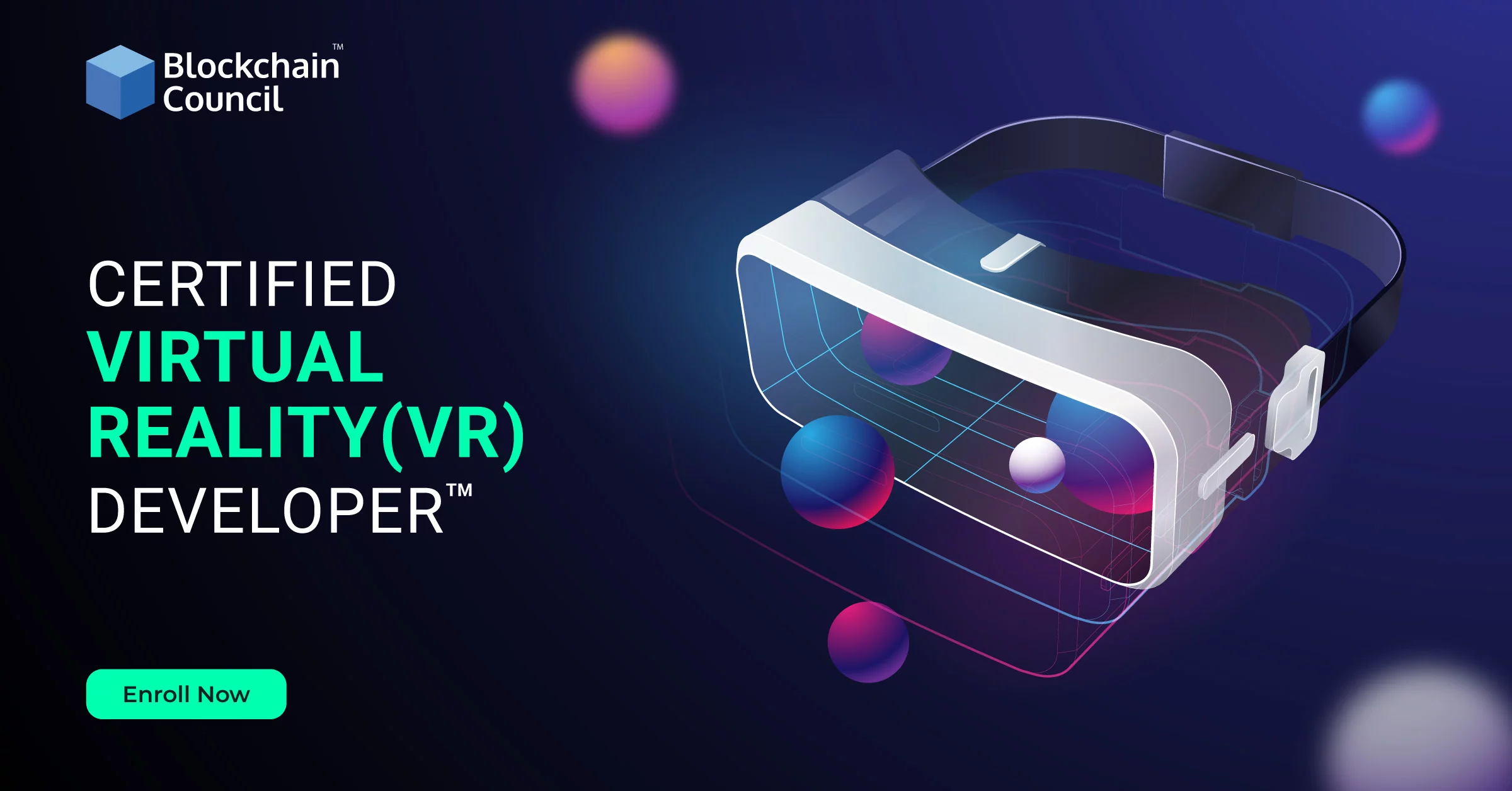
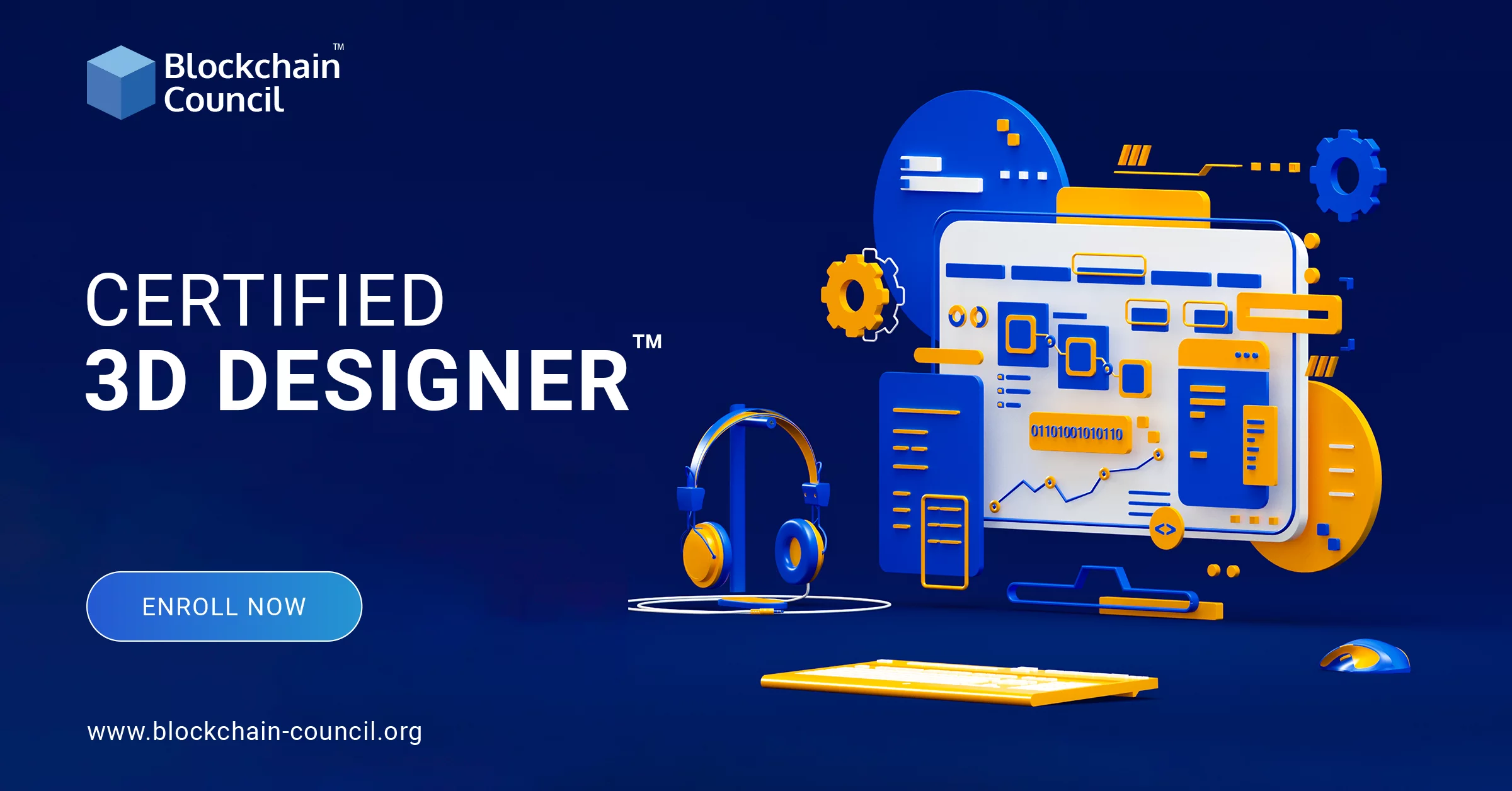
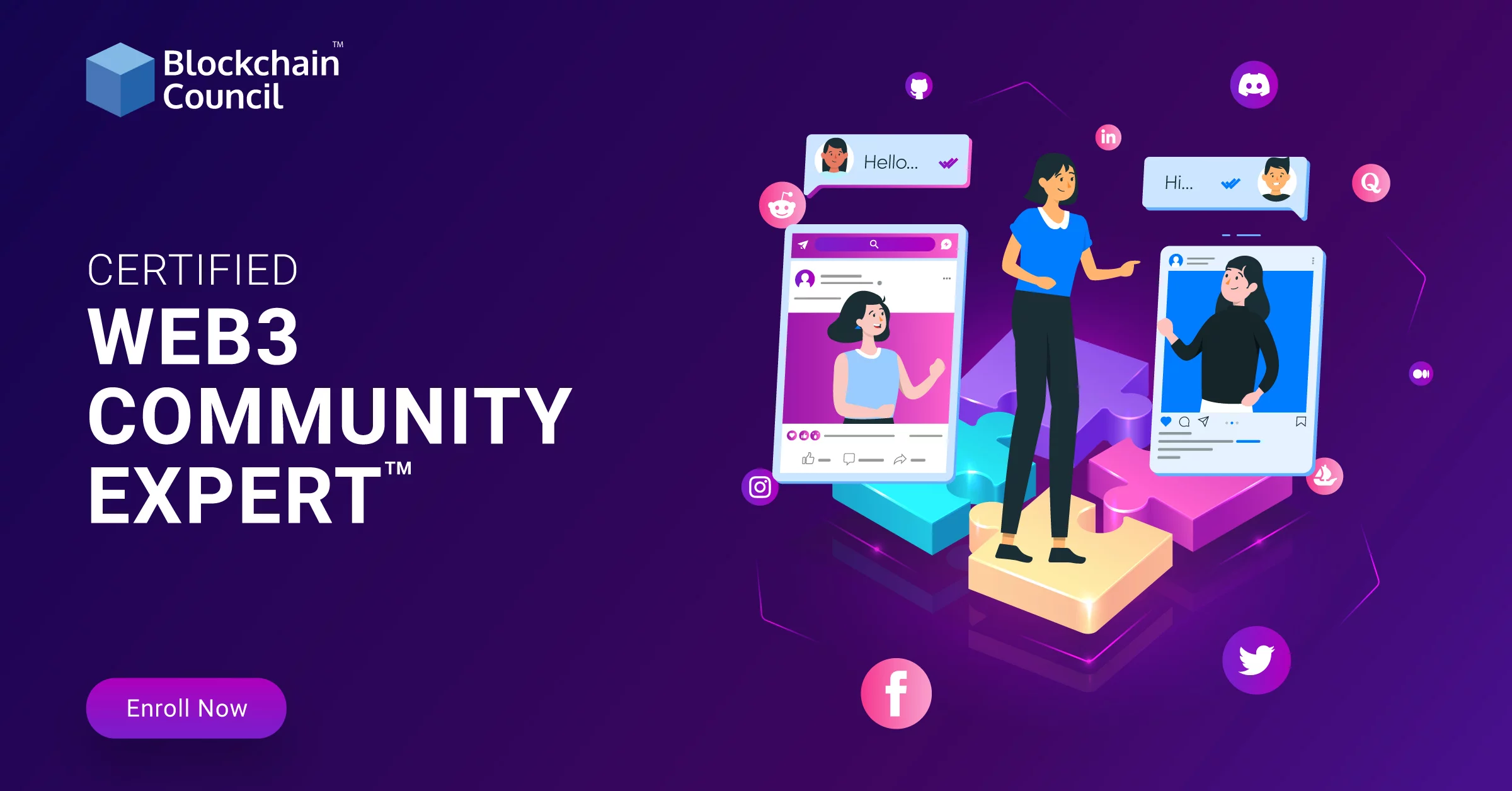
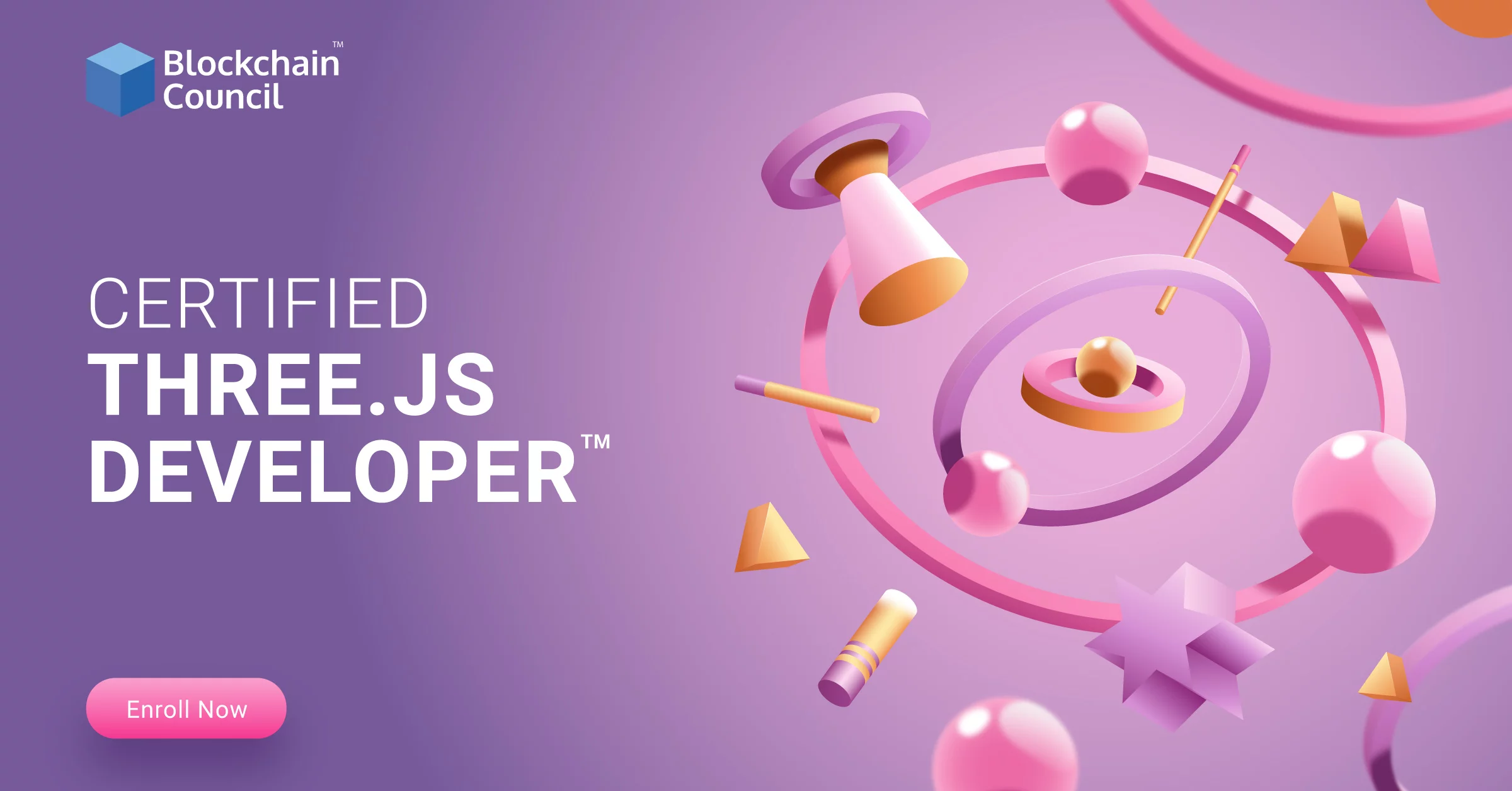

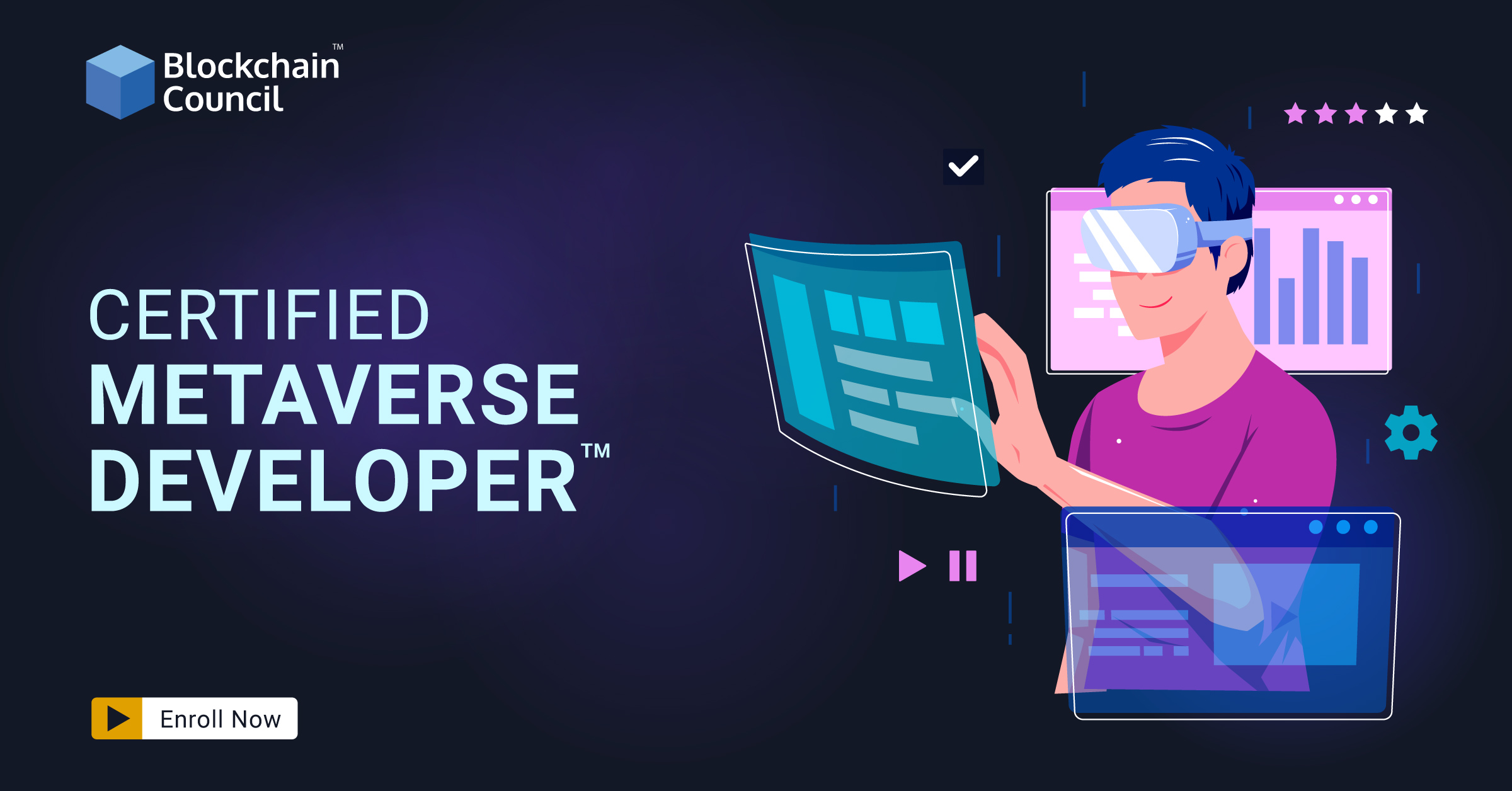
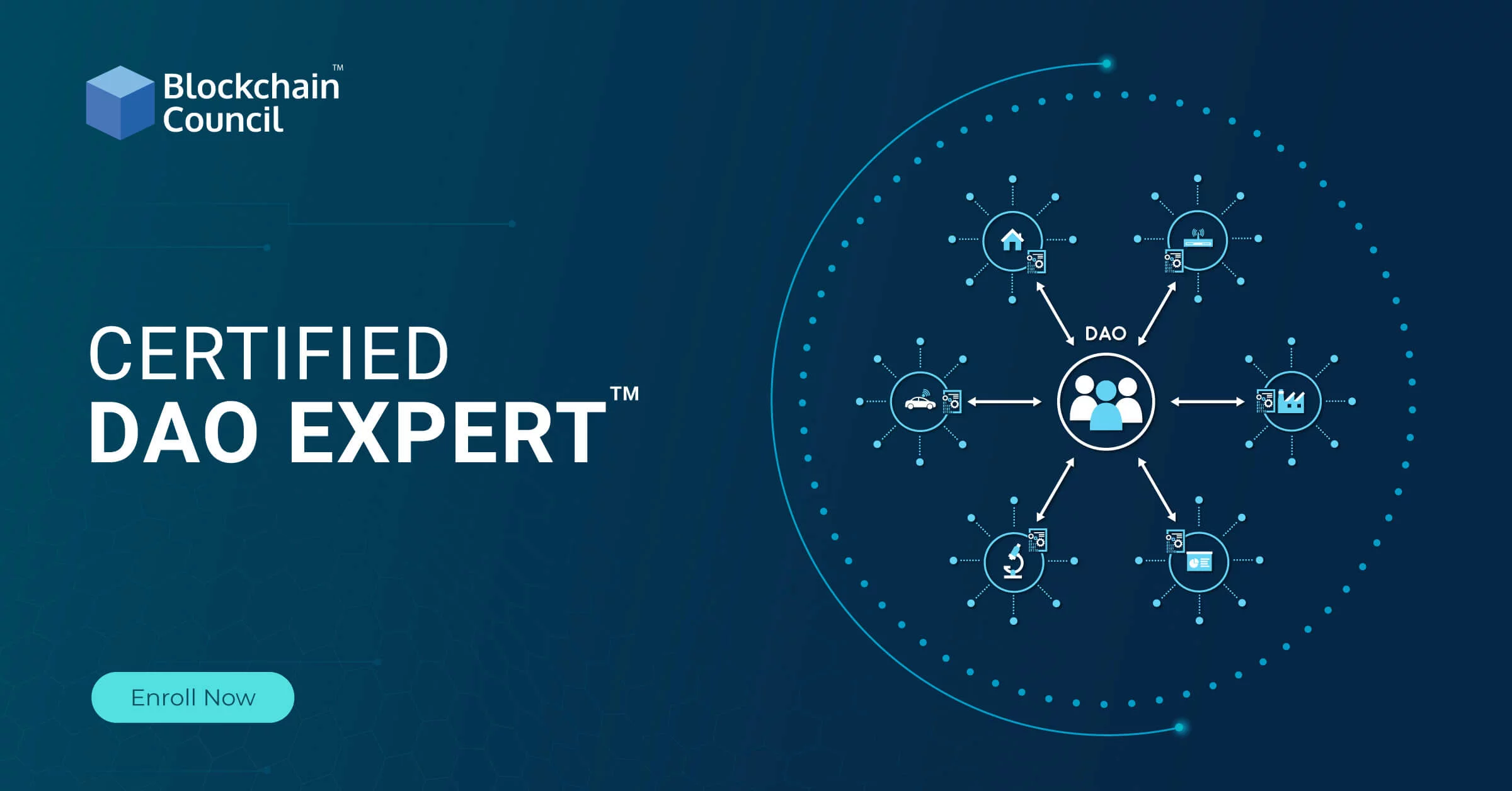
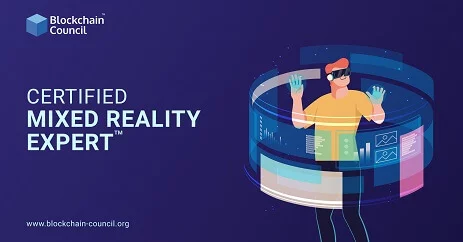
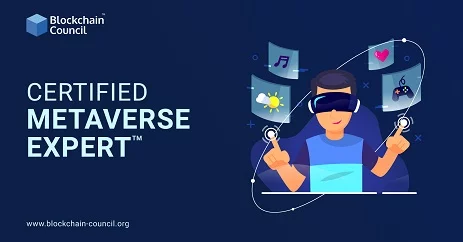

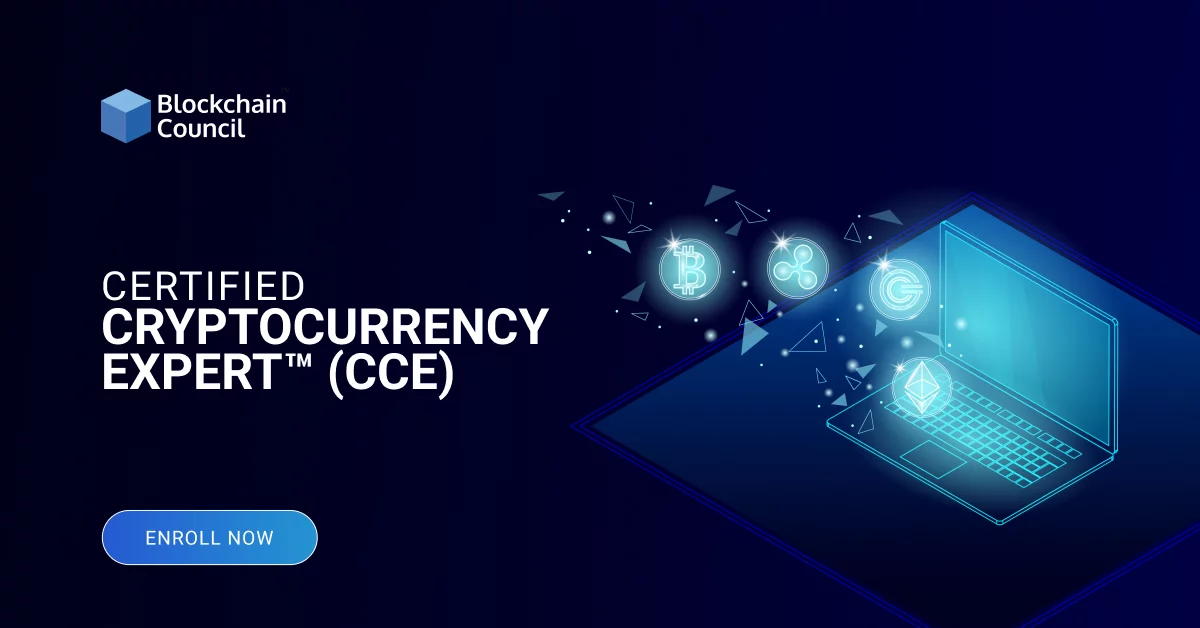
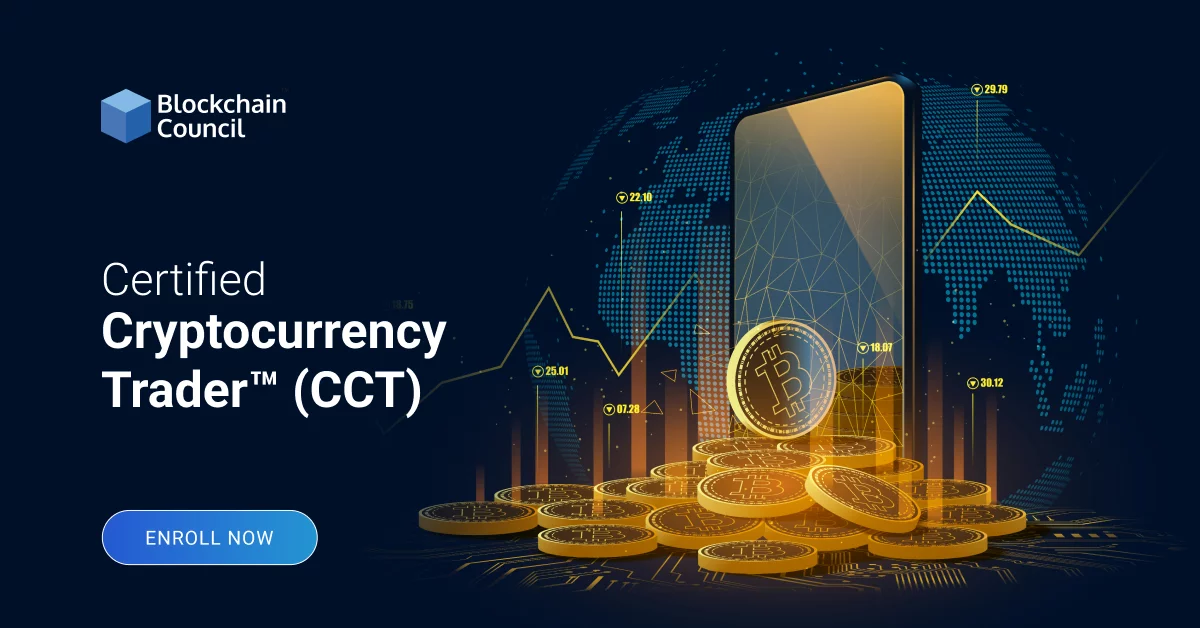
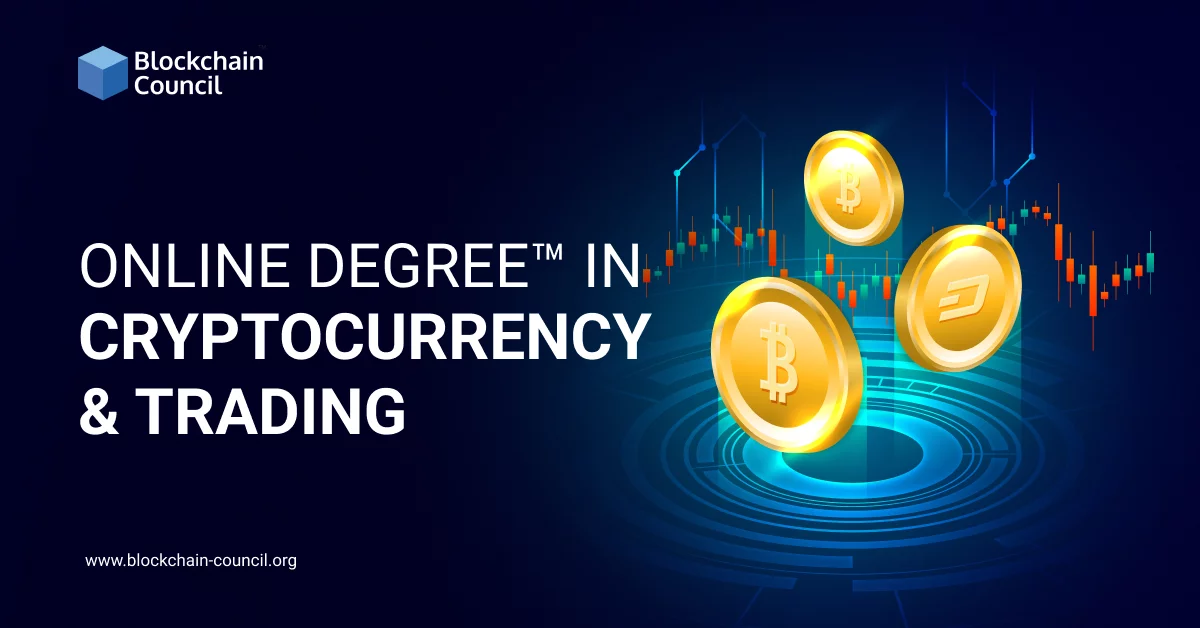
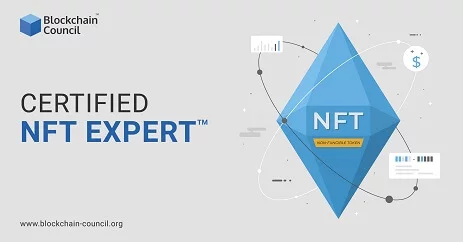
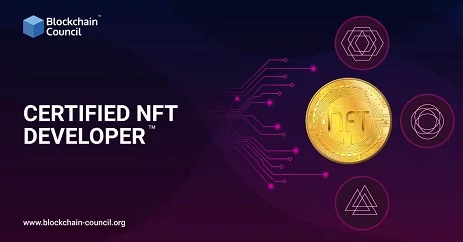






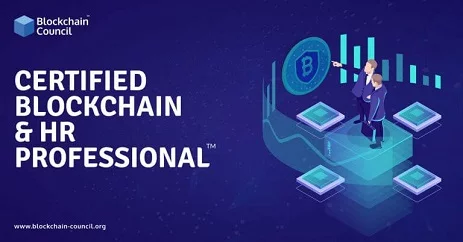
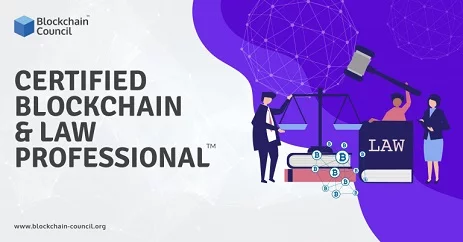
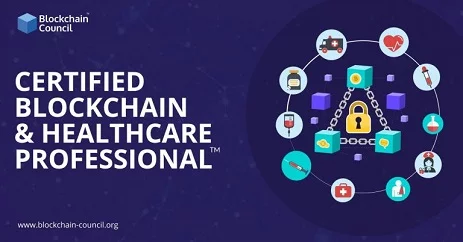


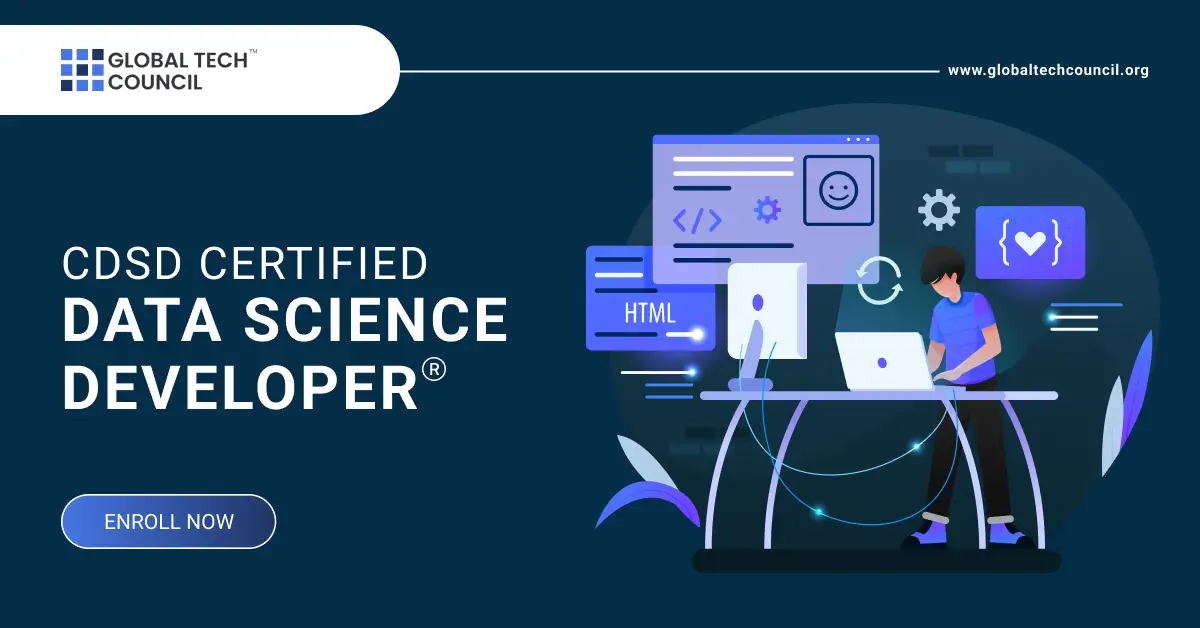

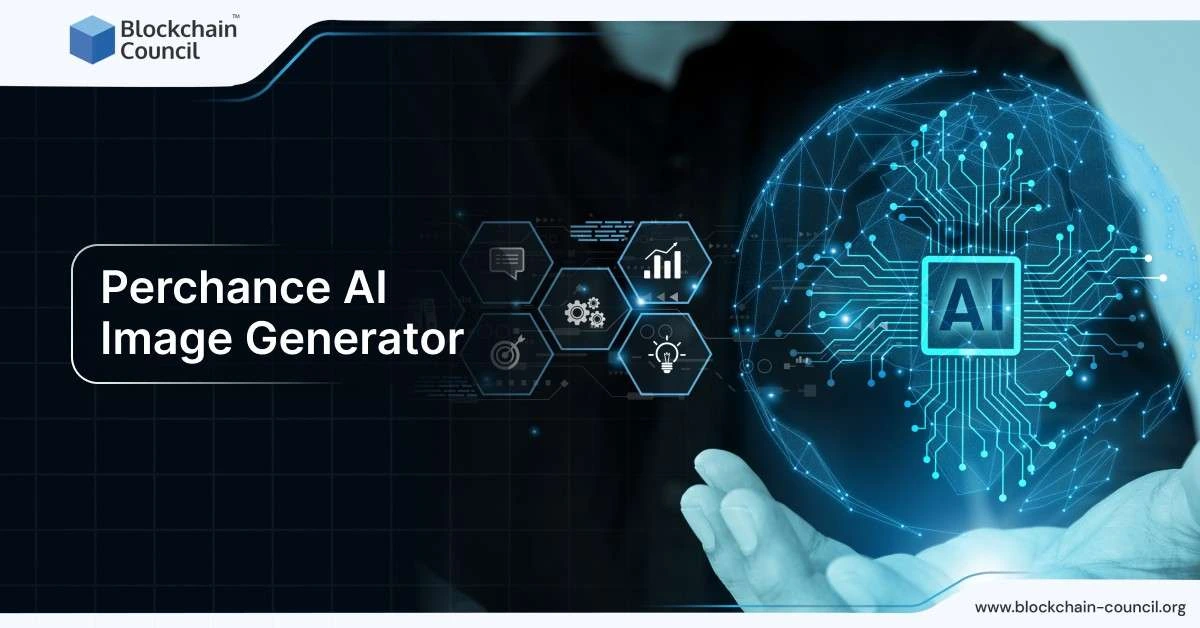



 Guides
Guides News
News Blockchain
Blockchain Cryptocurrency
& Digital Assets
Cryptocurrency
& Digital Assets Web3
Web3 Metaverse & NFTs
Metaverse & NFTs