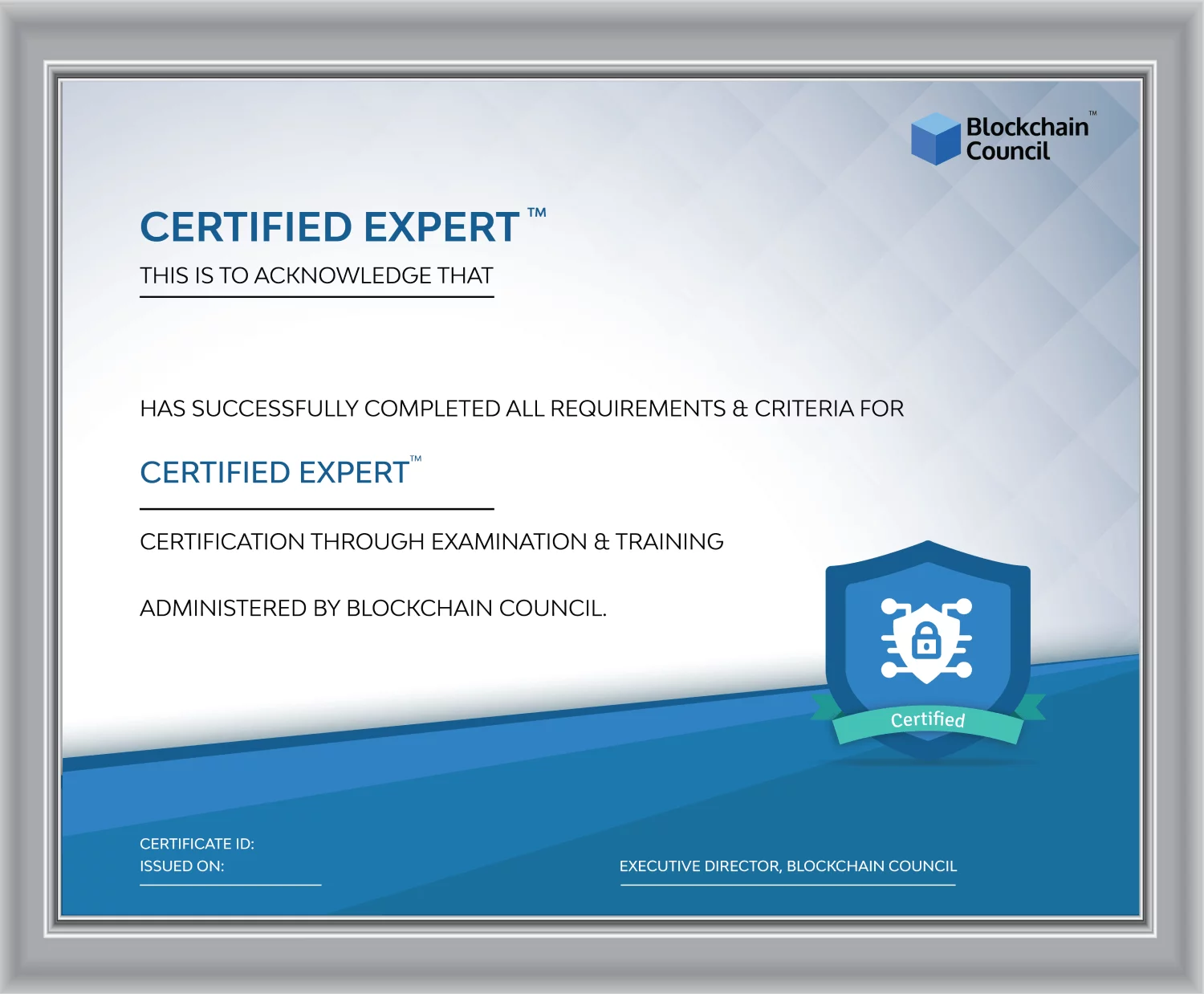- Blockchain Council
- August 22, 2024
Business intelligence is crucial for every business in a data-driven world. To make the most of data, around 67% of the global workforce uses BI tools, and Power BI rules a significant portion of it.
Power BI (Power Business Intelligence) helps you turn complex data into clear insights. Wouldn’t it be much easier to see your data in colorful charts and graphs, instead of rows of numbers?
But what is Power BI to begin with? Let’s find out!
What is Microsoft Power BI?
Microsoft Power BI is a powerful suite of business intelligence tools designed to transform raw data into meaningful insights. It allows users to connect to various data sources, clean and model data, create interactive visualizations, and share insights across their organization. Power BI is available on desktop, cloud, and mobile platforms, making it accessible for users on the go.
Why is Microsoft Power BI Popular? Key Features of Power BI
Power BI holds a market share of over 36%. It is, in fact, the most popular BI tool out there. Now that you know the definition of Power BI, what is it, it’s time to understand what makes Power BI so popular.
Power BI offers several powerful features that work together as the driving force behind its widespread popularity:
- Interactive Dashboards and Reports: Users can create visually appealing and interactive dashboards and reports that allow for deep data insights.
- Data Connectivity: Power BI supports a wide range of data sources, from cloud-based databases to on-premises SQL Server, enabling comprehensive data integration.
- Custom Visuals: Users can create and use custom visuals to represent data in ways that meet their specific needs.
- Real-Time Data Access: Power BI can process and display real-time data, which is crucial for time-sensitive business decisions.
- Data Security: Power BI provides robust security features, including row-level security and data encryption, ensuring that sensitive data is protected.
- Natural Language Query: With the Power Q&A feature, users can type questions in natural language and get answers in the form of data visualizations.
- Mobile Access: Power BI Mobile apps allow users to stay connected to their data from anywhere, ensuring they can make data-driven decisions on the go.
- Integration with Other Microsoft Products: Power BI integrates seamlessly with other Microsoft products like Excel, Azure, and SharePoint, enhancing its functionality and ease of use.
The Parts of Power BI: Power BI Components
Power BI consists of several key components that work together to allow for comprehensive data analysis and visualization:
- Power BI Desktop: This is a Windows application that allows users to create reports and data models. It’s the primary tool for building data visualizations and conducting data analysis.
- Power BI Service: An online service (Software as a Service, or SaaS) where users can share and view reports and dashboards. It enables collaboration and provides cloud-based access to your reports.
- Power BI Mobile Apps: These apps are available on Windows, iOS, and Android platforms, allowing users to access their data and reports on the go.
- Power BI Gateway: This tool facilitates the secure transfer of data between on-premises data sources and Power BI Service. It’s essential for organizations that want to keep their data on-premises but still utilize Power BI’s cloud services.
- Power BI Report Server: This is an on-premises solution for reporting that hosts Power BI reports. It’s ideal for companies that want to maintain their data and reports within their own infrastructure.
- Power Query: A data connection technology that enables you to discover, connect, combine, and refine data across a wide variety of sources.
- Power Pivot: This is a data modeling tool that allows for the creation of data models, relationships, and calculations.
- Power View: An interactive data visualization tool that provides intuitive ad-hoc reporting.
- Power Map: A 3D data visualization tool that allows you to map data and plot more than a million rows of data visually.
- Power Q&A: A feature that enables users to ask questions about their data in natural language and receive answers in the form of visualizations.
- Power BI Paginated Reports: These reports are designed to be printed or shared. They are formatted to fit well on a page and can handle large amounts of data.
The Flow of Work in Power BI
The workflow in Power BI typically follows these steps:
- Data Collection: Begin by importing data from various sources such as databases, spreadsheets, or cloud services. Power BI supports a wide range of data sources, making it flexible for different needs.
- Data Transformation: Use Power Query in Power BI Desktop to clean and transform the data. This step ensures that the data is in the right format for analysis.
- Data Modeling: Create relationships between different data sets, define measures using DAX (Data Analysis Expressions), and set up data hierarchies.
- Visualization: Build interactive reports and dashboards using the drag-and-drop interface. Power BI offers various visualization options, including charts, maps, and gauges.
- Sharing and Collaboration: Publish reports to the Power BI Service to share with others. You can set up dashboards, schedule data refreshes, and collaborate with team members.
- Consumption: Access reports and dashboards on the Power BI Mobile app for on-the-go insights.
How Microsoft Fabric Works with Power BI
Microsoft Fabric is an integrated platform that enhances Power BI’s capabilities by incorporating advanced data engineering and analytics tools. Fabric includes technologies like Spark, Python, and a medallion data architecture, all built on top of the existing Power BI service. This integration allows users to manage and analyze large data sets more efficiently within the Power BI ecosystem.
With Fabric, Power BI users can benefit from enhanced data storage and processing power, making it easier to handle complex data workflows and deliver more robust analytical insights. For instance, within Power BI, Fabric can help manage and track changes in Power BI projects through features like the enhanced report format (PBIR), which supports better co-development and source control integration. This integration is particularly useful for teams working on complex data projects, as it simplifies the version control and collaborative aspects of report development.
Paginated Reports in the Power BI Service
Paginated reports in Power BI are designed for printing or sharing detailed, page-formatted reports. These reports are pixel-perfect, meaning they maintain their layout regardless of the device or screen size. This is particularly useful for generating invoices, receipts, or forms that require precise formatting.
Users create paginated reports using Power BI Report Builder, a separate tool specifically for this purpose. Once created, these reports can be published to the Power BI Service, where they can be shared, scheduled for automatic delivery, and embedded in other applications. This is ideal for creating invoice-style reports, operational reports, or any detailed reports that require a specific format that doesn’t change.
On-premises Reporting with Power BI Report Server
Power BI Report Server offers an on-premises solution for those who prefer to manage and store their business intelligence content locally. This platform enables the creation, publishing, and distribution of rich, interactive reports and includes the enterprise reporting capabilities of SQL Server Reporting Services (SSRS). Users can view reports on both web and mobile interfaces. The server integrates with Power BI Desktop, allowing the authoring and sharing of reports under the organization’s control and security protocols. It also allows for a seamless transition to cloud services as needed.
Who Uses Power BI?
Power BI serves a wide range of users, from business analysts and data scientists to IT professionals and executives. Organizations across various industries use Power BI to translate vast amounts of data into actionable insights.
Industries such as finance, healthcare, retail, and manufacturing benefit from its capabilities to analyze trends, forecast outcomes, and optimize operations. Educational institutions and government agencies also utilize Power BI for reporting and data management purposes.
Power BI Alternatives
If you’re interested in exploring alternatives to Power BI, there are several other tools available that might suit your needs. These alternatives offer various features and benefits, catering to different preferences and business requirements. To learn more about the best Power BI alternatives and how they compare, check out our comprehensive article on Power BI alternatives here.
What are the Advantages of Power BI?
| Advantages of Power BI |
| Affordability: Competitive pricing, with a free desktop version and a cloud service at $9.99 per user per month. |
| Advanced Data Analytics: Features include AI capabilities, custom visualizations, and integration with various data sources like Excel, SQL Server, and cloud-based services. |
| Ease of Integration: Integrates easily with other Microsoft products such as Azure, SQL Server, and Excel, enhancing data import and export in a Microsoft-centric environment. |
| Real-time Data Access: Supports real-time data access and updates, enabling timely and informed decisions. |
| User-friendly Interface: Designed to be user-friendly with a drag-and-drop interface, accessible even for users without extensive technical backgrounds. |
| Custom Visualizations: Offers a variety of visualization options that can be customized to meet specific business needs, from standard charts to complex graphics. |
What are the Disadvantages of Power BI?
| Disadvantages of Power BI |
| Steep Learning Curve: Mastering full capabilities like DAX and advanced data modeling requires significant time and effort. |
| Performance Issues: Can experience slowdowns with large datasets, causing delays and sluggish performance, especially with the desktop application. |
| Limited Visual Customization: Lacks advanced customization features compared to some competitors, despite various visualization options. |
| Collaboration Limitations: Limited real-time collaboration and sharing features, making it challenging for teams to work on shared reports simultaneously. |
| Dependency on Microsoft Ecosystem: Works best within the Microsoft ecosystem; users relying on non-Microsoft applications may face compatibility and integration challenges. |
Microsoft Power BI Update Timeline
Launch and Early Development:
- July 2015: Microsoft officially launched Power BI. It provided tools for interactive visualizations and business intelligence capabilities with a simple interface for end-users.
Initial Updates (2016 – 2018):
- 2016: Power BI began monthly updates, adding new data connectors, visualizations, and improved integration with other Microsoft services.
- 2017: Introduction of Power BI Premium, offering higher capacity and advanced features for enterprises.
- 2018: Enhanced AI capabilities, including data flows and improved data modeling tools.
Advanced Features and Integration (2019 – 2021):
- 2019: Added AI-driven features like the Q&A visual and key influencers visual. Introduction of Power BI data protection and sensitivity labels.
- 2020: Improved real-time analytics with Azure Synapse integration and launched Power BI Desktop’s optimized performance mode.
- 2021: Enhanced report authoring tools and new visual customization options. Power BI Premium Gen2 offered better performance and scalability.
Recent Updates (2022 – July 2024):
- 2022: Launched features like Goals in Power BI for tracking key business metrics. Improved collaboration tools within Power BI service.
- 2023: Introduction of Copilot for Power BI, offering AI assistance in report creation and data insights. Enhanced storytelling features with better PowerPoint integration.
- 2024: Continued focus on user feedback with monthly updates. New features in July 2024 (Version 2.131.901.0) included enhanced DAX query views, new data connectors, and updated visualization options including options for reference layers in Azure Maps visualizations, new options to export to PowerPoint, improved data connectivity, connectors for Windsor and BuildingConnected, etc.
Conclusion
Power BI is a game-changer for anyone who deals with data. It simplifies the process of turning raw information into useful insights. By using Power BI, you can create interactive reports and dashboards that make data easy to understand.
Ready to make your data work for you? Start exploring Power BI and see the difference it can make in your work.
FAQs on Power BI
What is Power BI?
- Microsoft Power BI is a suite of business intelligence tools.
- It transforms raw data into meaningful insights.
- Users can connect to various data sources.
- It allows data cleaning, modeling, and creating visualizations.
- Available on desktop, cloud, and mobile platforms.
What is Power BI used for?
- Data Visualization: Create charts, graphs, and maps to represent data visually.
- Data Integration: Combine data from various sources like Excel, SQL Server, and cloud services.
- Interactive Dashboards: Build interactive dashboards to explore data and gain insights.
- Report Sharing: Share reports and dashboards with colleagues for collaboration.
- Real-Time Data Access: Monitor and analyze real-time data for timely decision-making.
What are the components of Power BI?
- Power BI Desktop: Create and design reports on a Windows application.
- Power BI Service: An online platform for sharing and viewing reports and dashboards.
- Power BI Mobile Apps: Access reports on mobile devices (iOS, Android, Windows).
- Power BI Gateway: Connect on-premises data to Power BI Service securely.
- Power BI Report Server: Host and manage reports on-premises.
What are the advantages of using Power BI?
- Affordability: Competitive pricing with a free version.
- Advanced Data Analytics: AI capabilities and custom visualizations.
- Ease of Integration: Seamless integration with Microsoft products.
- Real-time Data Access: Supports real-time data updates.
- Custom Visualizations: Wide range of options for data representation.





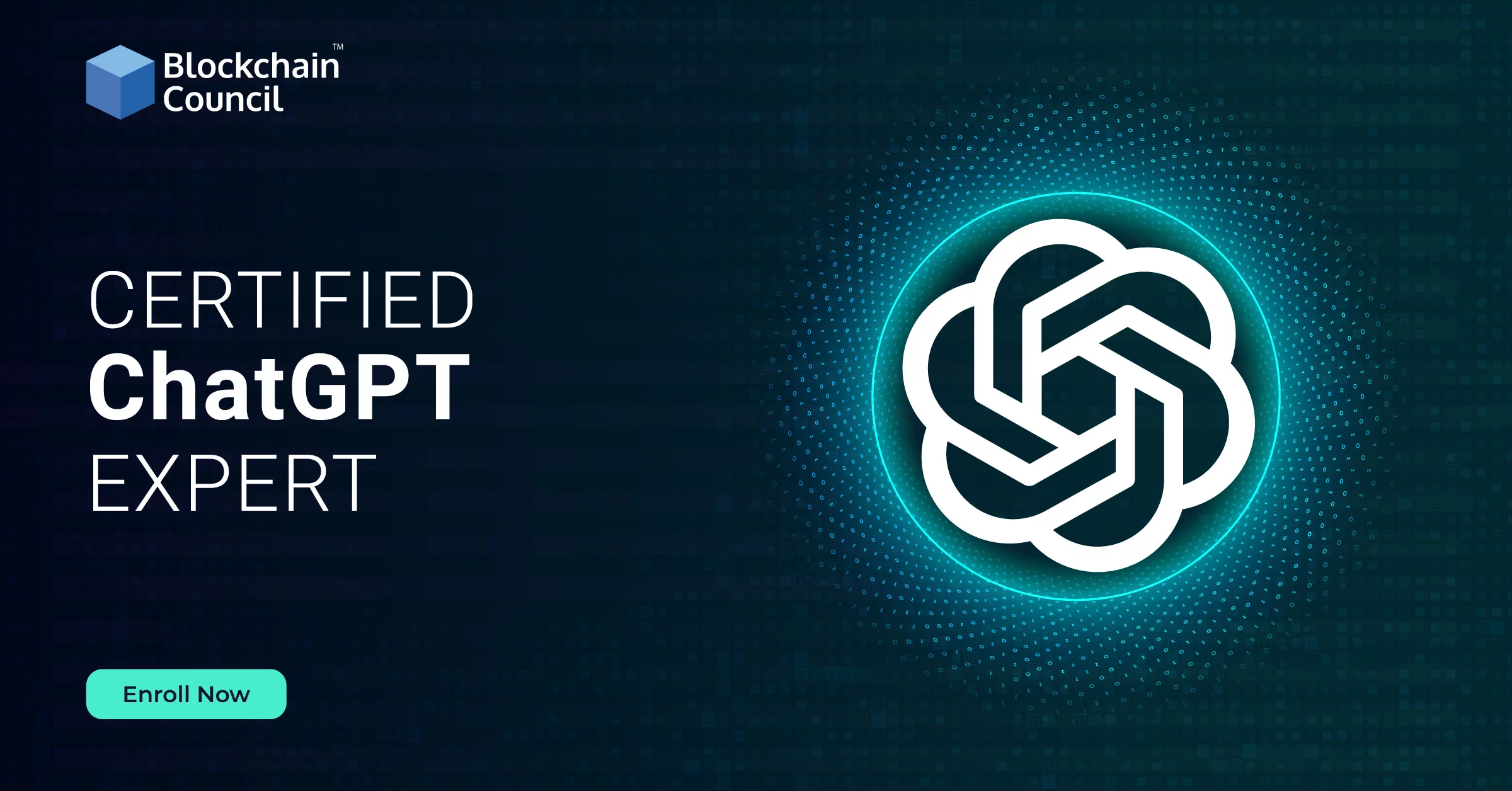

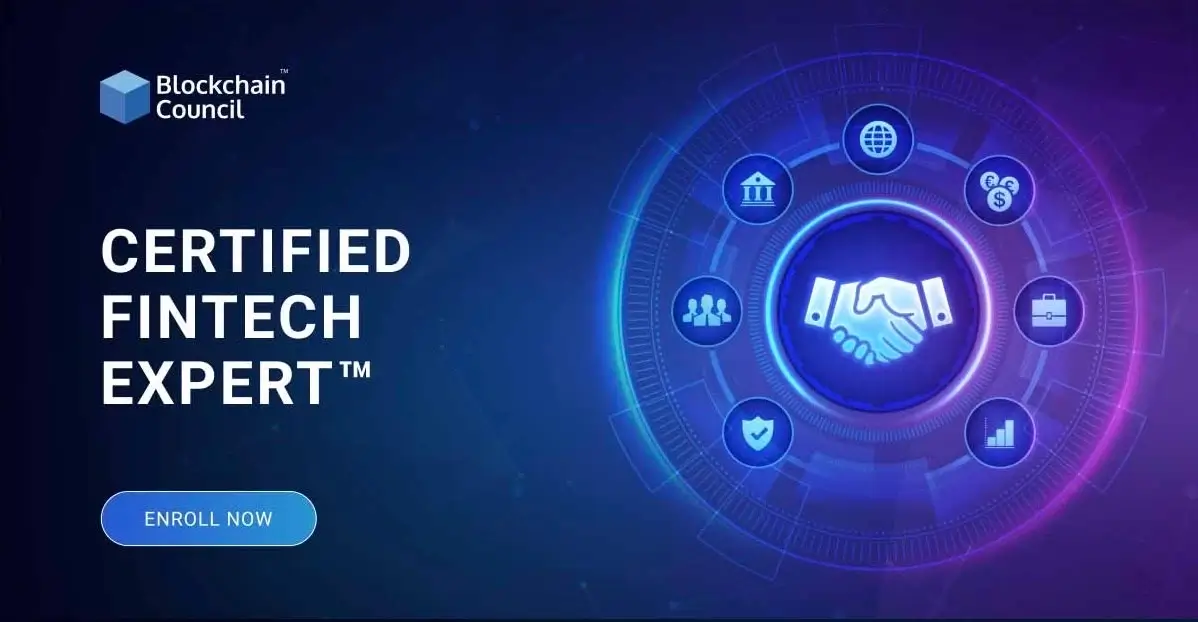
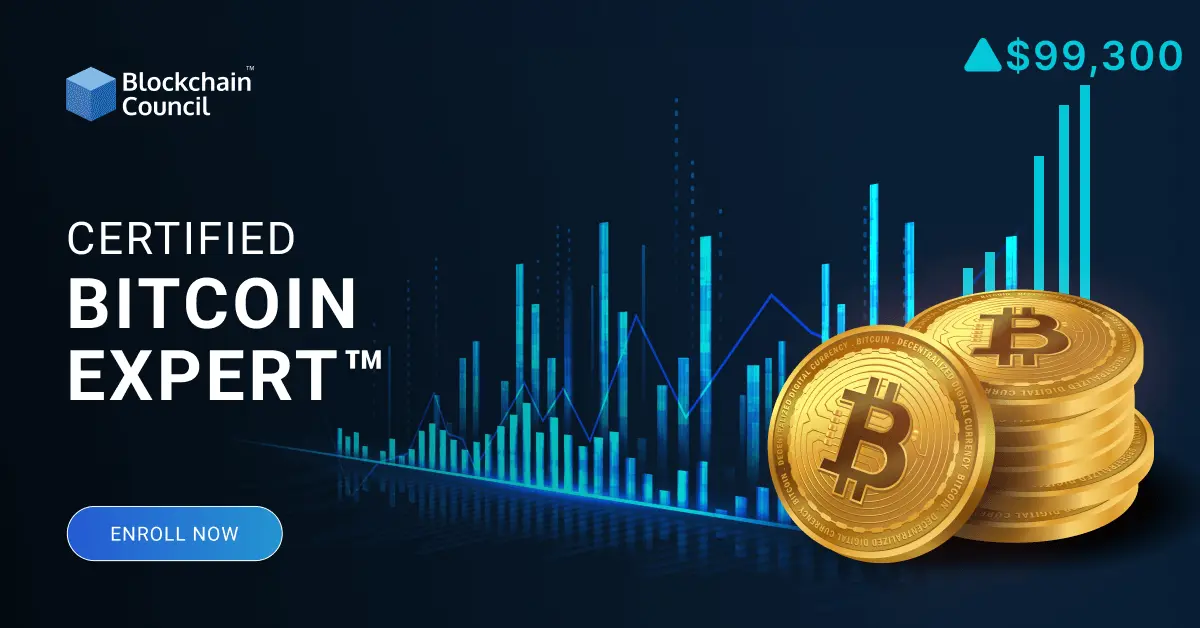

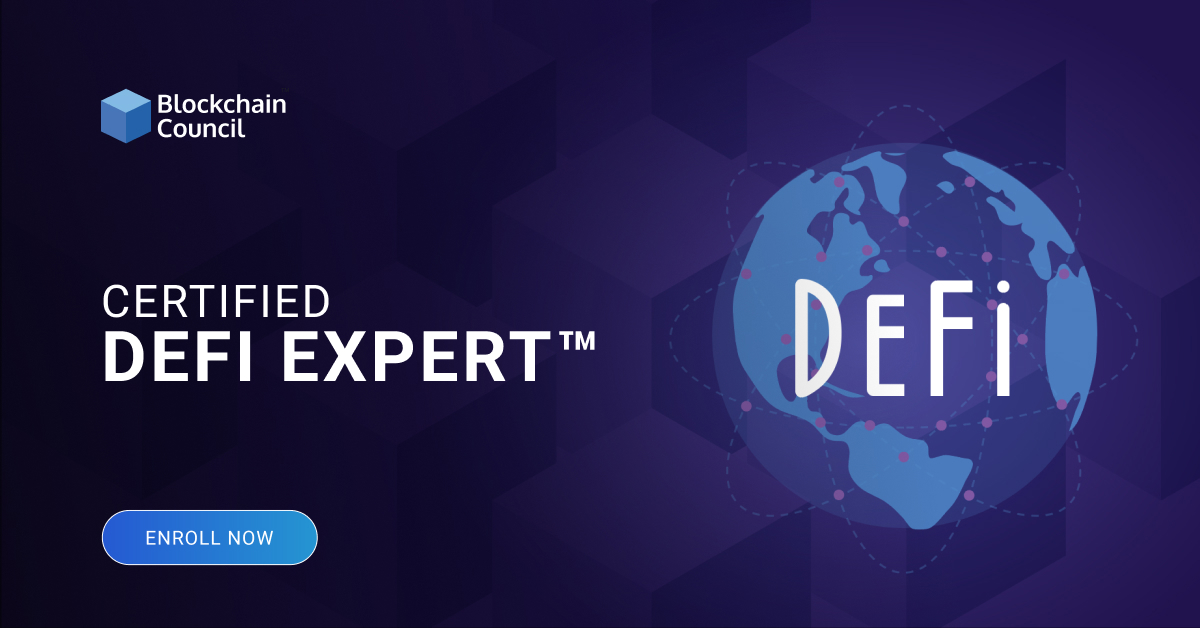
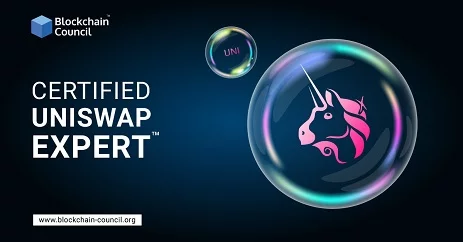

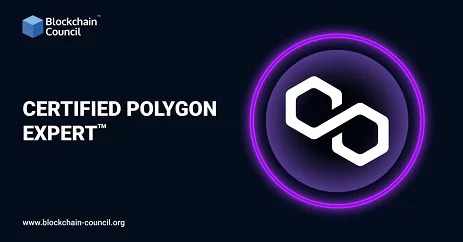
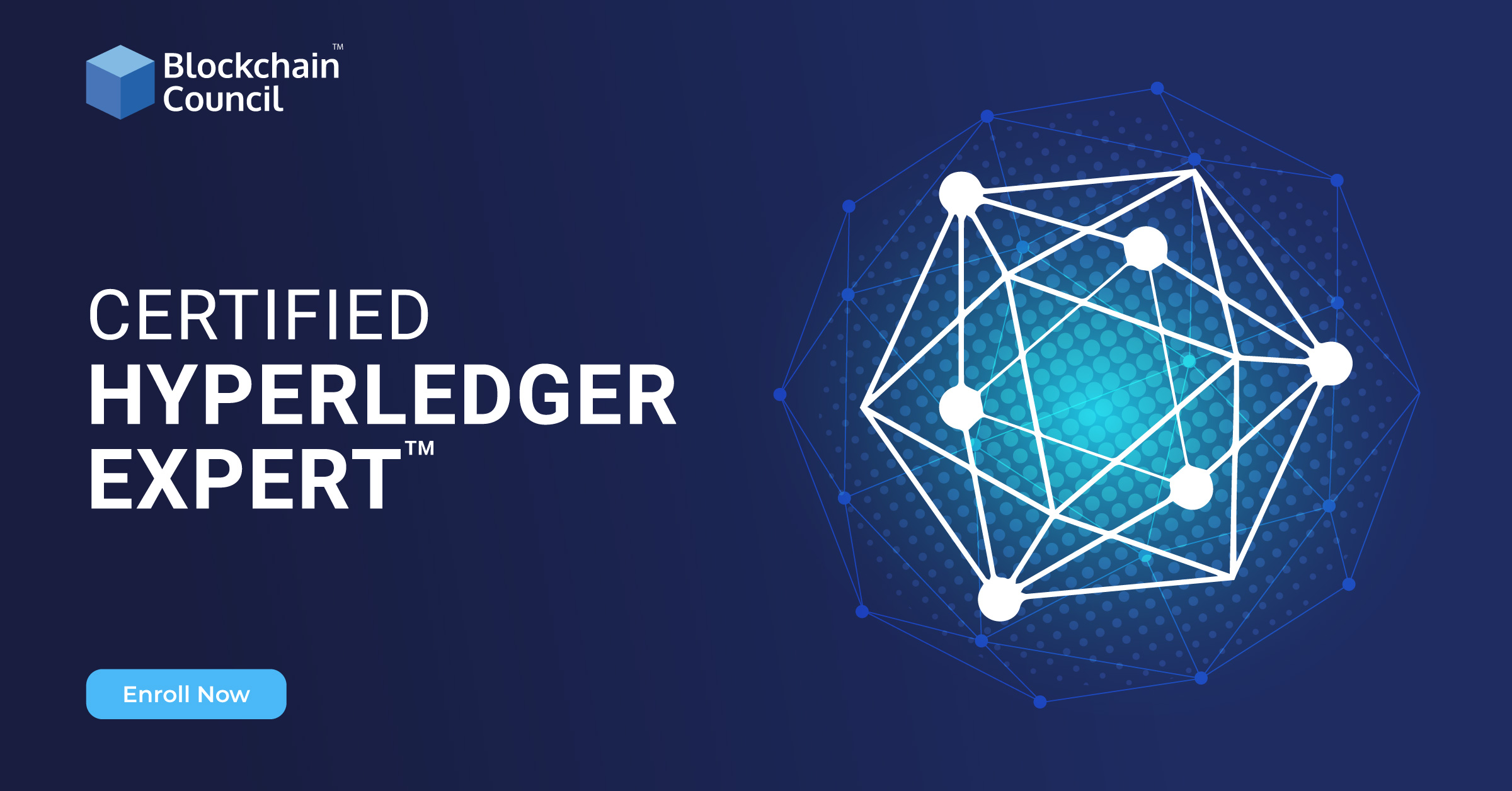
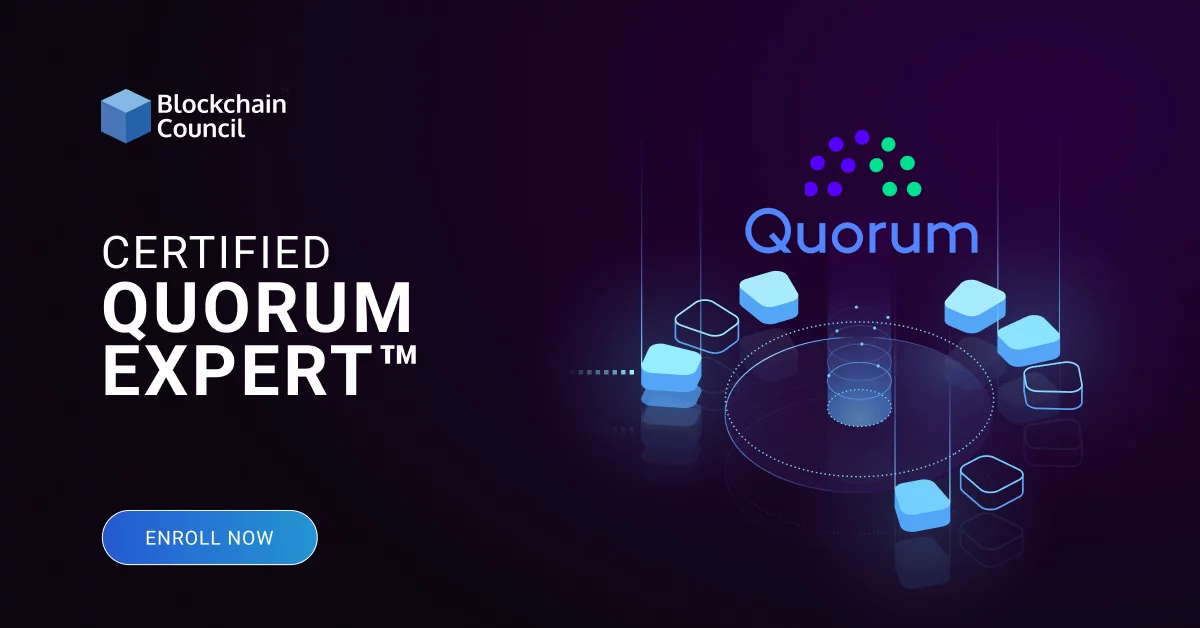
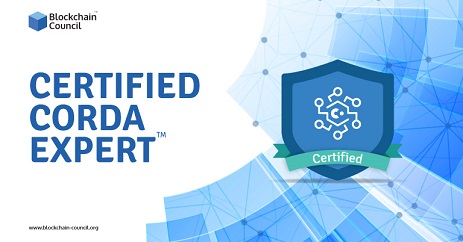
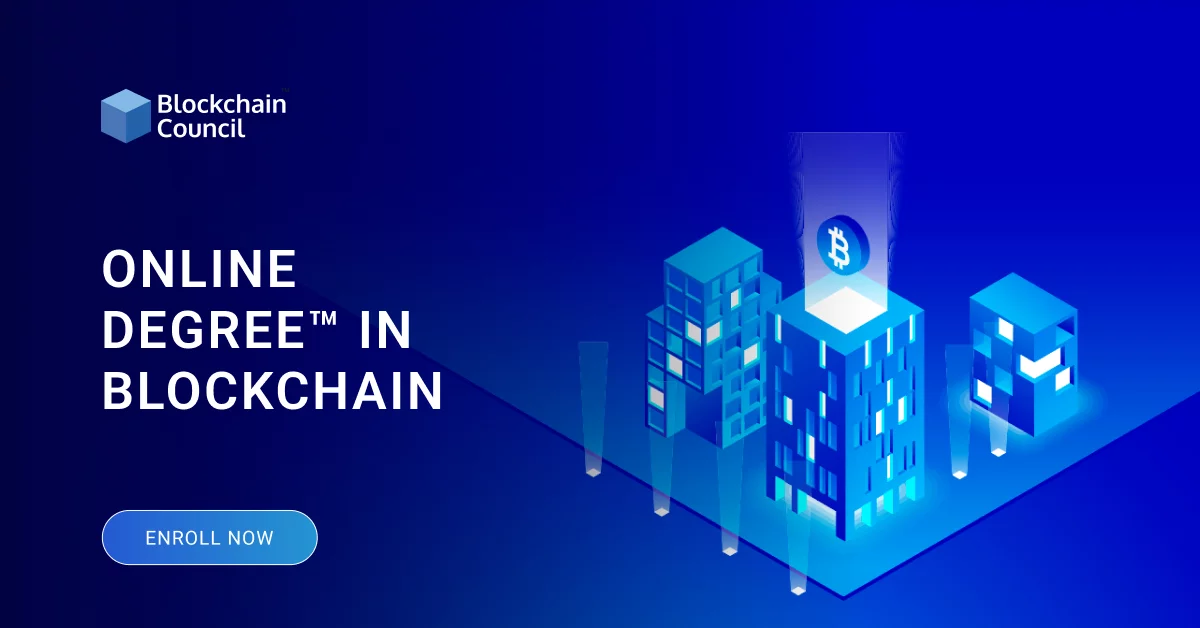
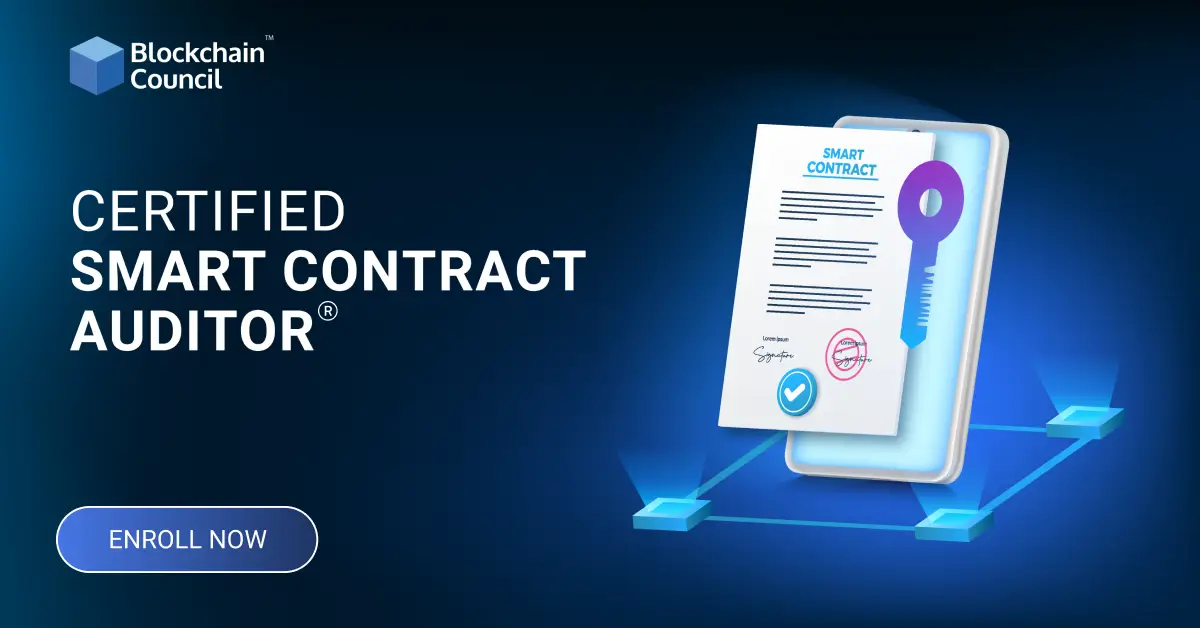
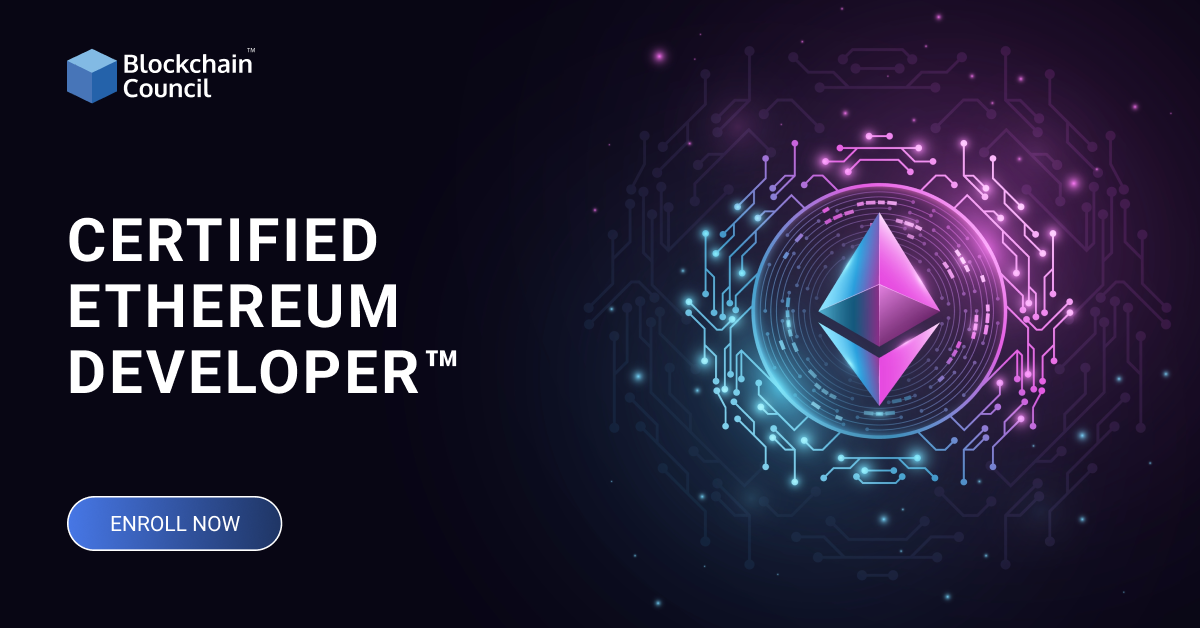

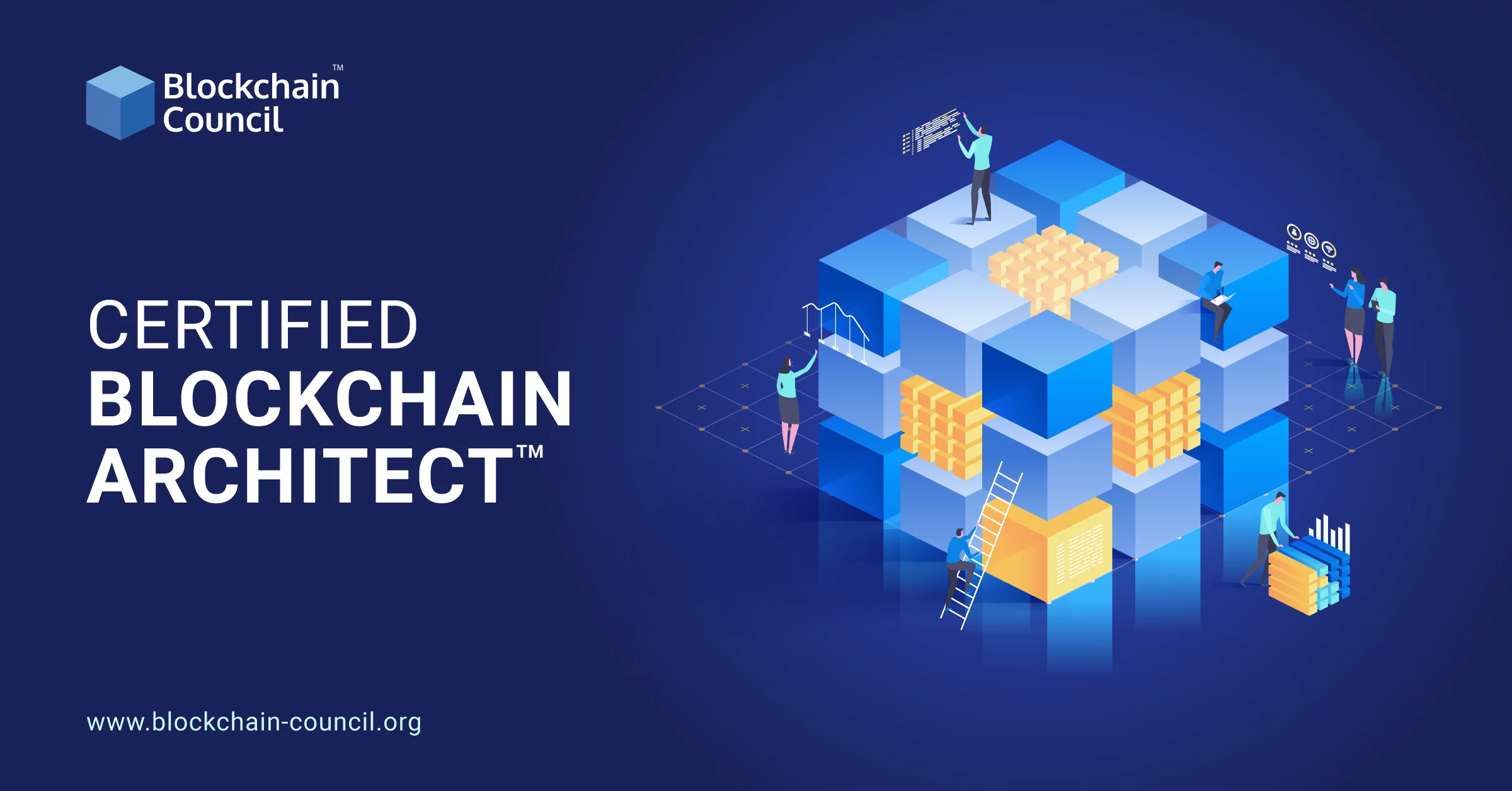
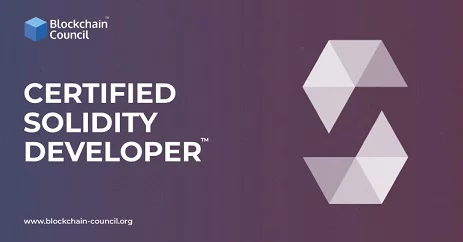

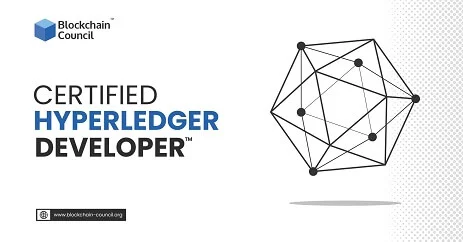
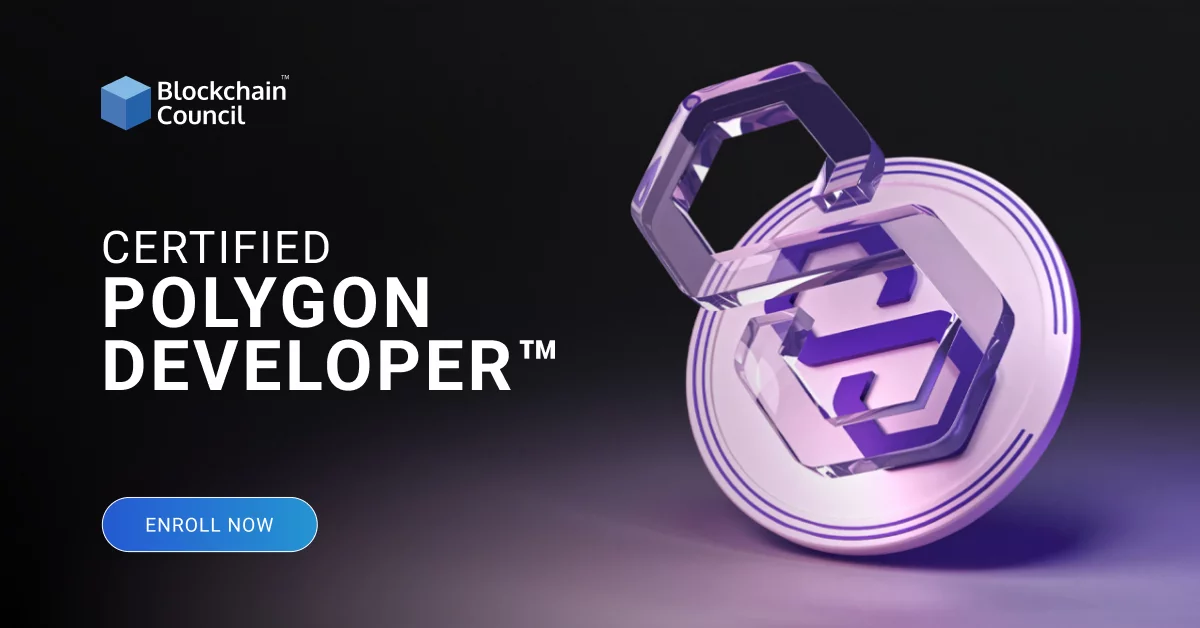


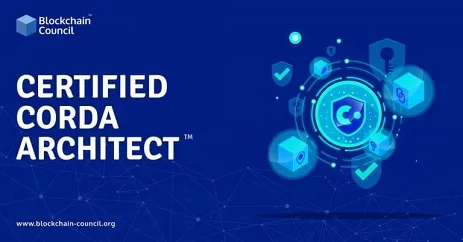
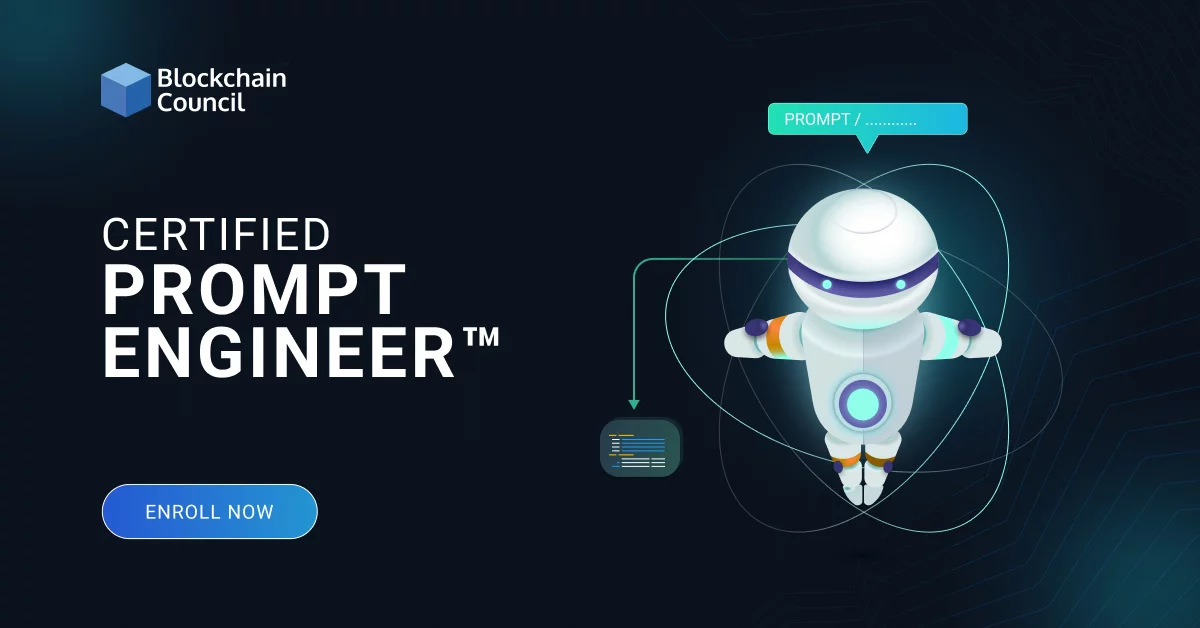
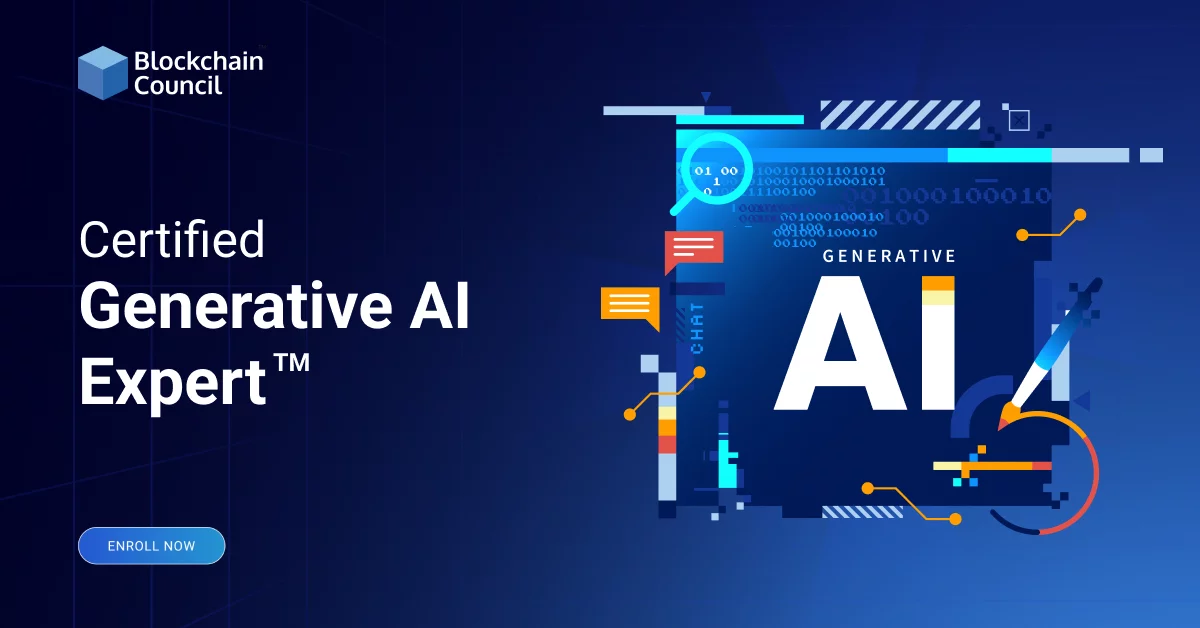
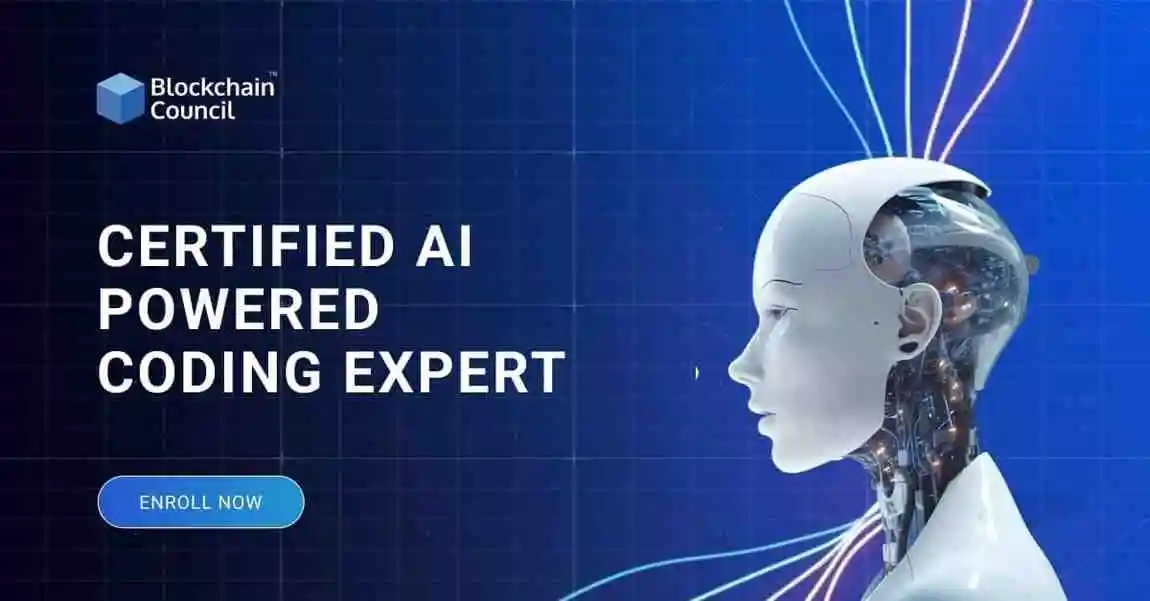
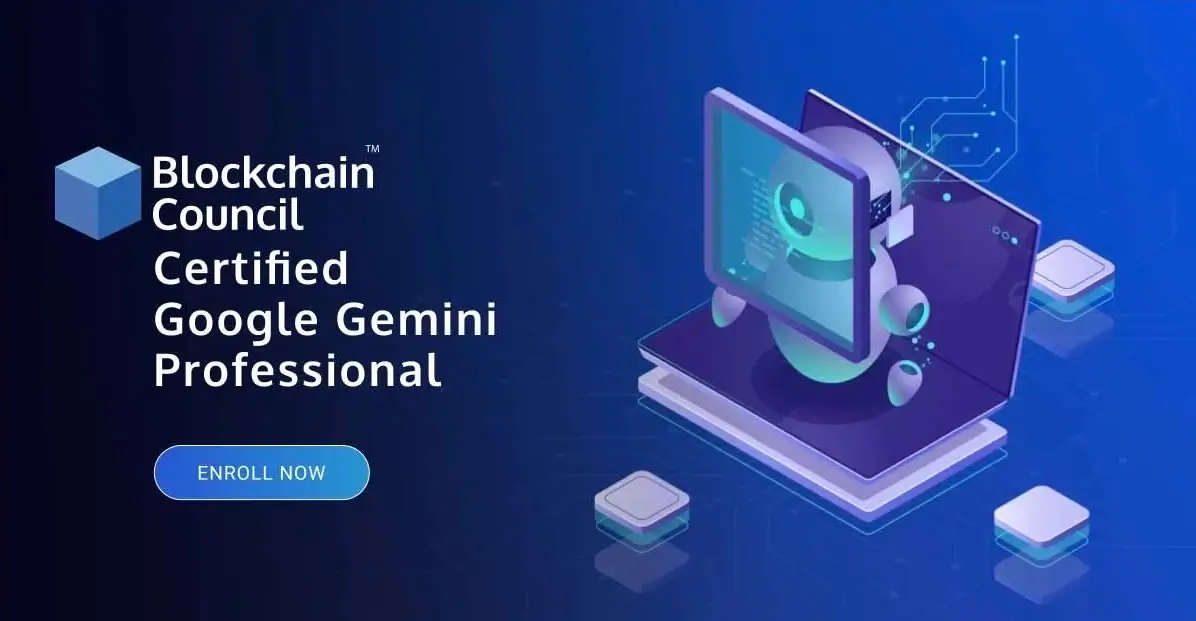
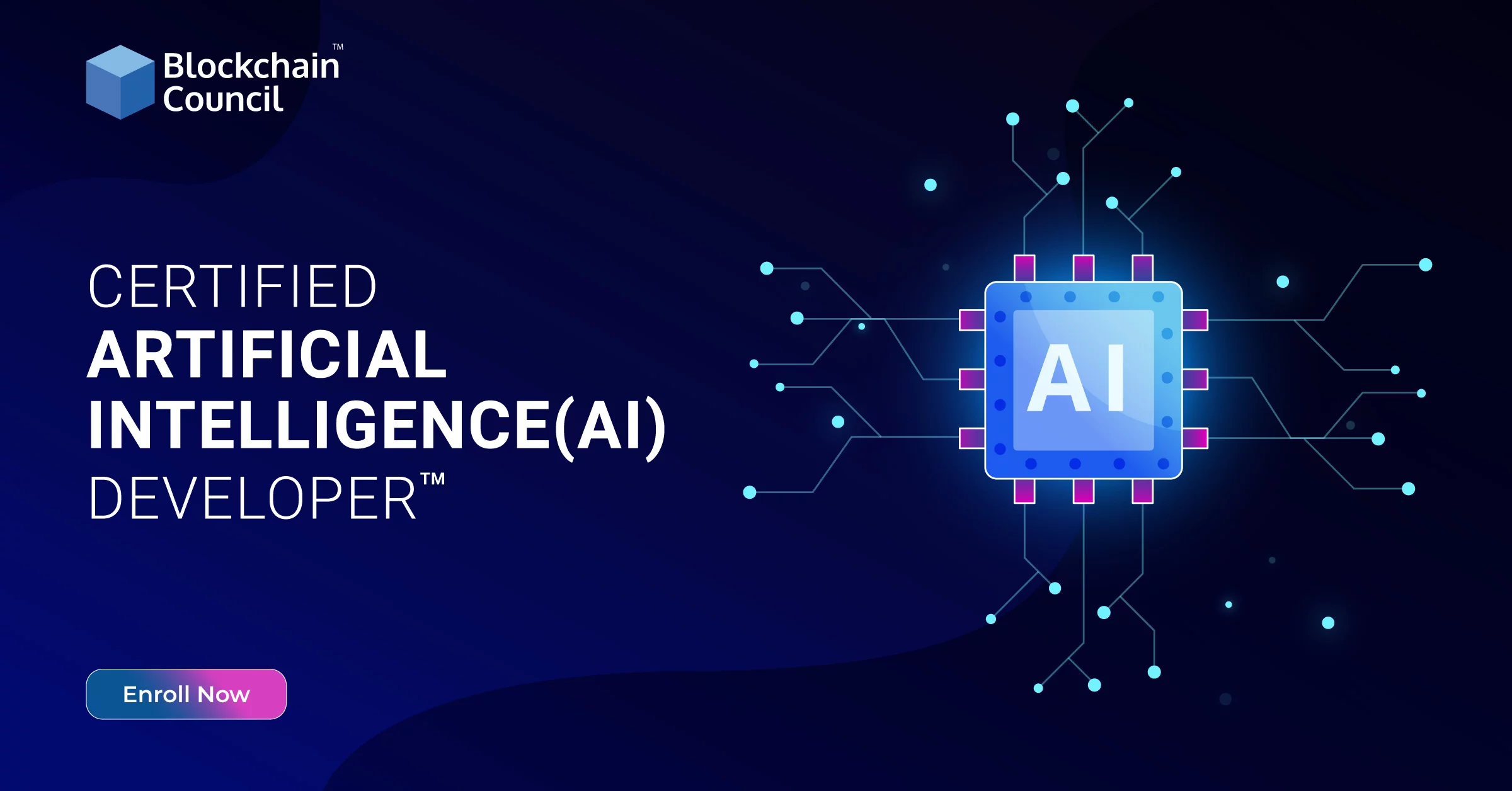
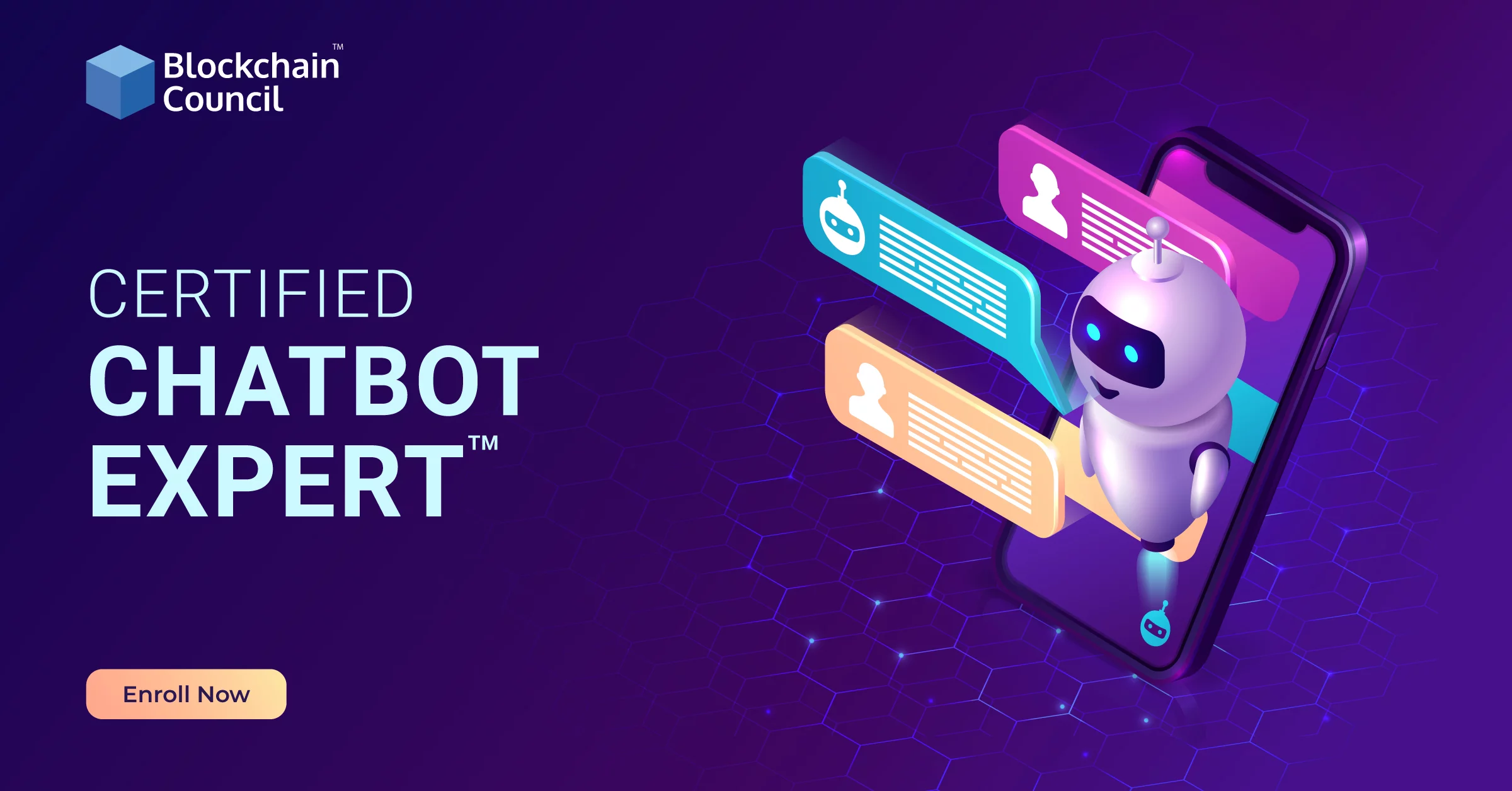
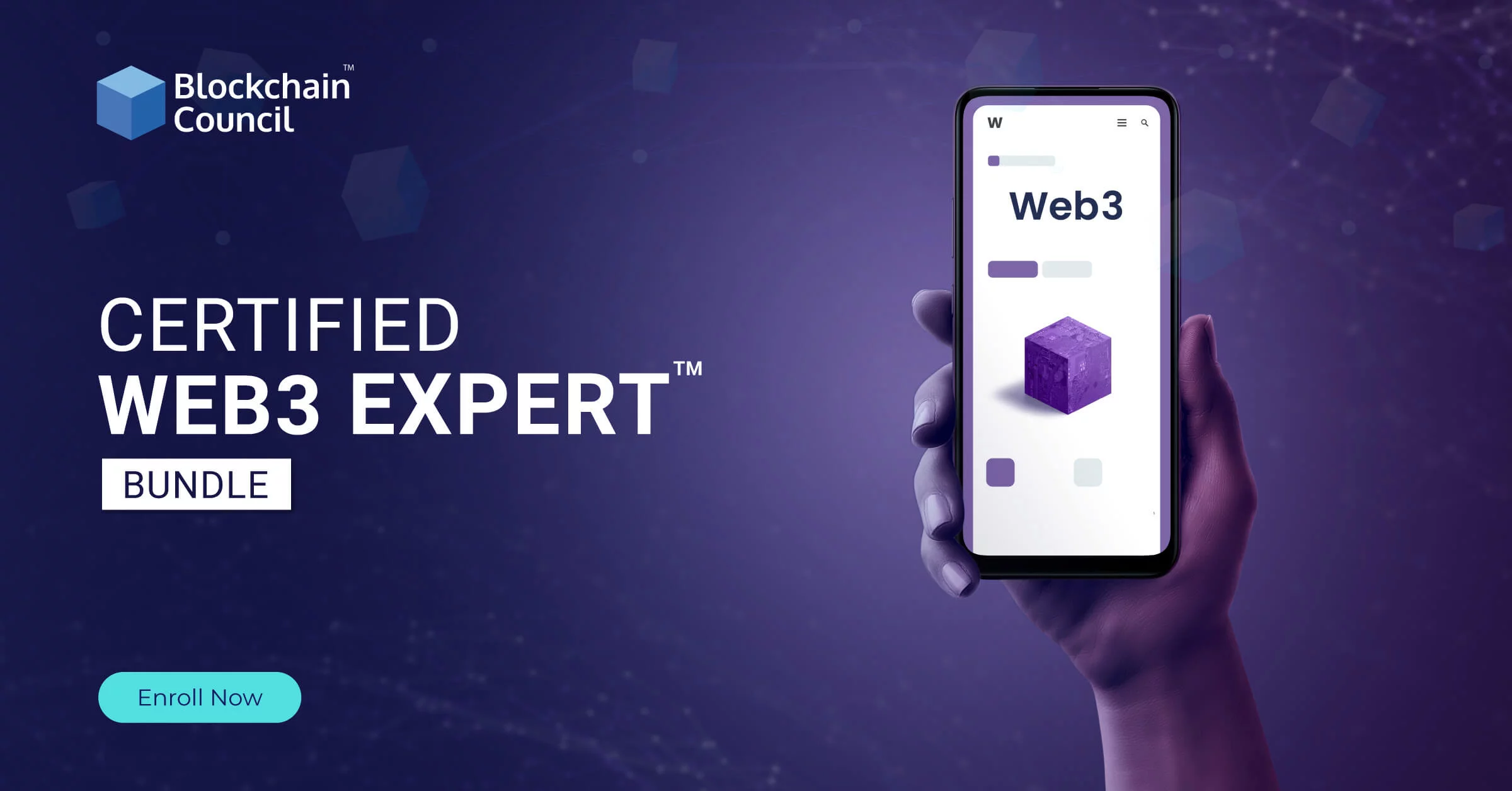
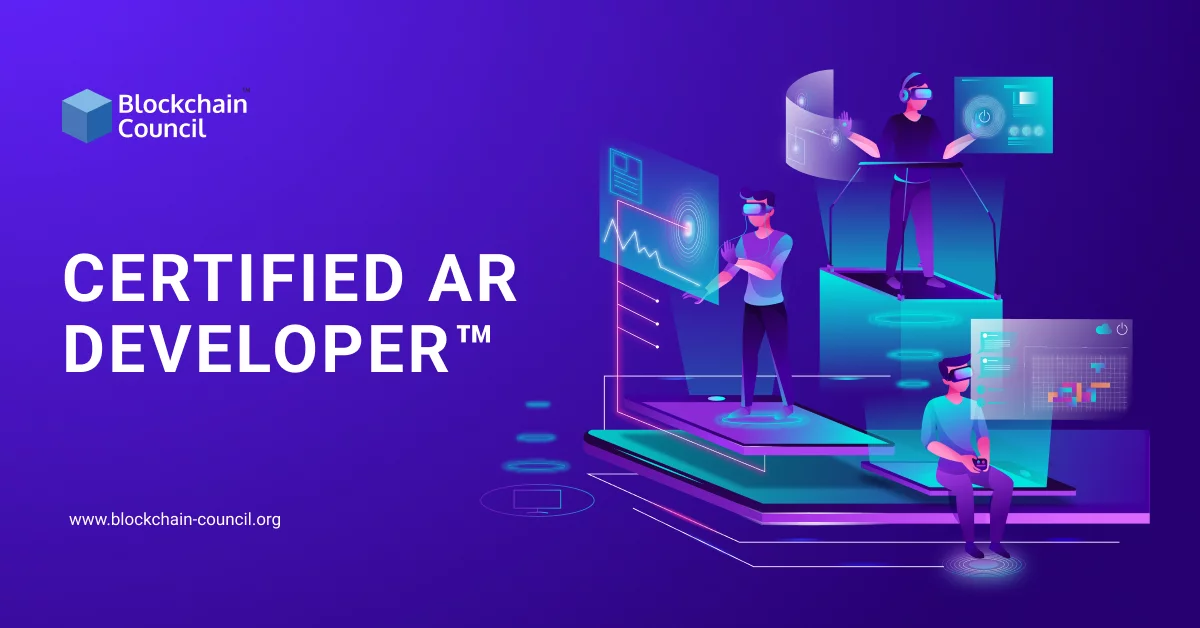
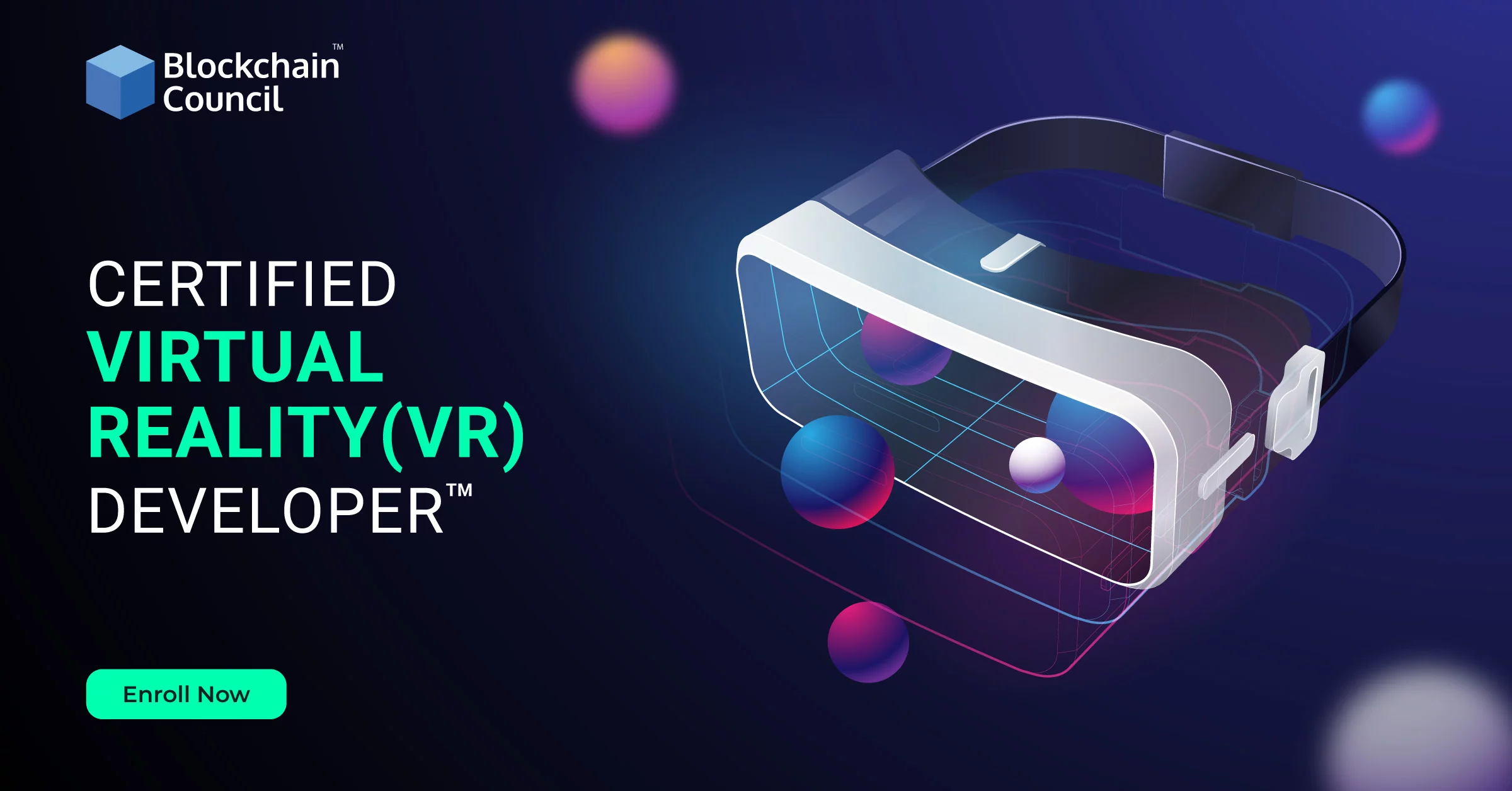
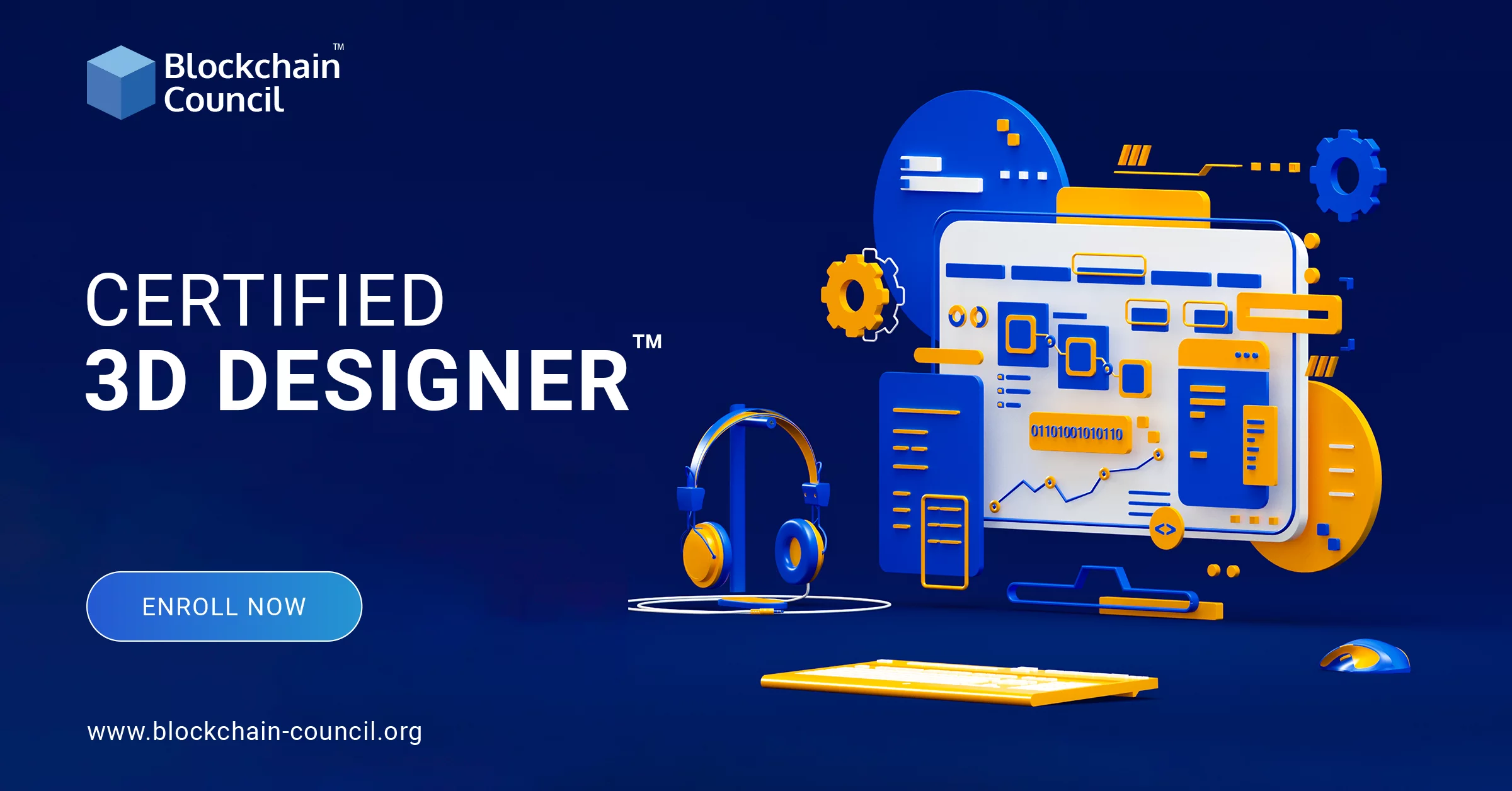
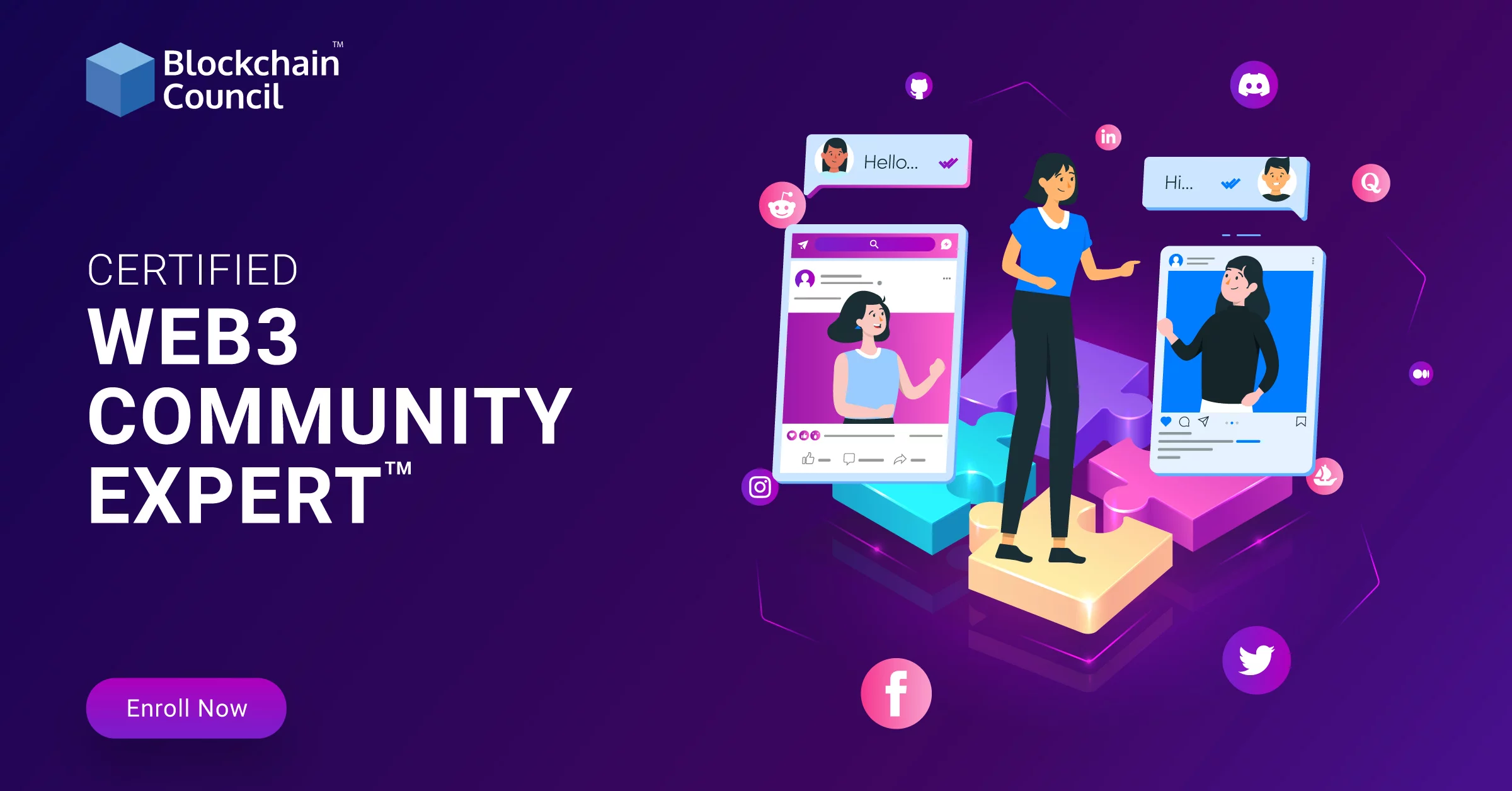
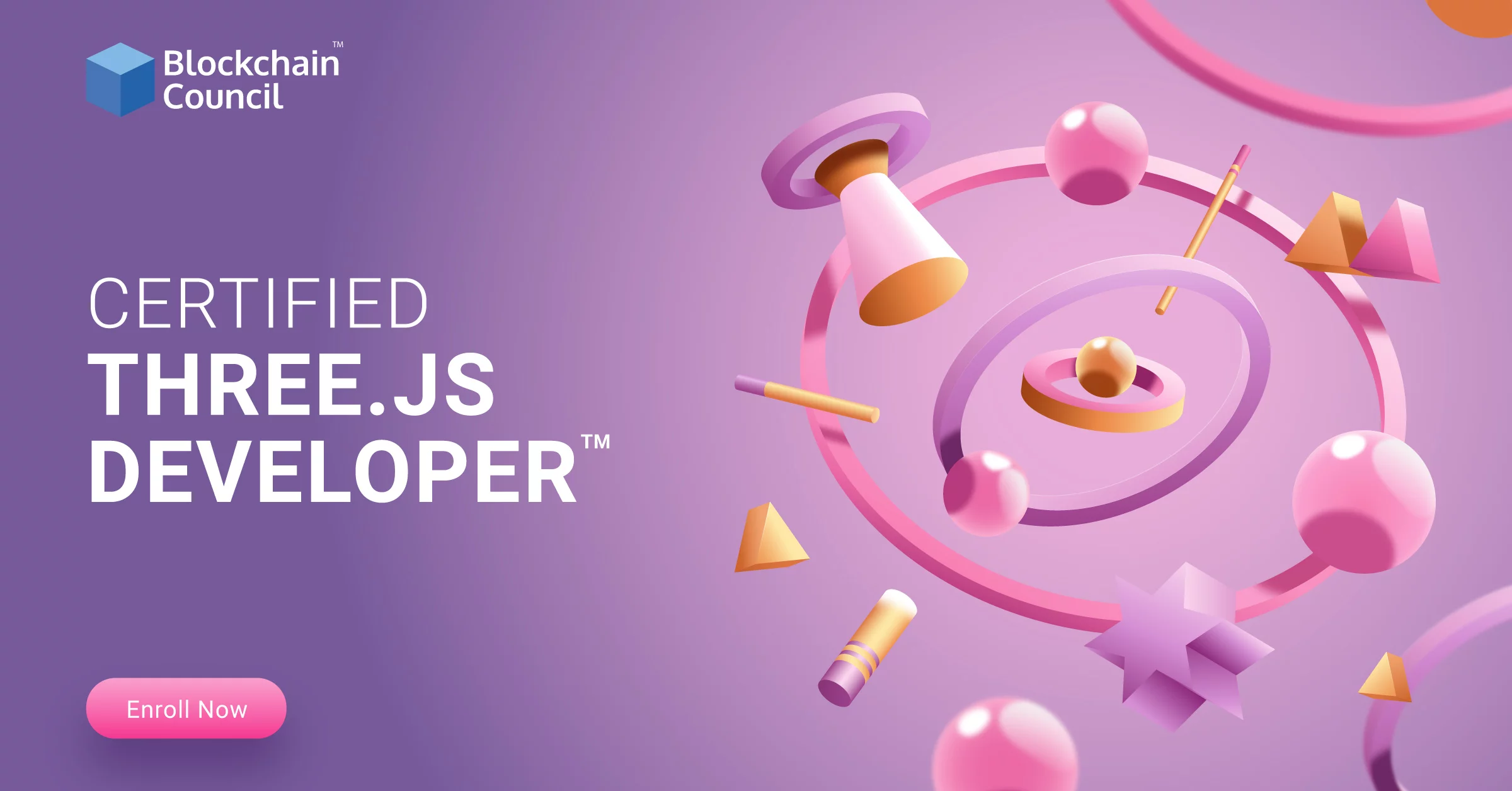

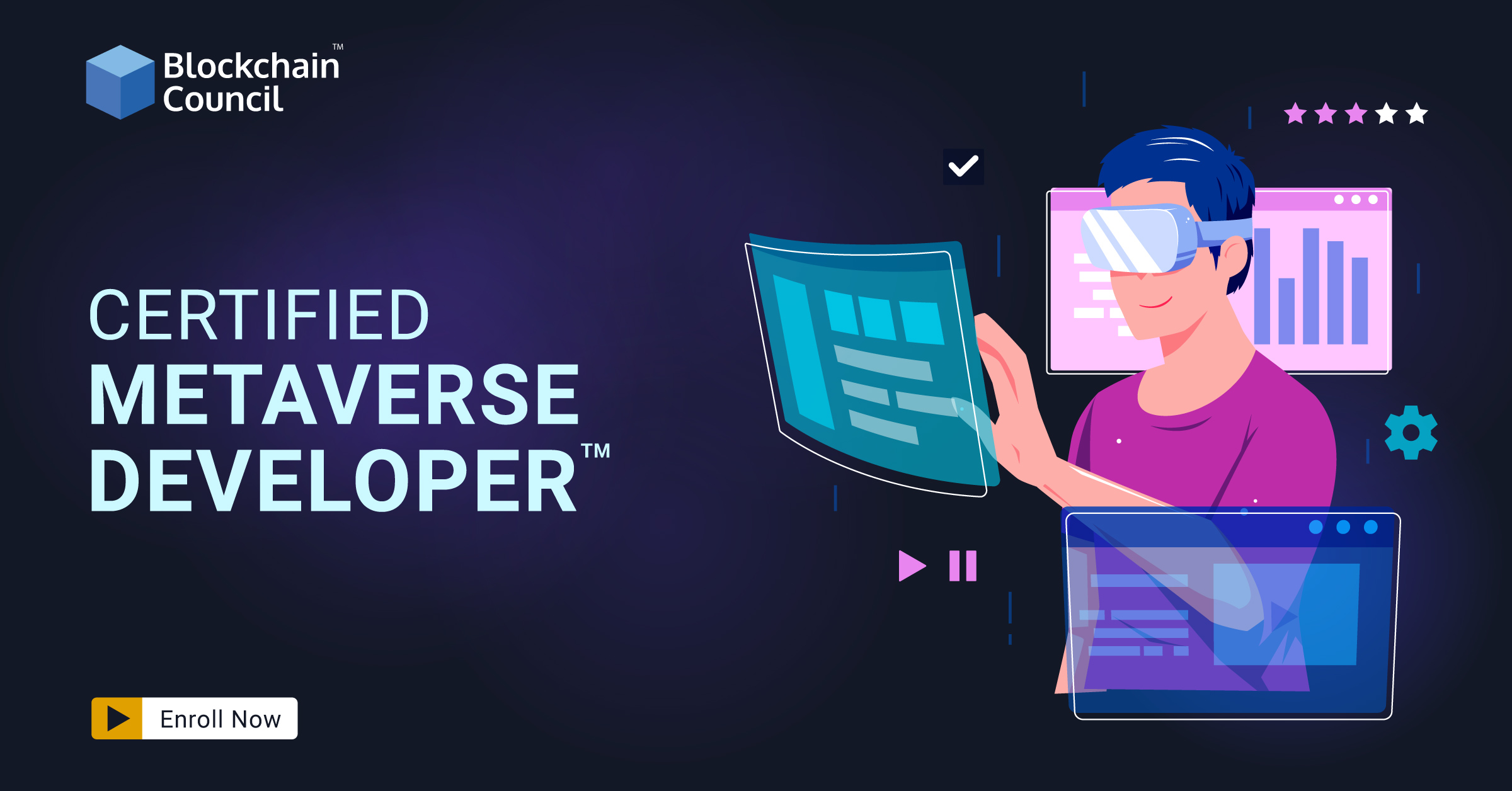
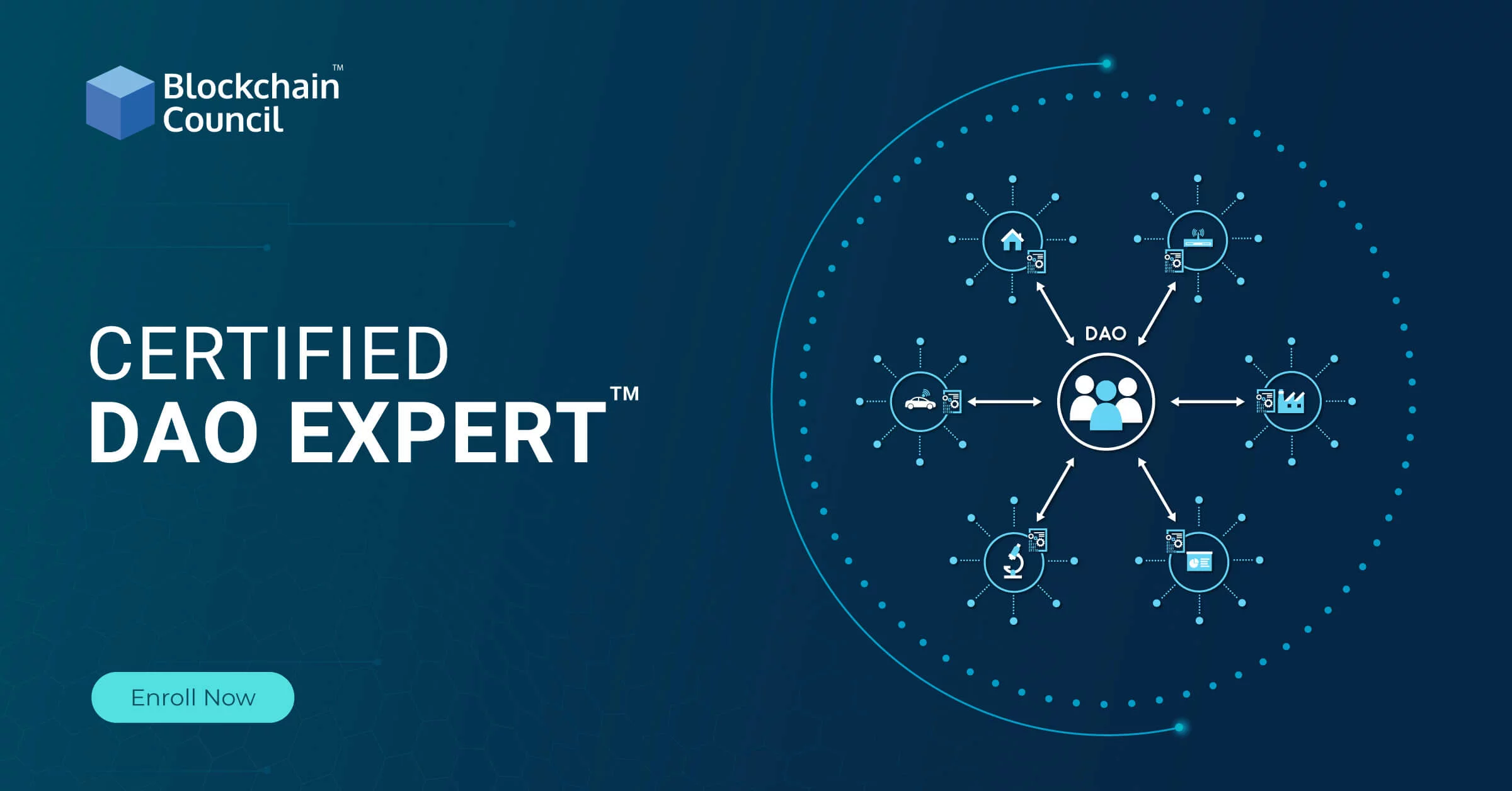
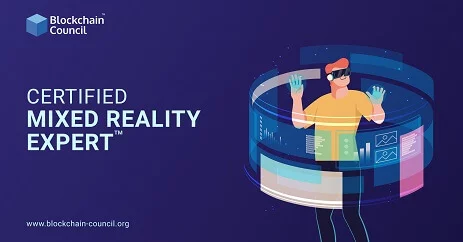
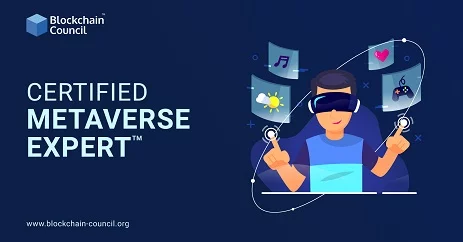

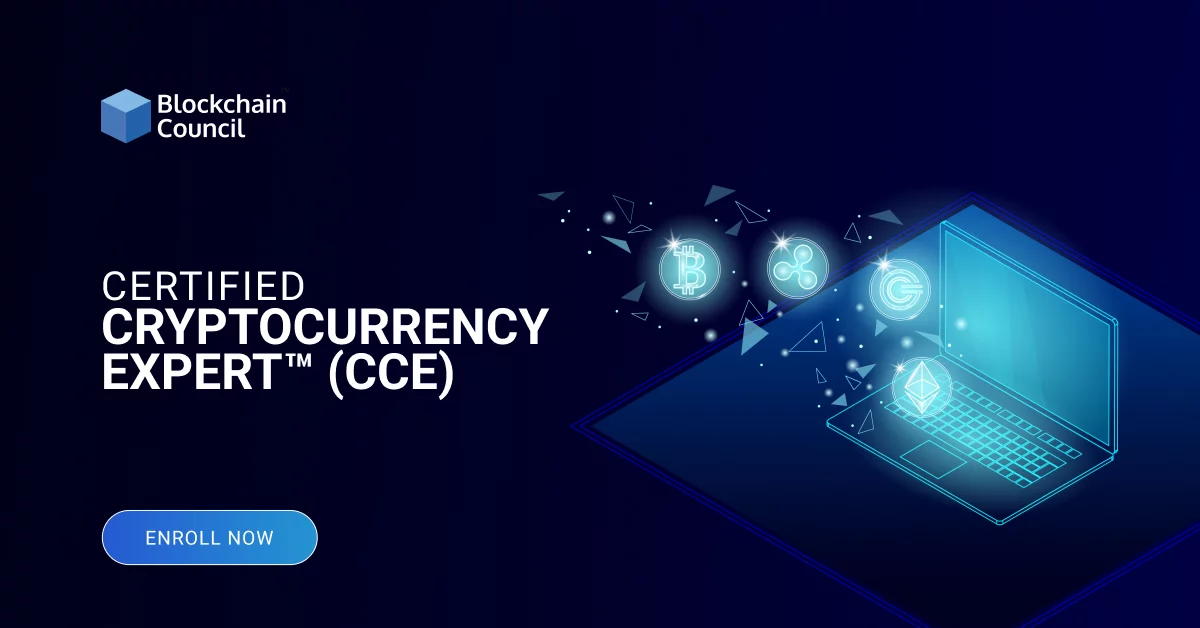
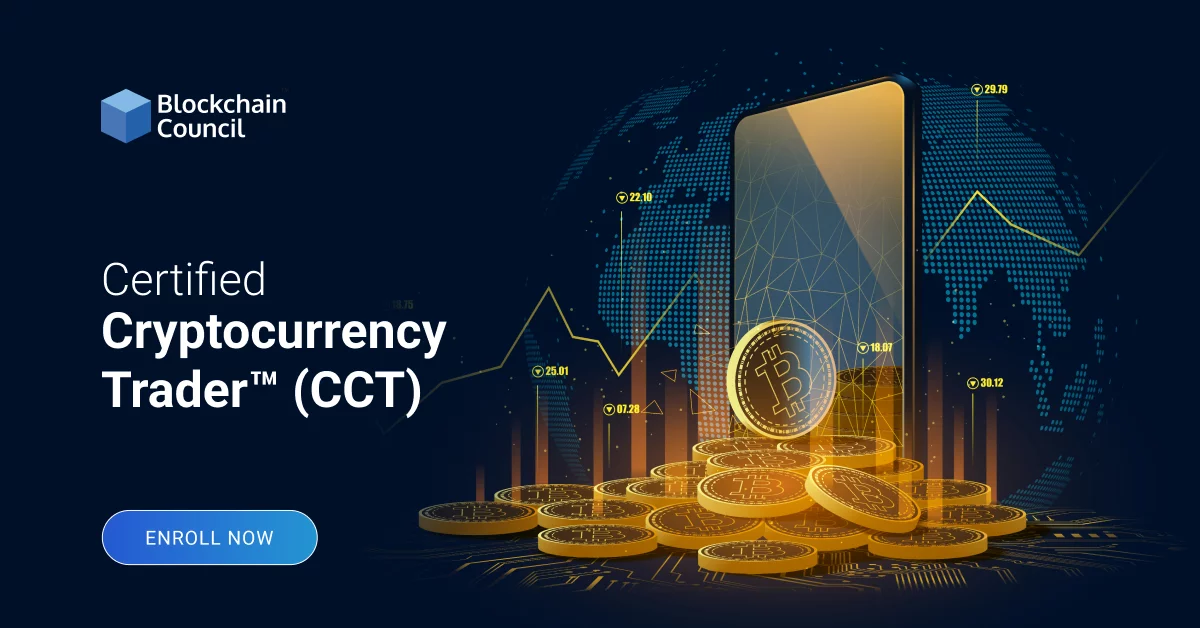
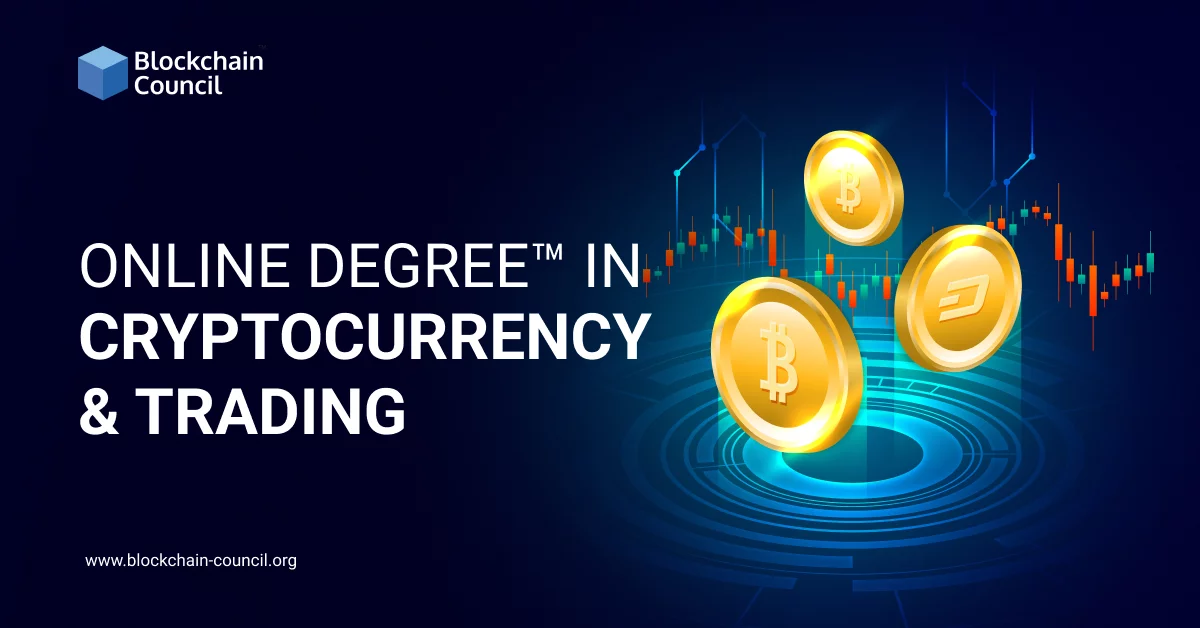
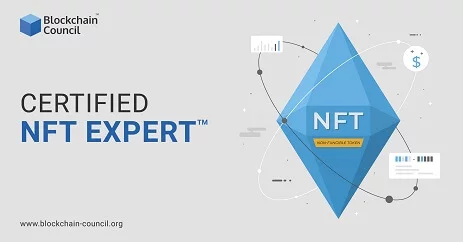
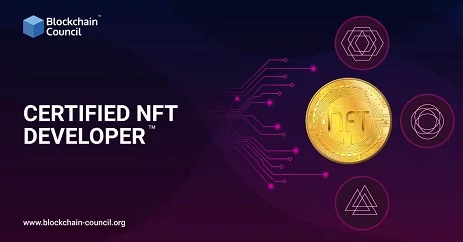






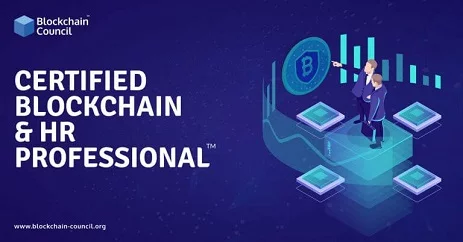
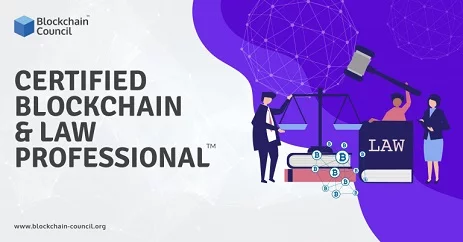
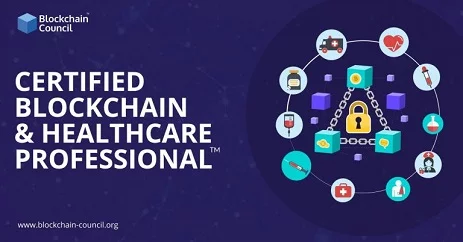


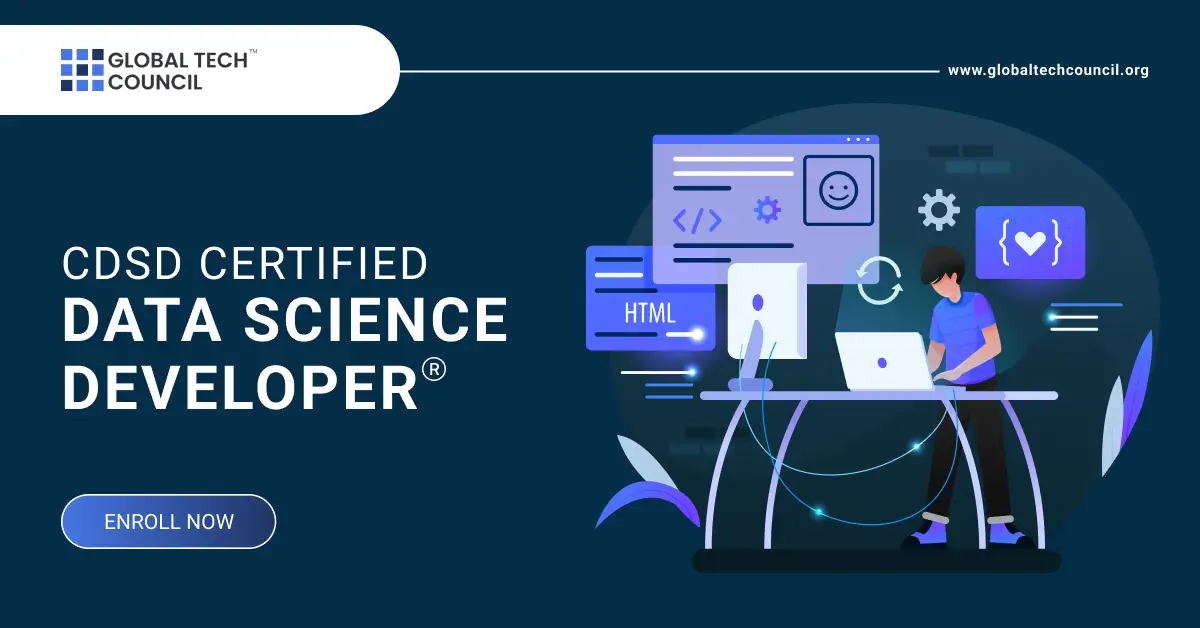

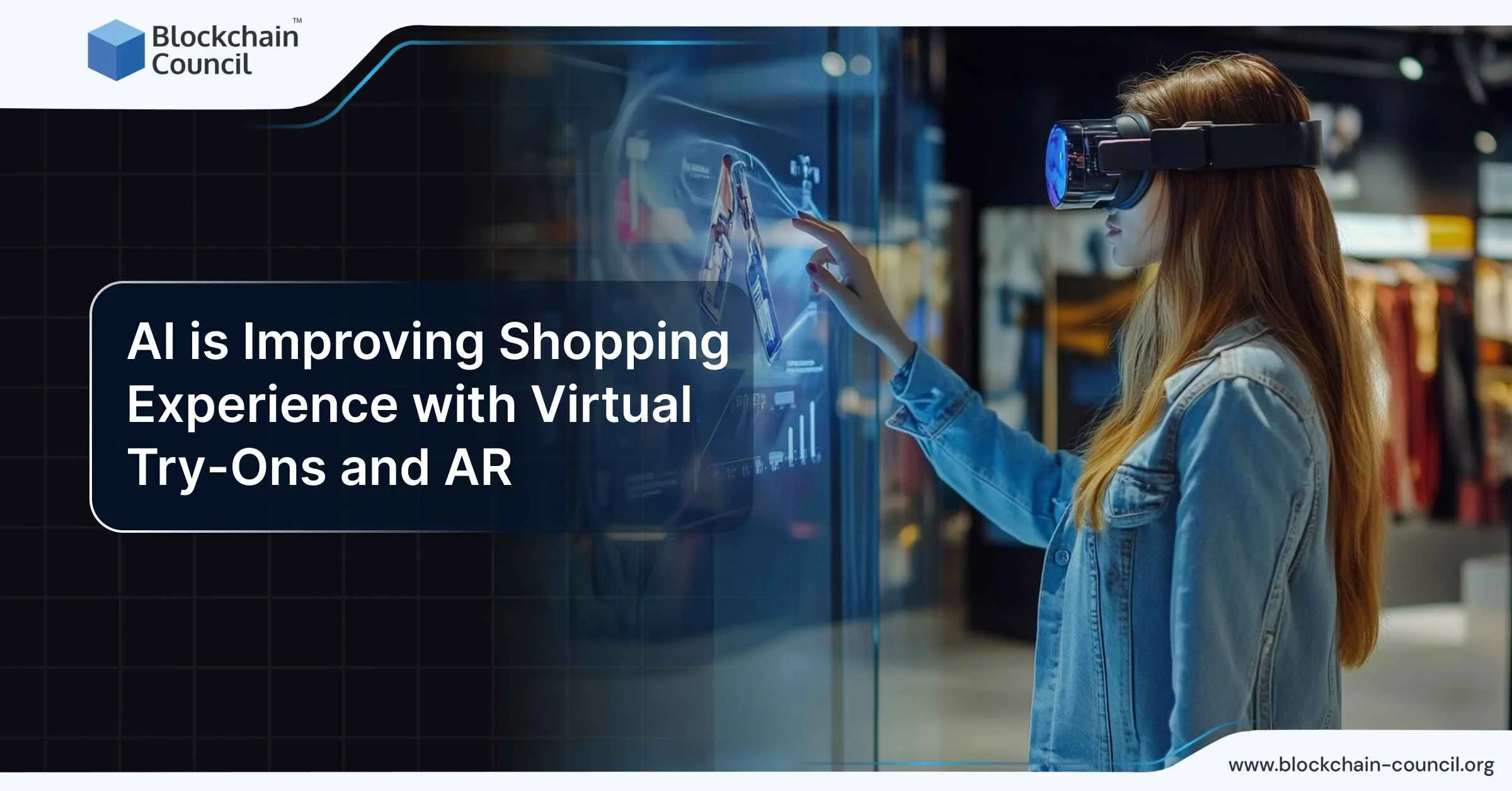
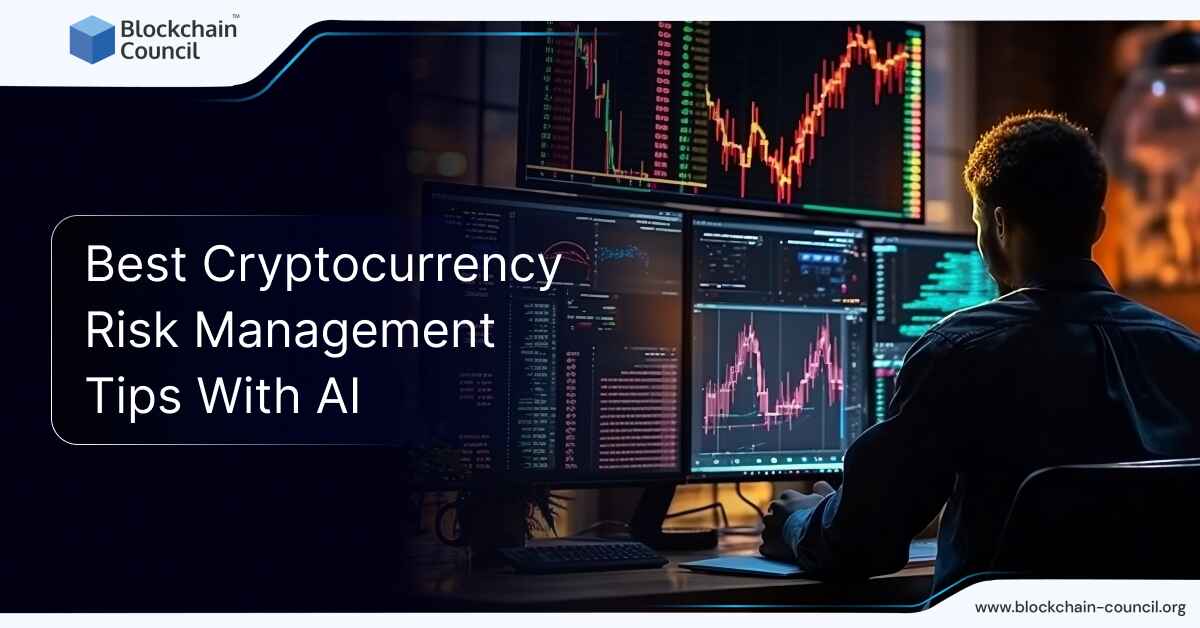
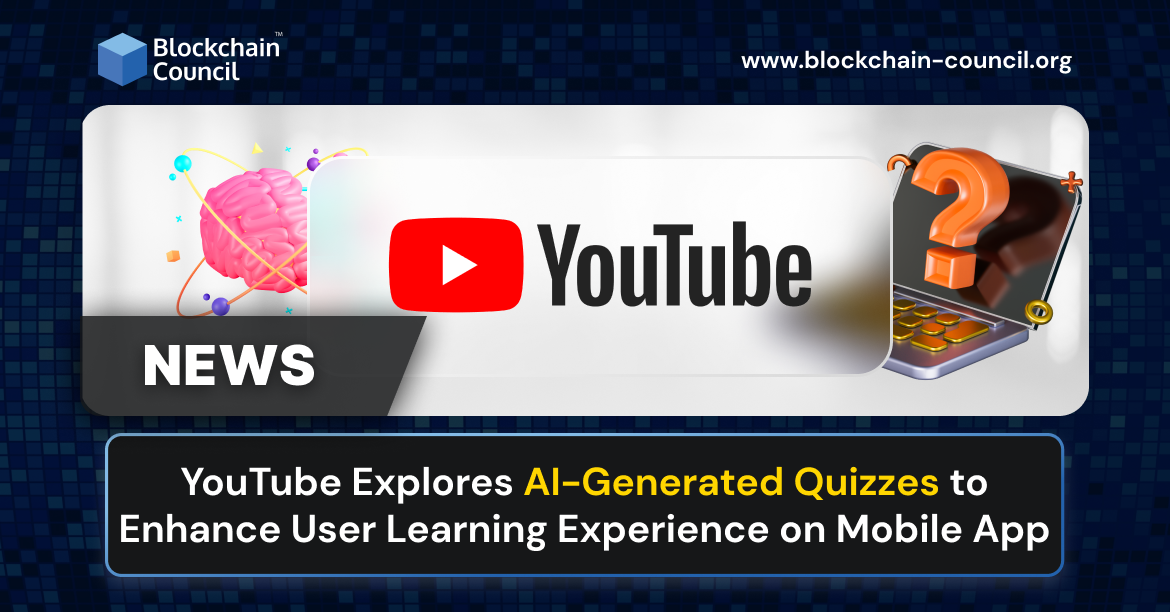
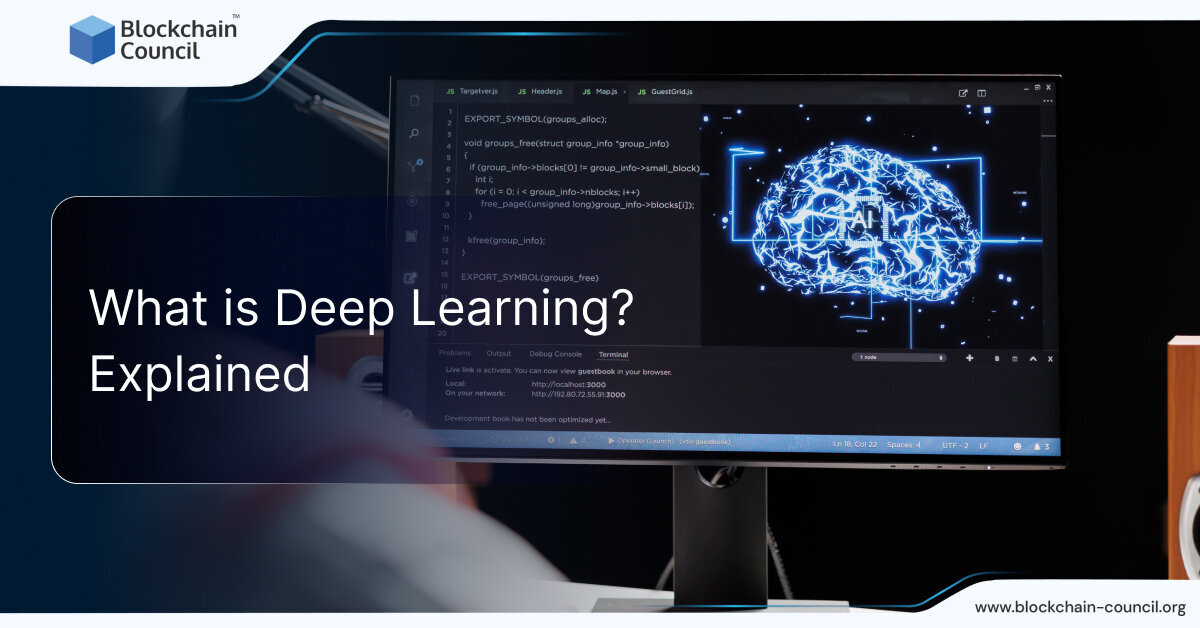
 Guides
Guides News
News Blockchain
Blockchain Cryptocurrency
& Digital Assets
Cryptocurrency
& Digital Assets Web3
Web3 Metaverse & NFTs
Metaverse & NFTs