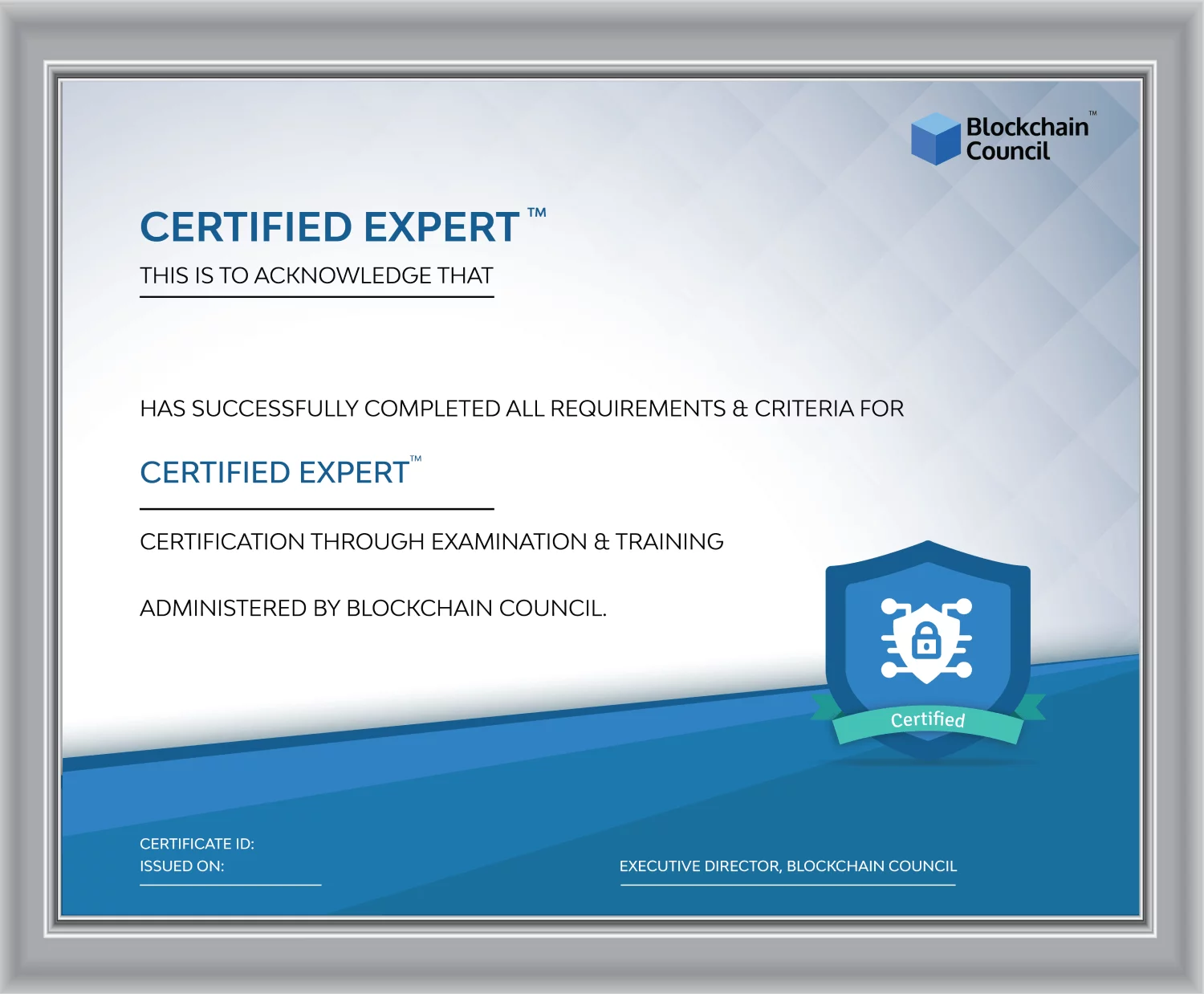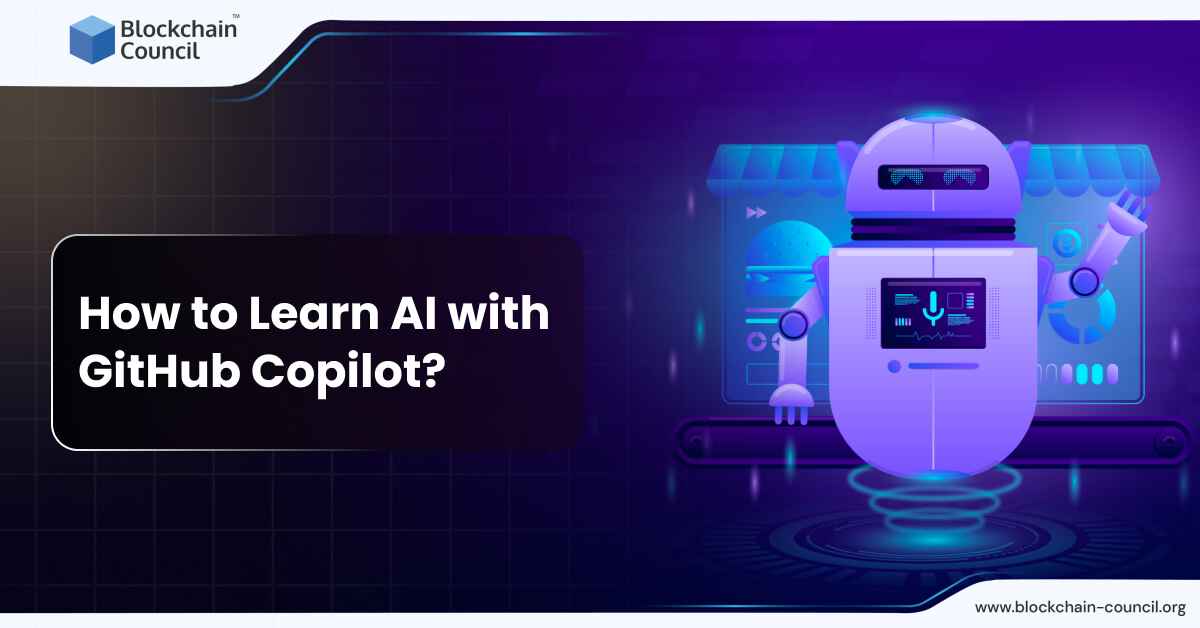
- Blockchain Council
- September 12, 2024
Summary
- GitHub Copilot is a transformative AI tool for coding, offering autocomplete-style suggestions, refactoring assistance, and more, to enhance developer productivity and efficiency.
- Setting up GitHub Copilot involves prerequisites such as a GitHub account, subscription options, and installation of the extension in supported IDEs.
- GitHub Copilot works across various IDEs including Visual Studio Code, Visual Studio, Neovim, JetBrains IDEs, and Azure Data Studio, offering seamless integration and coding assistance.
- Powered by OpenAI’s Codex, GitHub Copilot analyzes vast amounts of code to provide real-time suggestions and complete functions across multiple programming languages, significantly speeding up the coding process.
- GitHub Copilot offers different versions for individuals, businesses, and enterprises, each tailored with specific features and pricing plans to suit diverse needs.
- Guiding Copilot with natural language comments and examples improves the accuracy and efficiency of generated code snippets, akin to pair programming with AI.
- Leveraging GitHub Copilot for AI learning involves starting with simple functions, exploring AI algorithms, experimenting with machine learning libraries, and studying real-world case studies.
- Advanced features of GitHub Copilot include client-side model improvements, AI-based vulnerability prevention, integration with third-party developer tools, and automated suggestions for code testing.
- GitHub Copilot enhances coding productivity and comprehension of AI technologies, offering hands-on experience and real-world application to refine AI expertise effectively.
- GitHub Copilot X’s vision aims to revolutionize software development by introducing features like AI-powered chat, voice-to-code technology, and automated suggestions for pull requests.
In the rapidly evolving landscape of Artificial Intelligence (AI), learning and adapting to new technologies are crucial for those aiming to stay ahead. GitHub Copilot, powered by cutting-edge AI, emerges as a transformative tool for coding and development.
This article aims to guide you through the journey of learning AI by using GitHub Copilot. By the end of this article, you’ll discover how to set up GitHub Copilot, integrate it into your learning path, and use it to accelerate your AI projects.
We will explore advanced techniques, best practices, and insider tips to help you make the most of GitHub Copilot. Whether you’re a beginner or an experienced developer, this guide will enhance your understanding of AI and coding efficiency, equipping you with the skills needed to tackle the challenges of tomorrow.
What is GitHub Copilot?
GitHub Copilot is an AI pair programmer tool developed by GitHub and OpenAI that assists users in coding by providing autocomplete-style suggestions as they write code. It offers code completions, refactoring assistance, bug fixes, project jumpstarting, and more.
GitHub Copilot is trained on various programming languages and is available as an extension in Visual Studio Code, Visual Studio, Neovim, JetBrains IDEs, and Azure Data Studio. It is powered by generative AI models and has different versions tailored for individual developers, businesses, and enterprises, each with specific features and pricing plans.
Also Read: What is Microsoft Copilot?
Getting Started with GitHub Copilot
GitHub Copilot helps developers to code more efficiently. Whether you’re a seasoned developer or new to the scene, setting up GitHub Copilot will streamline your coding process. Here’s a straightforward guide on how to get started:
Setting Up GitHub Copilot
Step 1: Prerequisites
- To use GitHub Copilot, you first need a GitHub account.
- If you don’t have one, head over to GitHub’s website to sign up.
- Familiarity with basic GitHub operations and concepts is also recommended to make the most out of Copilot.
Step 2: Subscription
- GitHub Copilot requires a subscription.
- You can opt for a personal account subscription or, if your organization provides it, get assigned a seat in an organizational subscription.
- For individual users, a one-time 30-day trial is available for evaluation purposes.
- Post-trial, a paid subscription is needed for continued access.
- Organization members need to be assigned a Copilot seat by their organization owner.
Step 3: Installation
- Once your subscription is set, the next step is to install the GitHub Copilot extension.
- This extension is crucial as it powers the AI suggestions within your code editor.
- GitHub Copilot is integrated via an extension in Visual Studio Code.
- Navigate to the Visual Studio Code Marketplace, search for the GitHub Copilot extension, and install it.
Step 4: Sign In
- After installation, ensure you’re signed into Visual Studio Code (VS Code) with the GitHub account associated with your GitHub Copilot subscription.
- If you haven’t authorized VS Code in your GitHub account, you’ll be prompted to do so.
Additional Tips:
Learn Keyboard Shortcuts: Familiarize yourself with common keyboard shortcuts for GitHub Copilot to enhance your workflow.
- Accept inline code suggestion: Tab
- Dismiss inline code suggestion: Esc
- Show next suggestion: Alt + ] or Option (⌥) + ]
- Show previous suggestion: Alt + [ or Option (⌥) + [
- Trigger suggestion: Alt + \ or Option (⌥) + \
- Open 10 suggestions in a separate pane: Ctrl + Enter
Supported IDEs and Platforms
GitHub Copilot is versatile, supporting a wide array of Integrated Development Environments (IDEs) and platforms:
- Visual Studio Code (VS Code): By far the most integrated experience with GitHub Copilot. Simply install the GitHub Copilot extension from the Visual Studio Marketplace. The process is straightforward and allows you to start receiving AI-powered code suggestions immediately.
- Visual Studio: For users of Visual Studio, the GitHub Copilot extension is available from the Extensions menu. Ensure you have Visual Studio 2022 17.6 or later installed to use GitHub Copilot.
- JetBrains Suite: If you’re working within the JetBrains suite of IDEs, GitHub Copilot can offer suggestions directly in your coding environment. Whether you’re coding in Java, Kotlin, or any other supported language, the integration is seamless.
- Vim and Neovim: For enthusiasts of Vim or Neovim, GitHub Copilot can also be configured to provide AI-powered coding assistance, blending the power of AI with the efficiency of Vim commands.
- Azure Data Studio: Azure Data Studio users aren’t left out. With GitHub Copilot, you can enhance your SQL coding, making database queries and management more efficient.
Also Read: Learning AI with Microsoft Copilot
How Does GitHub Copilot Work?
GitHub Copilot is a state-of-the-art tool powered by OpenAI’s Codex. It is designed to assist developers by suggesting code and entire functions in real-time. This AI model, a successor to GPT-3, has been specifically trained to understand and generate code across a wide spectrum of programming languages.
It does so by analyzing vast amounts of code available in public repositories, including GitHub itself, making it proficient in languages such as Python, JavaScript, Java, and many others. This proficiency enables Copilot to offer real-time code suggestions and complete functions based on the context of the work being done, significantly speeding up the coding process and enhancing developer productivity.
One of the key enhancements in GitHub Copilot involves the introduction of a new, upgraded Codex model that provides more accurate and responsive code suggestions. This has been achieved through several technical improvements, such as the Fill-In-the-Middle (FIM) paradigm, which offers better context understanding by considering both the code that precedes and follows the cursor. Additionally, GitHub Copilot incorporates an AI-based system to filter out security vulnerabilities, thus ensuring the suggestions not only speed up coding but also adhere to best practices for secure coding.
Developers have reported a considerable increase in productivity, with AI generating around 46% of new code and enhancing focus and engagement in work tasks. This improvement is attributed to the AI’s capability to automate repetitive tasks, allowing developers to concentrate on more complex and creative aspects of programming.
Differentiating Between GitHub Copilot for Individuals, Businesses, and Enterprise Options
| Feature | Copilot Individual | Copilot Business | Copilot Enterprise |
| Pricing | $10/month or $100/year | $19/user/month | $39/user/month |
| Account Type | Personal Accounts | Organization Accounts | Enterprise Accounts |
| Integration | IDE Integration | IDE + Policy Management | IDE + Policy Management + Audit Logs |
| Support for Copilot Chat and CLI | Yes | Yes | Yes |
| Code Snippet Collection | Optional | Yes | Yes |
| Exclusion of Public Code Matches | N/A | Yes | Yes |
Guiding Copilot with Natural Language Comments
To effectively use GitHub Copilot to generate code snippets through natural language comments, it’s crucial to be clear and specific in your comments. Describe your coding goals or the functionality you want to implement in plain English. GitHub Copilot can interpret these comments and generate code suggestions accordingly. For instance, if you’re working on a project that requires validating phone numbers or removing whitespace from strings, you can simply write a comment explaining what you need, and Copilot will suggest the necessary code to accomplish these tasks.
Another critical aspect is the practice of prompt engineering, which involves providing Copilot with examples or a clear context to improve the efficiency and accuracy of the generated code. For example, when requesting code to generate a list of prime numbers, including an example within the comment can guide Copilot to generate more efficient code.
The more context and specificity you can provide in your comments, the more accurately Copilot can generate the necessary code. If the initial suggestions don’t perfectly match your requirements, engaging in a dialogue with Copilot by refining your comments or adding more detail can lead to improved suggestions. This iterative process is akin to pair programming with an AI, where both the developer and the AI collaboratively refine the code to meet the project’s objectives.
Example
Let’s consider an example where you’re developing a web application with React and you want to implement a feature that includes a markdown editor. Here’s how you might craft such a comment for GitHub Copilot:
/*
– Use React hooks to manage state
– Create state for markdown with default text “type markdown here”
– Implement a text area for users to input markdown
– Display a live preview of the markdown content as it’s typed
– Ensure support for basic markdown syntax (headers, bold, italics)
– Utilize the React markdown package for parsing markdown
– Store both the markdown text and the resulting HTML in the component’s state, updating both in real time
*/
This comment gives GitHub Copilot a comprehensive overview of what you’re trying to achieve, allowing it to generate a more precise code snippet that meets all your specified requirements. For example, following such detailed instructions, Copilot might generate the boilerplate for a React component that includes state hooks for managing the markdown text, a text area for input, and a component to render the markdown preview.
Also Read: What is Claude AI?
How to Use GitHub Copilot in AI Learning?
GitHub Copilot has transformed the landscape of AI-driven programming. Its integration with GitHub’s extensive repository of code snippets enables developers to streamline their workflow and accelerate the development of AI projects. But how to learn AI using GitHub Copilot? A case study from Harness highlighted GitHub Copilot’s impact on developer productivity within a software project. By integrating GitHub Copilot, the team saw a 10.6% increase in pull requests and a reduction in cycle time by 3.5 hours.
Here’s a comprehensive guide on how to leverage GitHub Copilot effectively for real-world AI projects:
| Project | Description |
| File Compression | Generate Python code for zipping and unzipping files using descriptive comments, showcasing Copilot’s file manipulation capabilities. |
| Game Development | Create functional games like Tic Tac Toe by describing game logic in comments, demonstrating Copilot’s potential in game development. |
| Cryptocurrency Price Retrieval | Write scripts to fetch cryptocurrency prices, showcasing Copilot’s application in financial technology. |
| Pokemon Data Retrieval | Develop scripts to retrieve Pokemon data, highlighting Copilot’s versatility across different APIs and data types. |
| Autocompletion and Code Suggestions | Predict and fill in code based on context, speeding up development cycles with Copilot’s autocomplete feature. |
| HTML Tags and Machine Learning Code | Generate HTML tags for web development and write machine learning algorithms, showcasing Copilot’s versatility. |
| Regular Expressions | Simplify writing regular expressions, saving time and reducing errors for developers with Copilot. |
Tips to Learn AI with GitHub Copilot
- Start with Simple Functions: To get the most out of GitHub Copilot for AI projects, begin by testing it with straightforward functions. This could be anything from logging messages to adding numbers or calculating differences between dates. Such exercises can help you understand how Copilot processes requests and generates code.
- Dive into AI Algorithms: Once comfortable with basic functionalities, move on to more complex AI-related tasks. You can explore how Copilot handles AI algorithms by asking it to generate code for machine learning models or data preprocessing steps. This approach not only helps in coding but also in understanding the underlying concepts of the algorithms.
- Explore Machine Learning Libraries: GitHub Copilot can assist you in working with popular machine learning libraries like TensorFlow or PyTorch. By providing Copilot with detailed comments or function names related to these libraries, you can get code suggestions that help you build and train models more efficiently.
- Experiment with Different Programming Languages: Copilot understands and supports multiple programming languages, making it an excellent tool for exploring AI development across different environments. Whether you’re working in Python, R, or any other language, Copilot can provide relevant code suggestions, aiding in your learning process.
- Real-World Case Studies: Engage with the community or look for case studies where developers have successfully used GitHub Copilot in their AI projects. These examples can provide insights into how to structure your code, ask the right questions, and make the most of Copilot’s capabilities. Platforms like GitHub itself or tech blogs are good places to find such case studies.
Also Read: What is AI Voice Generator?
Advanced Features and Capabilities of GitHub Copilot
| Feature | Description |
| Client-Side Model Improvements | Lightweight model improving suggestion acceptance rates based on context, reducing unwanted suggestions. |
| AI-Based Vulnerability Prevention | Real-time blocking of insecure coding patterns like hardcoded credentials, SQL injections. |
| GitHub Copilot for Docs | AI-generated answers to documentation questions, personalized for organizations. |
| GitHub Copilot CLI | Assistance with command line interface commands, enhancing efficiency. |
| Integration with Third-party Developer Tools | Partner Program integrating Copilot with external tools and services. |
| AI-Powered Security Features | CodeQL for JavaScript/TypeScript, AI secret scanning, regex generator for custom patterns. |
| GitHub Copilot Workspace | Suggestions for GitHub issues, aiding in building, running, and testing code with AI assistance. |
| In-Editor Capabilities | Inline code suggestions, chat conversations, refactoring, documentation, unit tests generation within VS Code. |
| Pull Request Summaries and Chat in GitHub.com | Chat for code assistance, automatic PR summaries for enhanced collaboration. |
| Unique Use Cases | Supports technical interview preparation, tweeting via IDE, navigating new codebases with Copilot Labs. |
| Copilot Chat | Conversational interface for generating tests, alerting about insufficient test coverage. |
| Automated Suggestions for Code Testing | Supports testing processes, alerts about insufficient test coverage, generates necessary tests. |
Conclusion
Utilizing GitHub Copilot for AI learning not only boosts your coding productivity but also enriches your comprehension of AI technologies in practical scenarios. Throughout this article, we’ve navigated the strategies for effectively using GitHub Copilot to learn AI, emphasizing hands-on experience and real-world application. By embracing the outlined approaches, you’re well on your way to refining your AI expertise in a manner that’s both effective and recognized for its depth and innovation. As AI continues to shape our future, being adept at leveraging advanced tools like GitHub Copilot will undoubtedly mark your success in the tech industry.
GitHub Copilot X’s vision embodies a future where developers can engage with their projects more efficiently and creatively. Features like AI-powered chat for in-editor assistance, voice-to-code technology, and automated suggestions for pull requests showcase GitHub’s commitment to making software development more intuitive and productive. This direction not only accelerates the pace of software development but also opens up new avenues for creativity, learning and efficiency, promising a new era of productivity and satisfaction for developers around the world.
Frequently Asked Questions
What is GitHub Copilot?
- GitHub Copilot is an AI pair programmer tool developed by GitHub and OpenAI.
- It assists users in coding by providing autocomplete-style suggestions, refactoring assistance, bug fixes, and more.
- Copilot is trained on various programming languages and is available as an extension in Visual Studio Code, Visual Studio, Neovim, JetBrains IDEs, and Azure Data Studio.
- It analyzes vast amounts of code to offer real-time suggestions and complete functions based on the context of the work being done.
How do I set up GitHub Copilot?
- Ensure you have a GitHub account and basic familiarity with GitHub operations.
- Subscribe to GitHub Copilot, either with a personal account or through your organization.
- Install the GitHub Copilot extension in your preferred Integrated Development Environment (IDE), such as Visual Studio Code.
- Sign in to your IDE with the GitHub account associated with your Copilot subscription.
What programming languages does GitHub Copilot support?
- GitHub Copilot supports a wide array of programming languages, including but not limited to Python, JavaScript, Java, C++, and Ruby.
- It is proficient in offering suggestions and completing functions across various languages commonly used in software development.
How can GitHub Copilot enhance my coding productivity?
- GitHub Copilot speeds up the coding process by providing real-time suggestions, reducing the need for manual typing.
- It assists in refactoring code, fixing bugs, and jumpstarting projects, saving time and effort.
- Copilot’s AI-based suggestions can help in learning new programming concepts and best practices.
- By automating repetitive tasks, Copilot allows developers to focus on more complex and creative aspects of programming, thereby enhancing productivity.





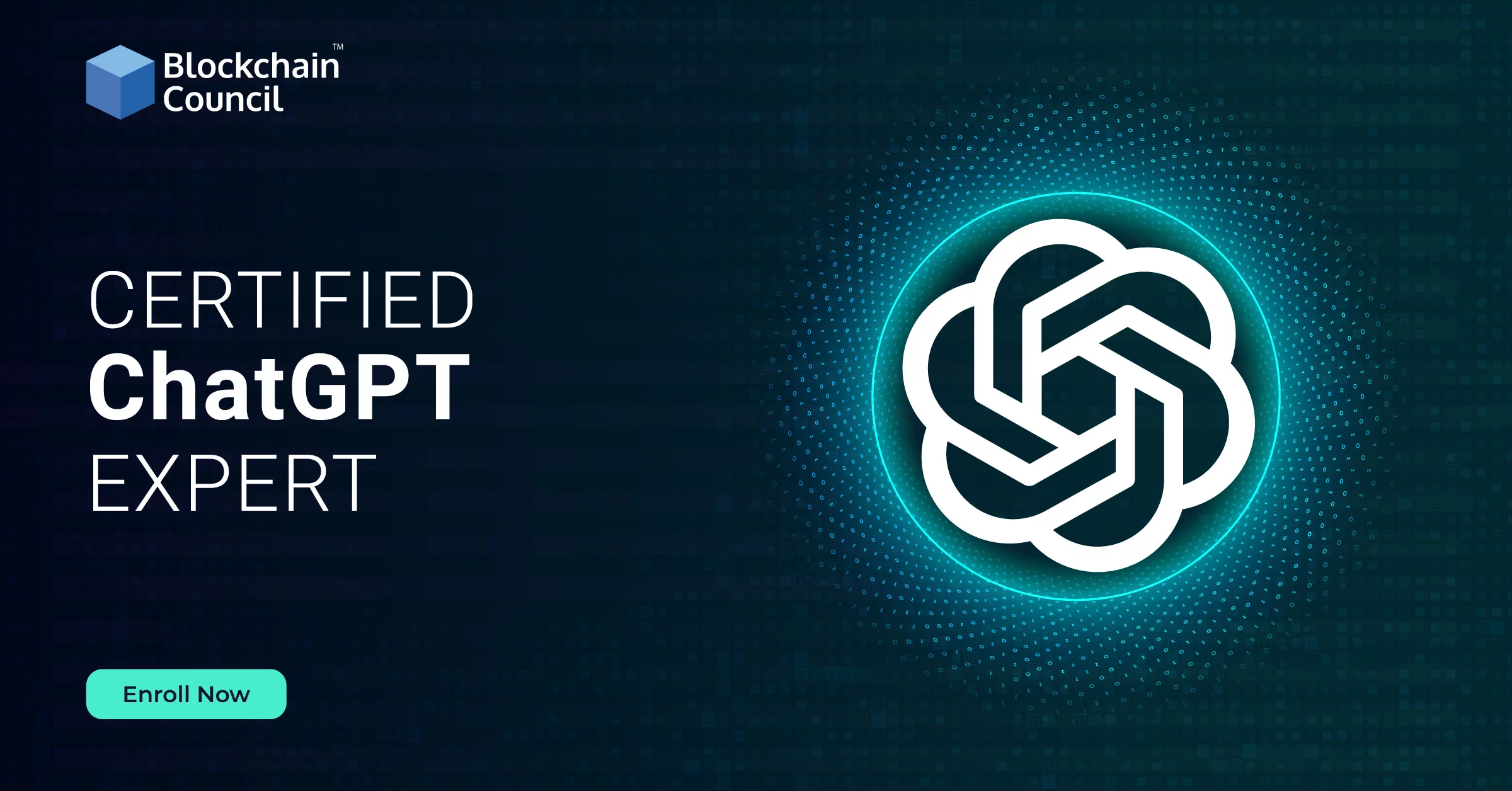

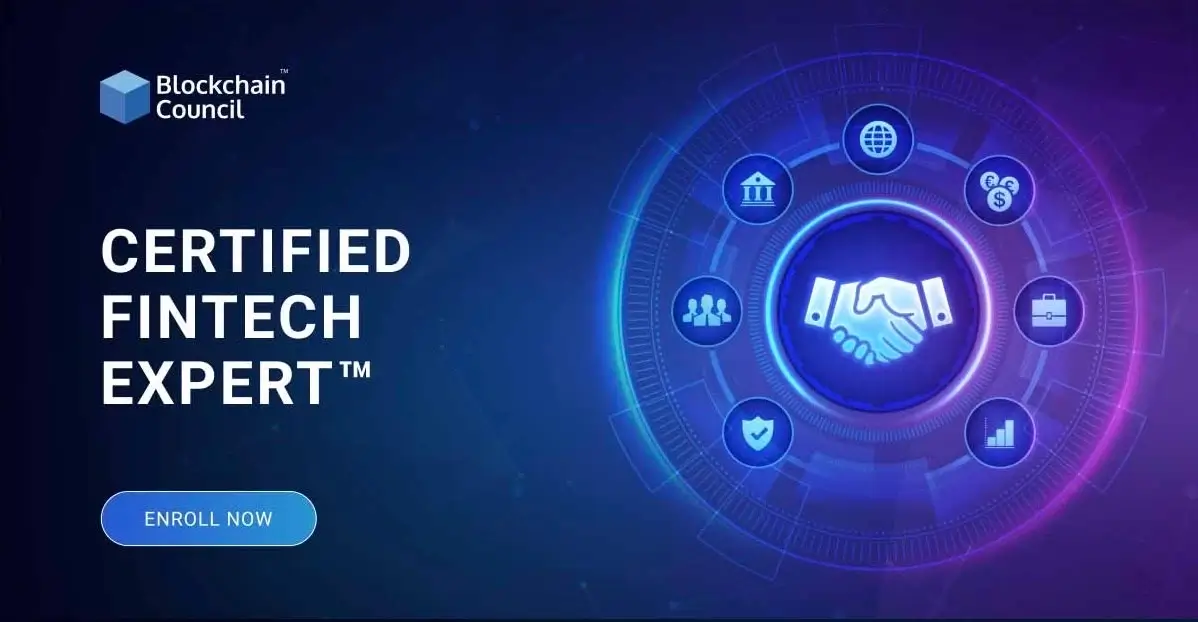
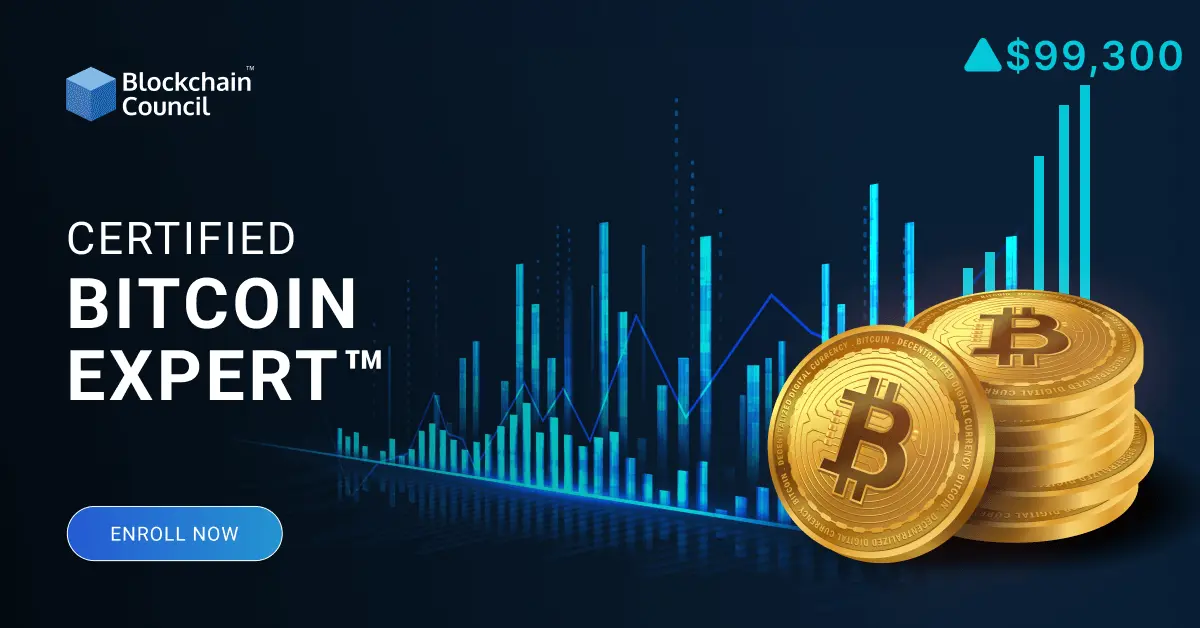

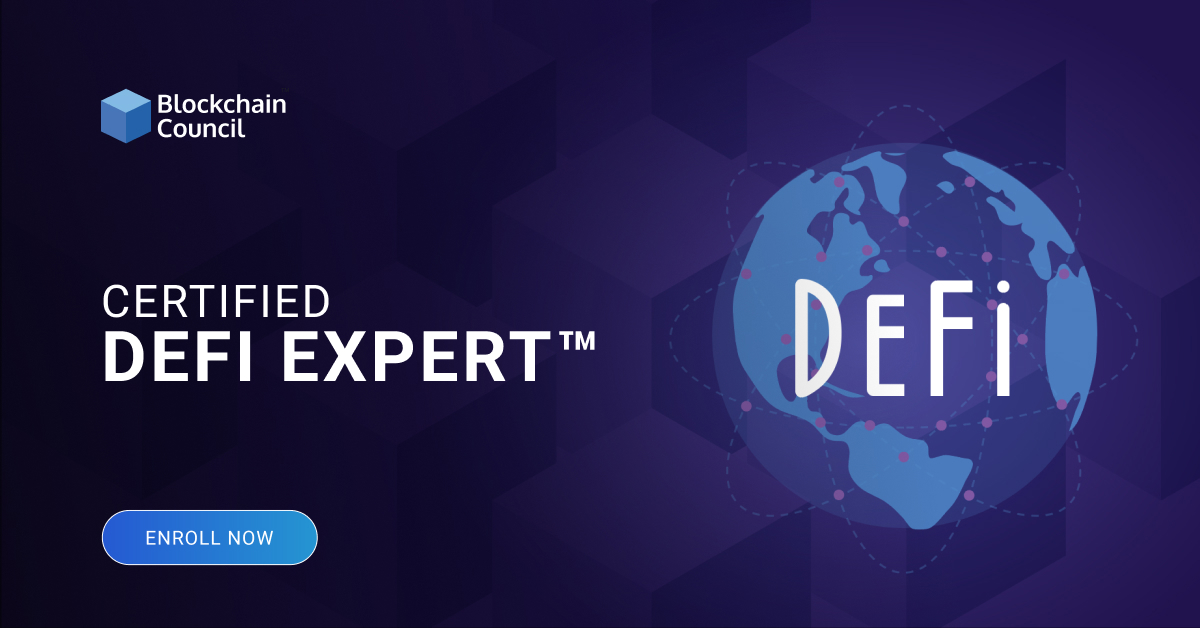
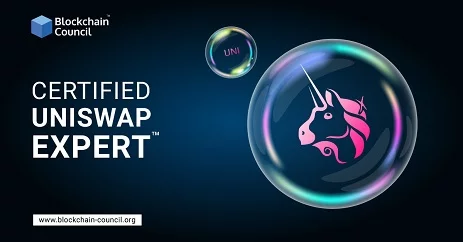

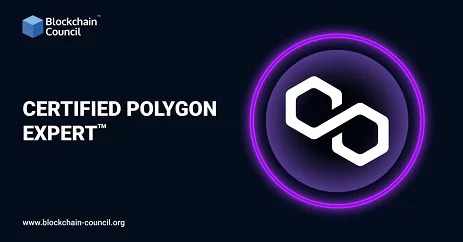
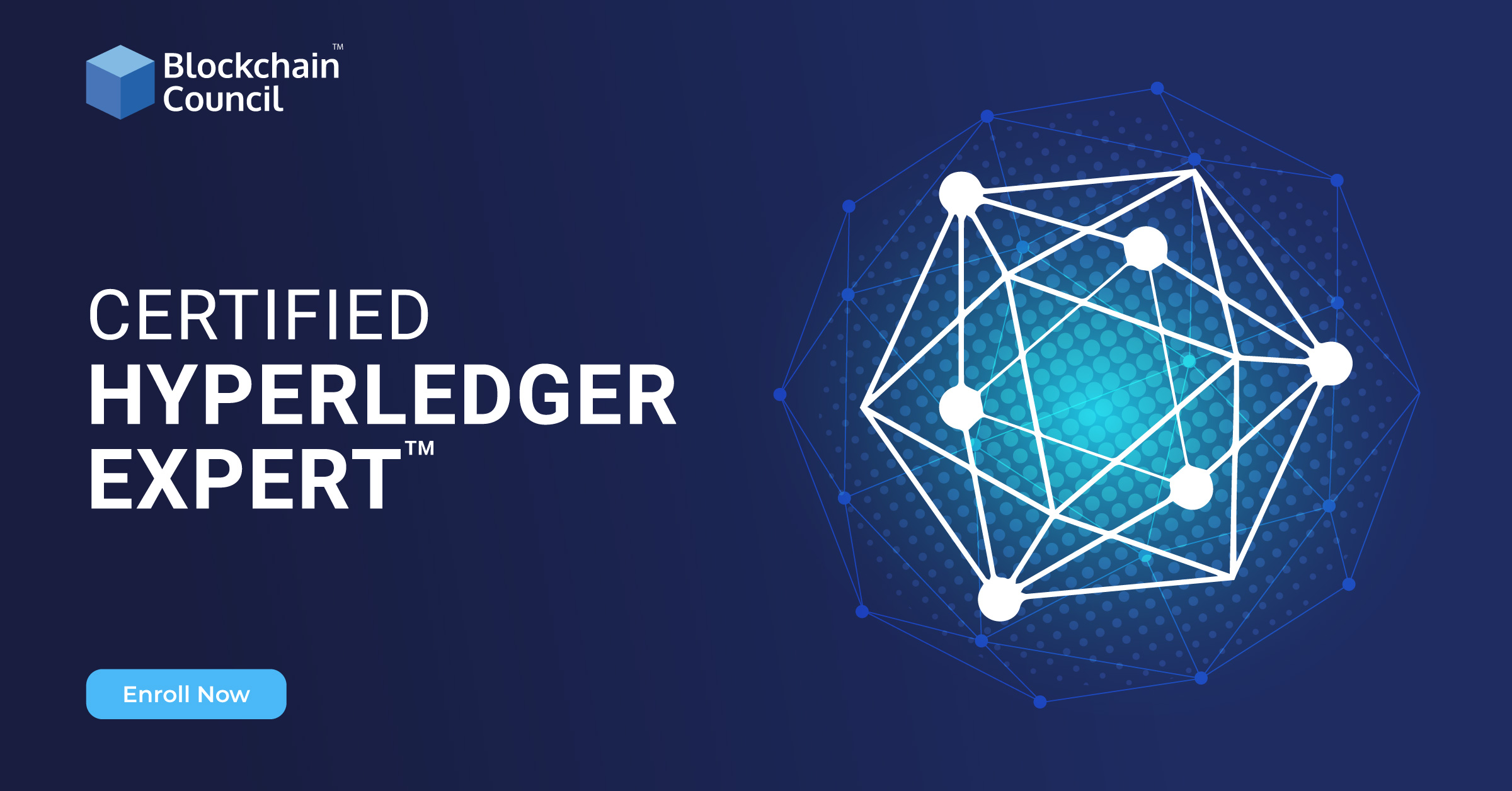
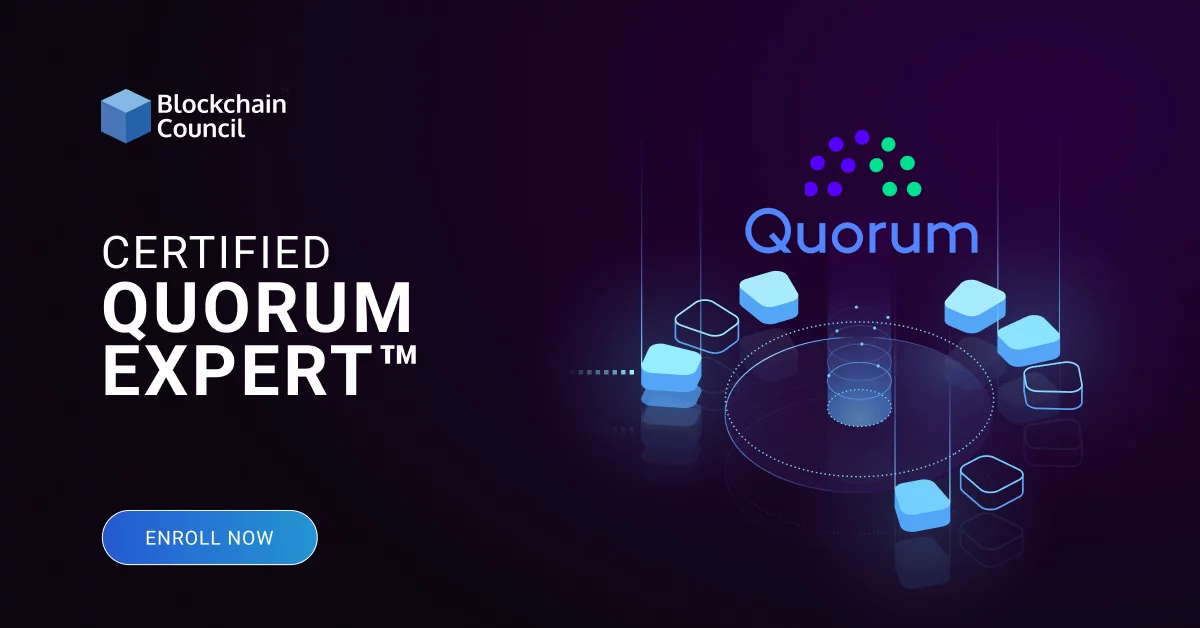
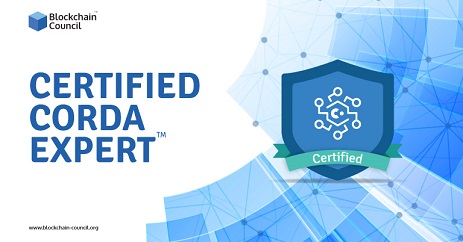
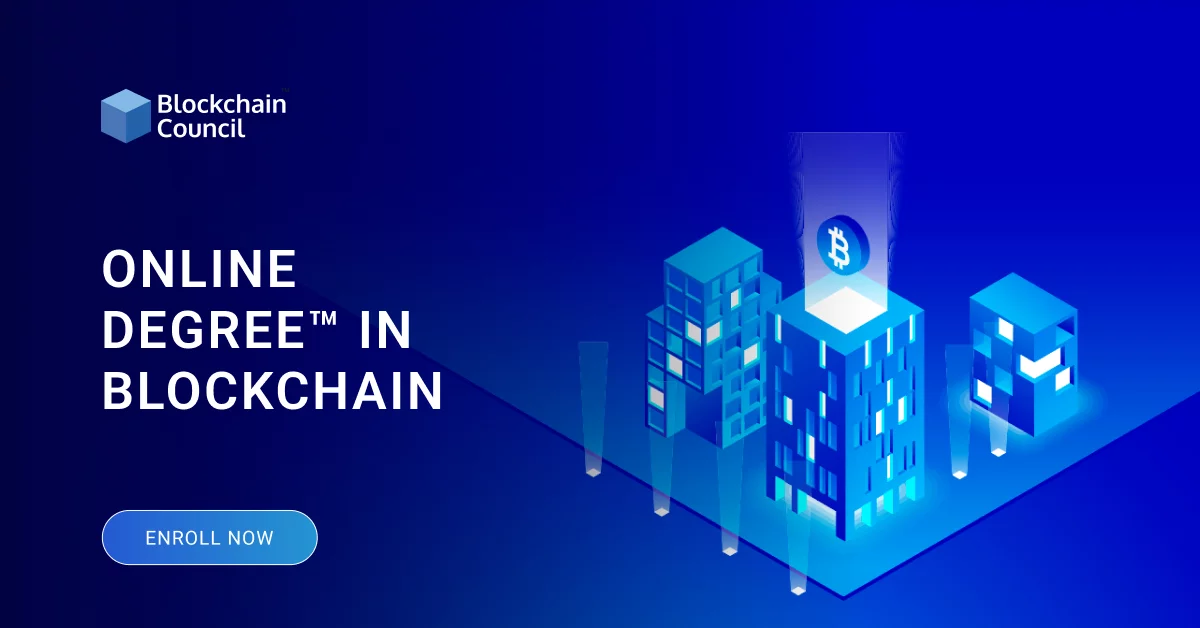
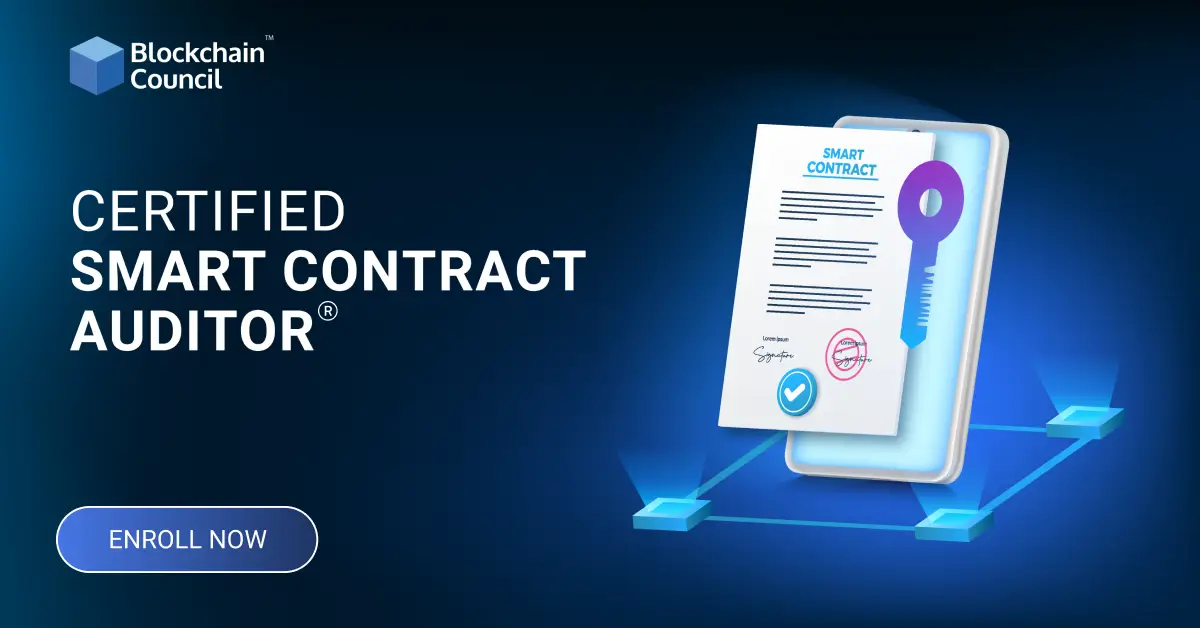
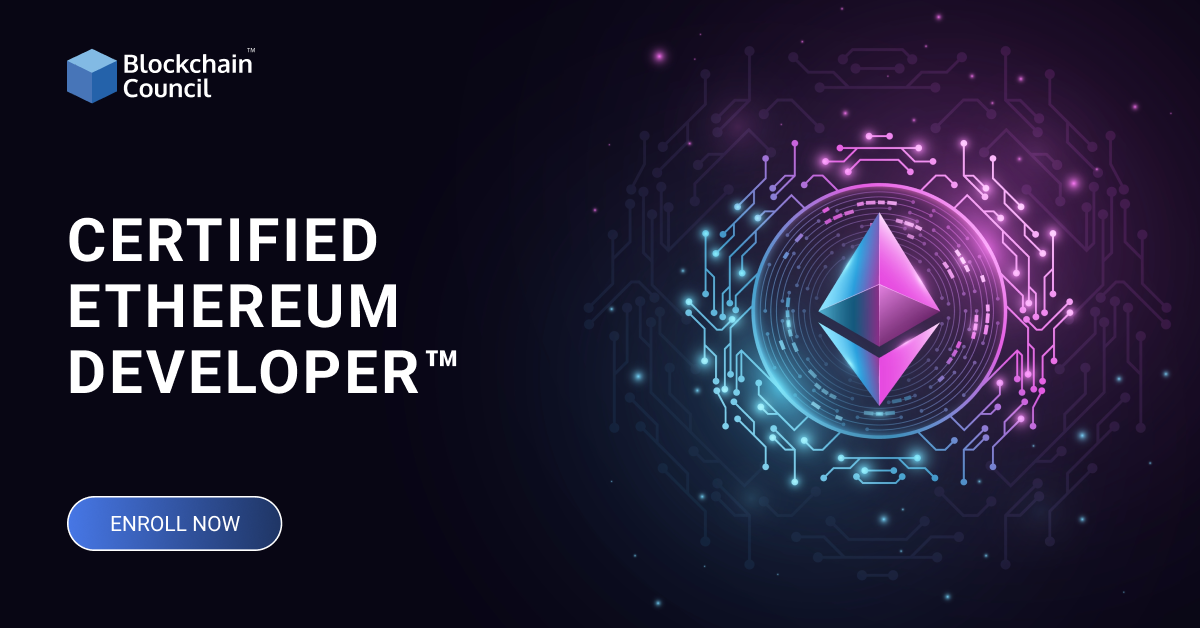

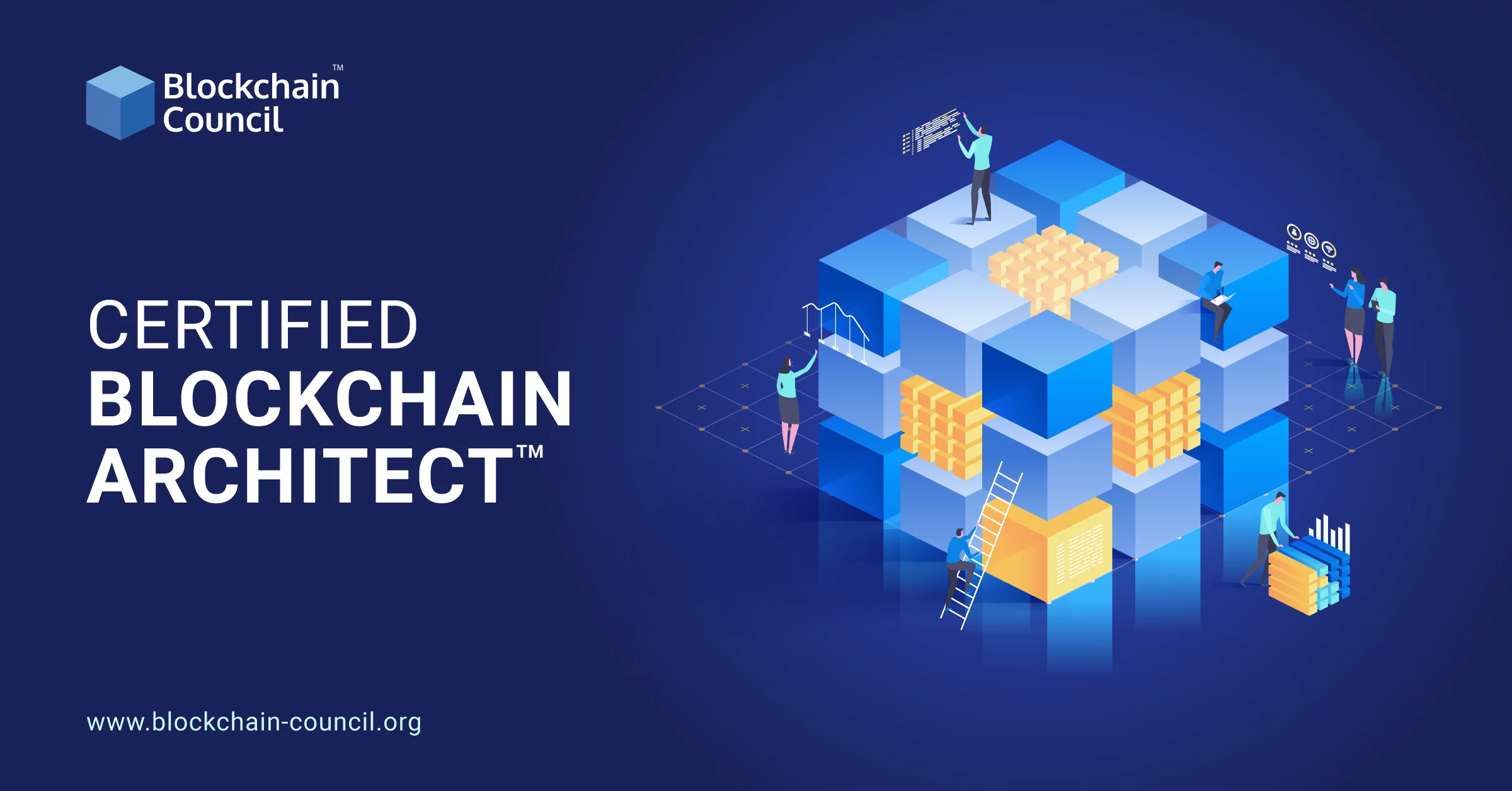
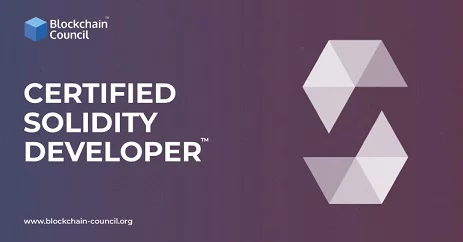

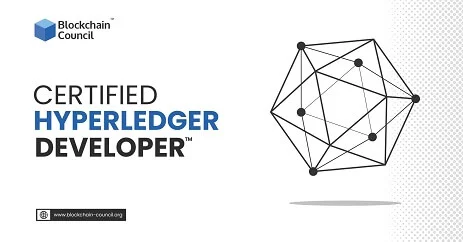
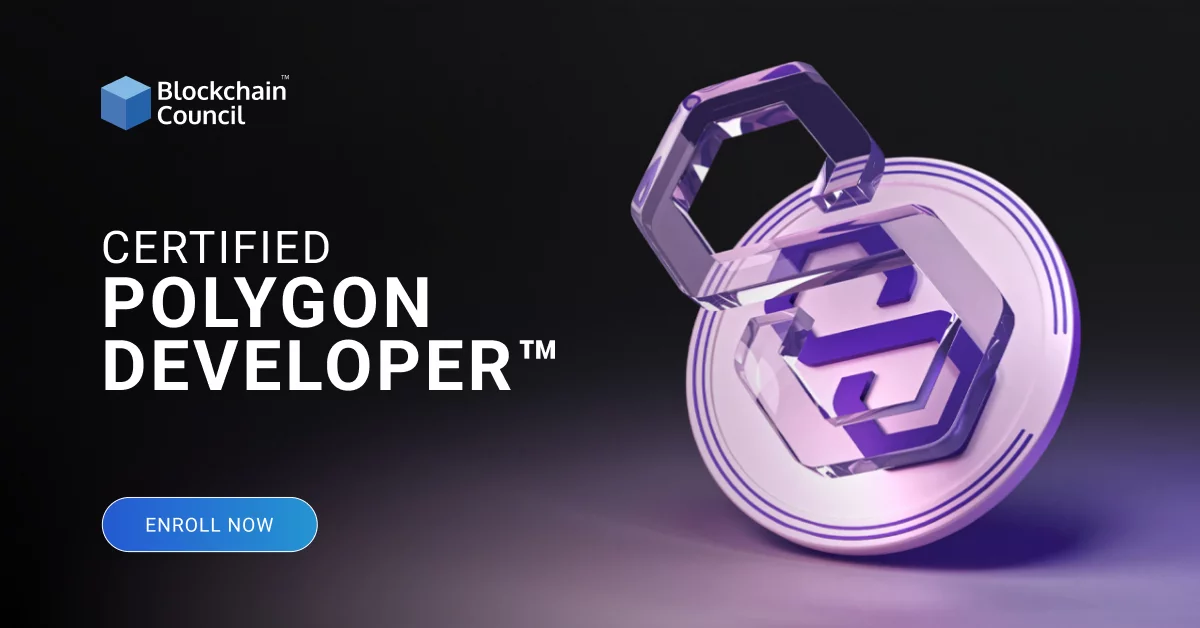


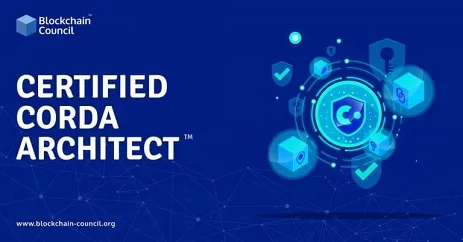
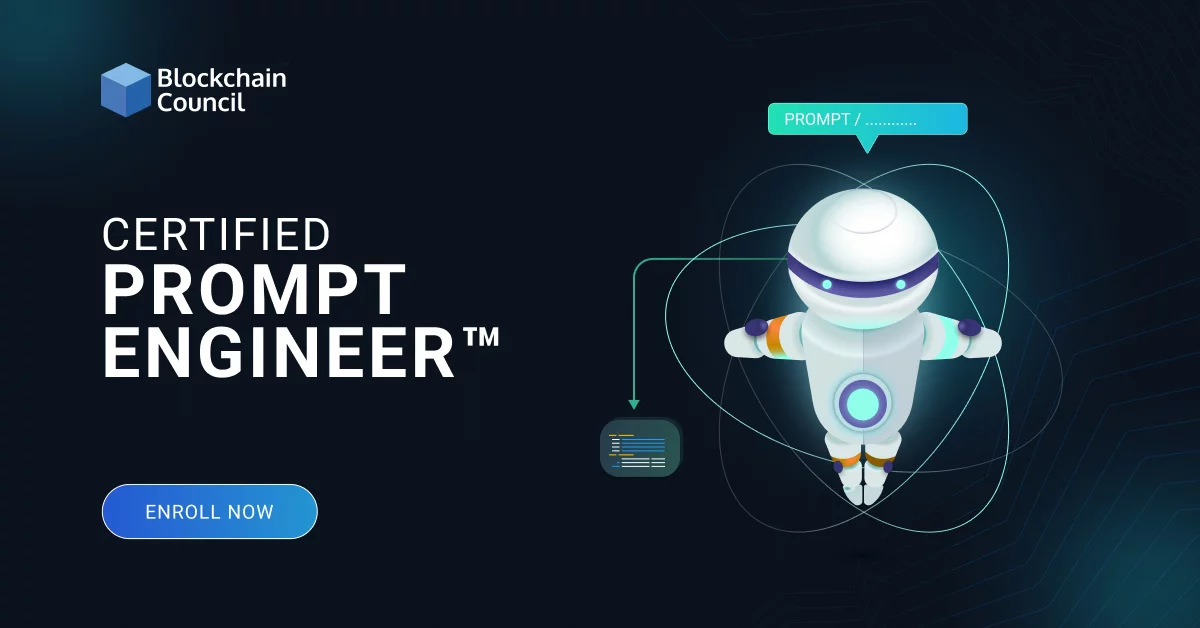
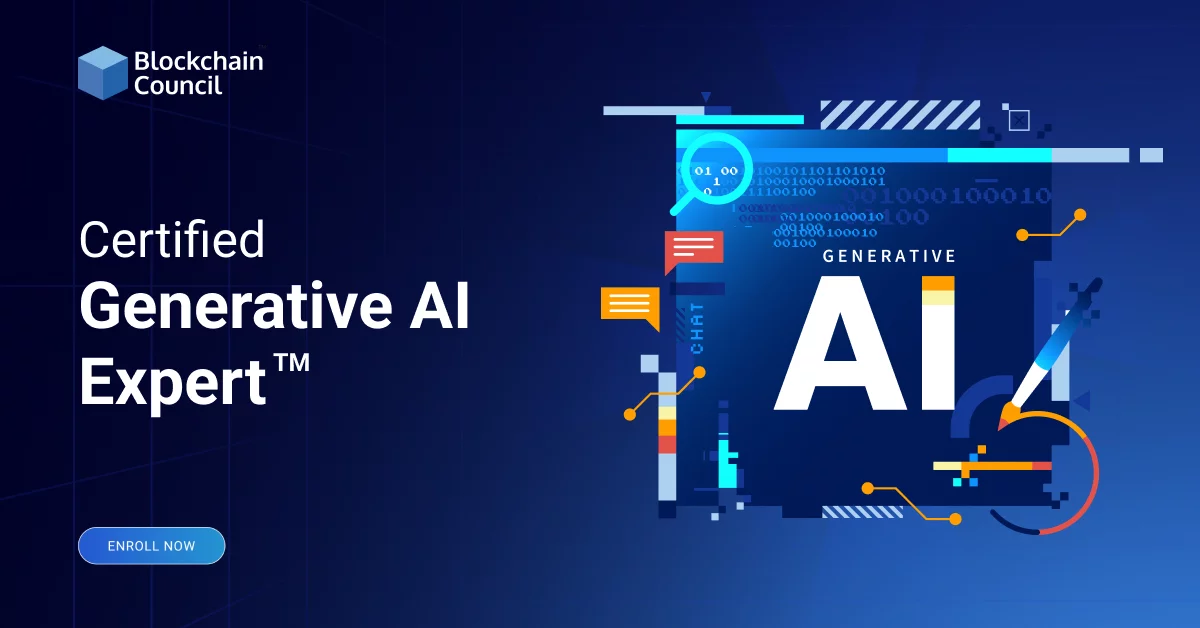
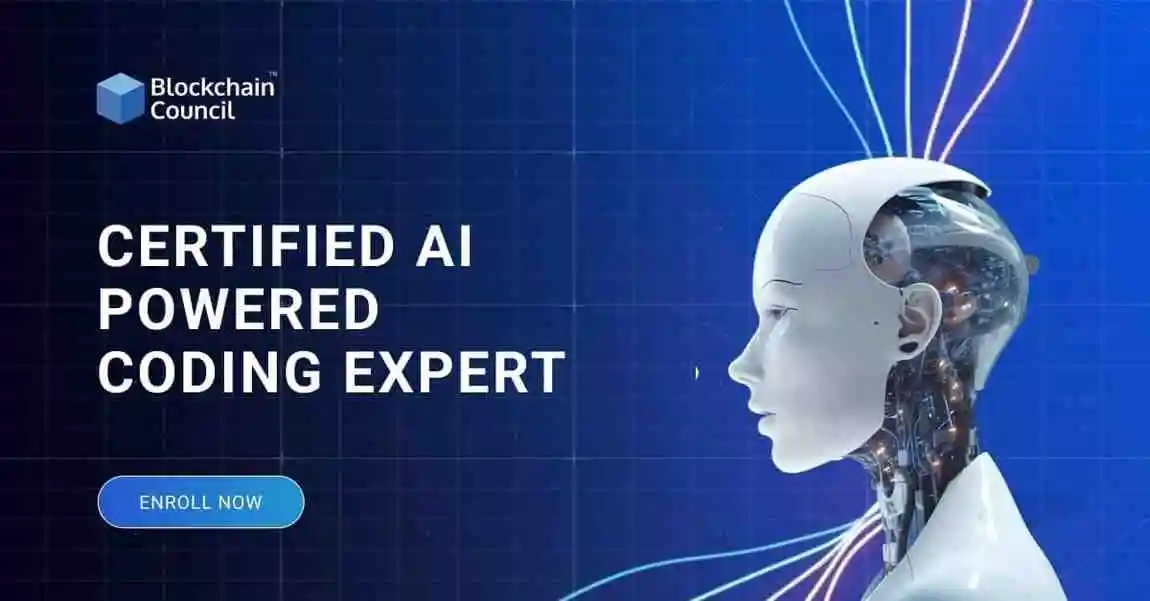
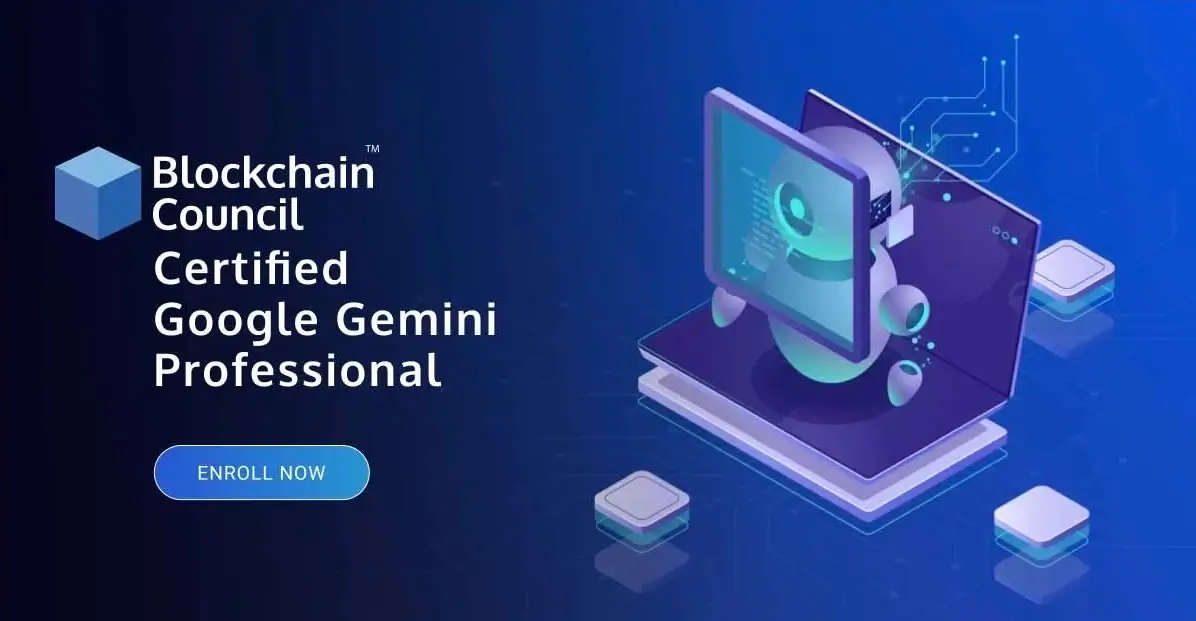
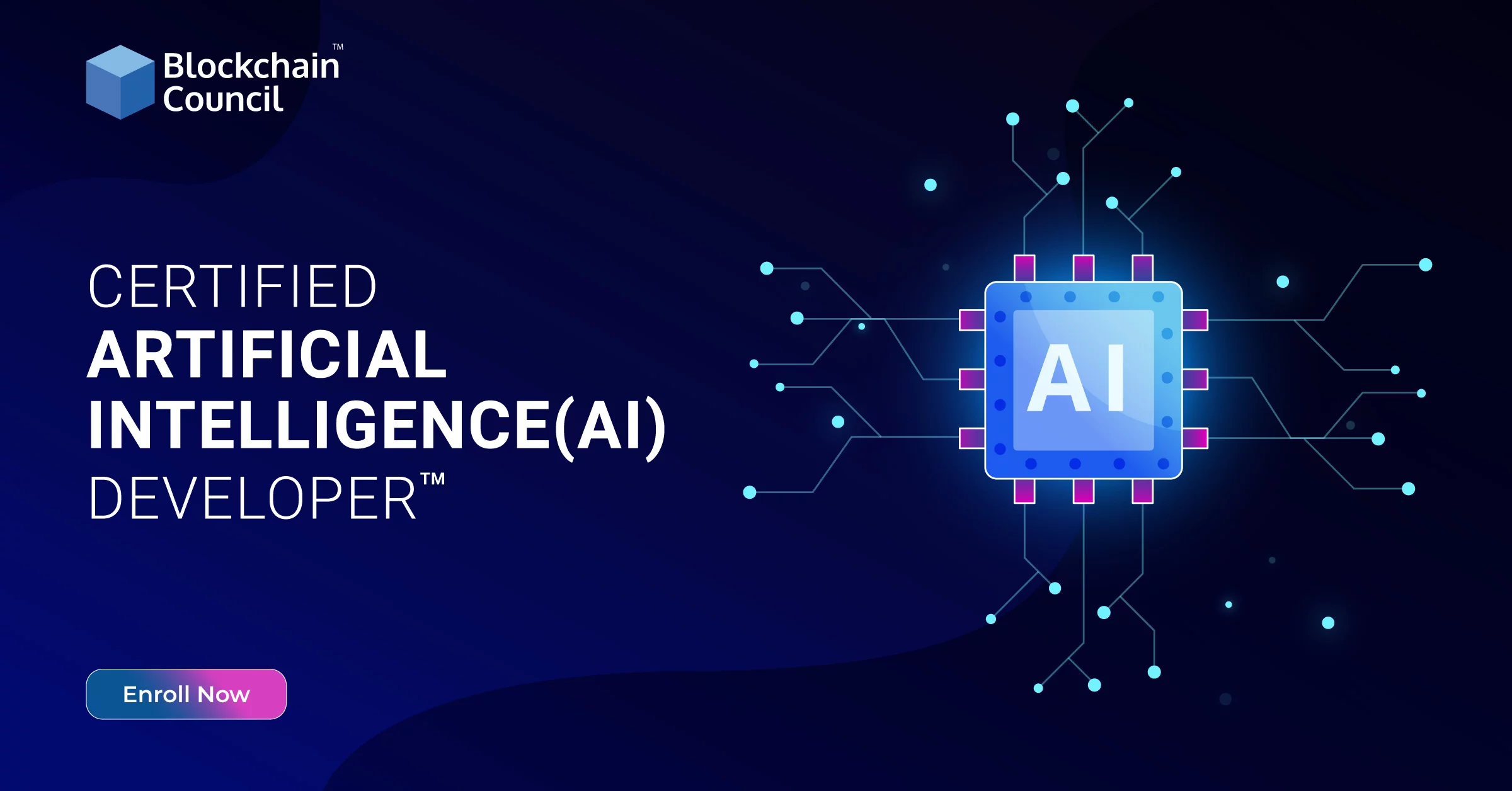
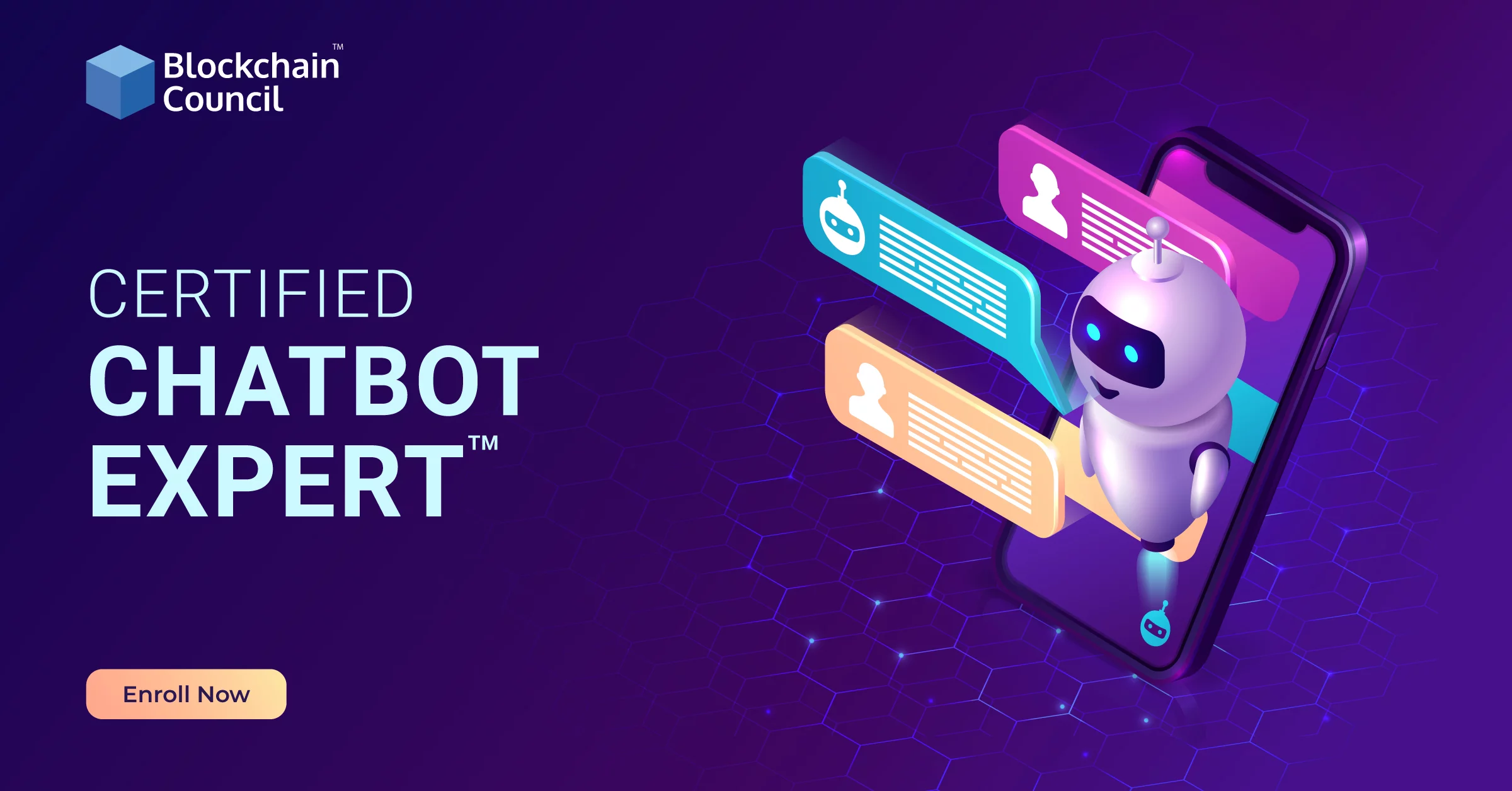
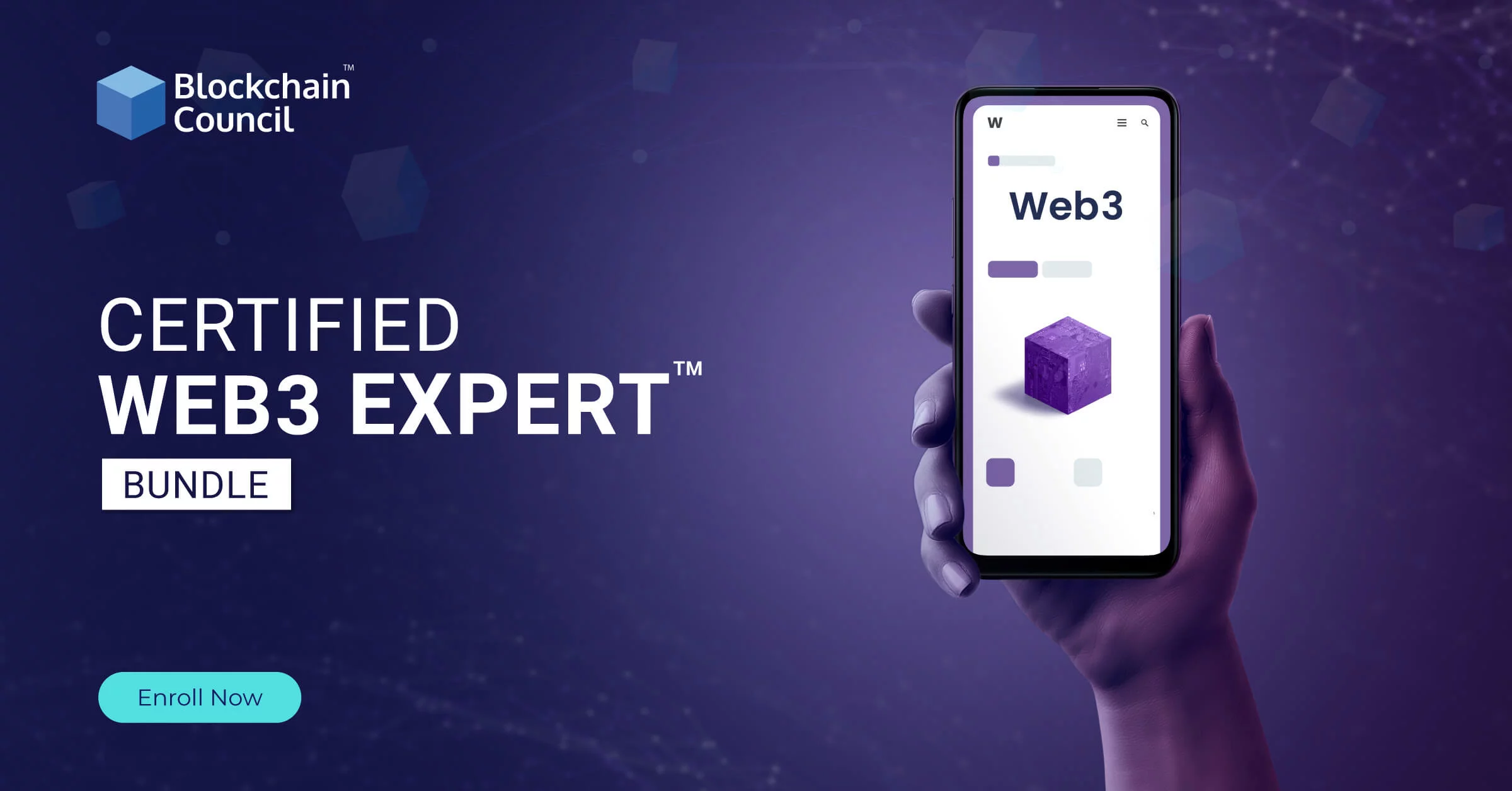
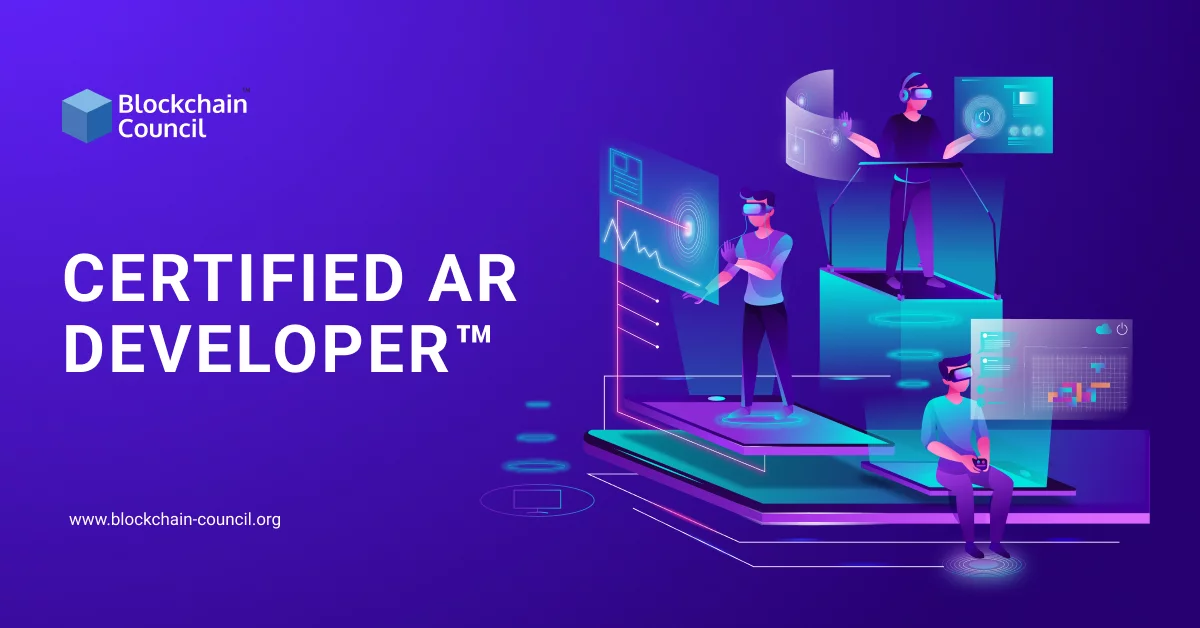
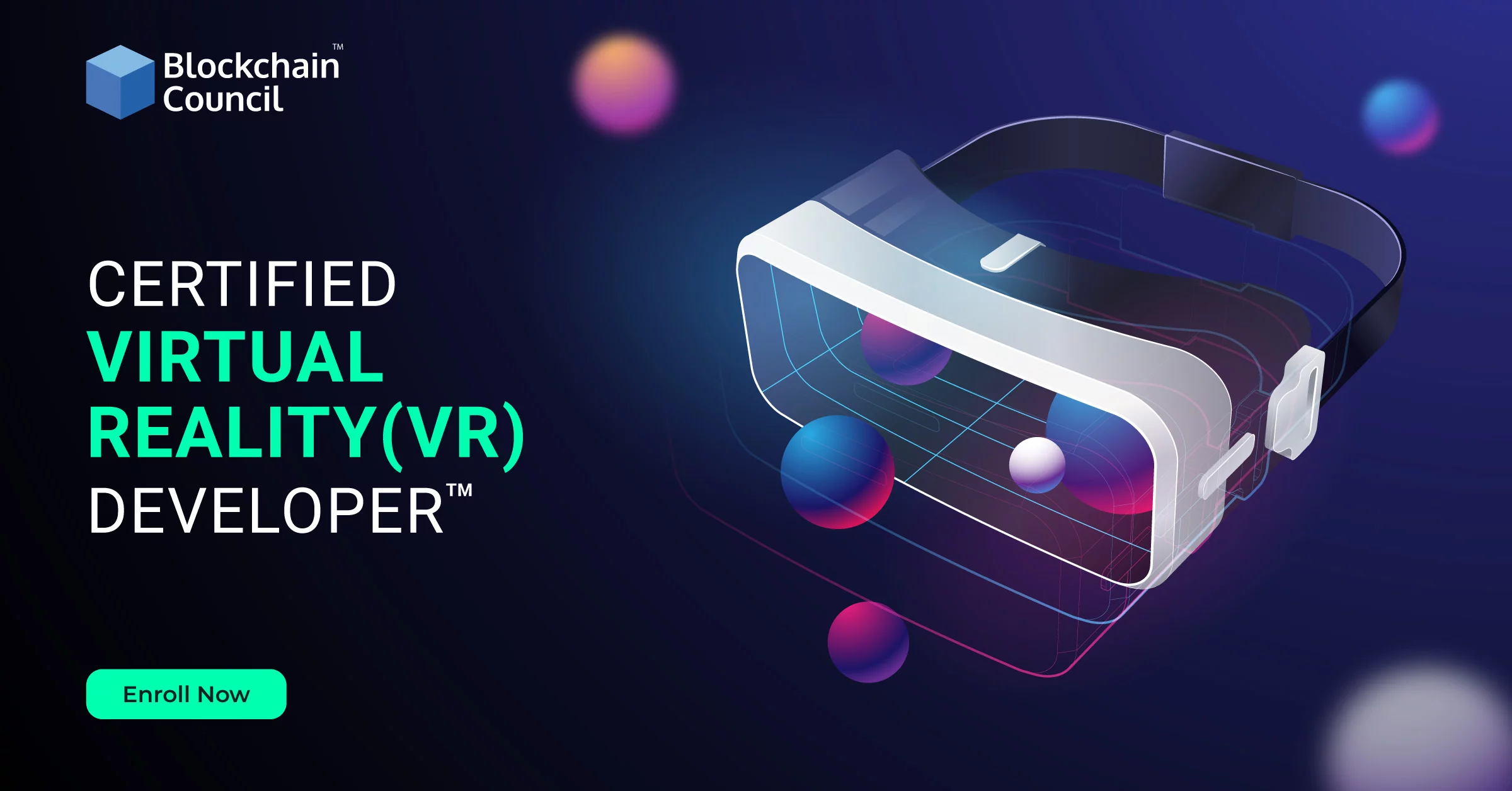
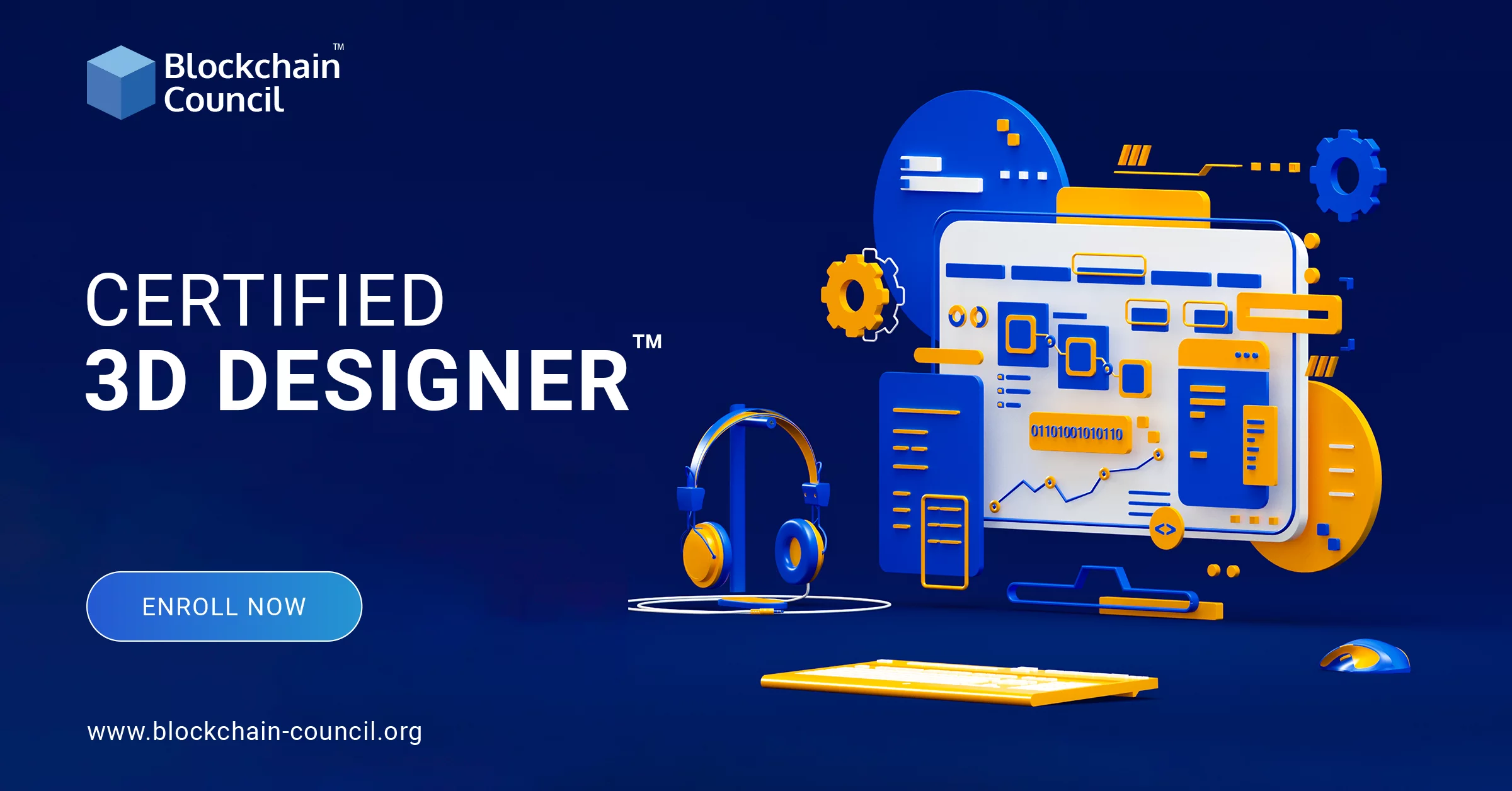
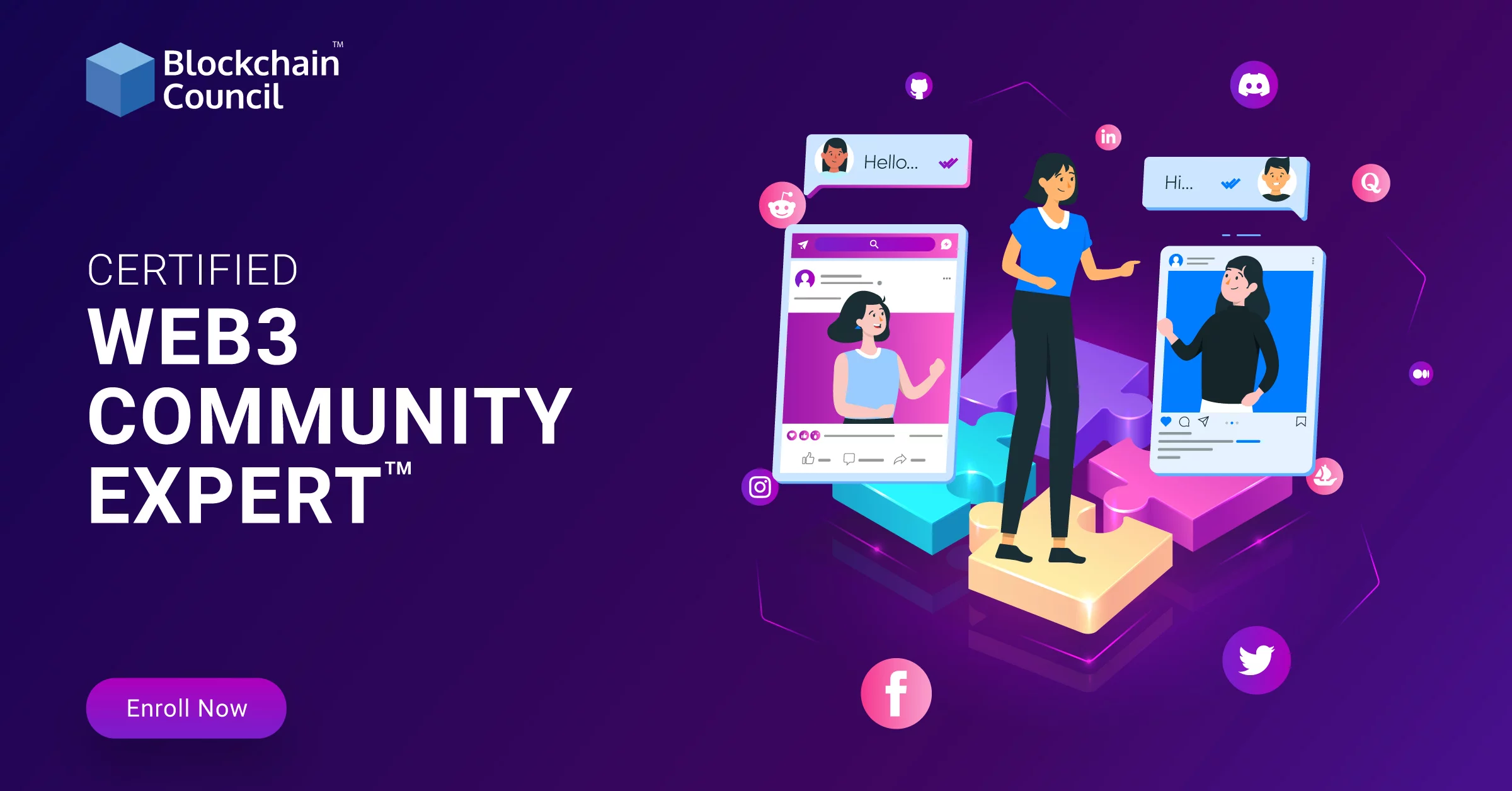
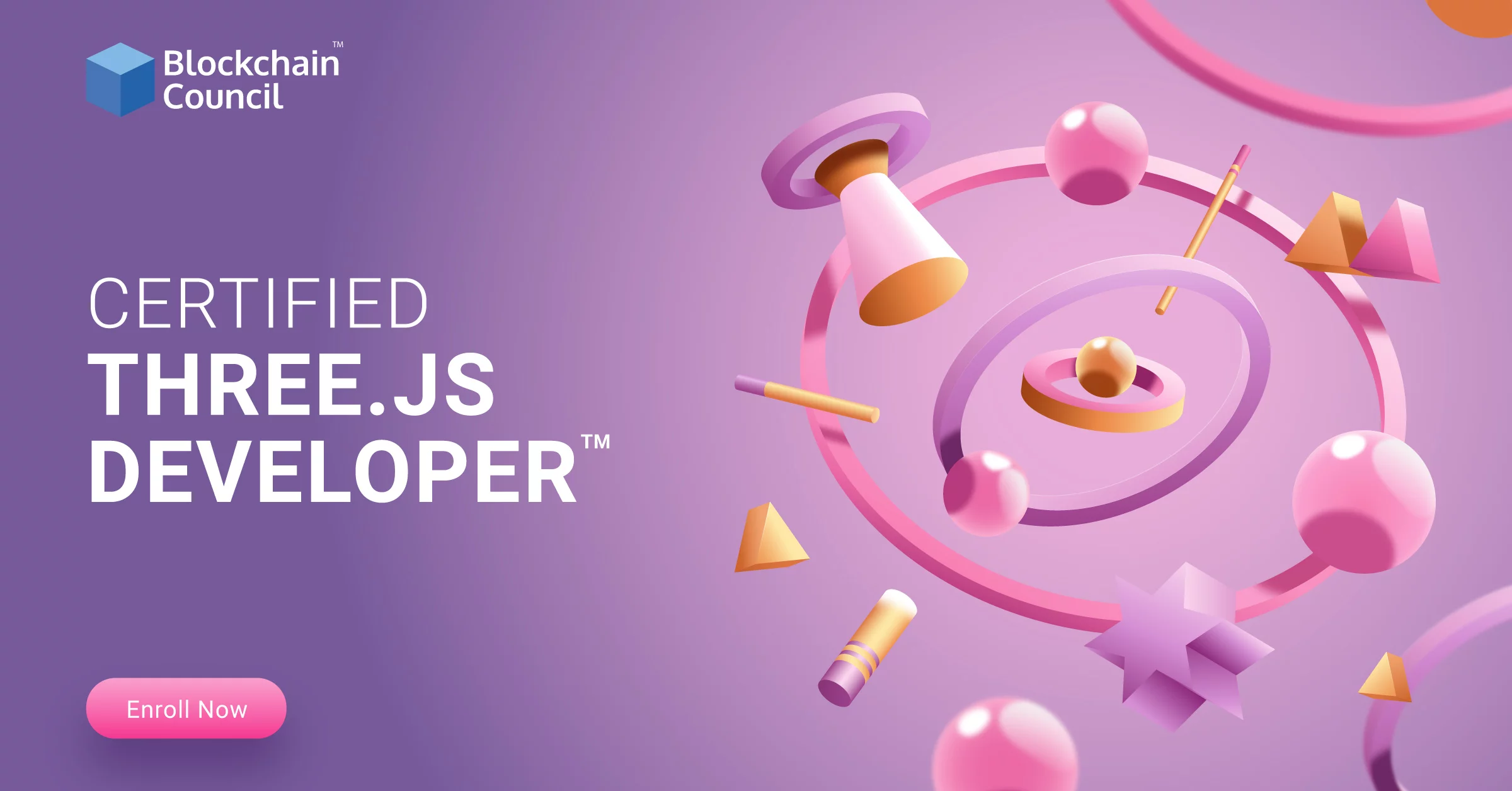

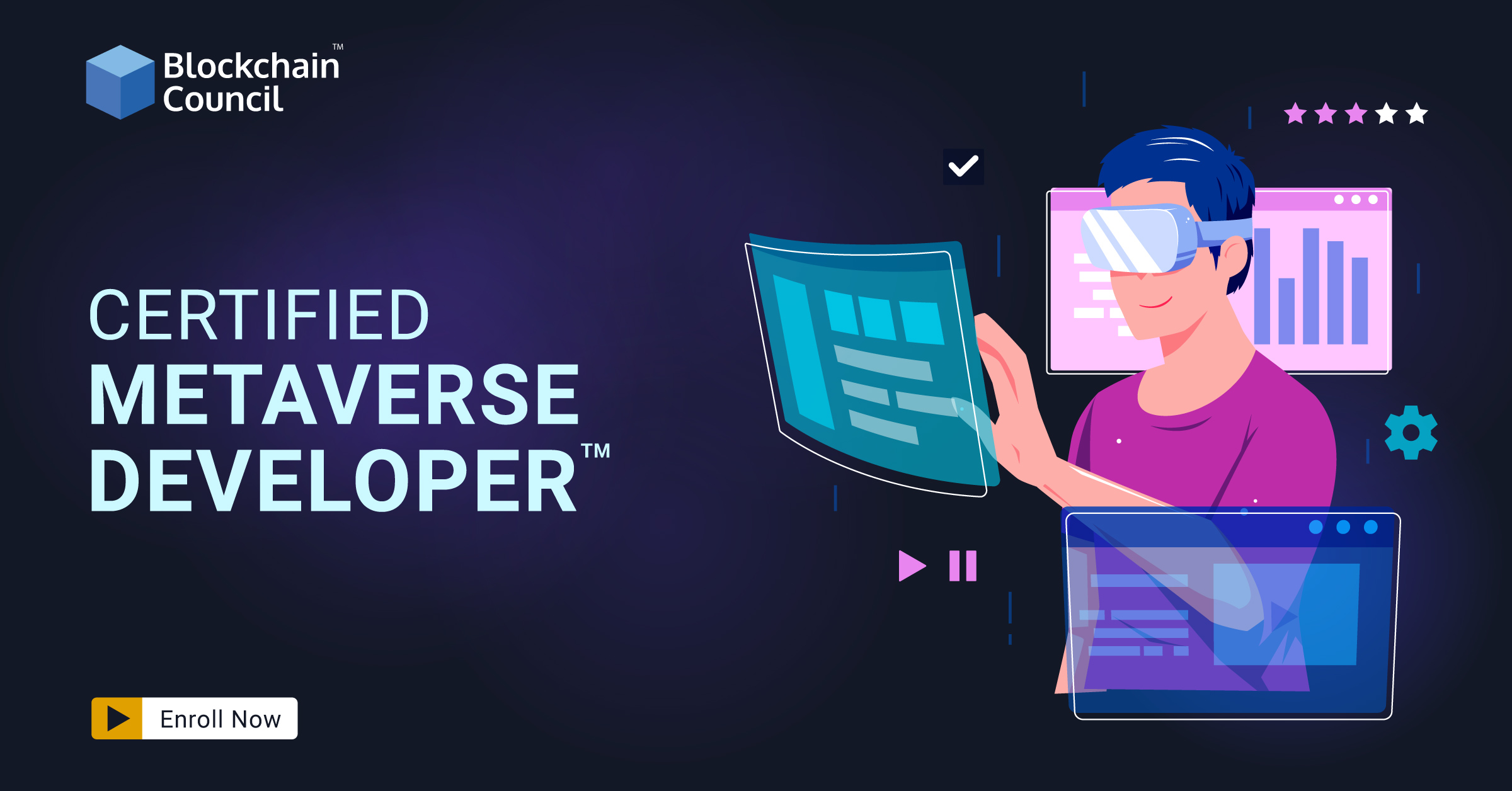
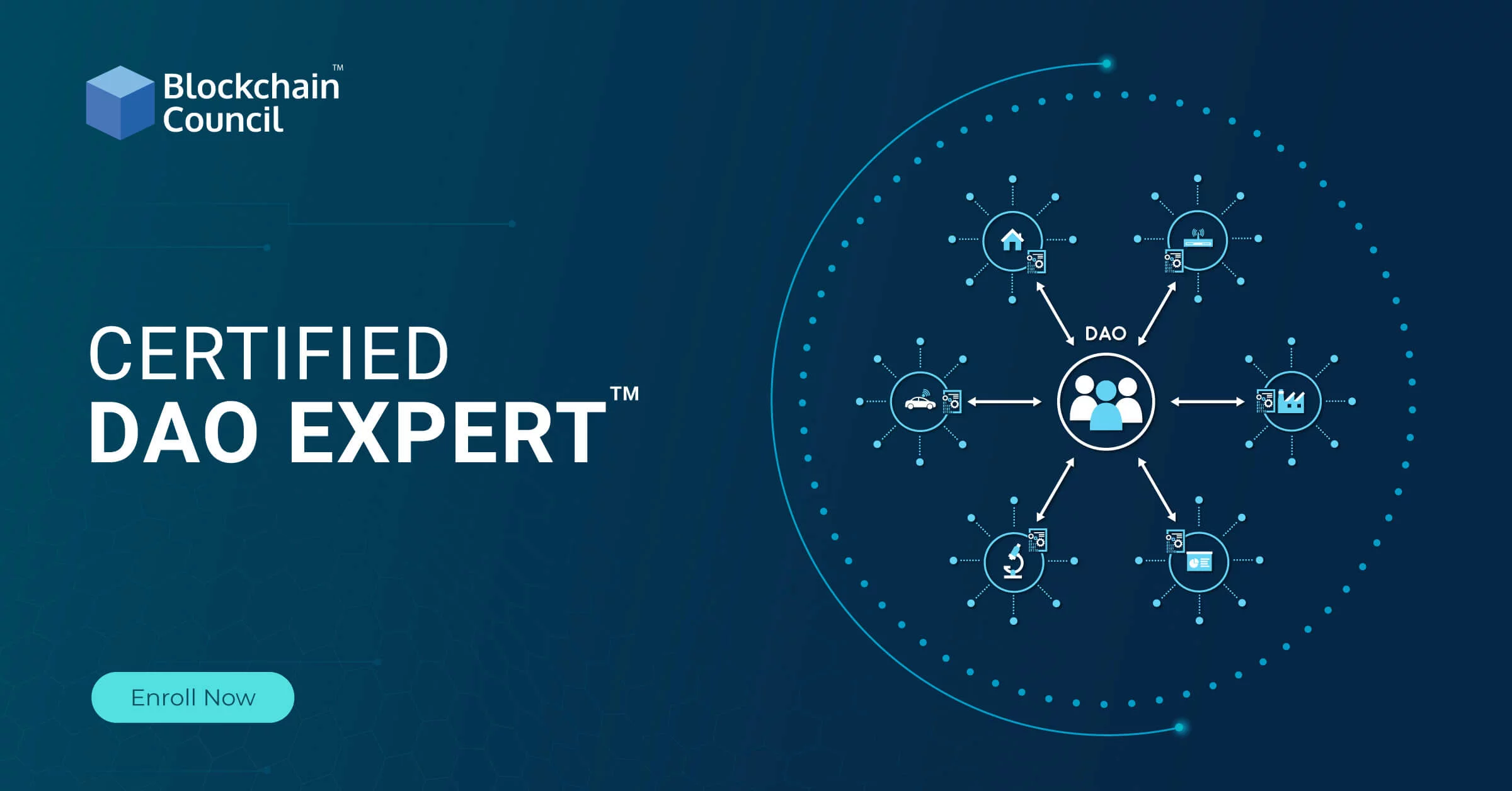
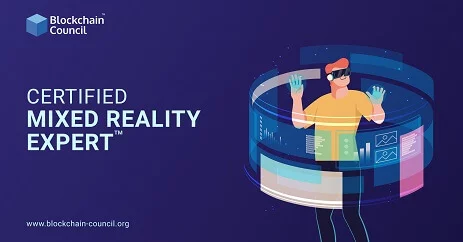
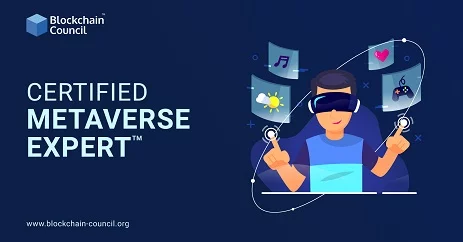

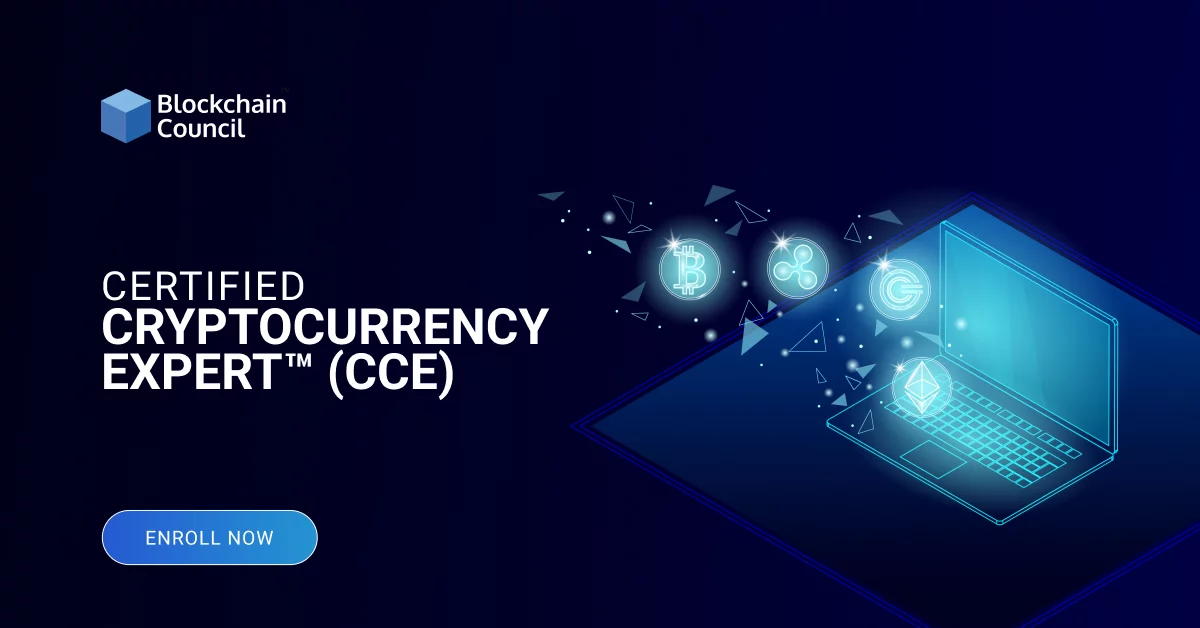
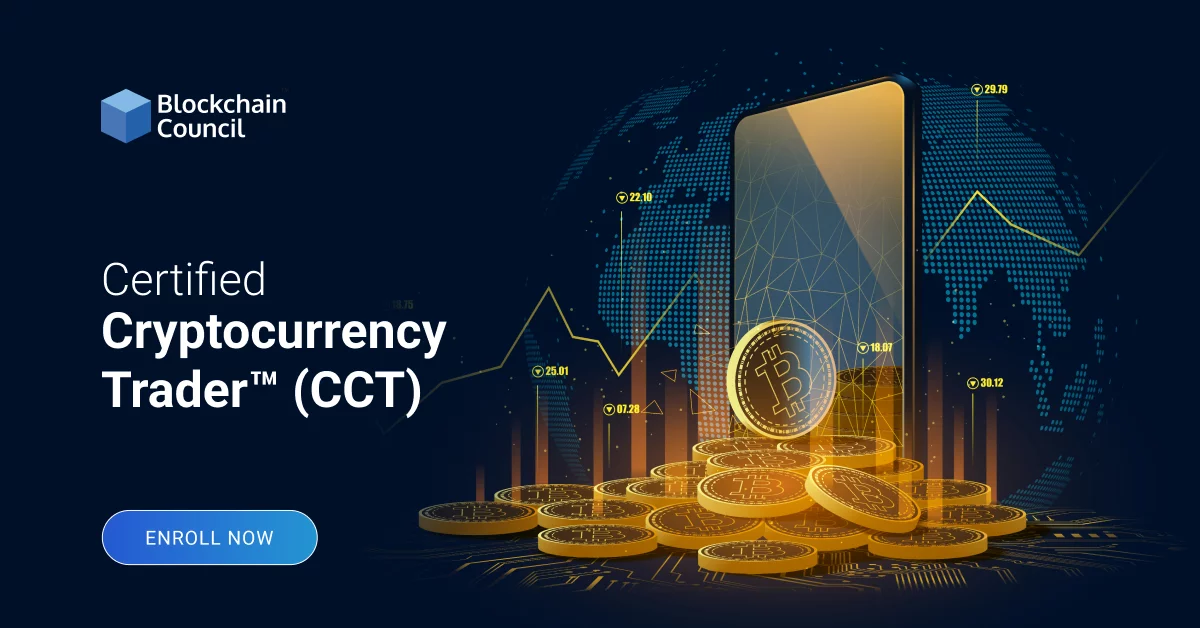
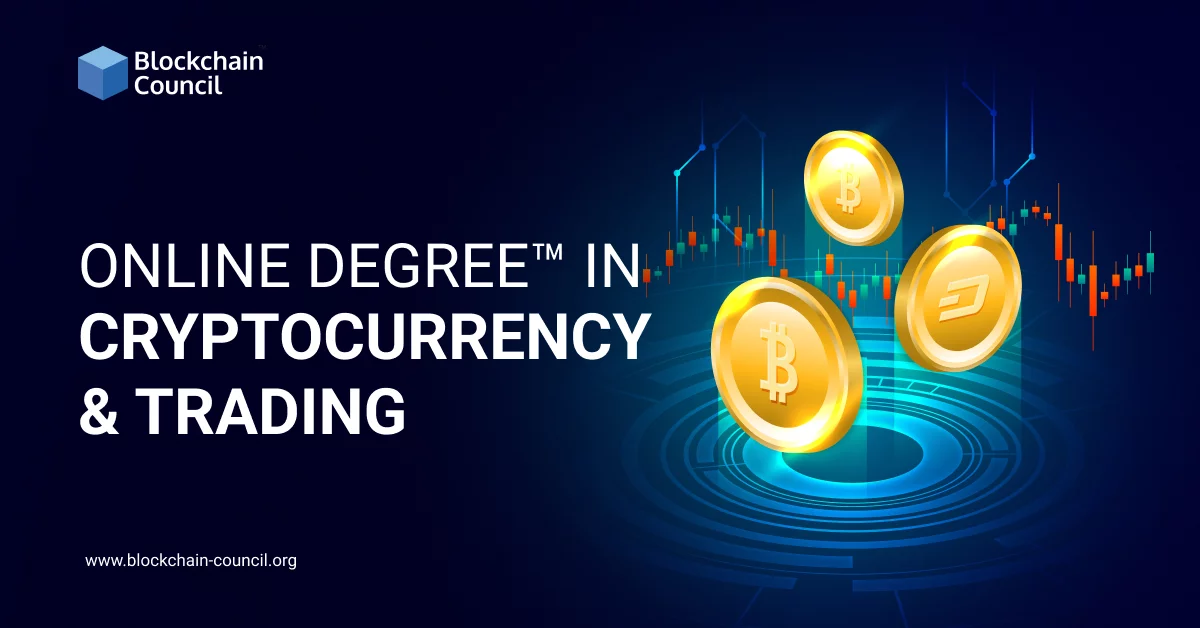
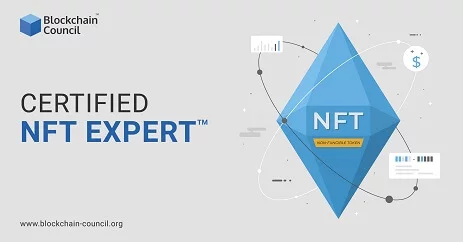
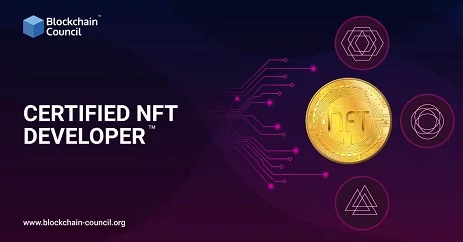






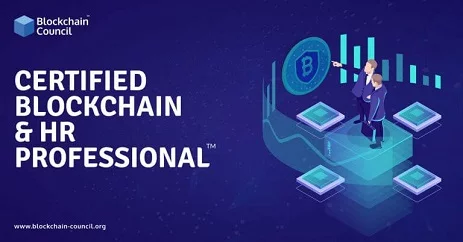
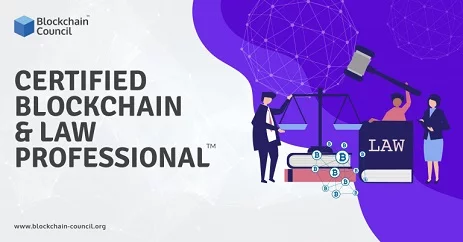
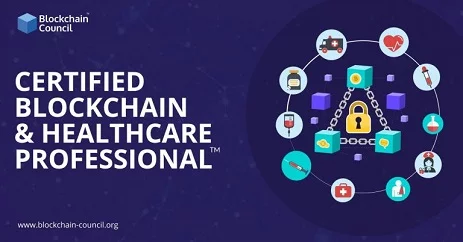


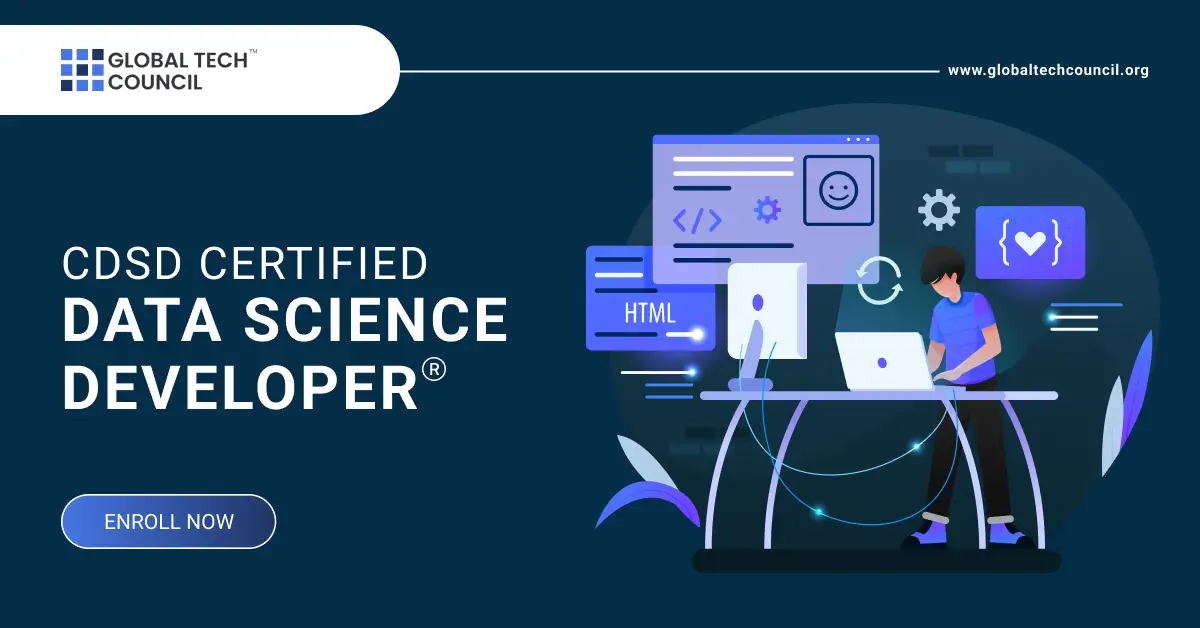

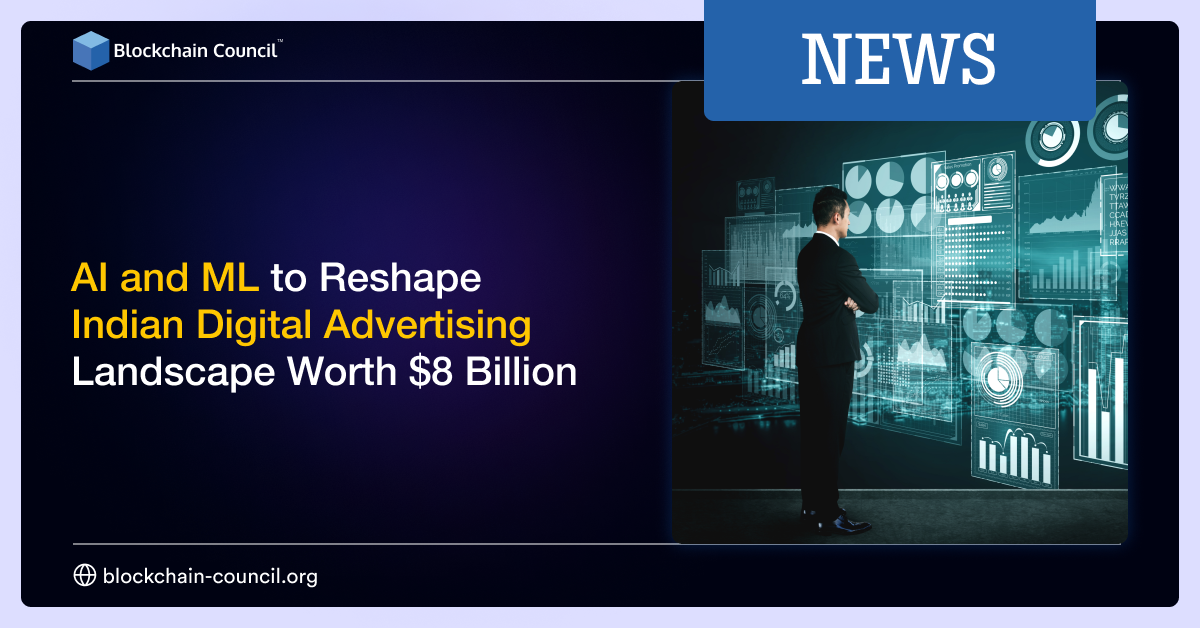

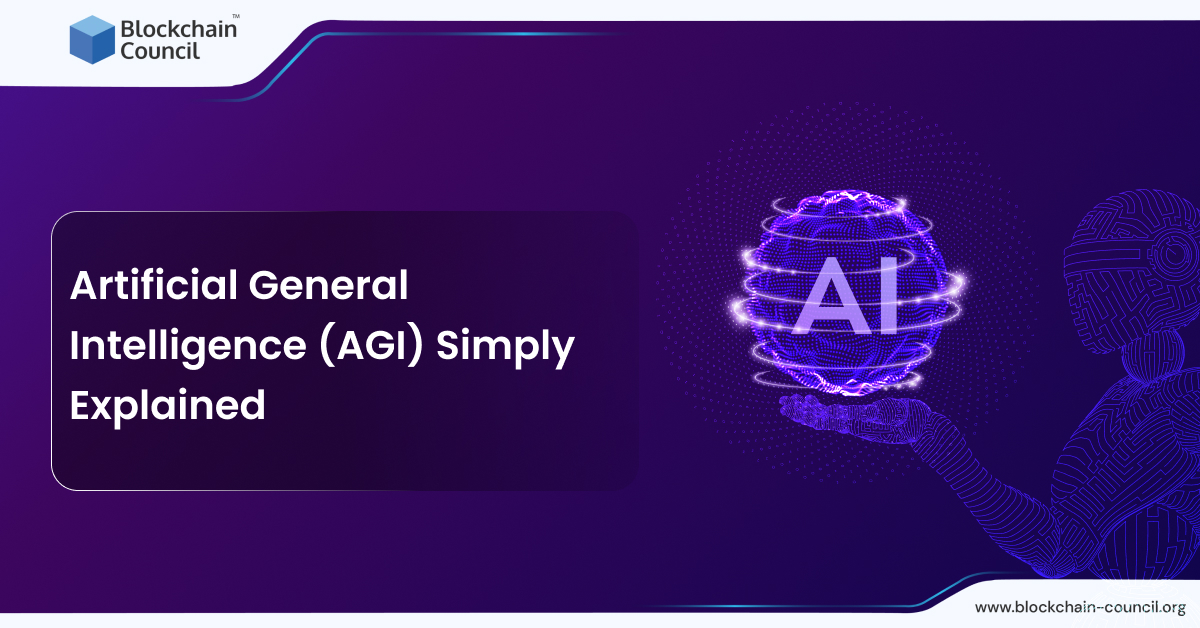

 Guides
Guides News
News Blockchain
Blockchain Cryptocurrency
& Digital Assets
Cryptocurrency
& Digital Assets Web3
Web3 Metaverse & NFTs
Metaverse & NFTs