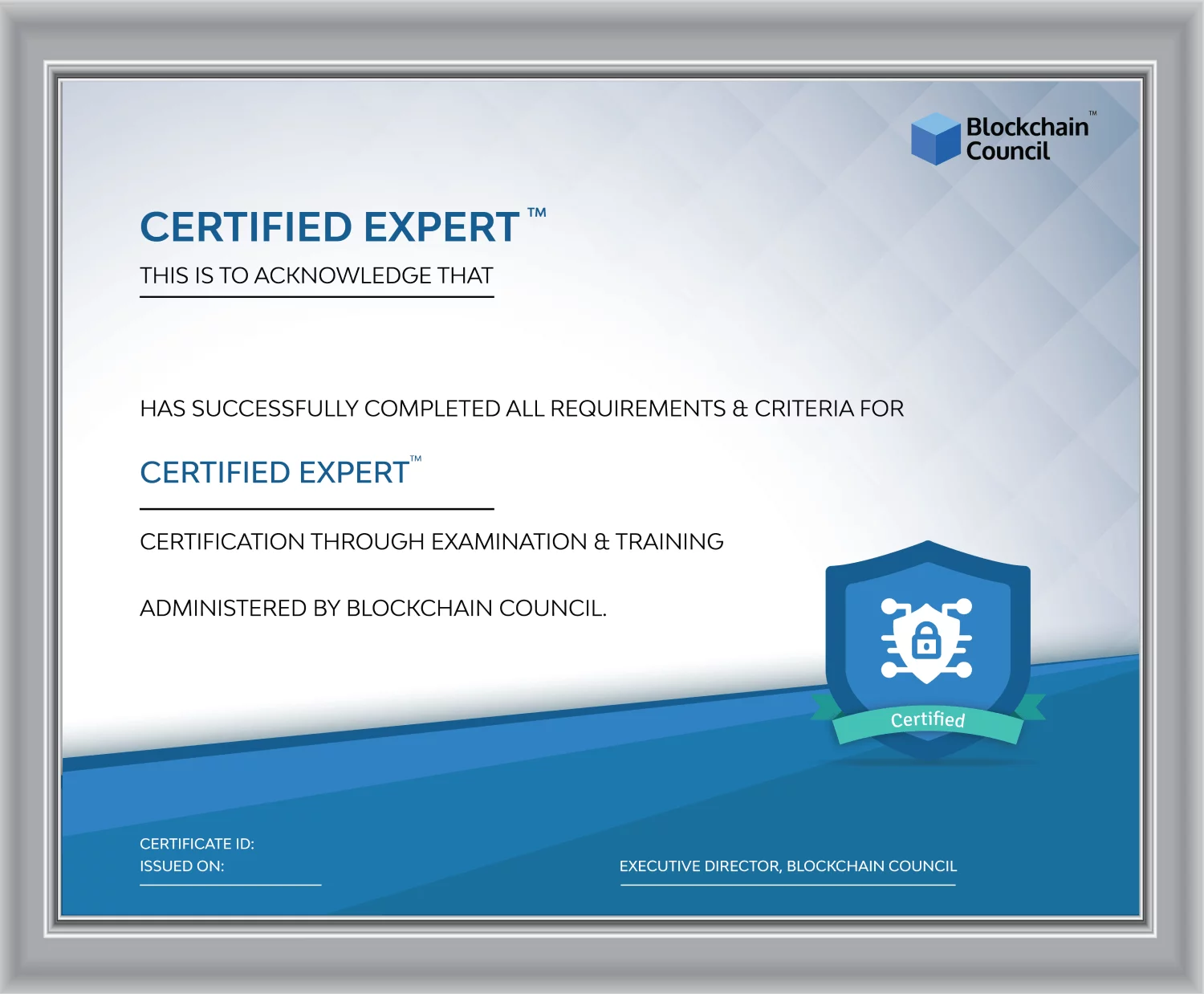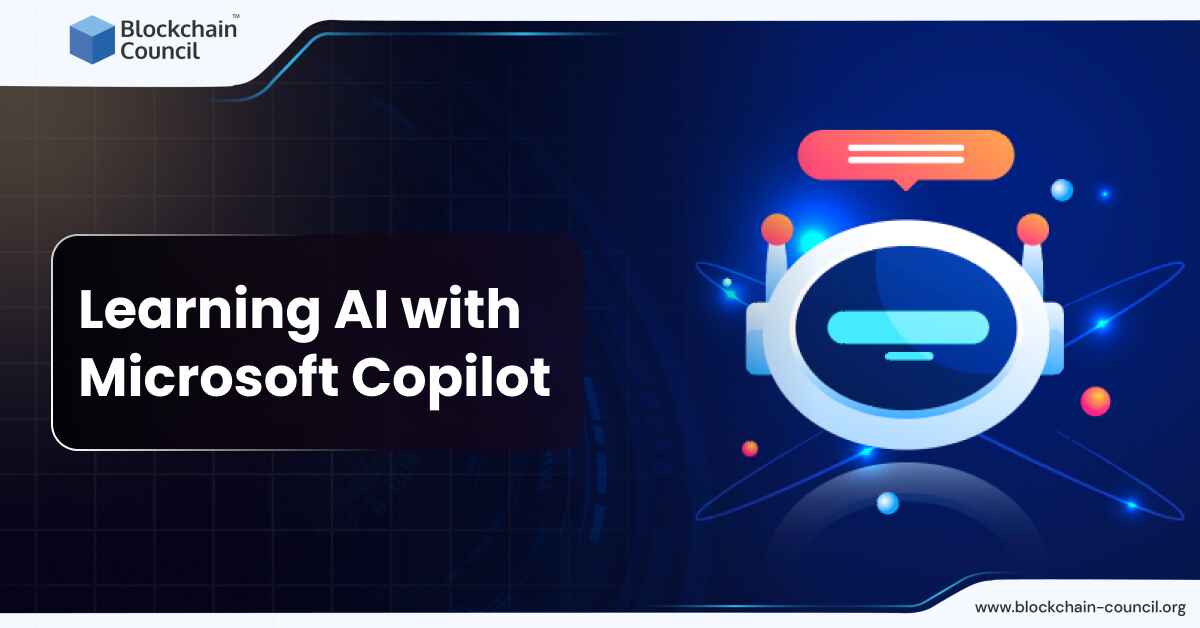
- Blockchain Council
- September 12, 2024
Summary
- Microsoft Copilot is a powerful AI tool designed to enhance productivity and creativity across various applications, making it essential for professionals in today’s AI-driven landscape.
- It integrates with Microsoft 365 apps like Word, Excel, Outlook, and Teams, offering features such as drafting assistance, content creation, and summarization.
- To get started with Microsoft Copilot, users need an appropriate Microsoft 365 subscription and can access it through Microsoft Edge or Chrome browsers.
- Users can engage with Copilot in different applications to explore its features, from drafting documents to summarizing chat histories and providing real-time meeting assistance.
- Tips for learning AI with Copilot include starting small, experimenting with creativity, using it as a learning tool, staying updated on new features, and applying insights to real-world problems.
- Copilot’s core functionalities span across Microsoft 365 applications, enhancing productivity, creativity, and collaboration.
- Latest developments include Copilot for Sales and Service, Copilot for Security, GitHub Copilot, Copilot for Azure, and Copilot’s integration with Power Platform.
- Learning and development with Copilot involve understanding its functionalities, following Microsoft 365 Learning Paths, mastering Graph-grounded chat, and exploring the Semantic Index.
- The journey of learning AI with Microsoft Copilot empowers users to innovate, increase efficiency, and unleash creativity in their professional endeavors.
- With the integration of AI tools like Copilot, professionals are well-equipped to navigate the AI-driven future, leading with innovation and efficiency in their work.
In the ever-evolving landscape of artificial intelligence (AI), learning to leverage the capabilities of AI tools is a critical skill for professionals aiming to stay at the forefront of technological innovation. This guide specifically focuses on Microsoft Copilot, a cutting-edge AI tool designed to amplify productivity and creativity across a variety of applications.
Microsoft Copilot has emerged as a frontrunner in the AI domain, offering unparalleled assistance in tasks ranging from content creation and data analysis to enhancing security measures. Through this article, we aim to provide an advanced guide to mastering AI with Microsoft Copilot, delving into its functionalities, application areas, and tips for harnessing its full potential.
What is Microsoft Copilot?
Microsoft Copilot is an AI-powered productivity tool that harnesses the capabilities of large language models (LLMs), the rich content ecosystem within Microsoft Graph, and the suite of Microsoft 365 applications you use daily. This integration enables real-time intelligent assistance, thereby boosting creativity, productivity, and efficiency. Microsoft Copilot operates within Microsoft 365 apps like Word, Excel, PowerPoint, Outlook, Teams, and others, offering features such as drafting assistance, content creation, summarization, and more, all grounded in your work’s context.
Also Read: What are the Applications of Reinforcement Learning (RL)?
Getting Started with Microsoft Copilot: Stepwise Guide
- Subscription and Access: Ensure you have an appropriate Microsoft 365 subscription, as Copilot functionality varies based on the subscription tier.
- Installation and Setup: For the best experience, use Microsoft Edge or Chrome browsers. Visit the Copilot website or select the Copilot icon in your Microsoft Edge browser sidebar to start.
- Engage with Copilot in Your Applications: Begin exploring Copilot’s features across various applications. For instance, in Word, you can generate text drafts; in Outlook, receive coaching tips and email summaries; and in Teams, invoke Copilot to summarize chat histories or provide real-time meeting assistance.
- Utilize Copilot for Content Creation: Utilize Copilot’s capabilities to generate ideas, draft documents, and create presentations within Microsoft 365 apps, leveraging templates and content already accessible to you.
- Explore Advanced Features: Delve into more sophisticated functionalities like semantic search through the Microsoft Graph, understanding the nuances of your queries, and providing relevant, actionable responses.
- Customization and Security: Customize your experience with Copilot by integrating it with your organizational data securely, adhering to Microsoft’s strict privacy and security standards.
How to Learn AI Using Microsoft Copilot? Tips and Tricks
Start Small
Focus on mastering one feature at a time, such as AI-powered drafting in Word or data analysis in Excel, to gradually build your confidence and understanding of AI capabilities.
Experiment with Creativity
Leverage Copilot in creative applications like Paint and Photos to explore how AI can enhance digital creation and photo editing. This hands-on experience will give you insights into the AI’s decision-making process and capabilities.
Use AI for Learning
Use Copilot as a learning tool by asking it to explain AI concepts or to provide examples of AI in action within the apps you use. This direct interaction can deepen your understanding of AI principles.
Stay Updated
AI technology evolves rapidly. Keep abreast of new features and updates to Copilot by following Microsoft’s official blogs and updates. Each new version may introduce enhanced AI functionalities that can enrich your learning journey.
Apply AI Insights to Real-world Problems
Try to solve actual challenges using Copilot, such as automating repetitive tasks or generating new ideas for projects. Applying AI to real-world scenarios can provide practical insights into its capabilities and limitations.
Core Functionalities and Applications
Microsoft Copilot integrates across various Microsoft 365 applications, enhancing productivity, creativity, and collaboration capabilities by leveraging large language models (LLMs) and the content within Microsoft Graph. This integration spans essential tools like Word, PowerPoint, Outlook, Teams, and Loop, among others, offering a wide range of functionalities:
- In Teams, Copilot enhances communication by helping synthesize long posts, derive action items, and review key decisions within channels. It also supports message composition and tone adjustment to improve writing. Additionally, an intelligent recap feature integrates into Copilot to summarize key points, action items, and decisions from meetings, further enriched by the capability to ask specific questions about the meeting and receive clear answers.
- In Outlook, the upcoming features of Copilot include preparing for meetings by synthesizing summaries from invitation details, related emails, and documents. It streamlines email thread navigation by summarizing and extracting crucial information and suggesting follow-up actions. Copilot also assists in scheduling meetings, suggesting attendees, drafting agendas, and finding suitable times for all participants.
- In Microsoft Loop, Copilot enables intelligent page creation, suggesting pages from past work, automatically adapting them for current projects, or crafting new pages tailored to your goals. The workspace status within Loop acts like a dashboard, tapping into the collective knowledge of your team to help stay ahead by tracking work and flagging important information like deadlines.
- In Microsoft Word and PowerPoint, Copilot assists users in drafting and revising documents and presentations. Upcoming features include catchup and comments in Word to quickly review document revisions and the integration of a brand asset and image library in PowerPoint, leveraging AI-generated visuals.
Also Read: What is Claude AI?
Latest Developments of Microsoft Copilot to Watch Out For
| Category | Product | Features |
| Sales and Service Enhancement | Copilot for Sales and Service |
|
| Security Amplification | Copilot for Security |
|
| Developer Support | GitHub Copilot |
|
| Cloud Operations | Copilot for Azure |
|
| Power Platform Innovation | Copilot’s integration with Power Platform |
|
Learning and Development with Copilot
Learning and development are pivotal in harnessing the full potential of Microsoft Copilot. Microsoft Copilot for Microsoft 365 operates by integrating LLMs, content from Microsoft Graph, and the Microsoft 365 apps, providing a secure and intelligent assistance framework. This framework supports users in real-time, enabling them to enhance creativity, productivity, and understanding of information.
Key areas for development include:
- Understanding Copilot’s functionalities across different Microsoft 365 applications, such as drafting, summarizing, and generating content within Word, PowerPoint, Teams, and more. Each app offers unique features like creating content, asking questions about documents, coaching tips, summarizing email threads, and even assisting in calls and meetings with tasks such as capturing key points and summarizing whiteboard content.
- Microsoft 365 Learning Path: A dedicated learning path is available for those interested in integrating Copilot with Microsoft 365. This program is designed to walk users through the basics, showcase the versatility across Microsoft applications, and offer advice on maximizing its potential.
- Mastering Graph-grounded chat, which allows users to bring work content and context into Copilot’s chat capabilities. This feature enables drafting content, catching up on missed information, and asking open-ended questions securely grounded in work data.
- Exploring the Semantic Index for Copilot, which uses multiple LLMs atop Microsoft Graph to interpret user queries and provide sophisticated, meaningful responses. This capability enhances productivity by quickly connecting users with relevant and actionable information within their organization.
Also Read: Gemini VS ChatGPT – What’s the Difference?
Conclusion
The journey of learning AI with Microsoft Copilot is a testament to the dynamic capabilities that AI can bring to various aspects of professional work. As we have explored throughout this guide, Microsoft Copilot stands not just as a tool, but as a catalyst for innovation, efficiency, and creativity in the digital age. The integration of AI into daily tasks and strategic initiatives offers a competitive edge, empowering users to achieve more in less time, with increased accuracy and creativity.
The future is AI-driven, and with tools like Microsoft Copilot, you are well-equipped to navigate this future, leading with innovation and efficiency. Embrace the journey of learning and integrating AI with Microsoft Copilot, and unlock new dimensions of possibilities in your professional endeavors.
Frequently Asked Questions
What is Microsoft Copilot?
- Microsoft Copilot is an AI-powered productivity tool.
- It integrates with Microsoft 365 applications like Word, Excel, Outlook, and Teams.
- It offers features such as drafting assistance, content creation, and summarization.
- Copilot operates within these applications to provide real-time intelligent assistance, enhancing productivity and creativity.
How can I get started with Microsoft Copilot?
- Ensure you have an appropriate Microsoft 365 subscription.
- Access Copilot through Microsoft Edge or Chrome browsers.
- Visit the Copilot website or select the Copilot icon in your Microsoft Edge browser sidebar to start.
- Engage with Copilot in your desired application to explore its features.
What are some tips for learning AI with Microsoft Copilot?
- Start small and focus on mastering one feature at a time.
- Experiment with creativity by leveraging Copilot in creative applications like Paint and Photos.
- Use Copilot as a learning tool by asking it to explain AI concepts or provide examples of AI in action.
- Stay updated on new features and updates by following Microsoft’s official blogs and updates.
What are the core functionalities and applications of Microsoft Copilot?
- Copilot integrates across various Microsoft 365 applications like Word, PowerPoint, Outlook, Teams, and Loop.
- It enhances productivity, creativity, and collaboration capabilities by leveraging large language models (LLMs) and content within Microsoft Graph.
- In Teams, Copilot aids communication by synthesizing long posts, summarizing meetings, and enhancing message composition.
- In Outlook, it prepares for meetings, streamlines email thread navigation, suggests follow-up actions, and assists in scheduling meetings.
- In Microsoft Loop, it enables intelligent page creation, workspace status tracking, and information flagging.
- In Word and PowerPoint, it assists in drafting, revising documents, and creating presentations, with upcoming features like catchup in Word and image library integration in PowerPoint.





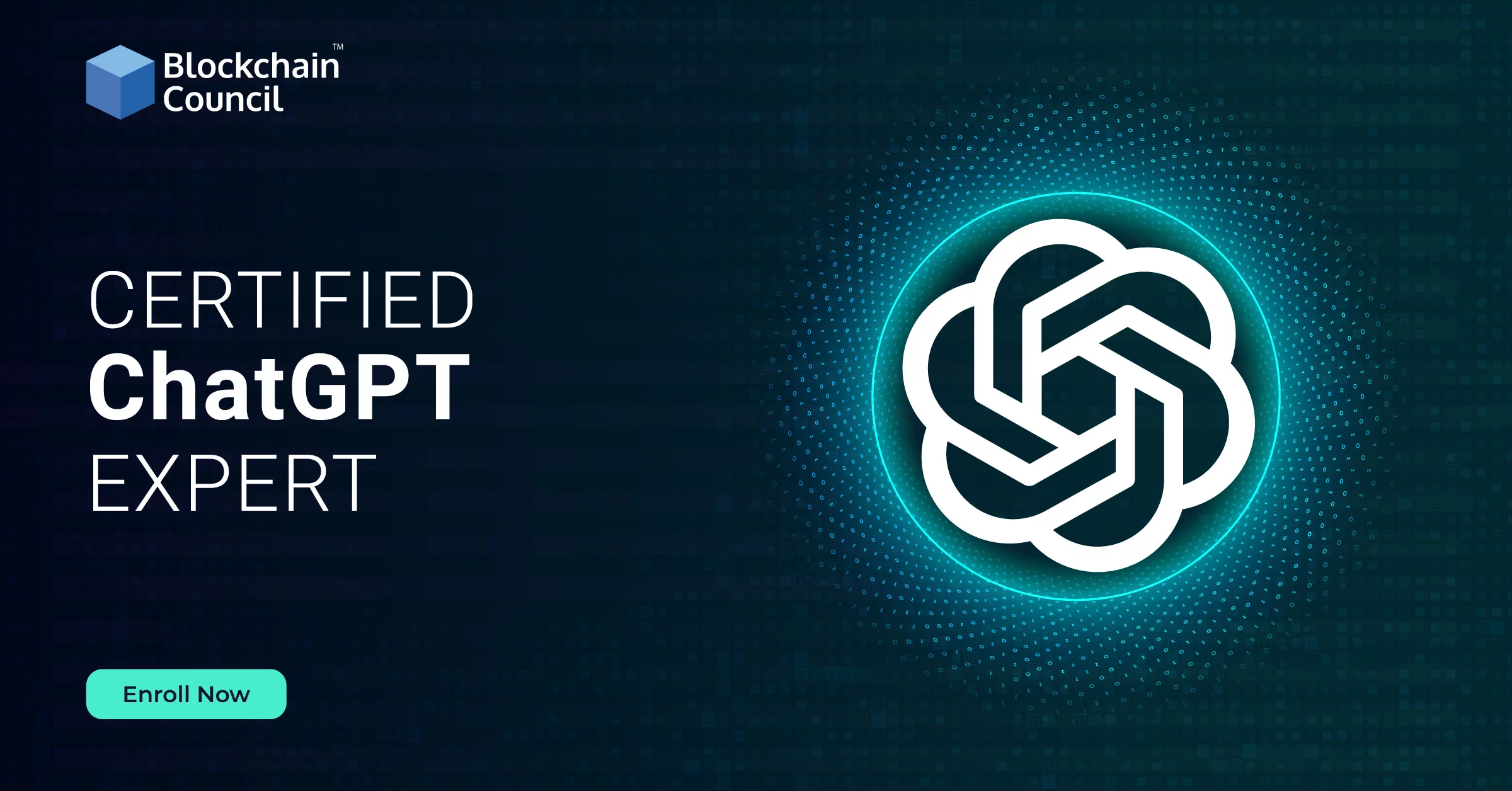

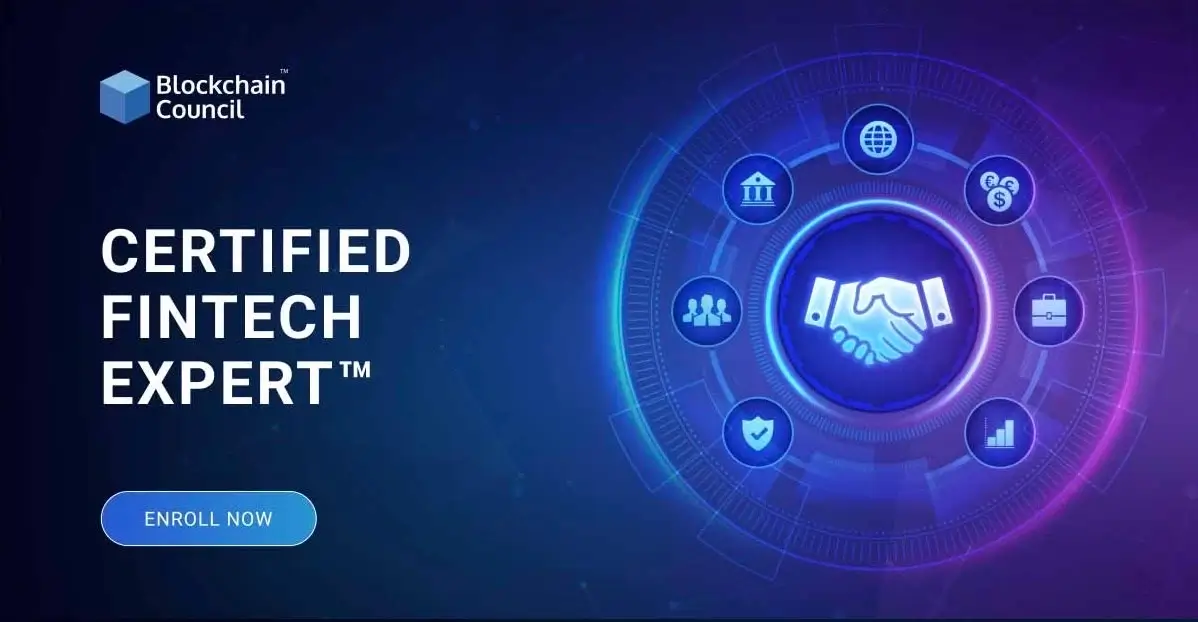
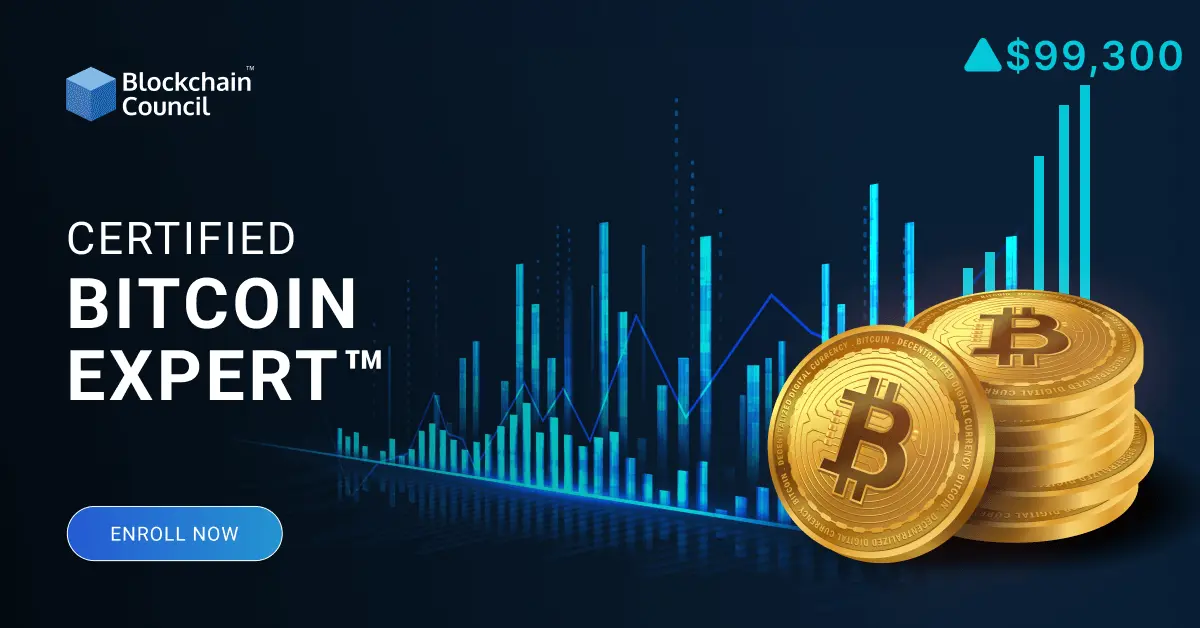

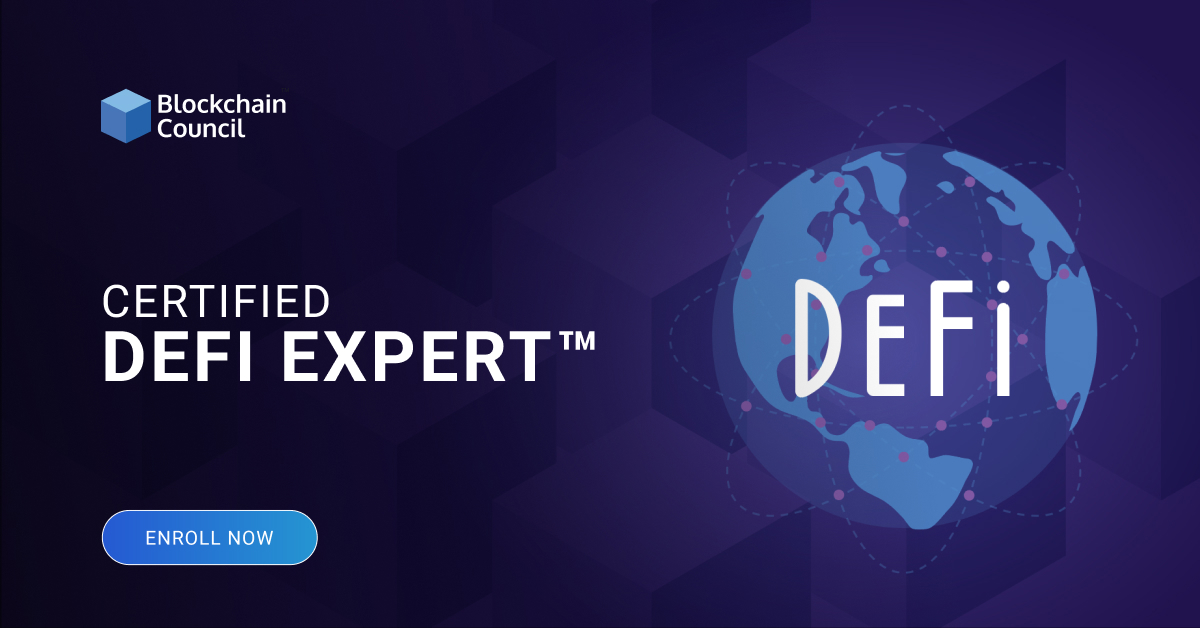
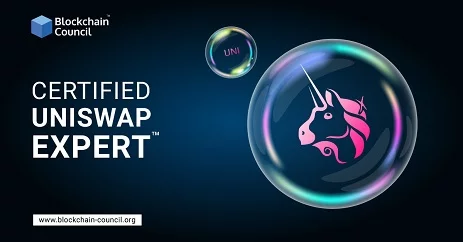

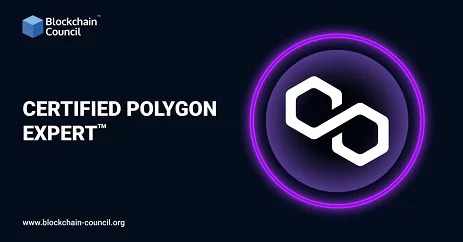
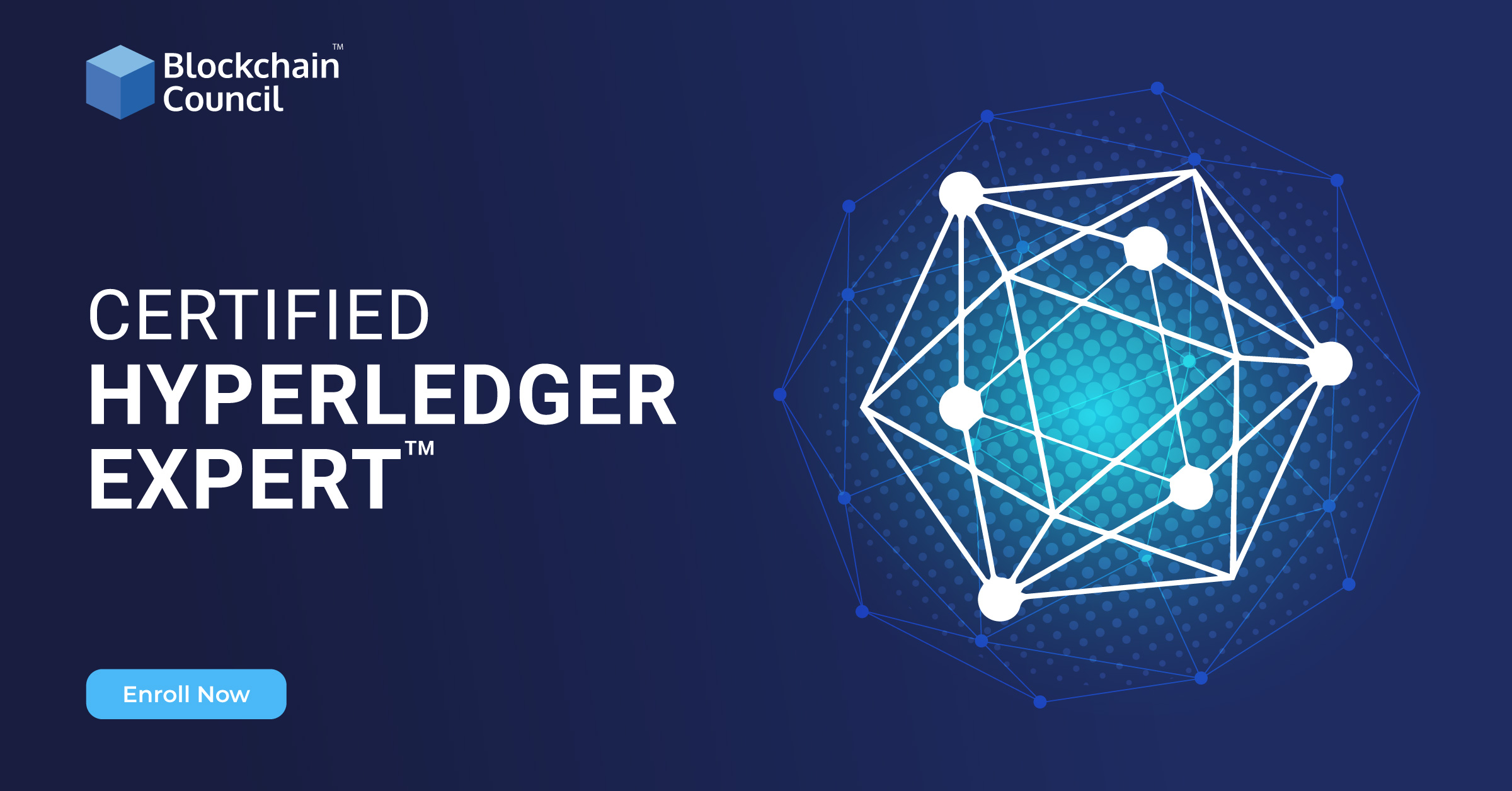
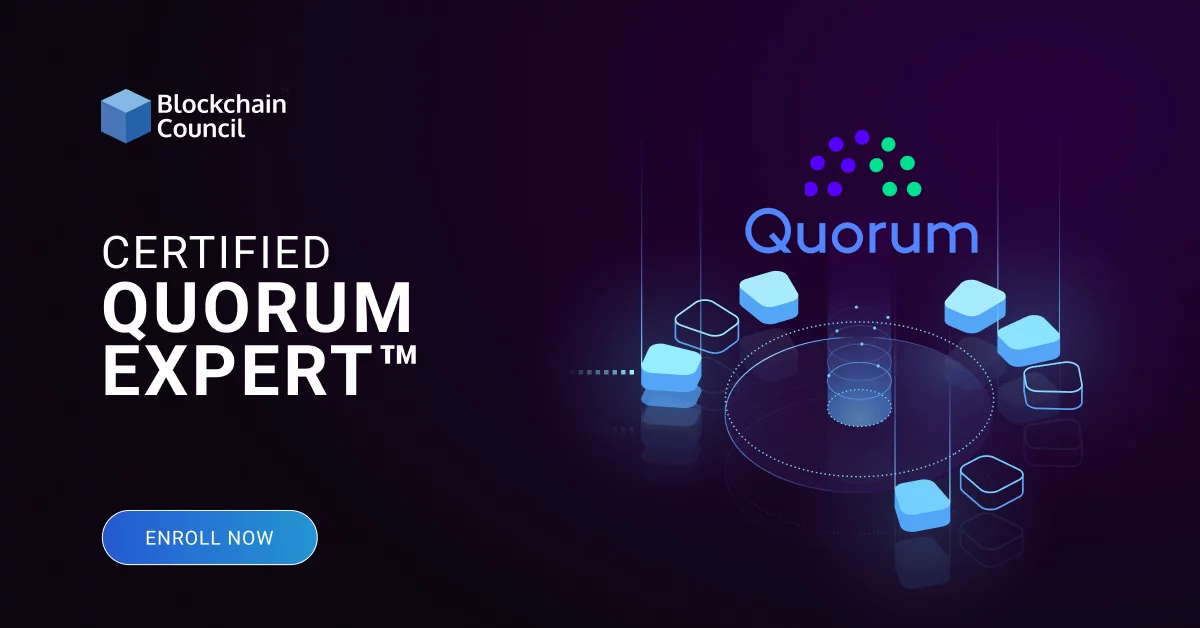
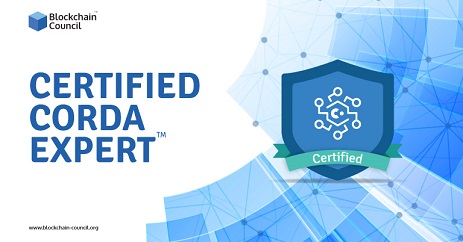
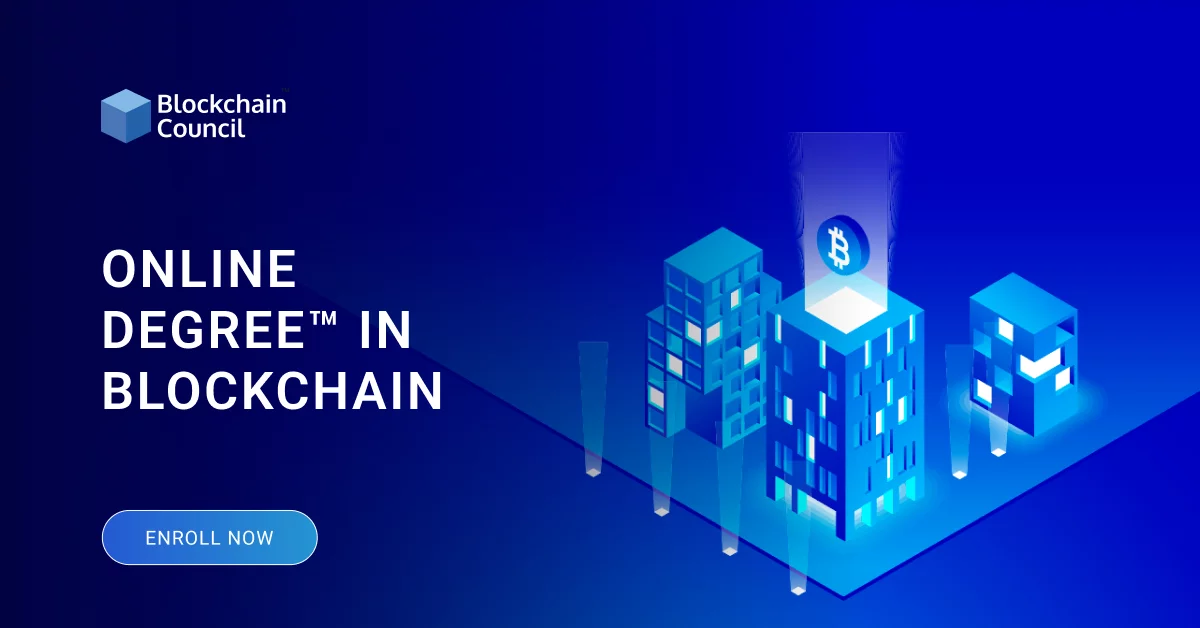
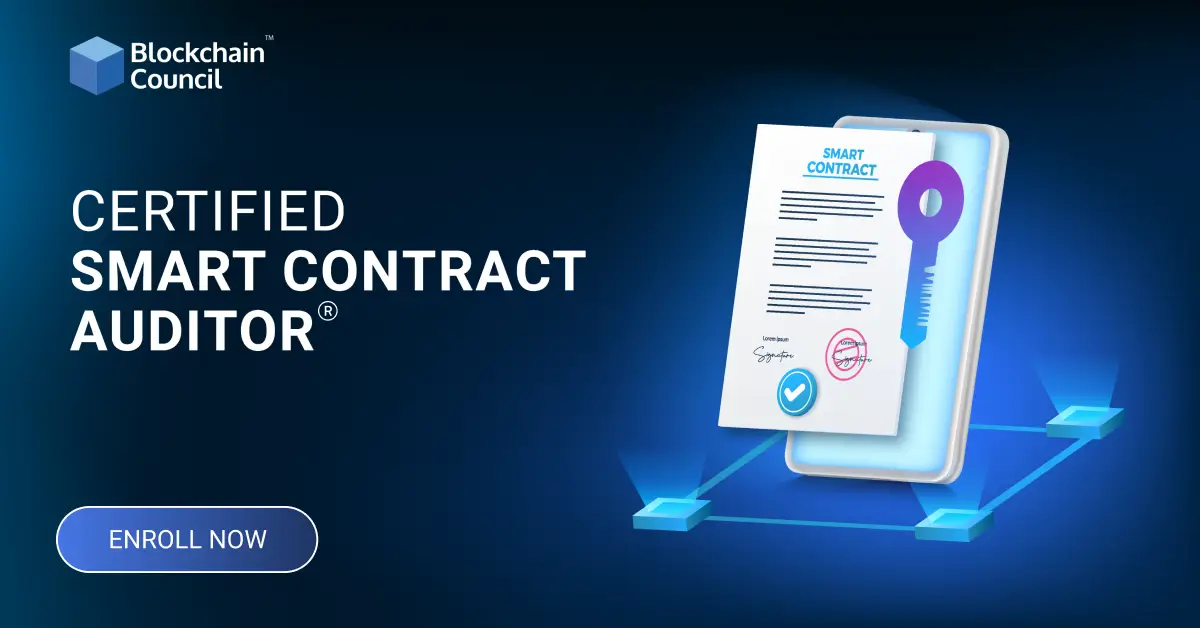
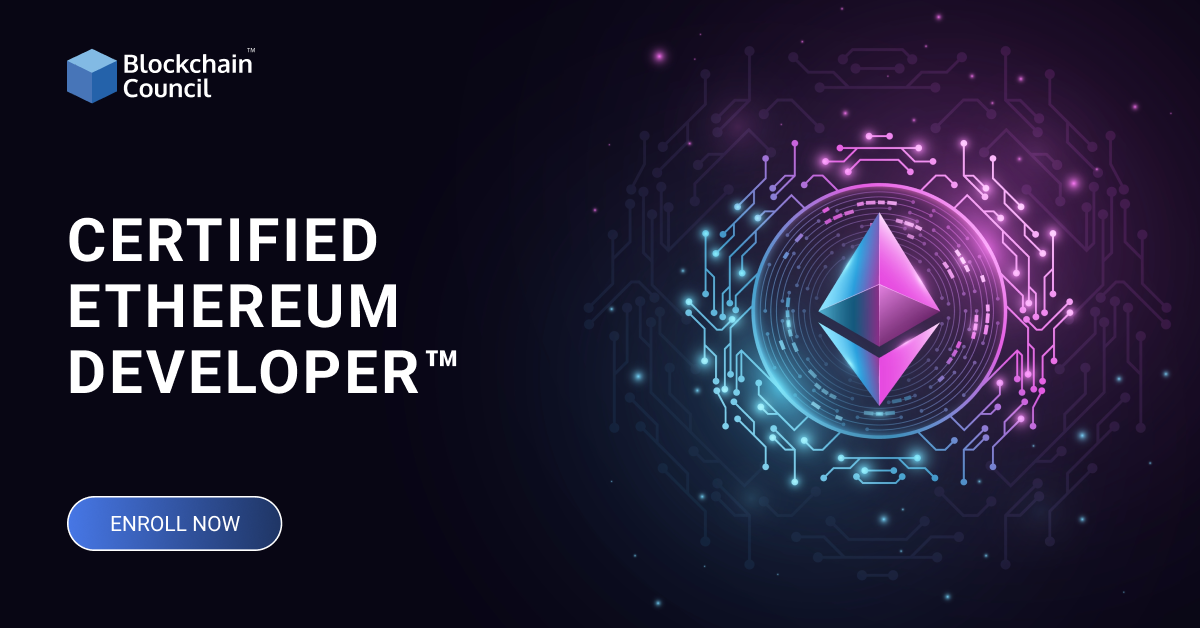

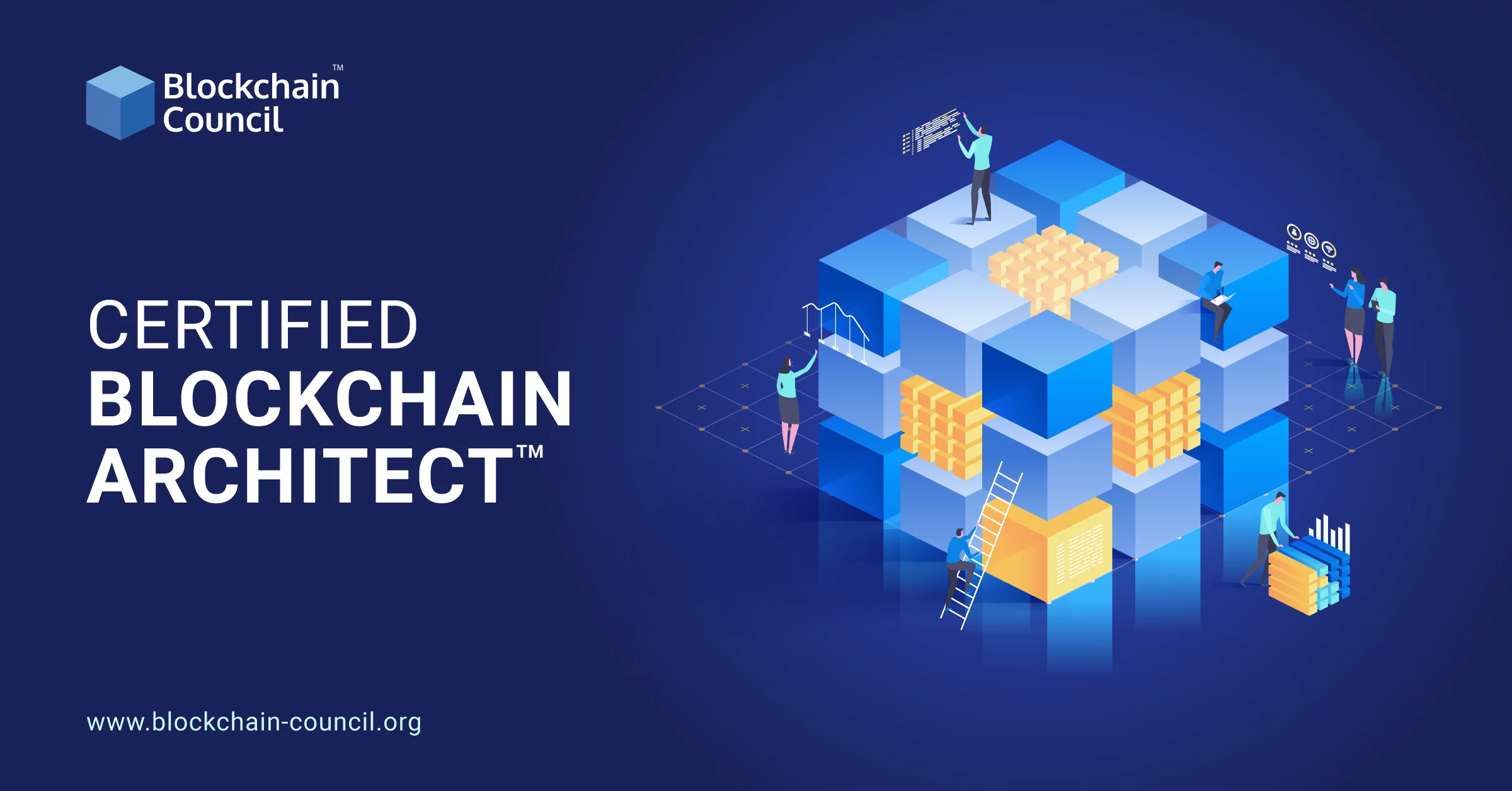
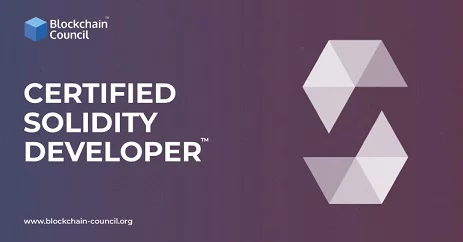

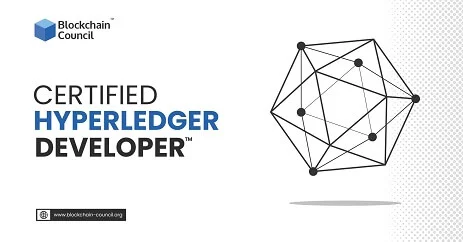
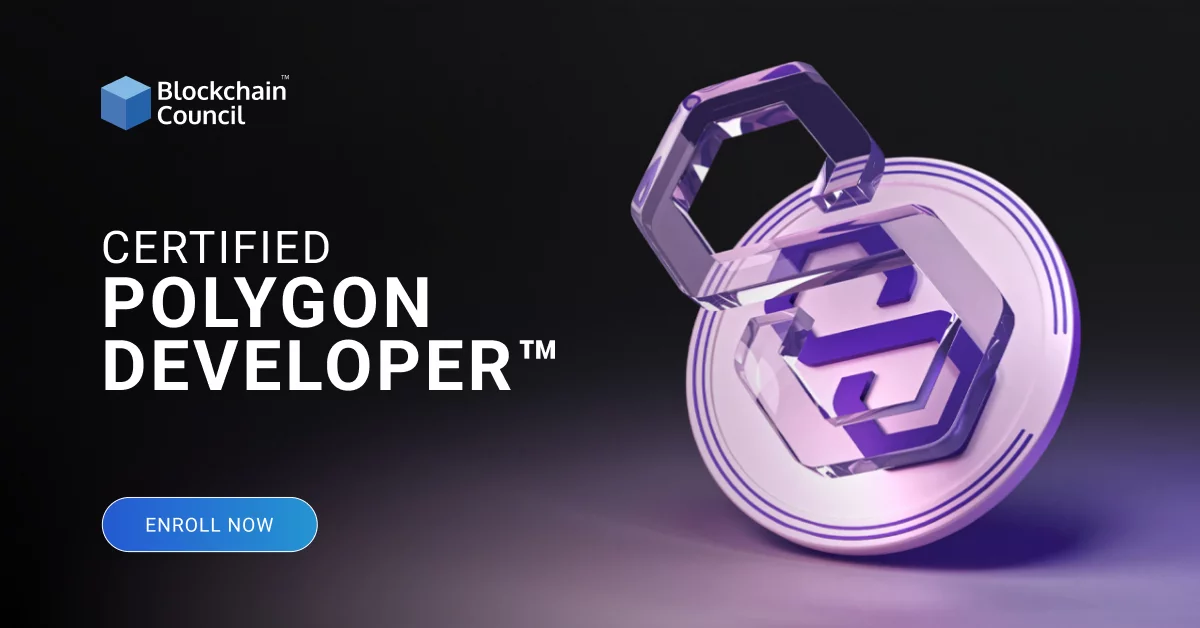


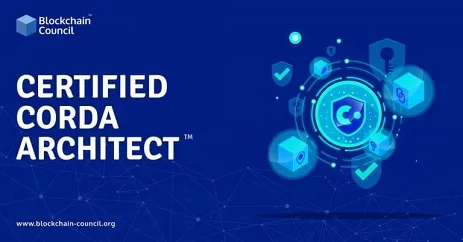
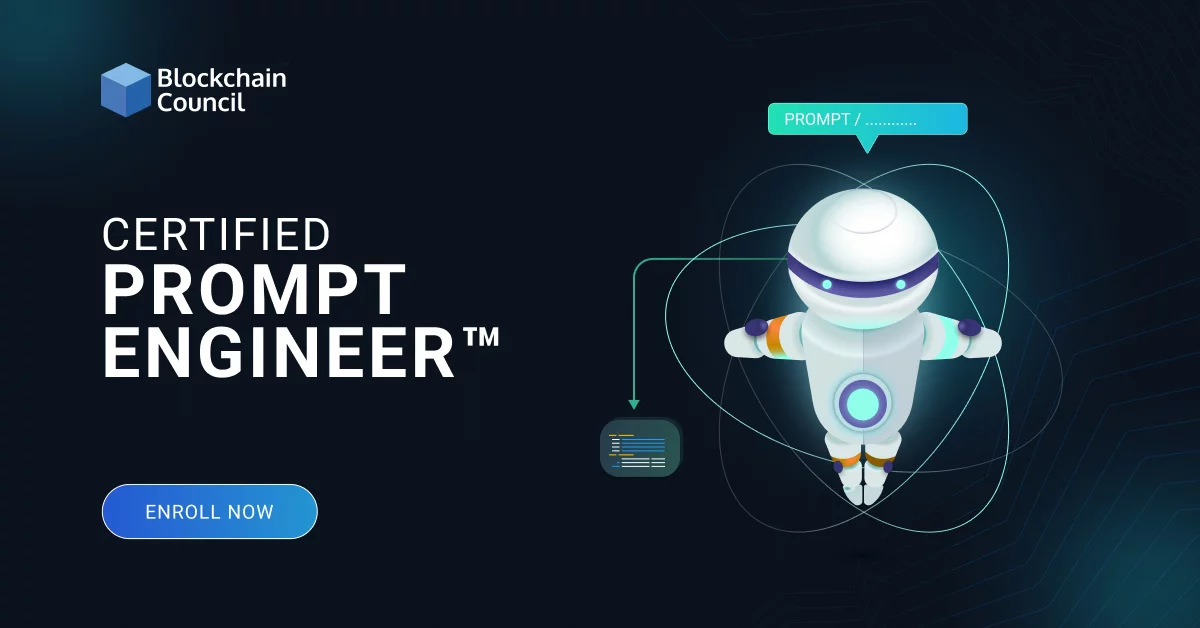
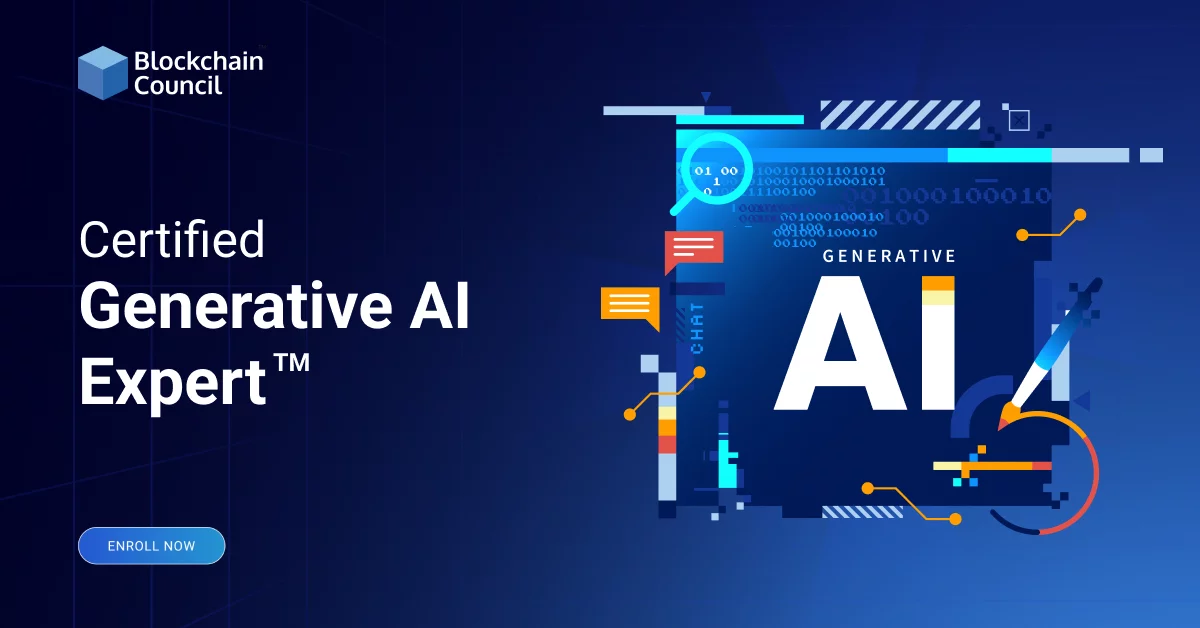
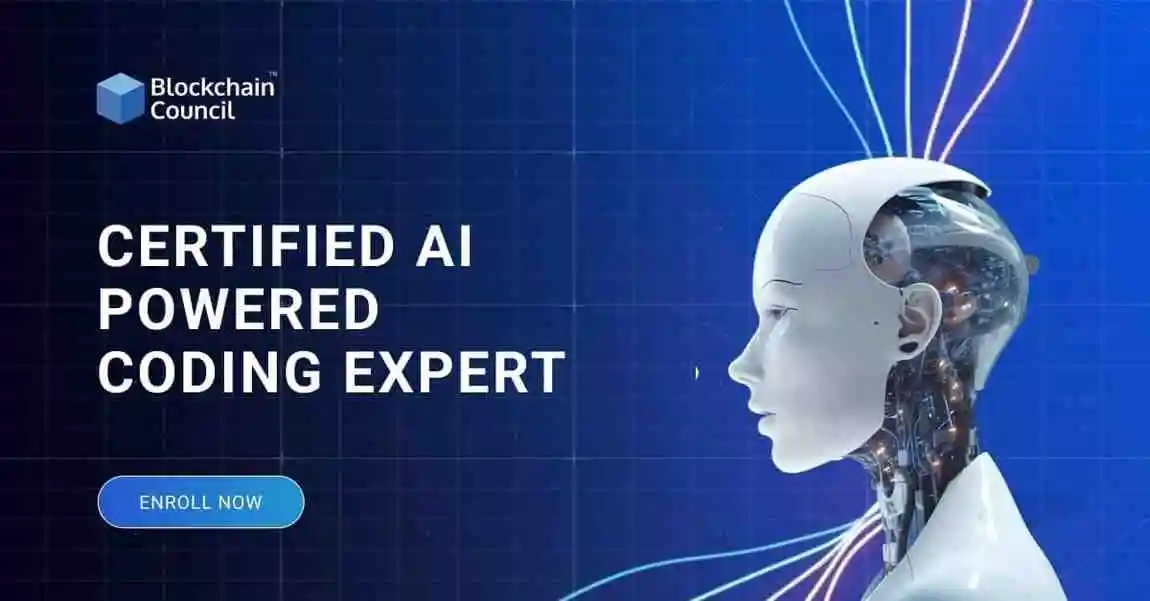
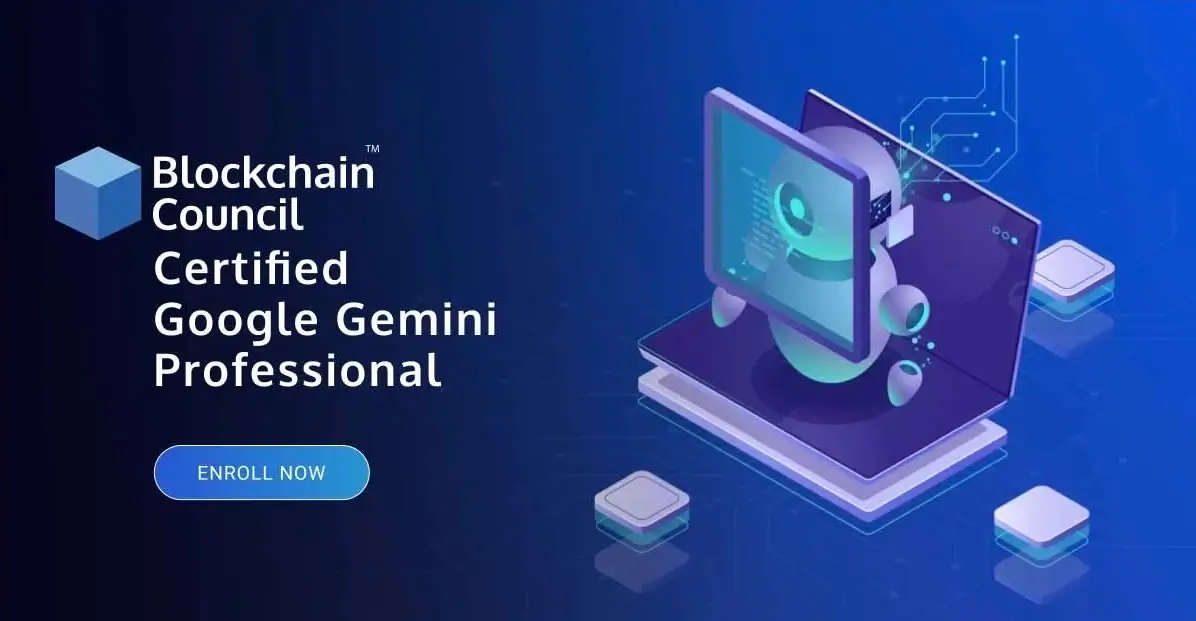
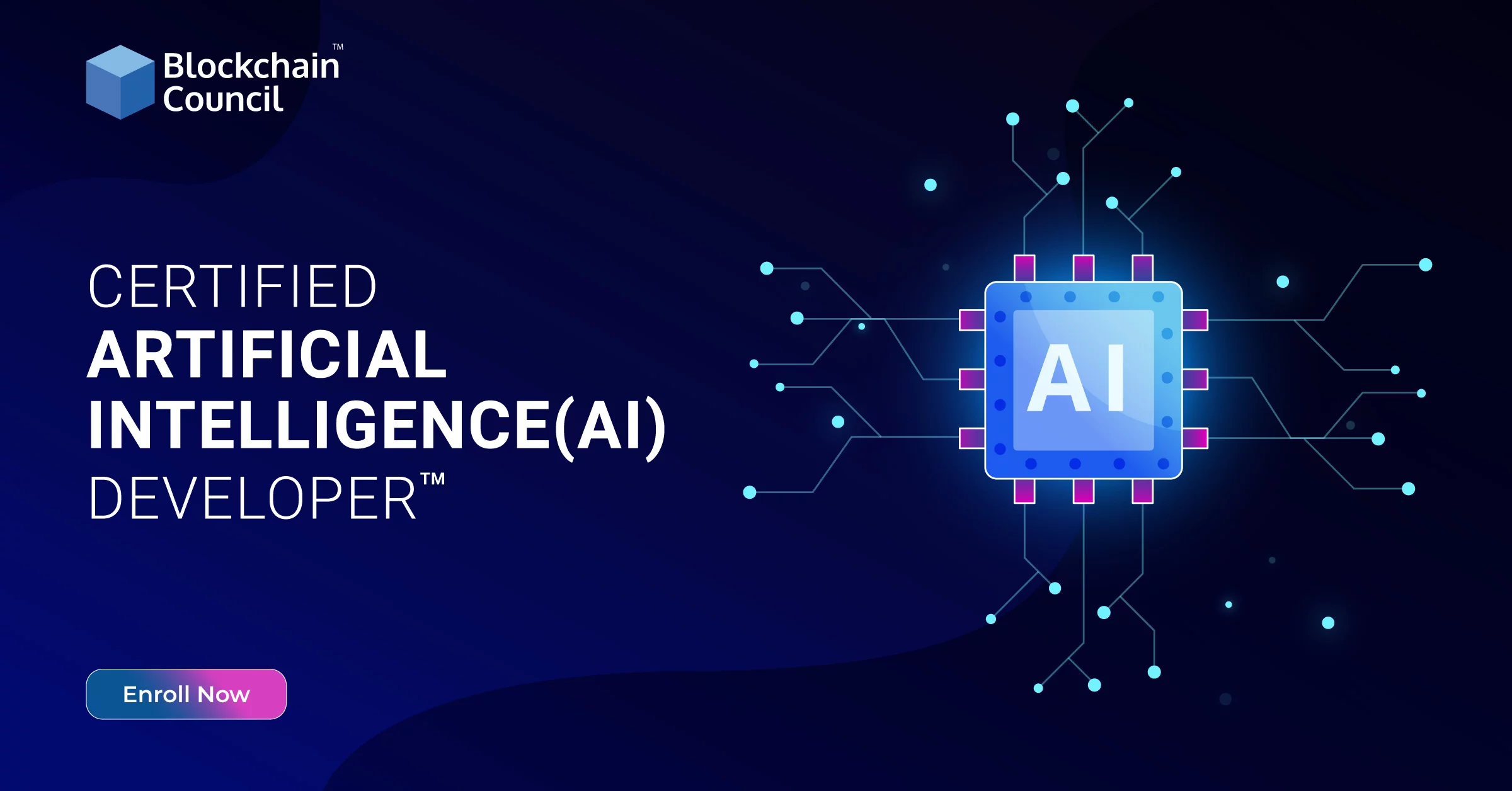
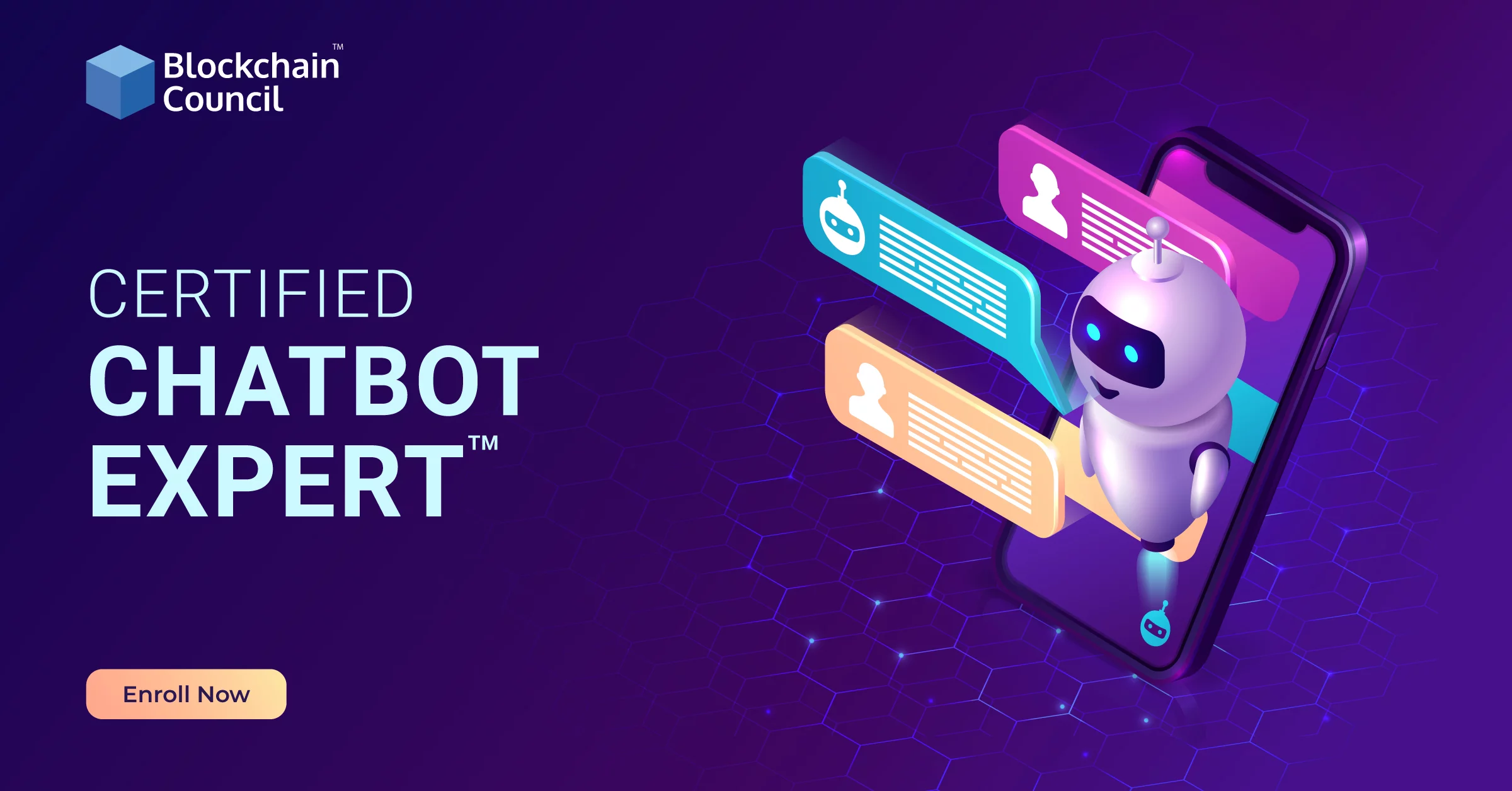
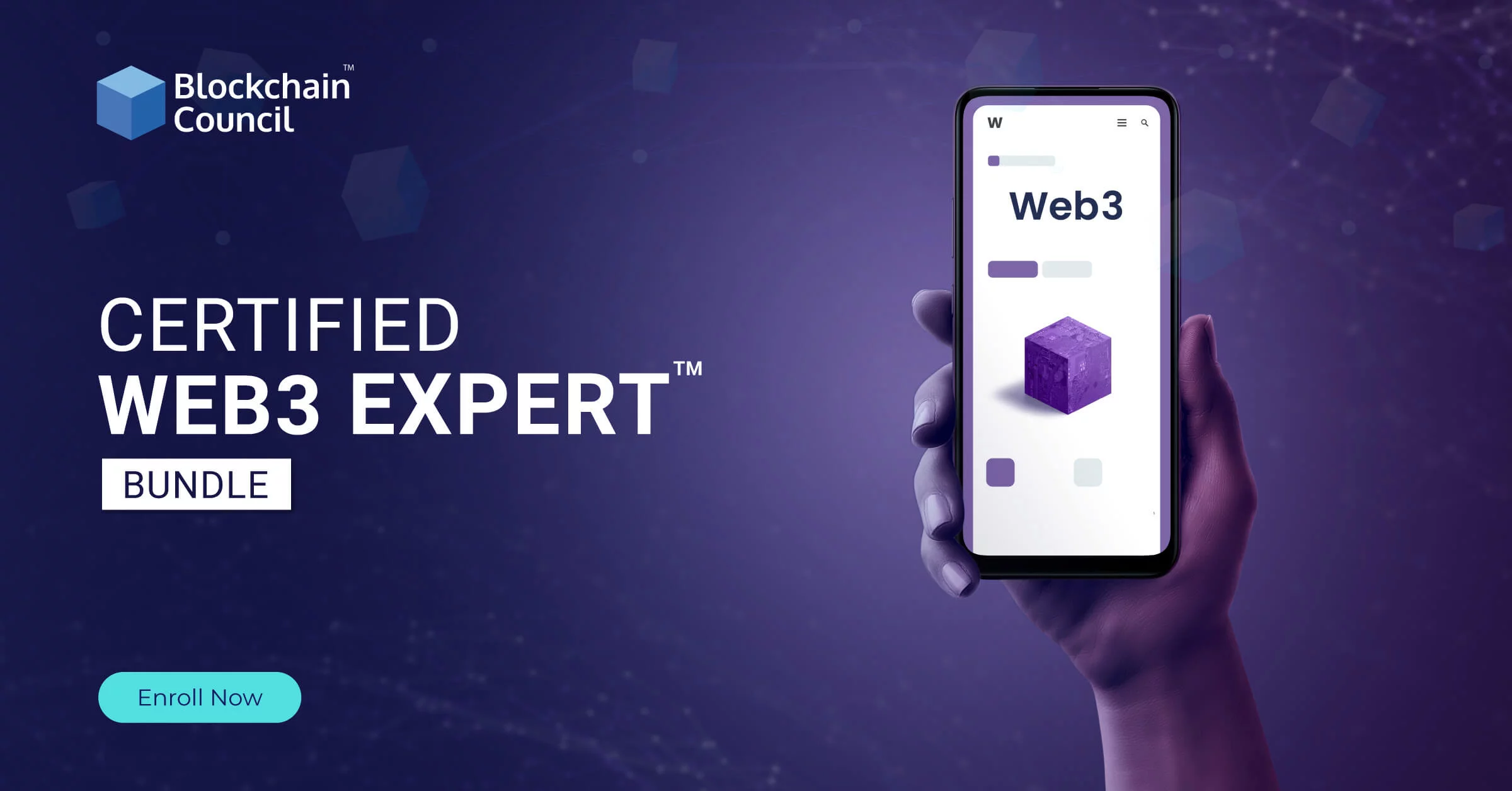
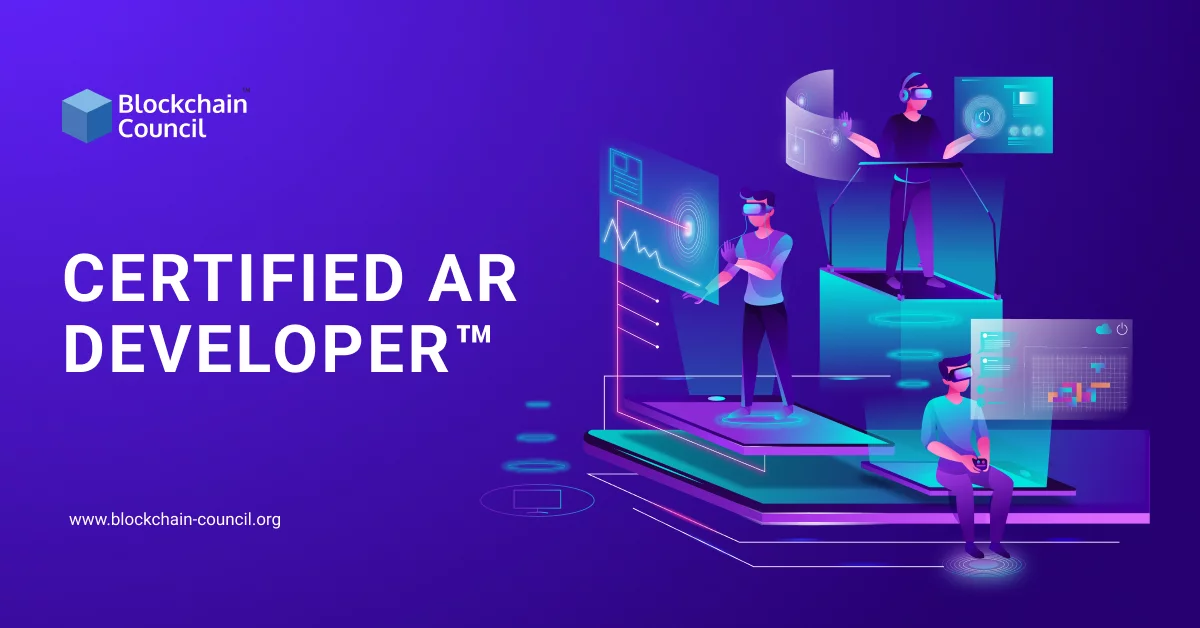
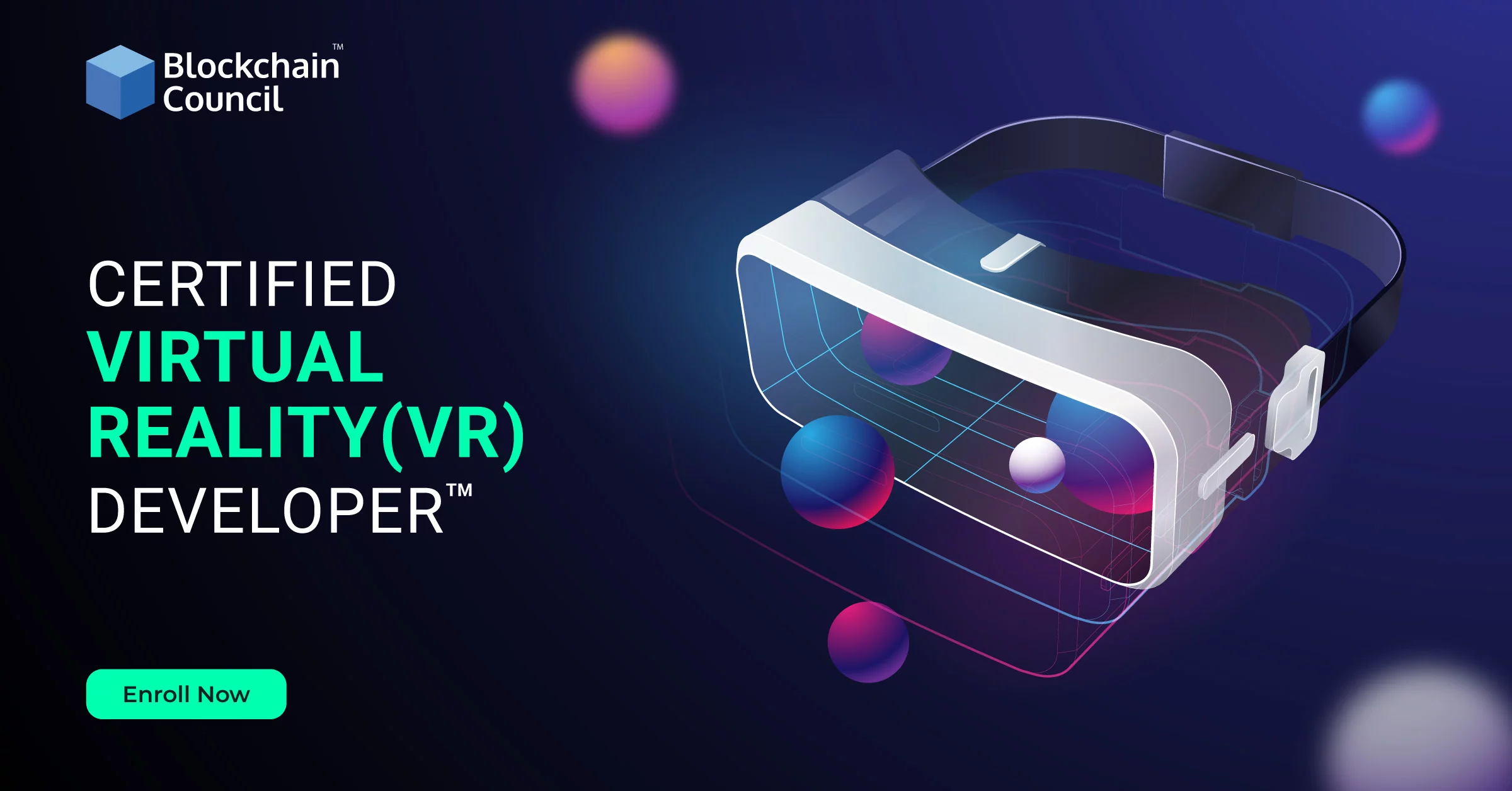
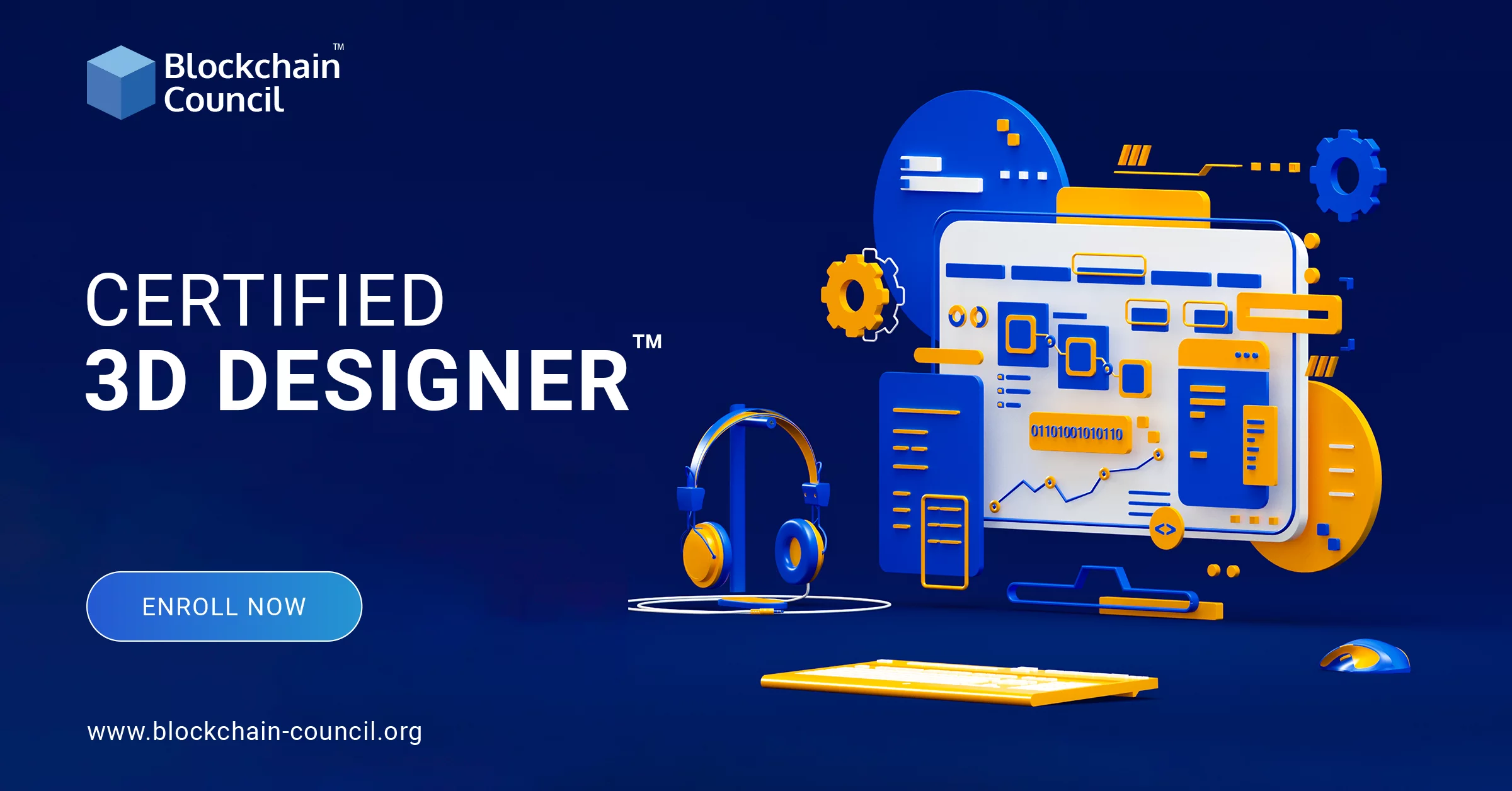
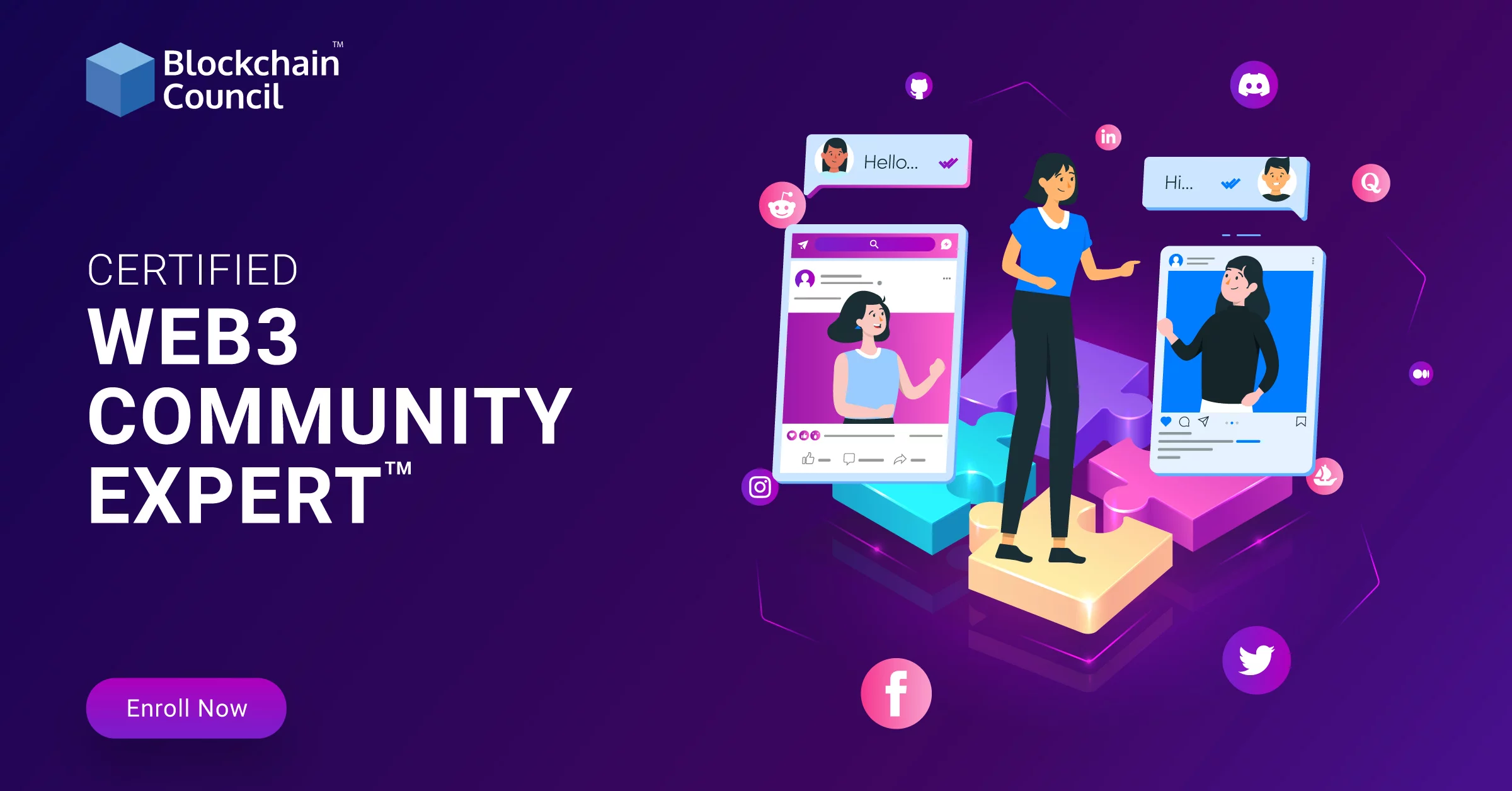
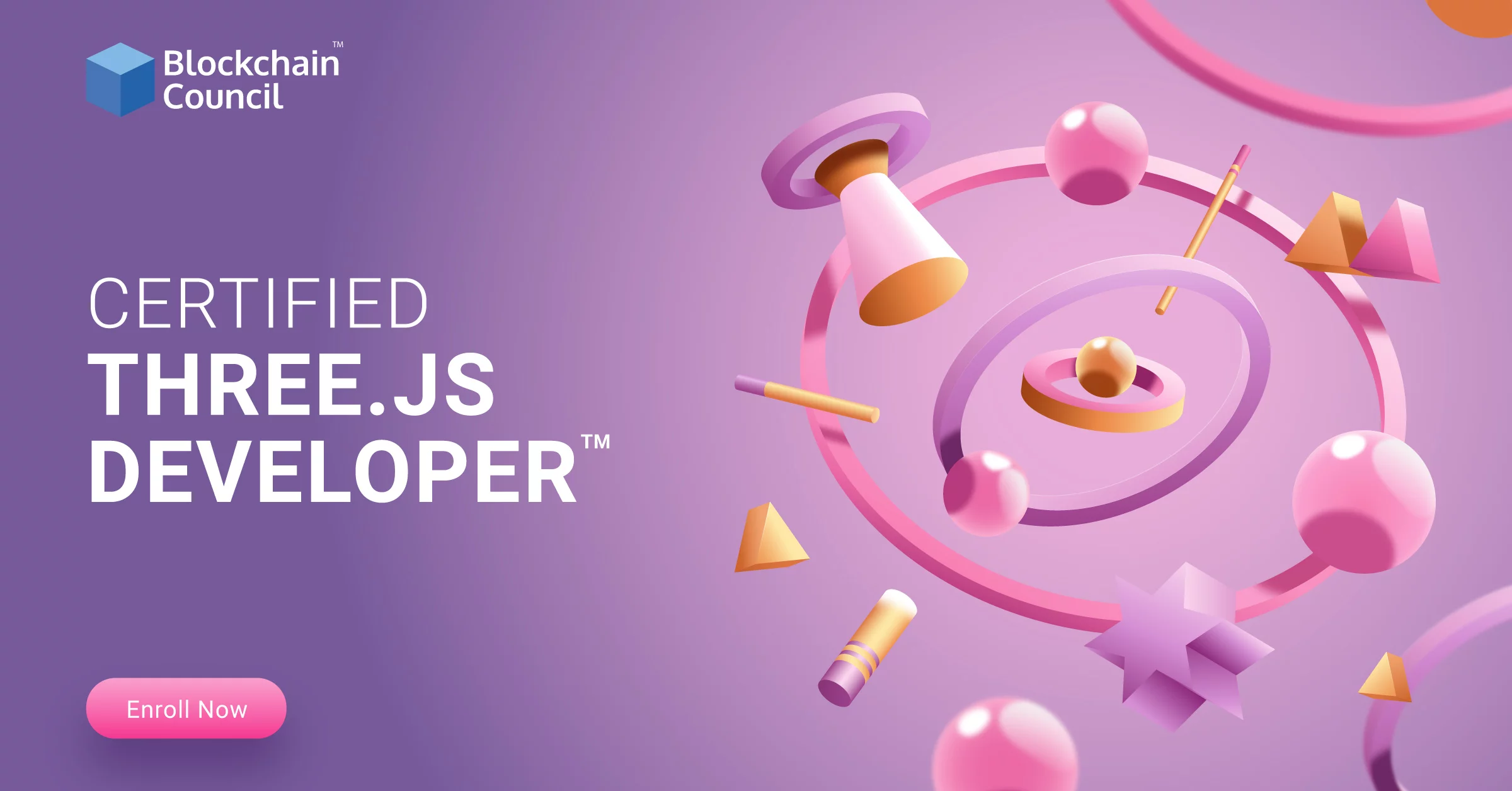

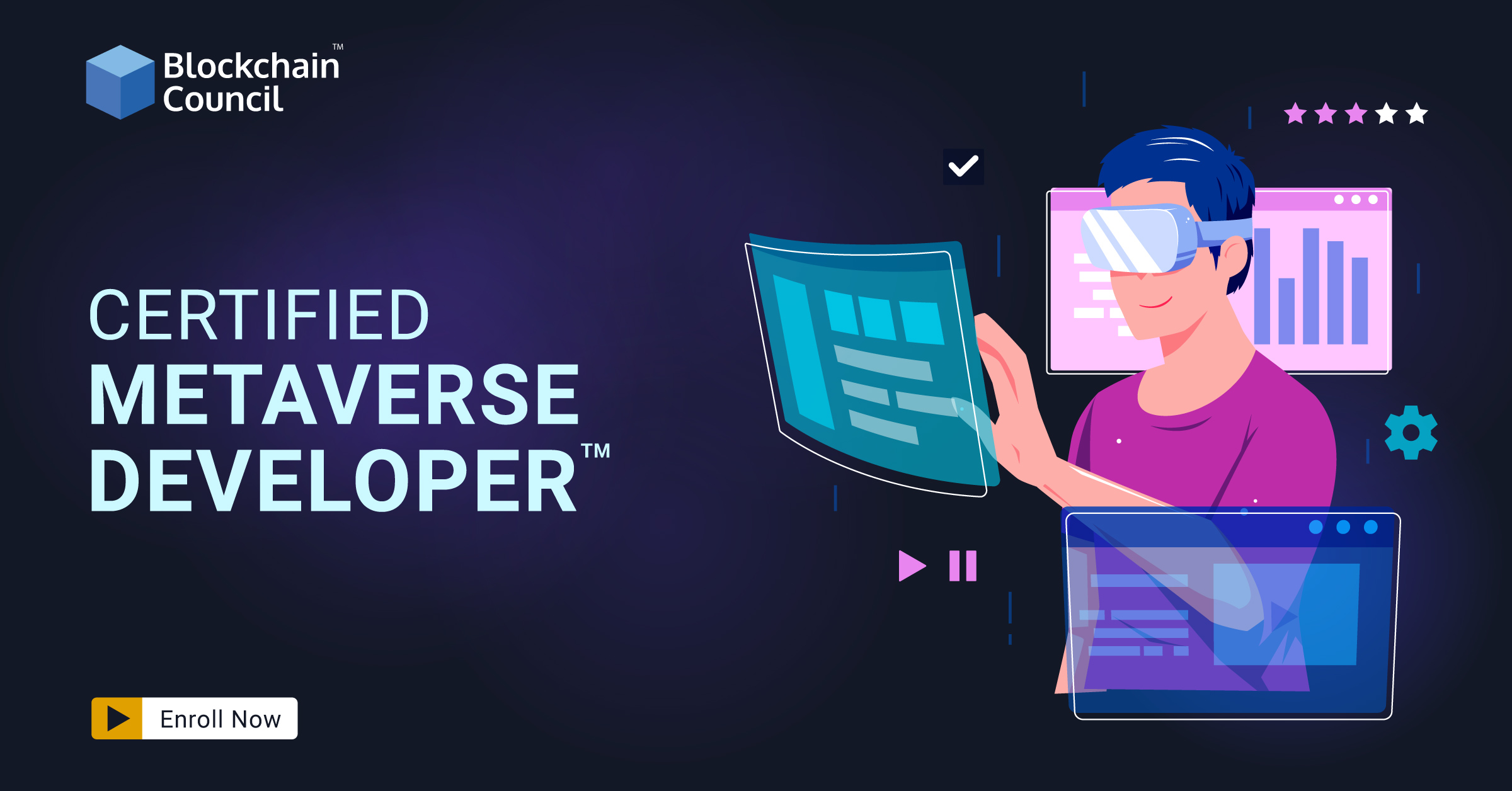
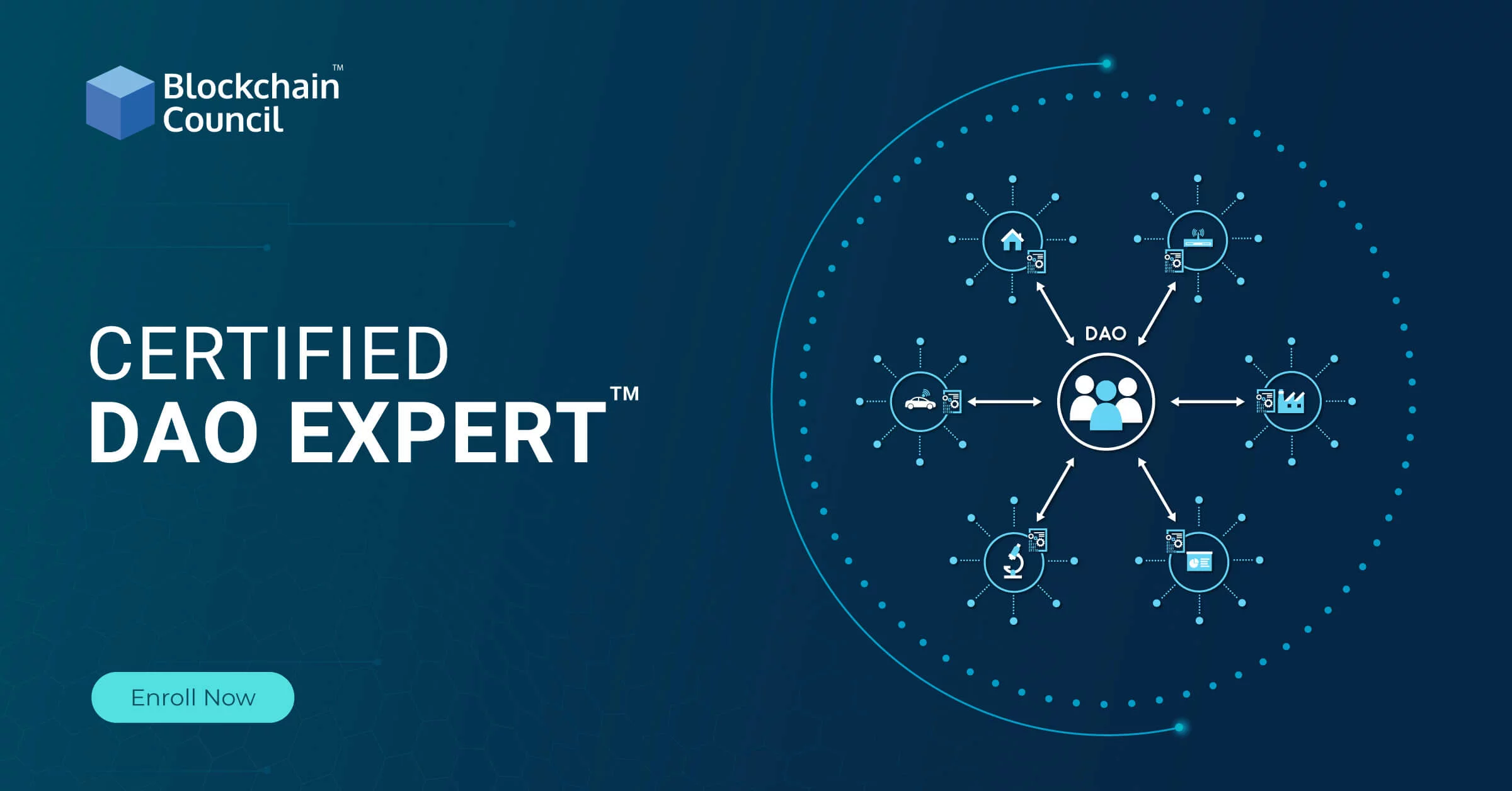
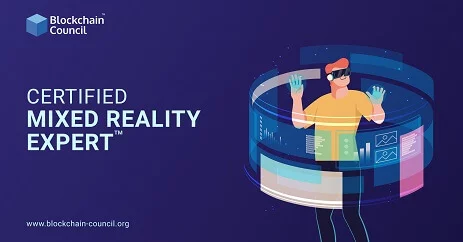
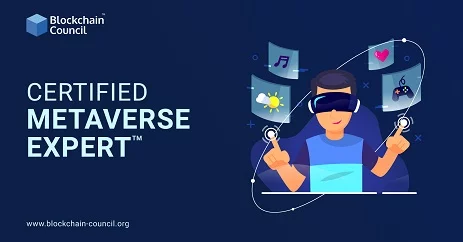

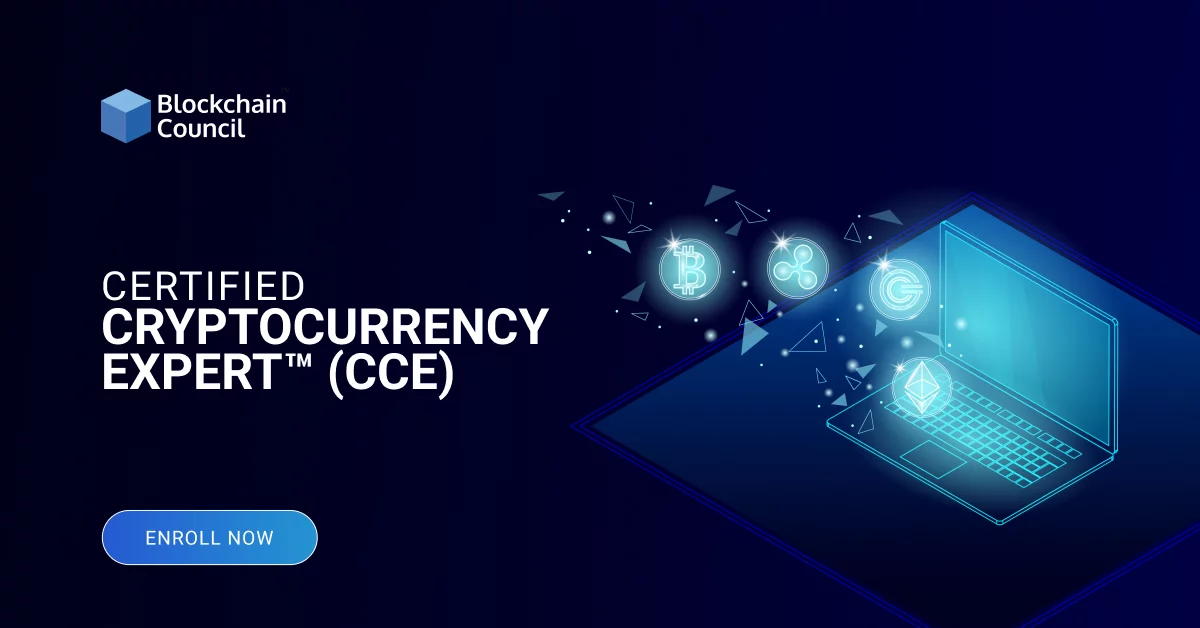
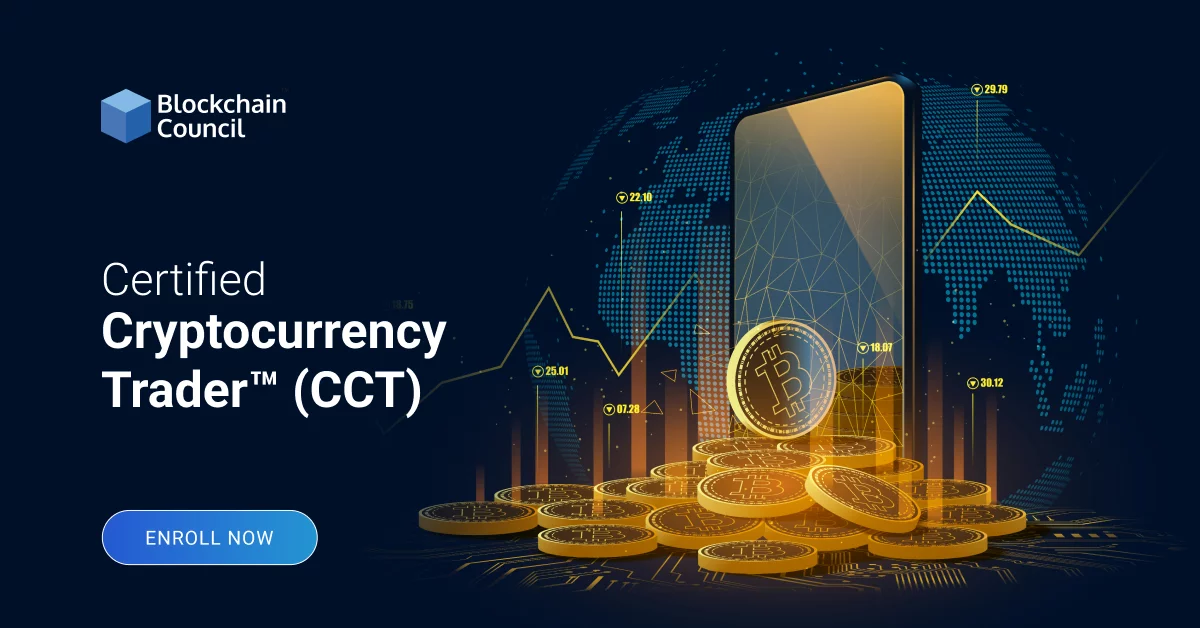
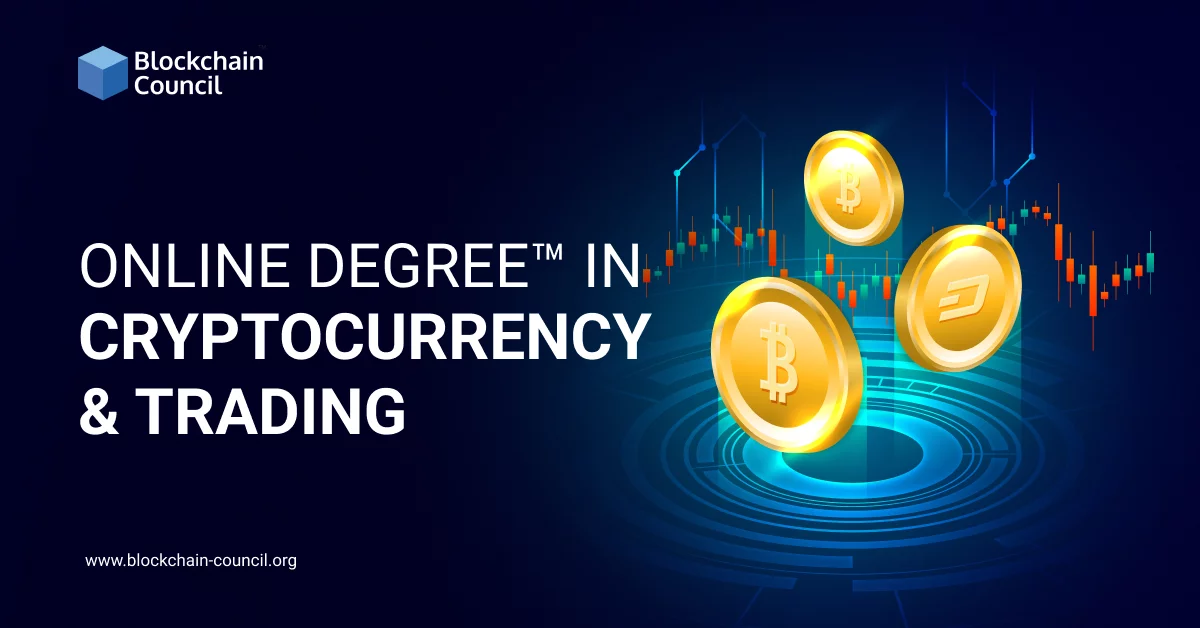
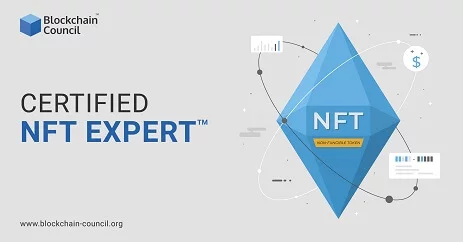
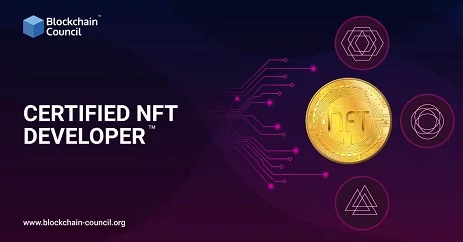






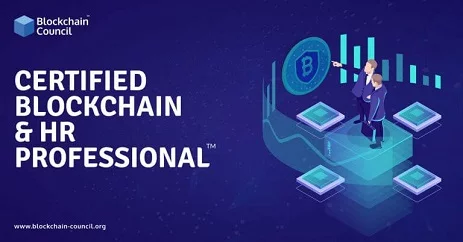
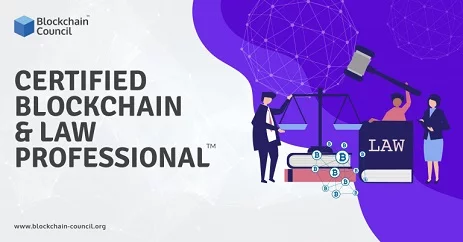
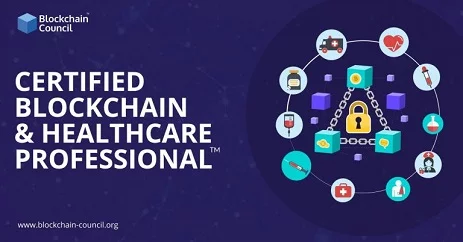


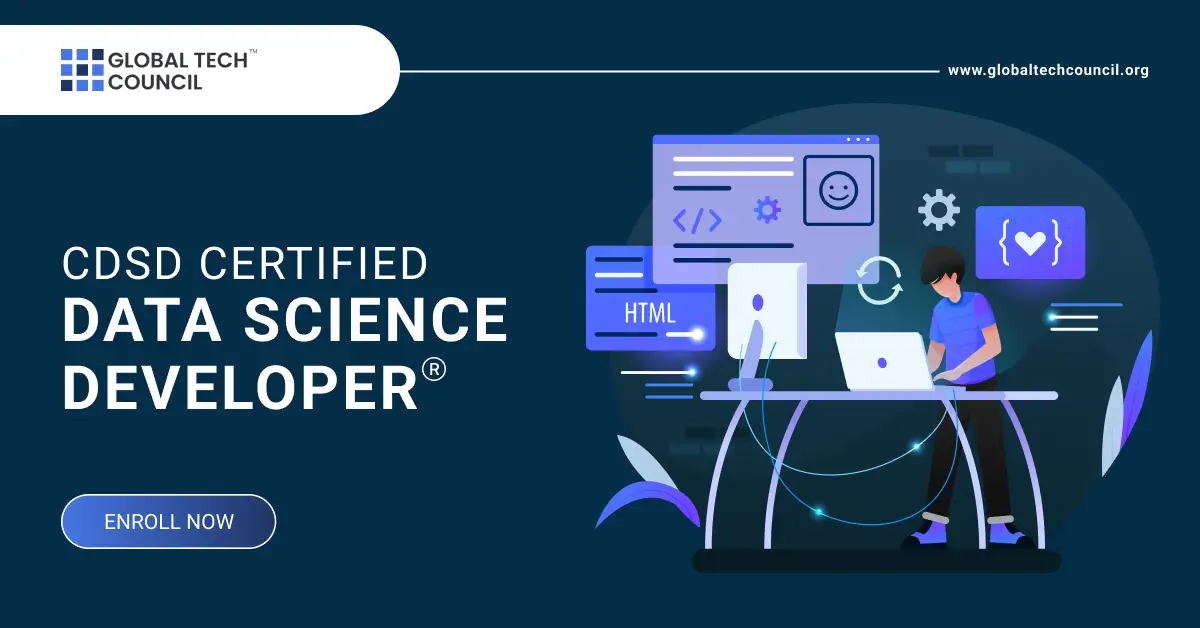


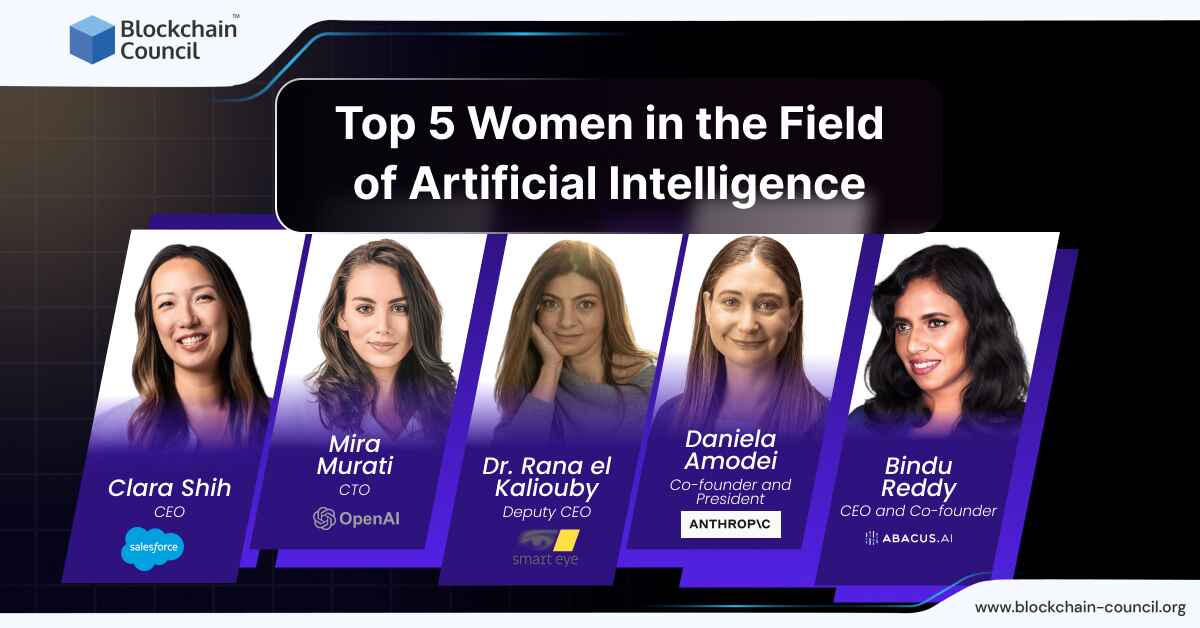


 Guides
Guides News
News Blockchain
Blockchain Cryptocurrency
& Digital Assets
Cryptocurrency
& Digital Assets Web3
Web3 Metaverse & NFTs
Metaverse & NFTs