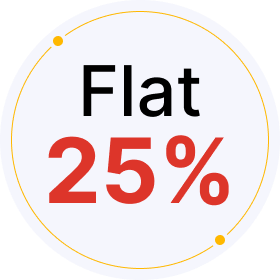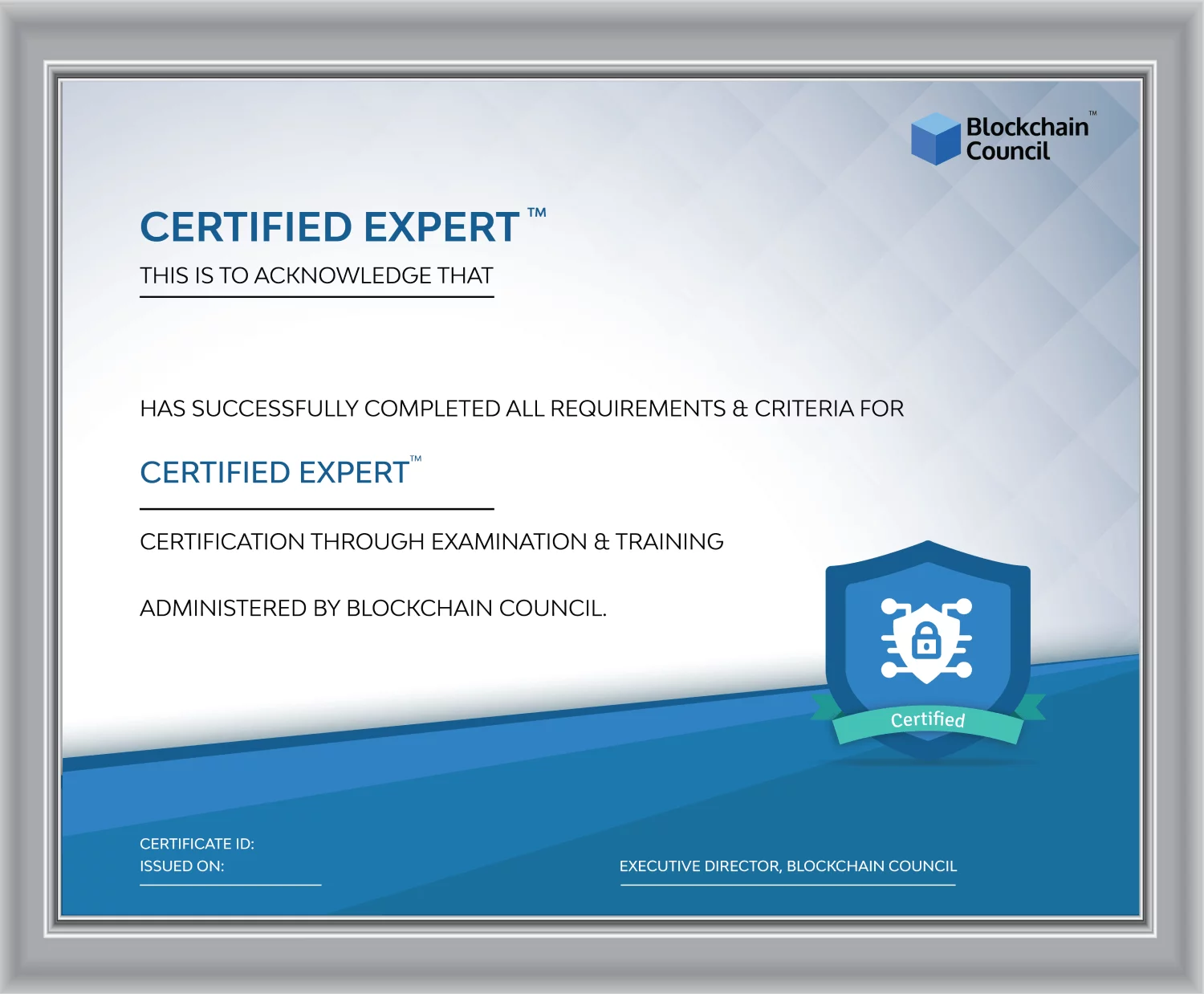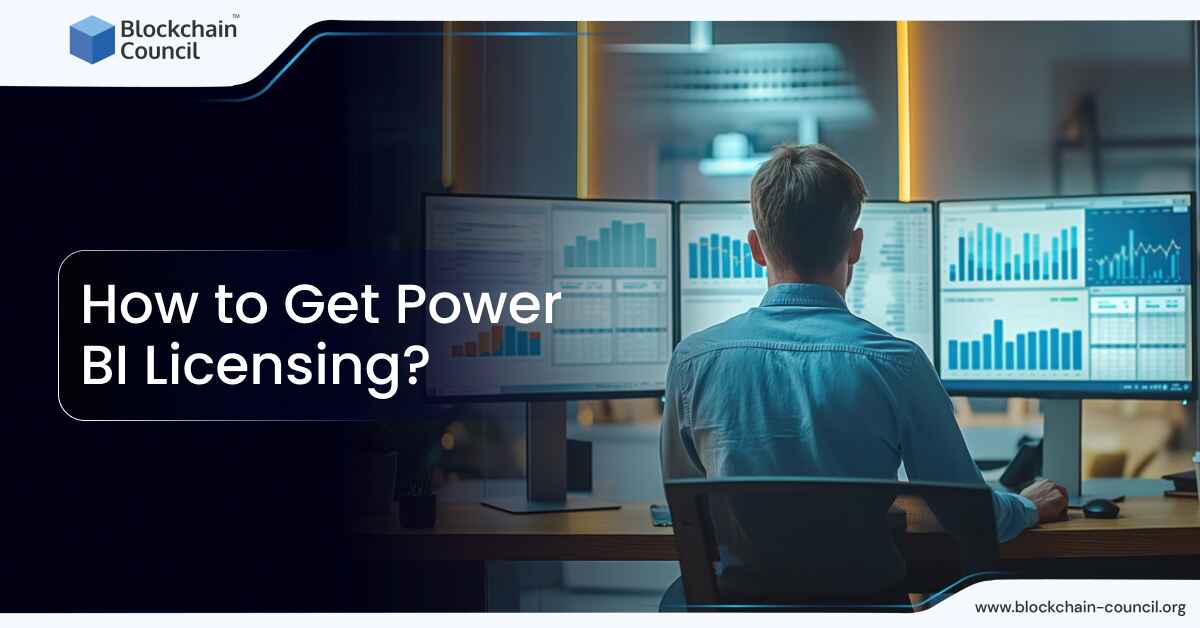
- Blockchain Council
- August 22, 2024
Power BI by Microsoft is a powerful business analytics tool that provides interactive visualizations and business intelligence capabilities. To use it effectively, you need to obtain the right Power BI licensing.
Understanding Power BI Licenses
Before getting a license, it’s crucial to understand the different types of Power BI licenses available. Power BI Free suits individual users who create reports and dashboards without sharing capabilities. Power BI Pro offers sharing, collaboration, and publishing features, making it ideal for professional use.
Power BI Premium Per User (PPU) provides advanced features like AI, dataflows, and higher storage and refresh rates. Power BI Premium is designed for large-scale deployments across an organization, using capacity-based licensing rather than per user. To read more about Power BI license types, check out this article.
Steps to Get Power BI Licensing
1. Start with Power BI Desktop
Power BI Desktop is a free application that you can use to create reports and visualizations on your local machine. Here’s how to download it:
- Visit the official Power BI Desktop page.
- Click on the download button to get the latest version.
- Follow the installation instructions to set up the tool on your PC.
2. Sign Up for Power BI Service
To use Power BI Service, where you can publish and share reports, you need to sign up for an account:
- Go to Power BI Service.
- Select the “Start free” button.
- Sign in with your work or school email address. If you don’t have one, consider alternate sign-up methods.
3. Purchase a Power BI Pro License
If you need advanced features like sharing and collaboration, you will need a Power BI Pro license. Here’s how to get it:
- Sign in to the Microsoft 365 admin center using your admin account.
- Navigate to Home > Subscriptions > Add more products.
- Search for Power BI Pro, select the desired number of licenses, and choose your payment plan (monthly or yearly).
- Complete the purchase by following the on-screen instructions.
4. Upgrade to Power BI Premium Per User (PPU)
For even more advanced features, consider upgrading to PPU:
- Within Power BI Service, if you try to use a feature requiring a PPU license, you will be prompted to upgrade.
- Follow the prompts to upgrade your account or start a free trial.
5. Assign Licenses to Users
Once you have purchased licenses, assign them to users in your organization:
- In the Microsoft 365 admin center, go to Billing > Licenses.
- Select Power BI Pro or Premium Per User.
- Choose + Assign and select the users or groups to whom you want to assign the license.
- Set the required options and finalize the assignment.
- For Microsoft Azure users, under Microsoft Entra ID, select “Licenses” and assign them to individual users or groups.
6. Explore Power BI Premium
For large organizations, Power BI Premium offers capacity-based licensing:
- Power BI Premium can be purchased through the Microsoft sales team or via the Volume Licensing Service Center.
- After purchase, set up your capacities and assign them to users through the Power BI admin portal.
- In Power BI, go to “Workspaces” and look for the diamond icon indicating Premium capacity.
Tips for Managing Power BI Licenses
Check Your License Type
You can always check what type of license you have:
- Log in to Power BI Service.
- Click on your profile picture and select View account > Subscriptions to see your current license.
Troubleshooting License Issues
If you encounter issues signing up or purchasing a license, consider the following:
- Ensure your organization supports self-service sign-ups and purchases.
- If your organization does not support self-service upgrades, contact your global admin to enable these features or purchase the license directly and seek reimbursement.
Conclusion
Obtaining and managing Power BI licensing involves understanding the types available, signing up for a free trial, upgrading to Pro or PPU as needed, and assigning licenses. For large organizations, Premium capacity offers a robust solution for broader collaboration without extensive individual licensing. By following these steps, you can ensure that your team or organization maximizes the benefits of Power BI.

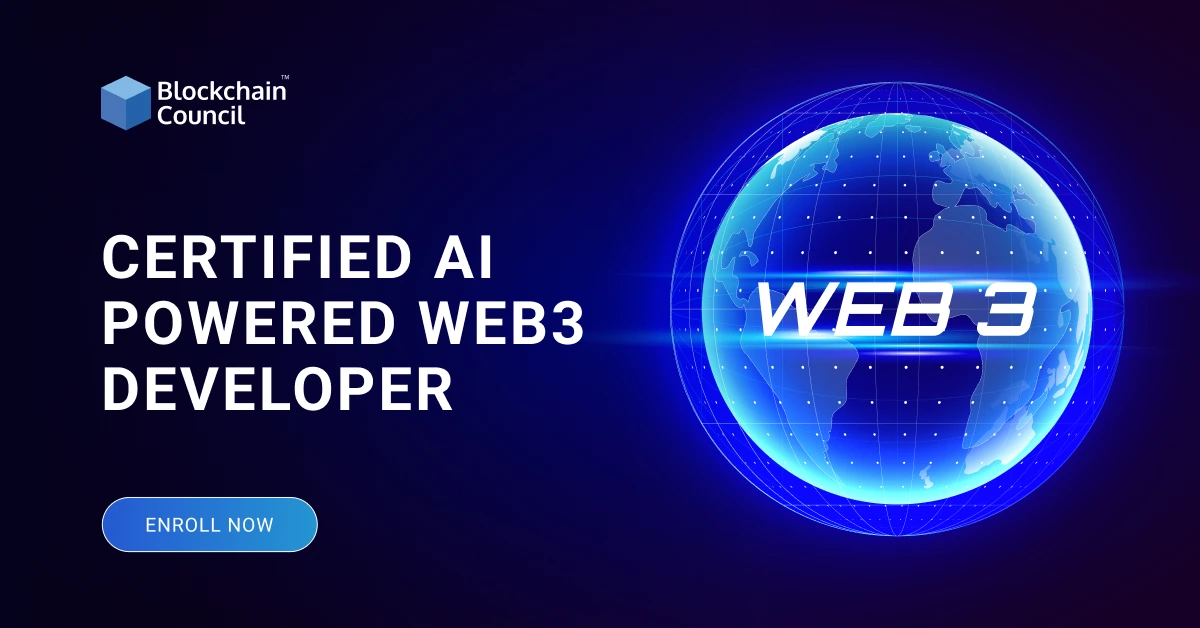



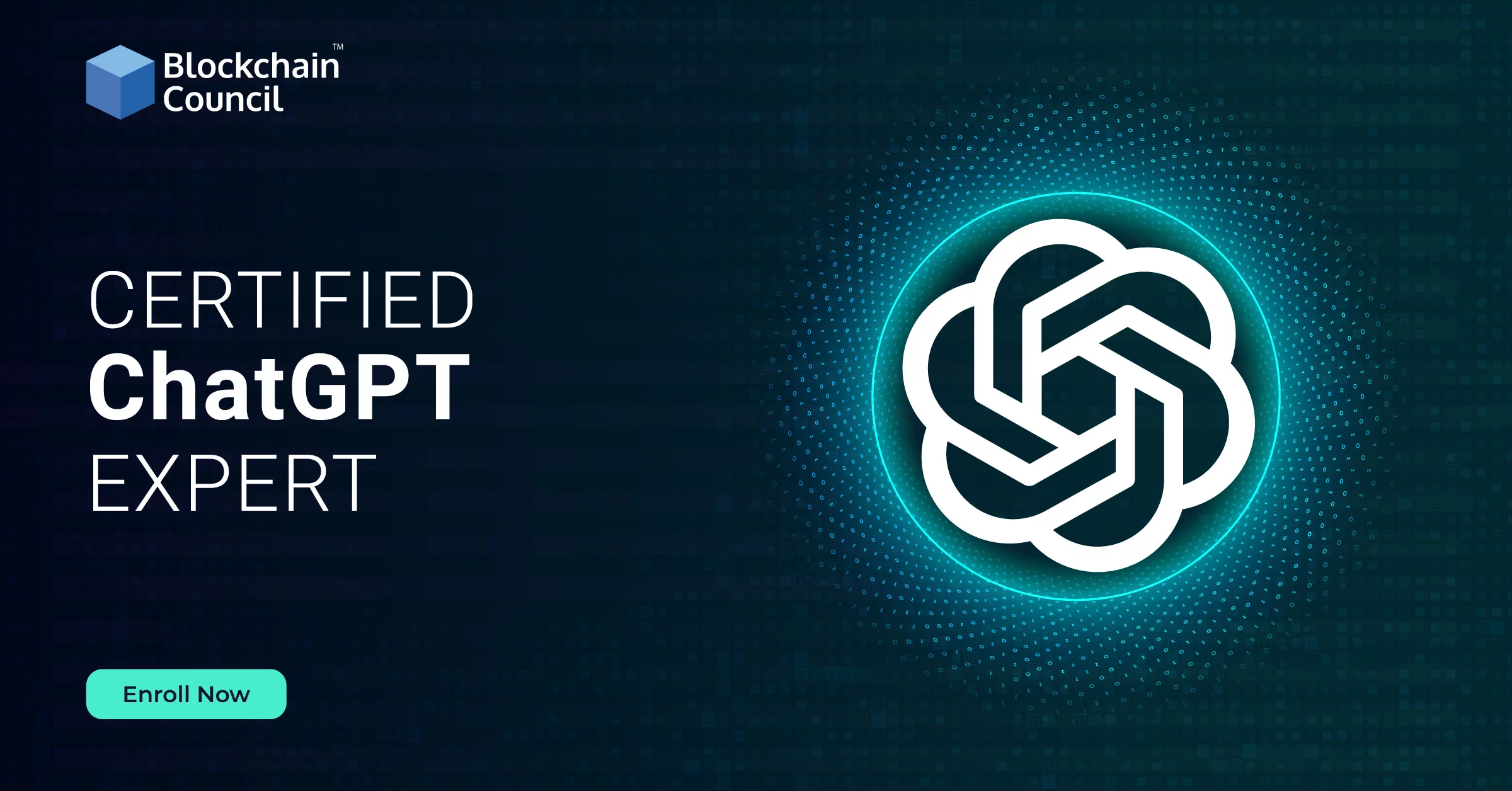

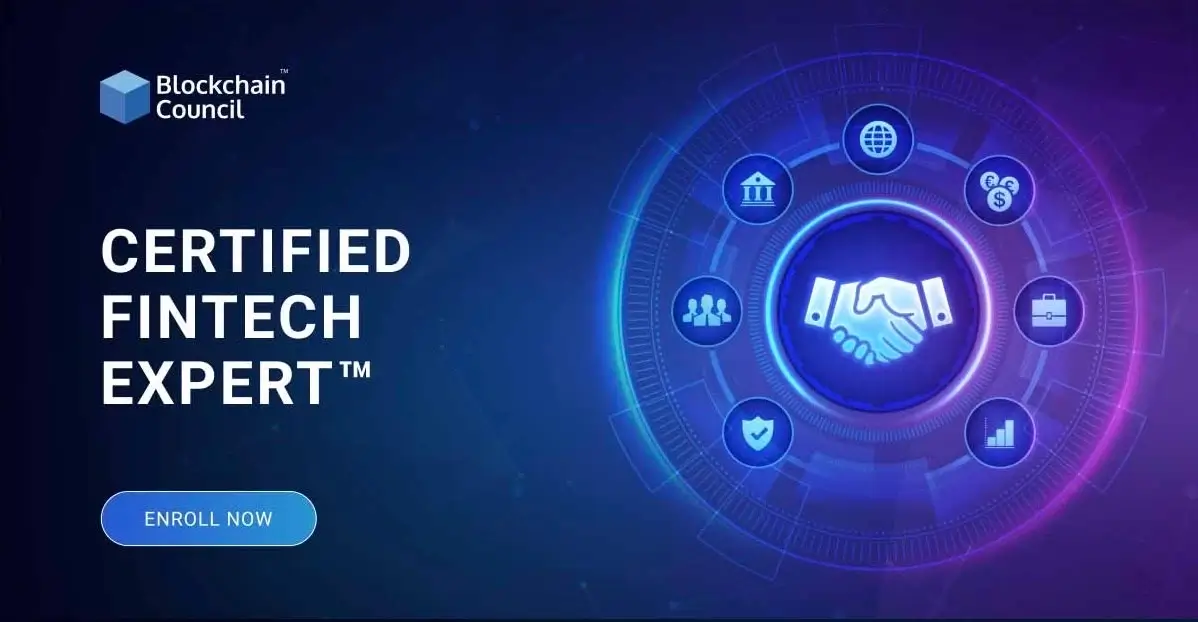
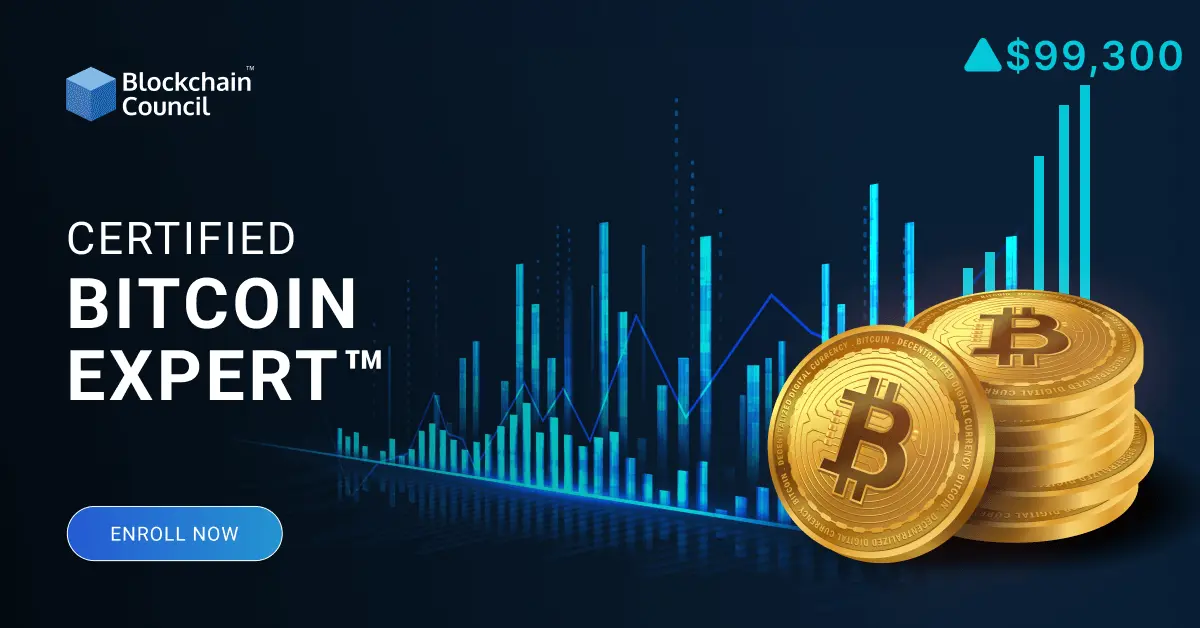

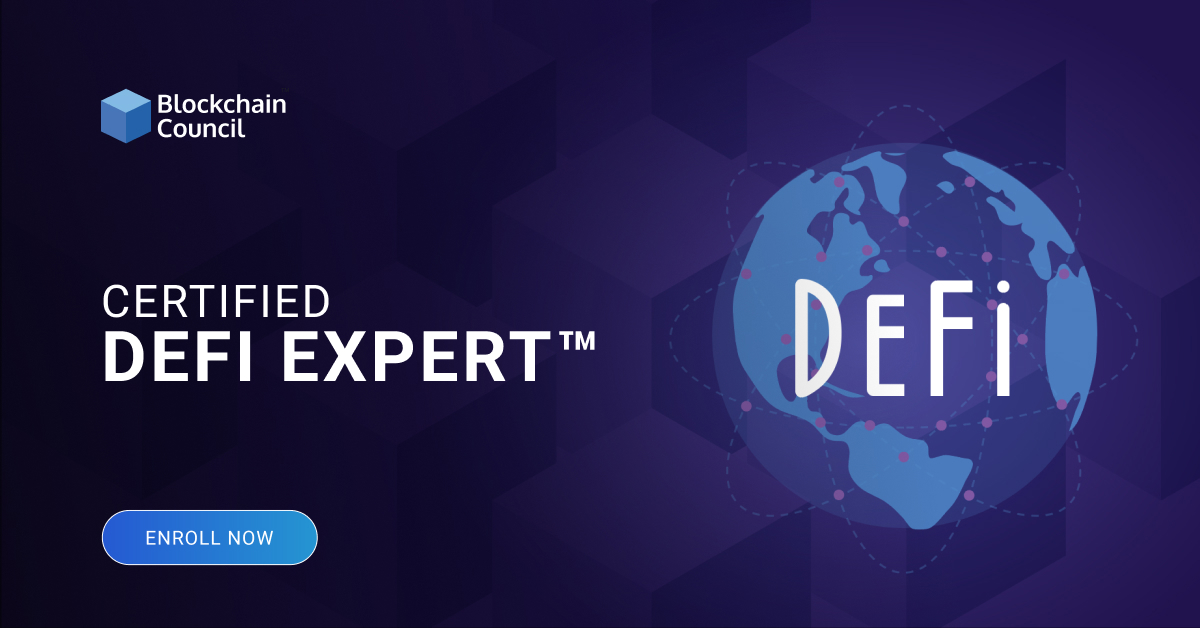
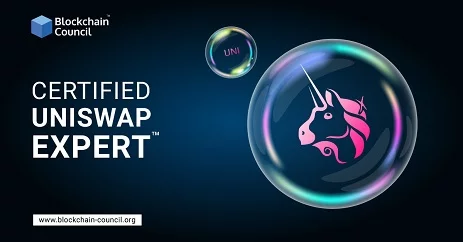

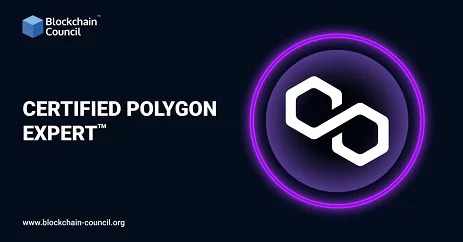
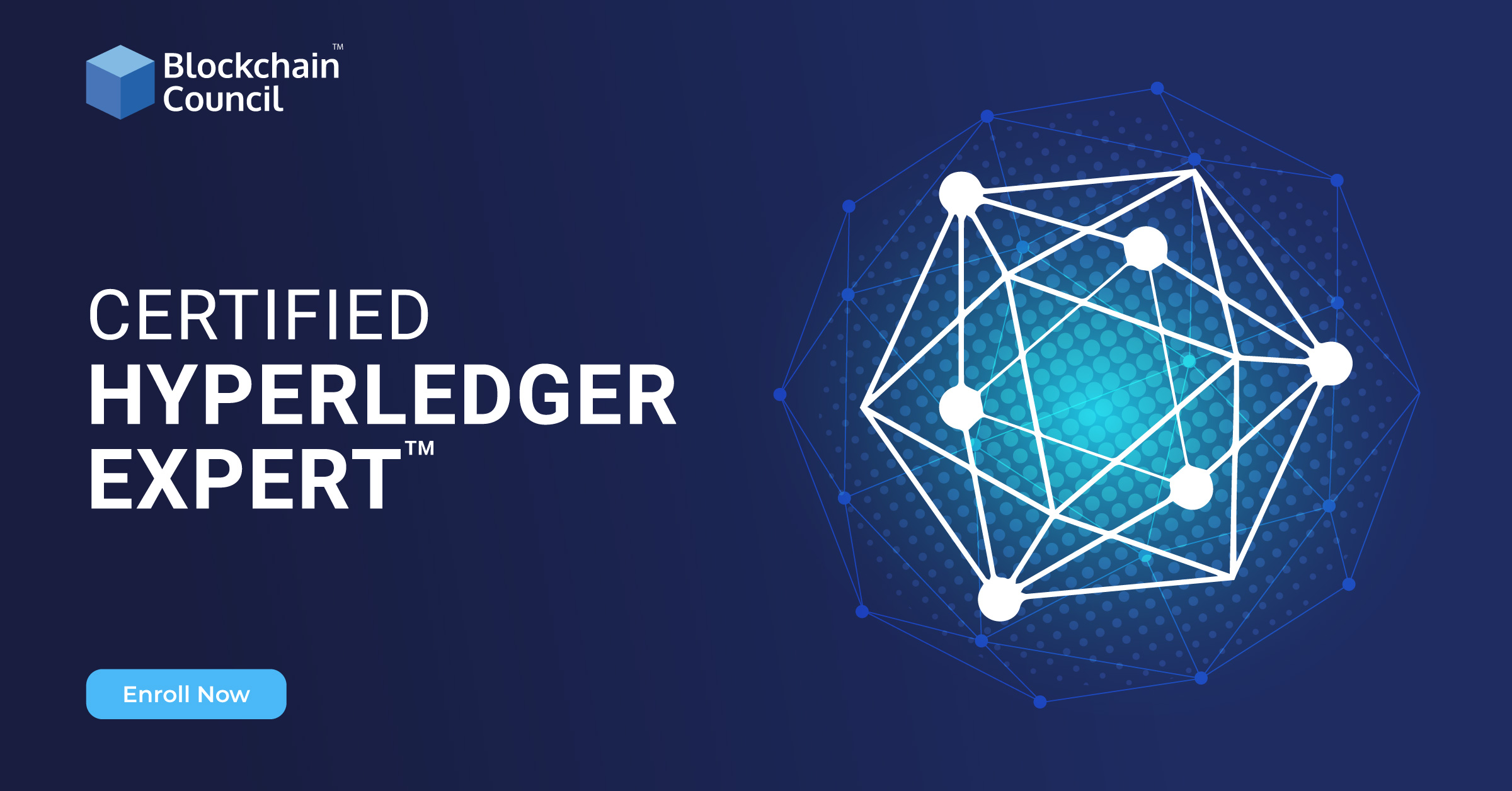
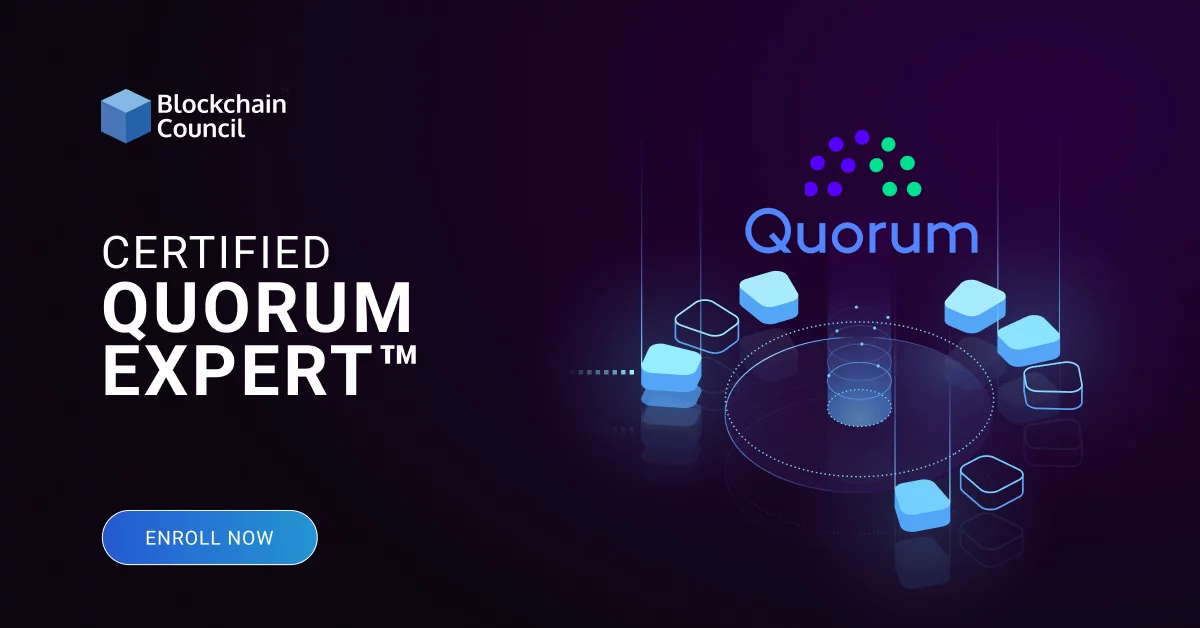
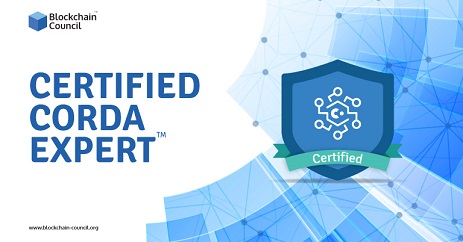
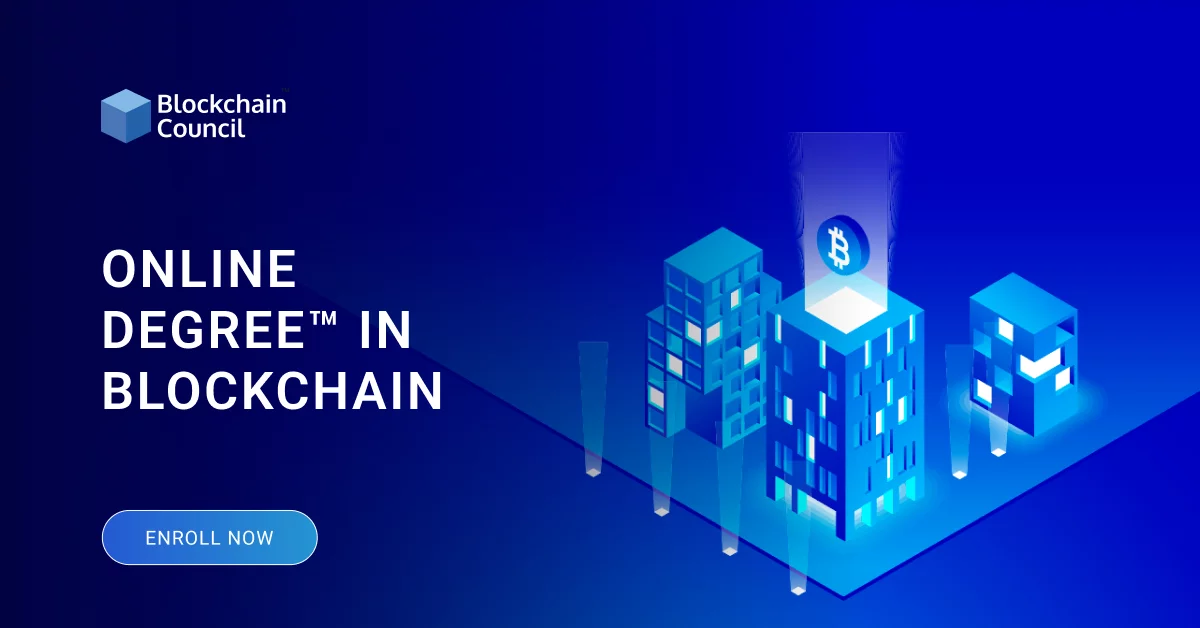
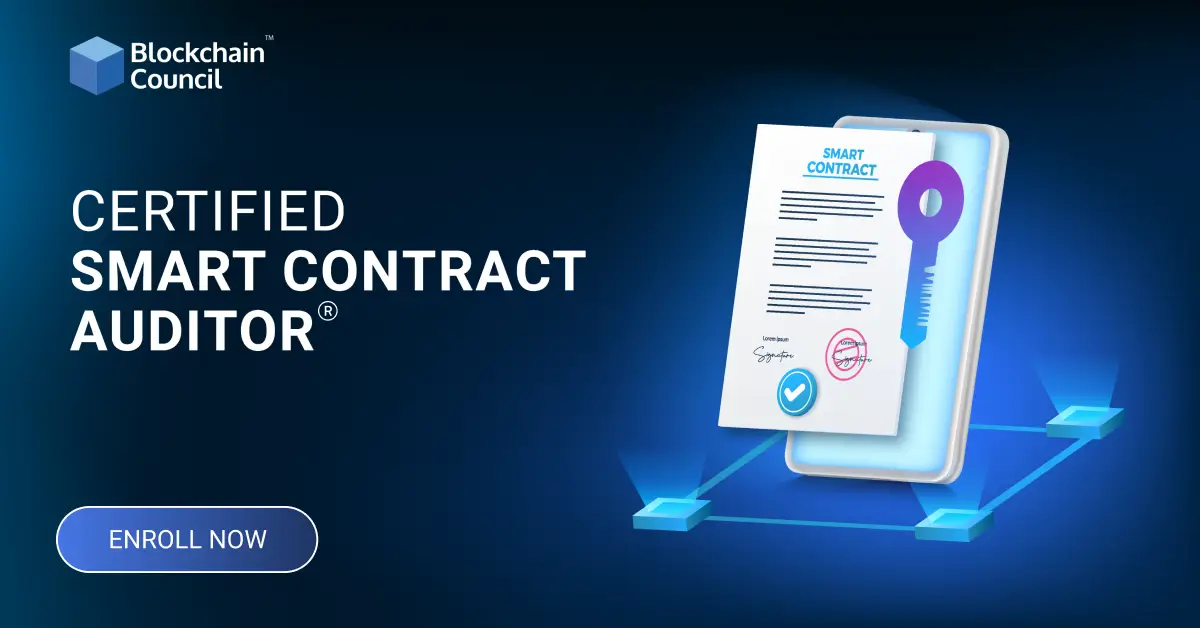
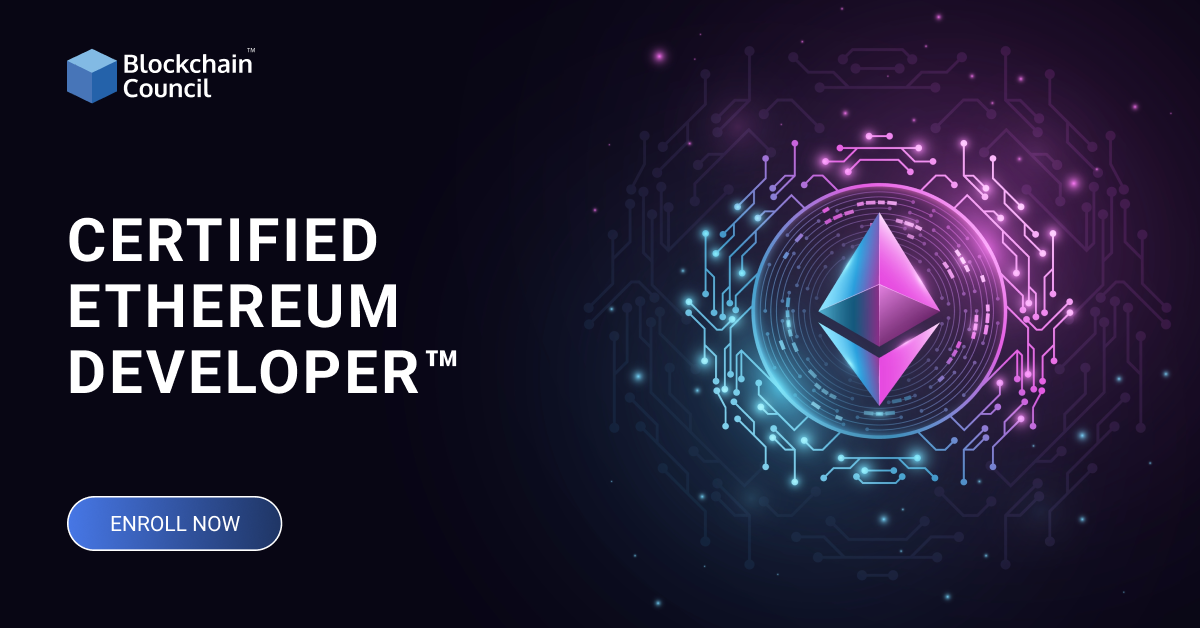

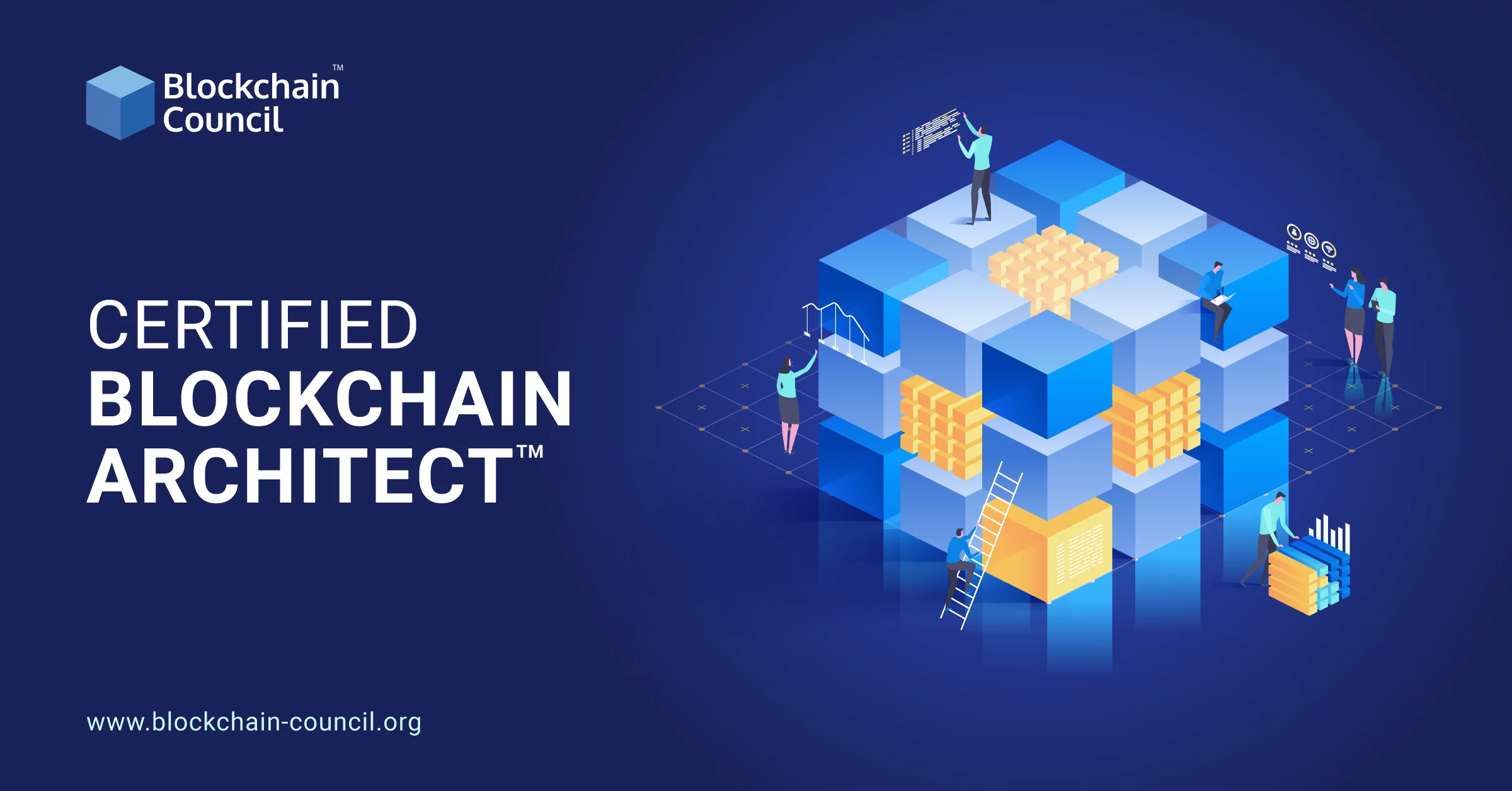
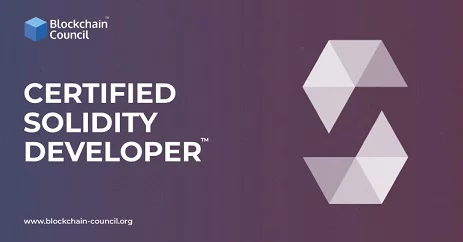

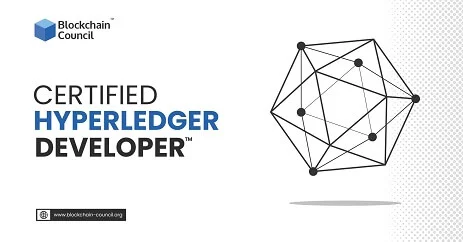
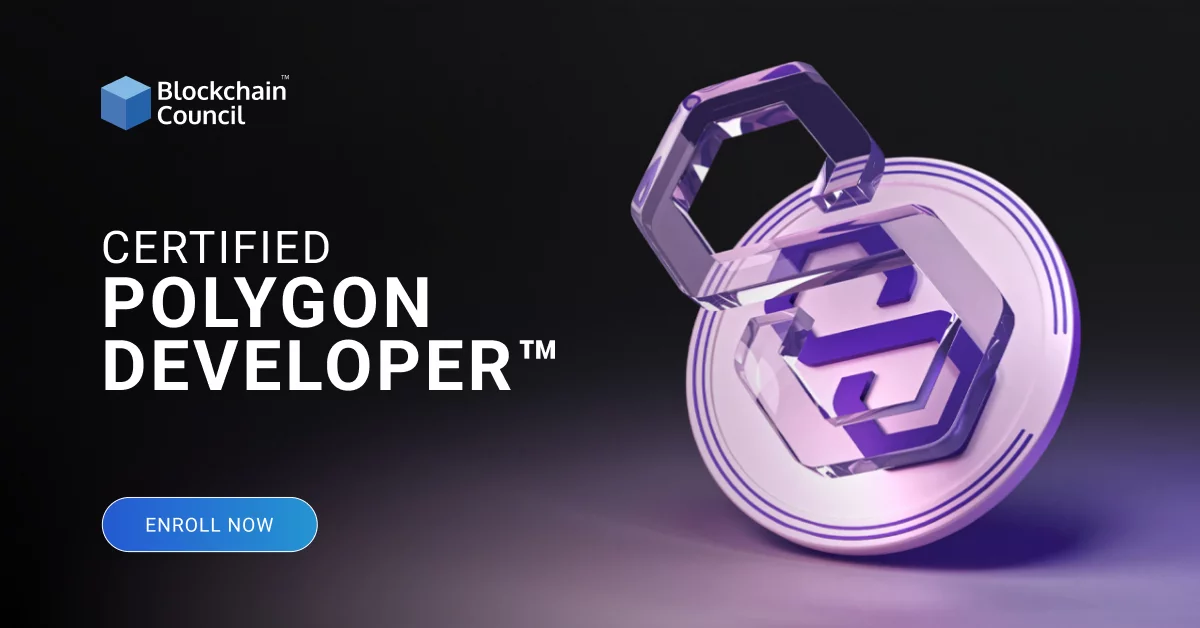


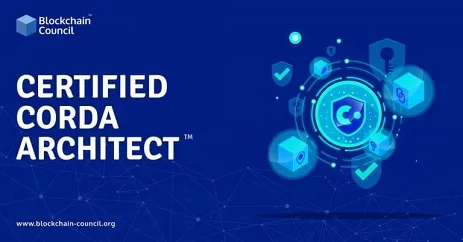
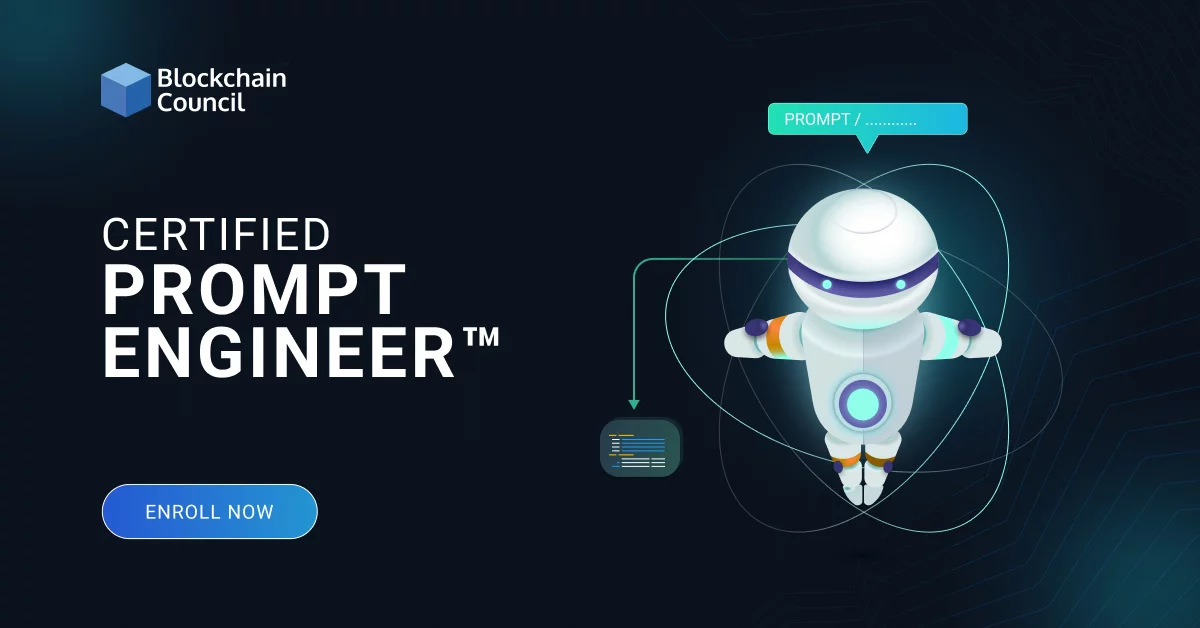
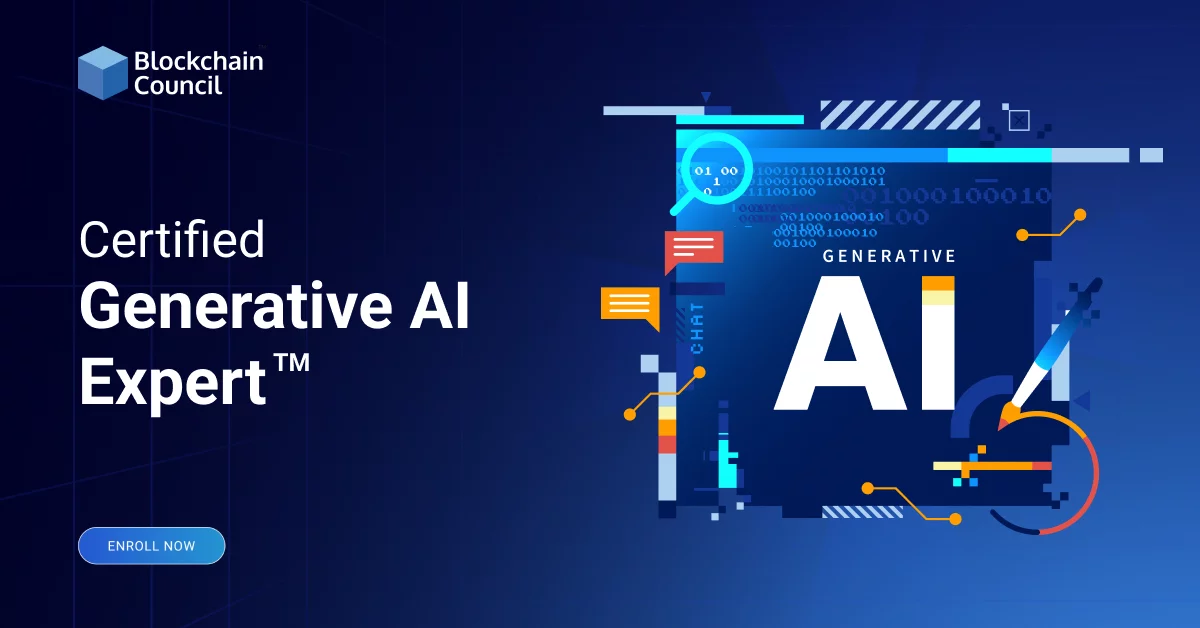
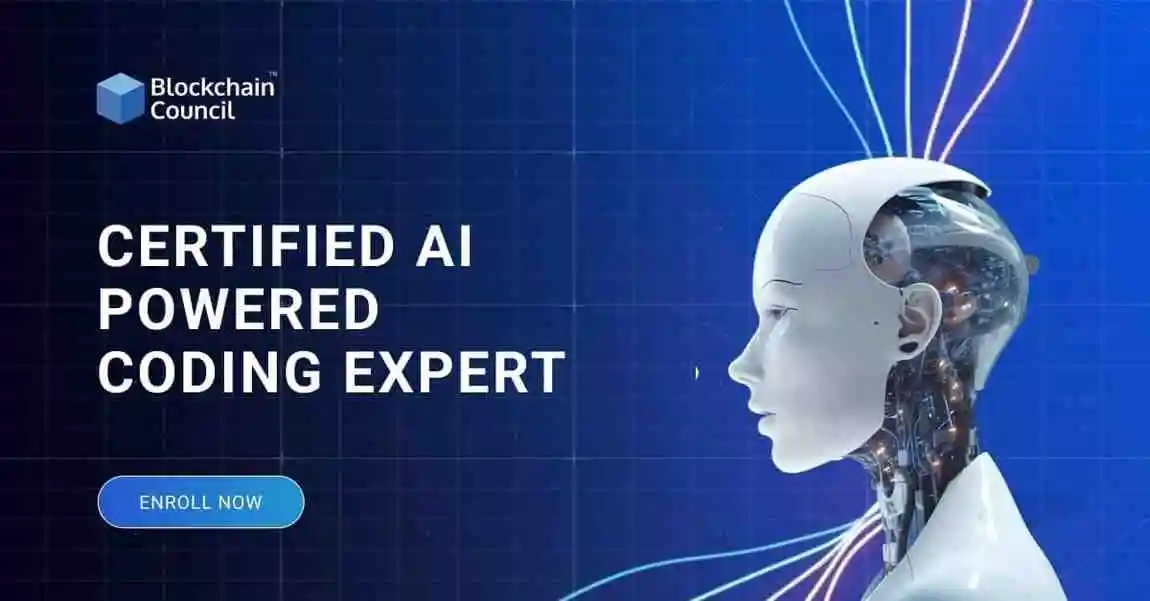
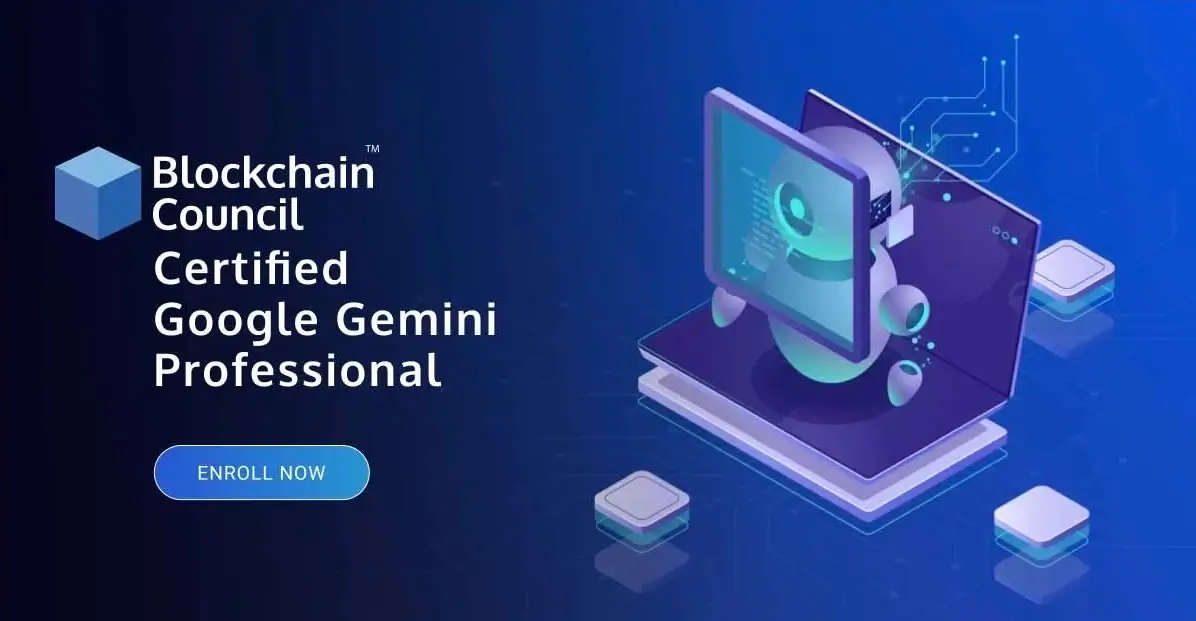
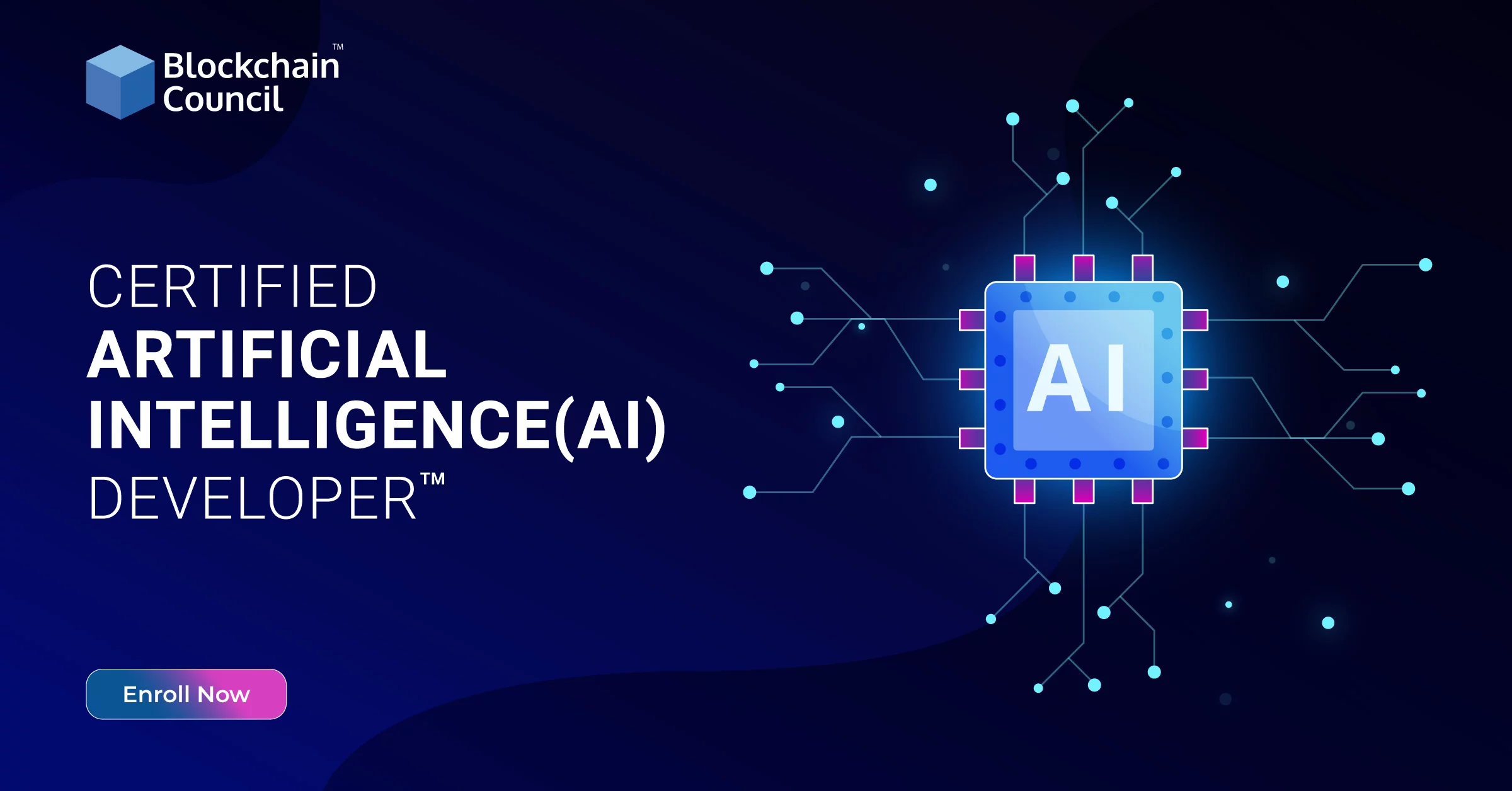
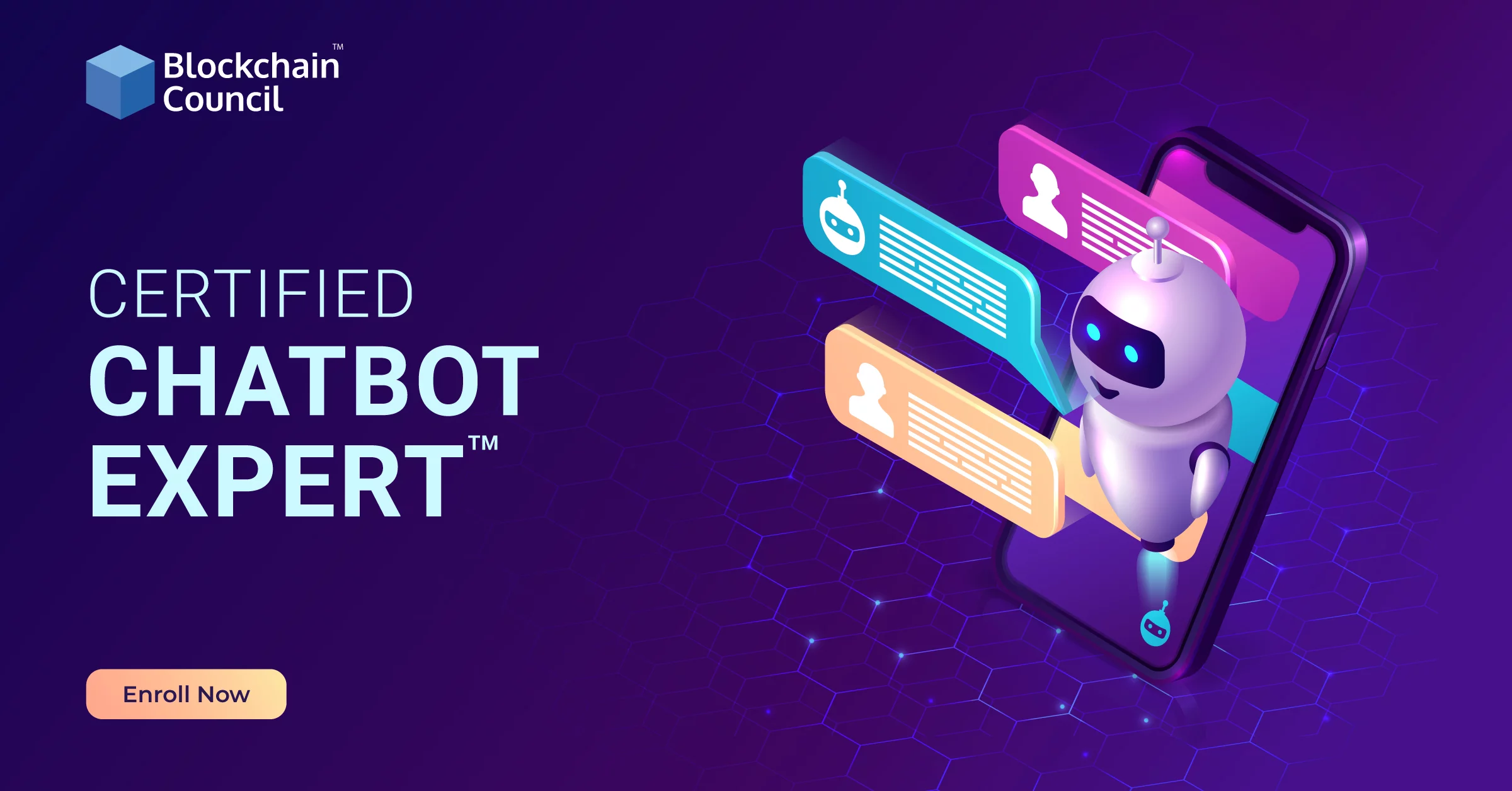
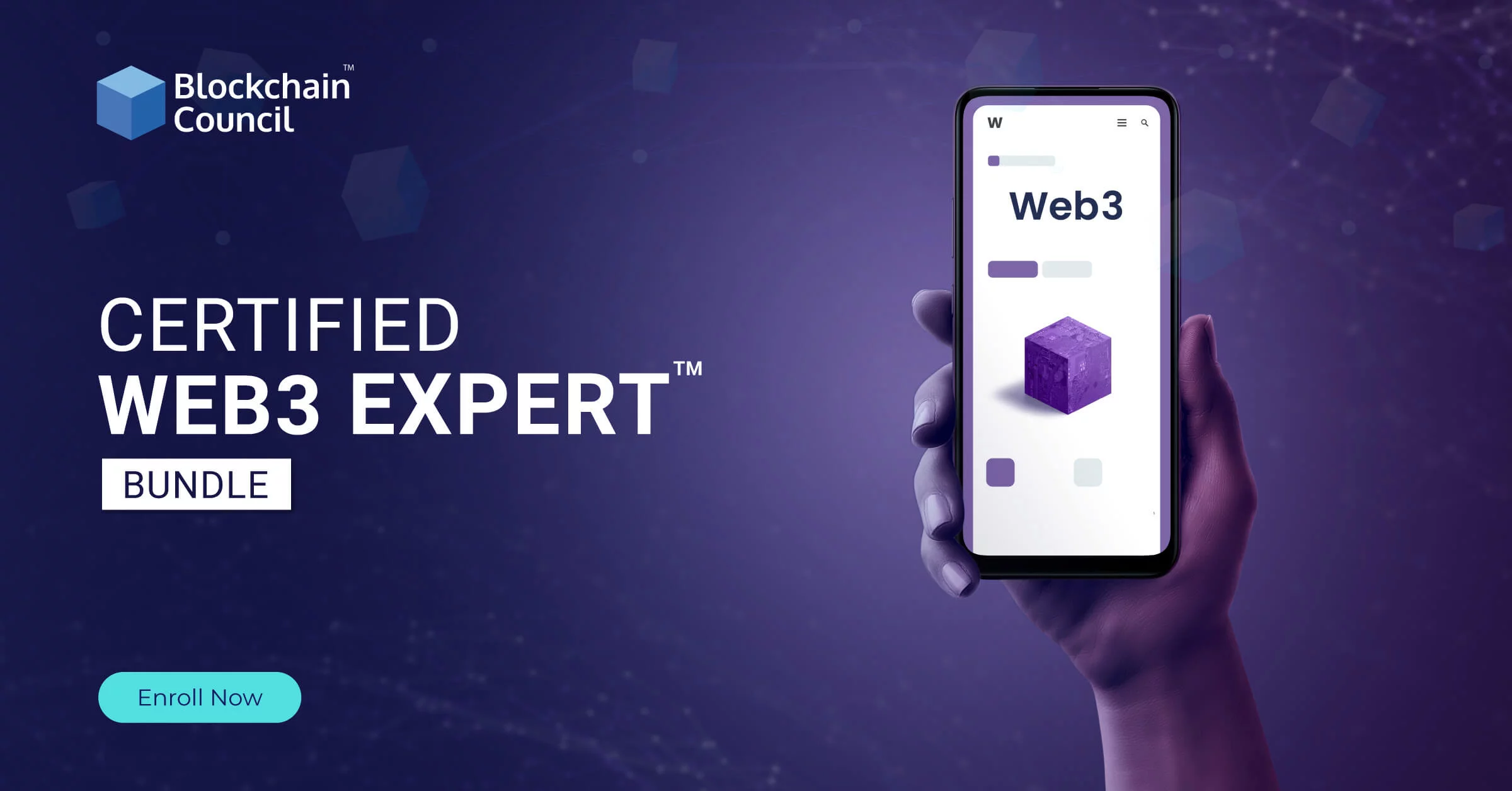
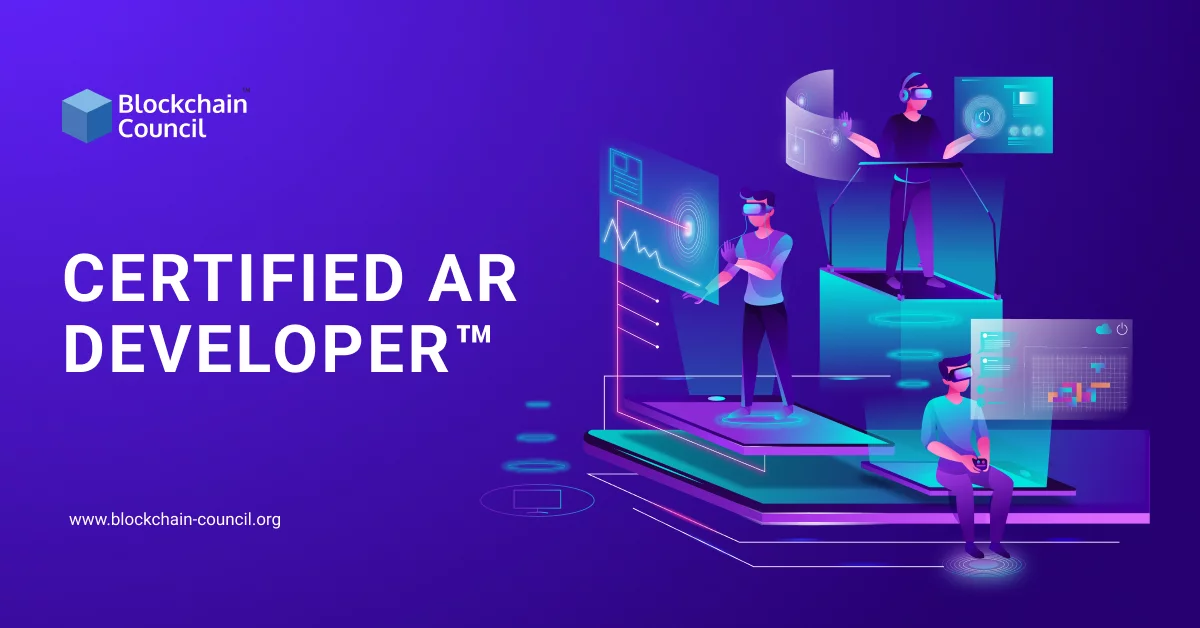
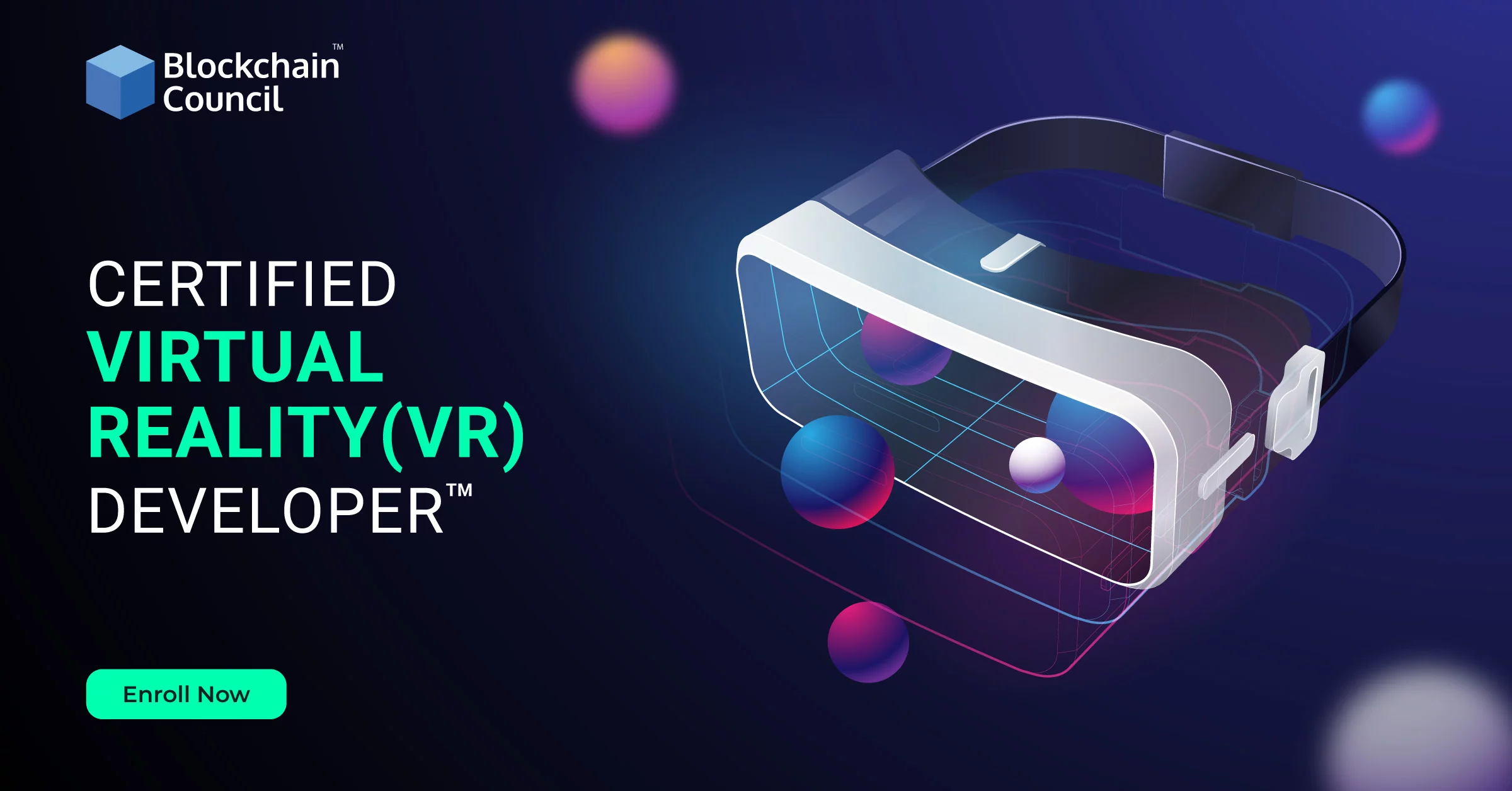
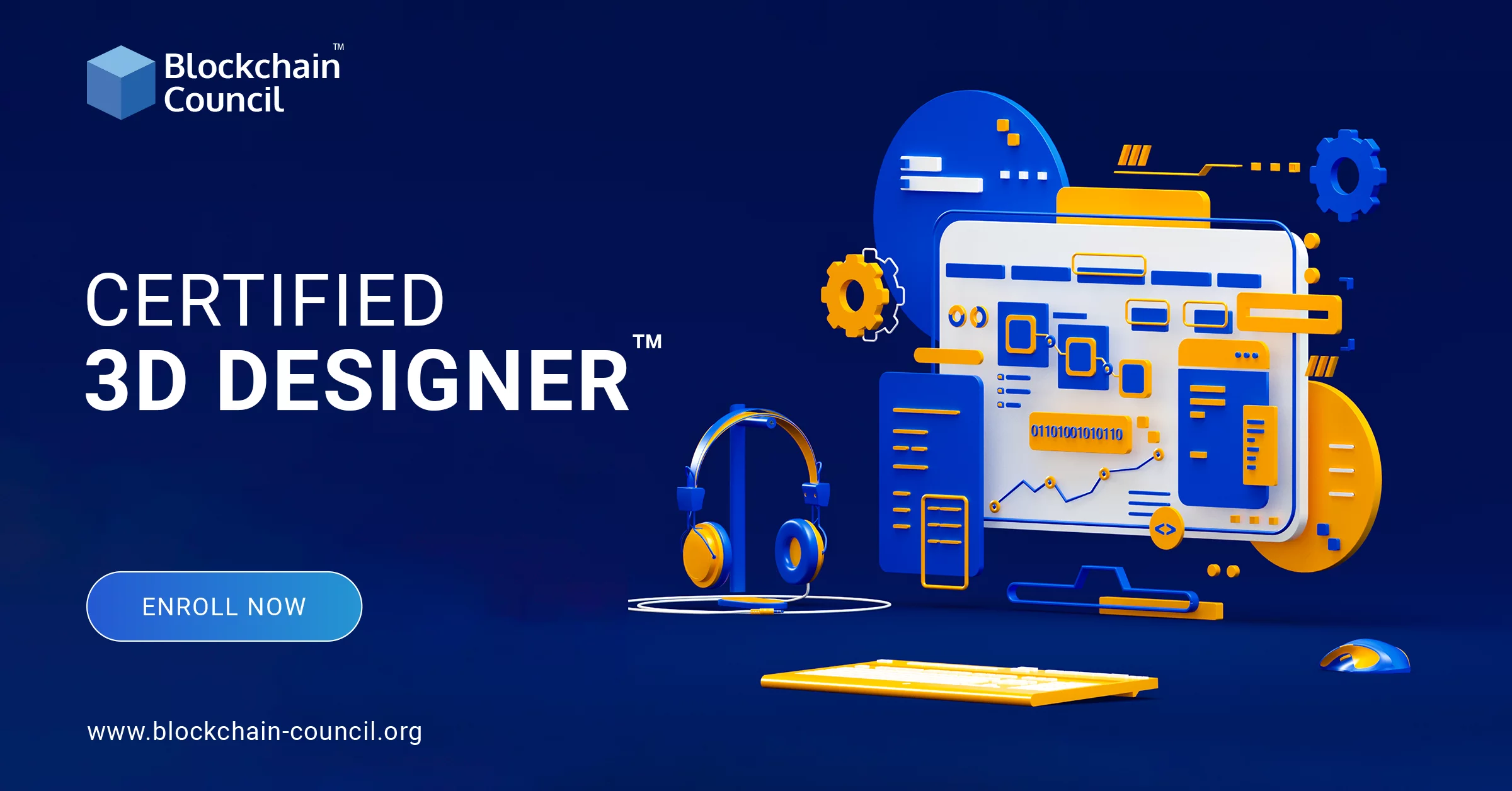
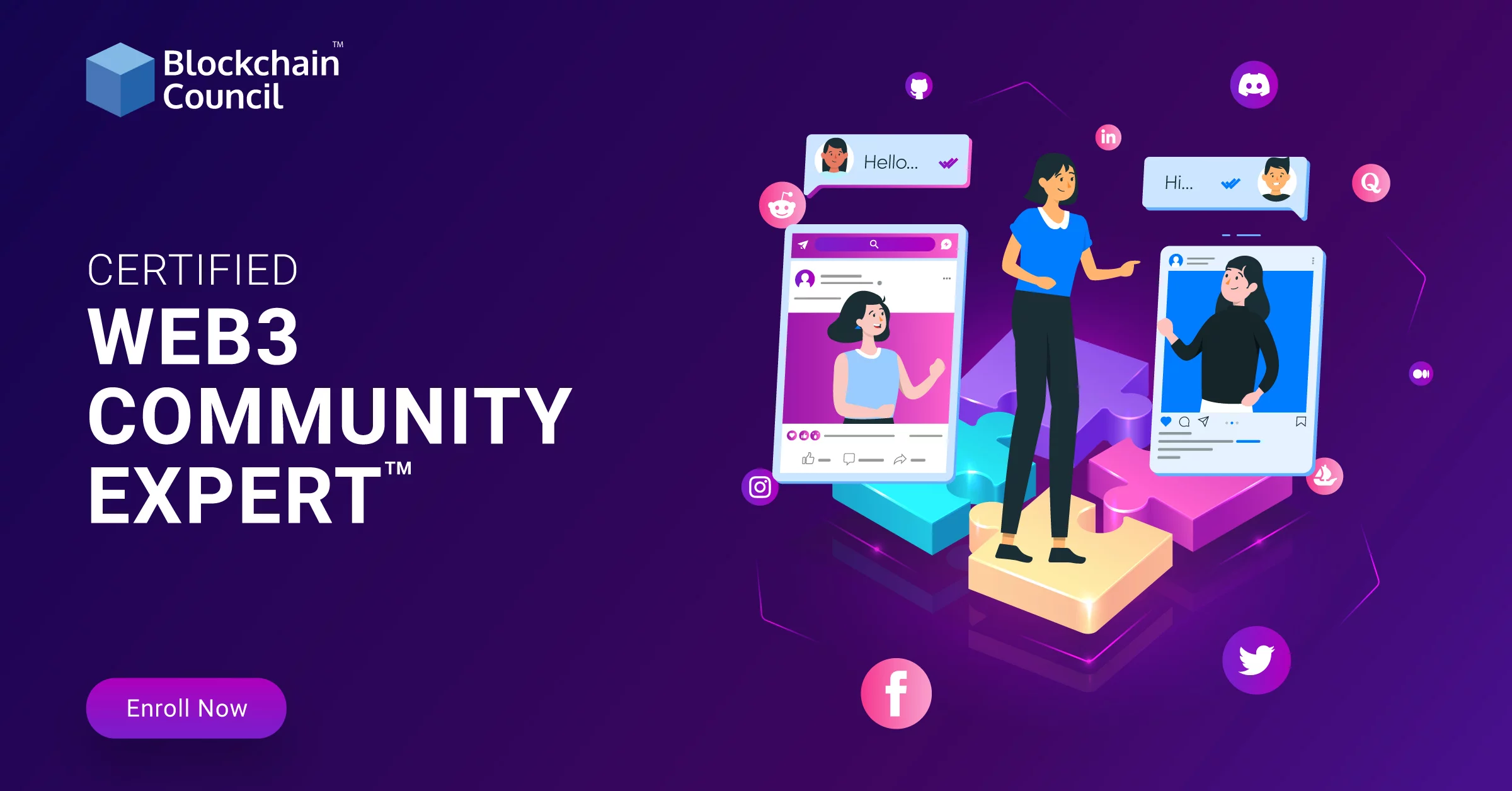
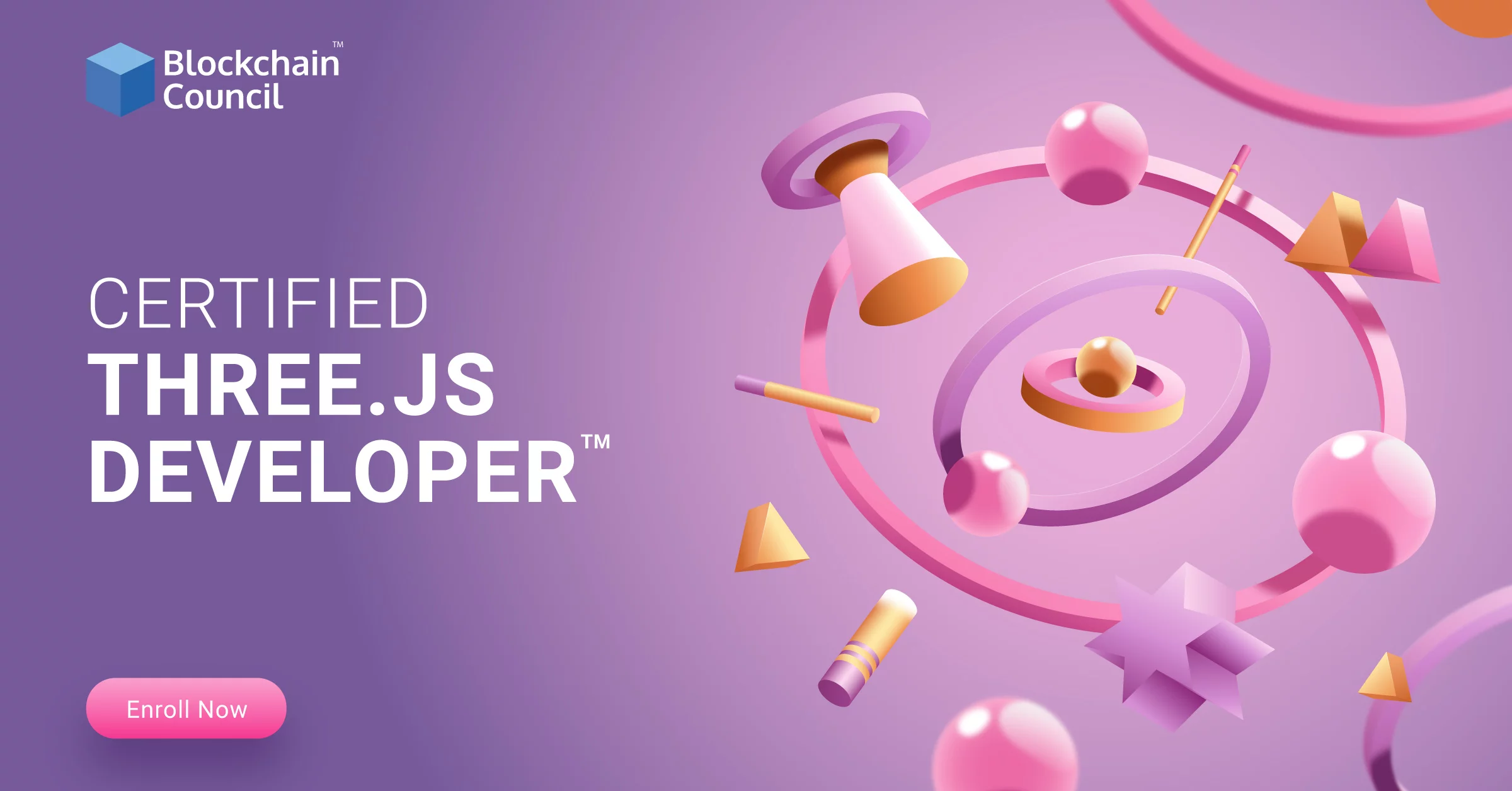

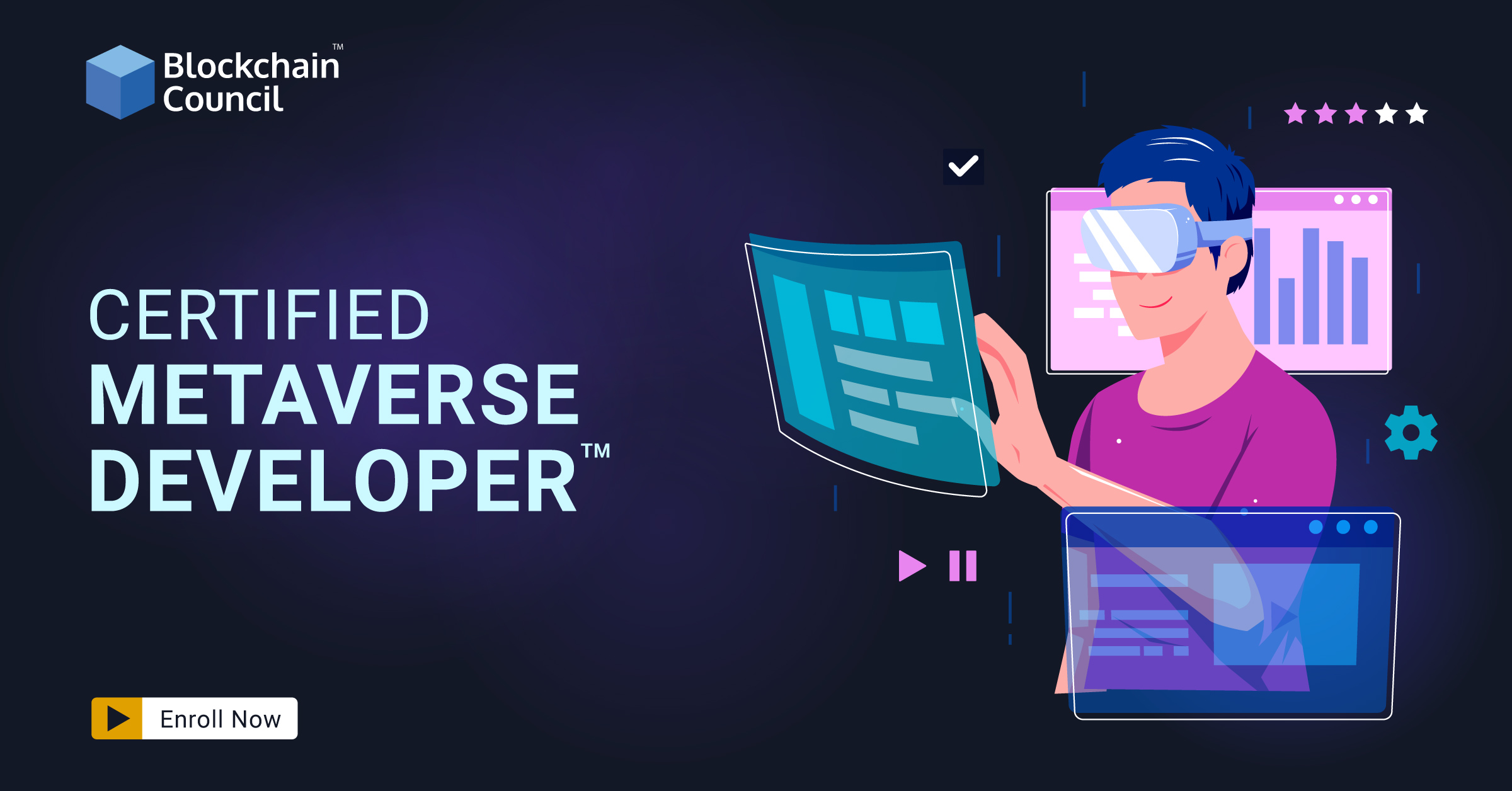
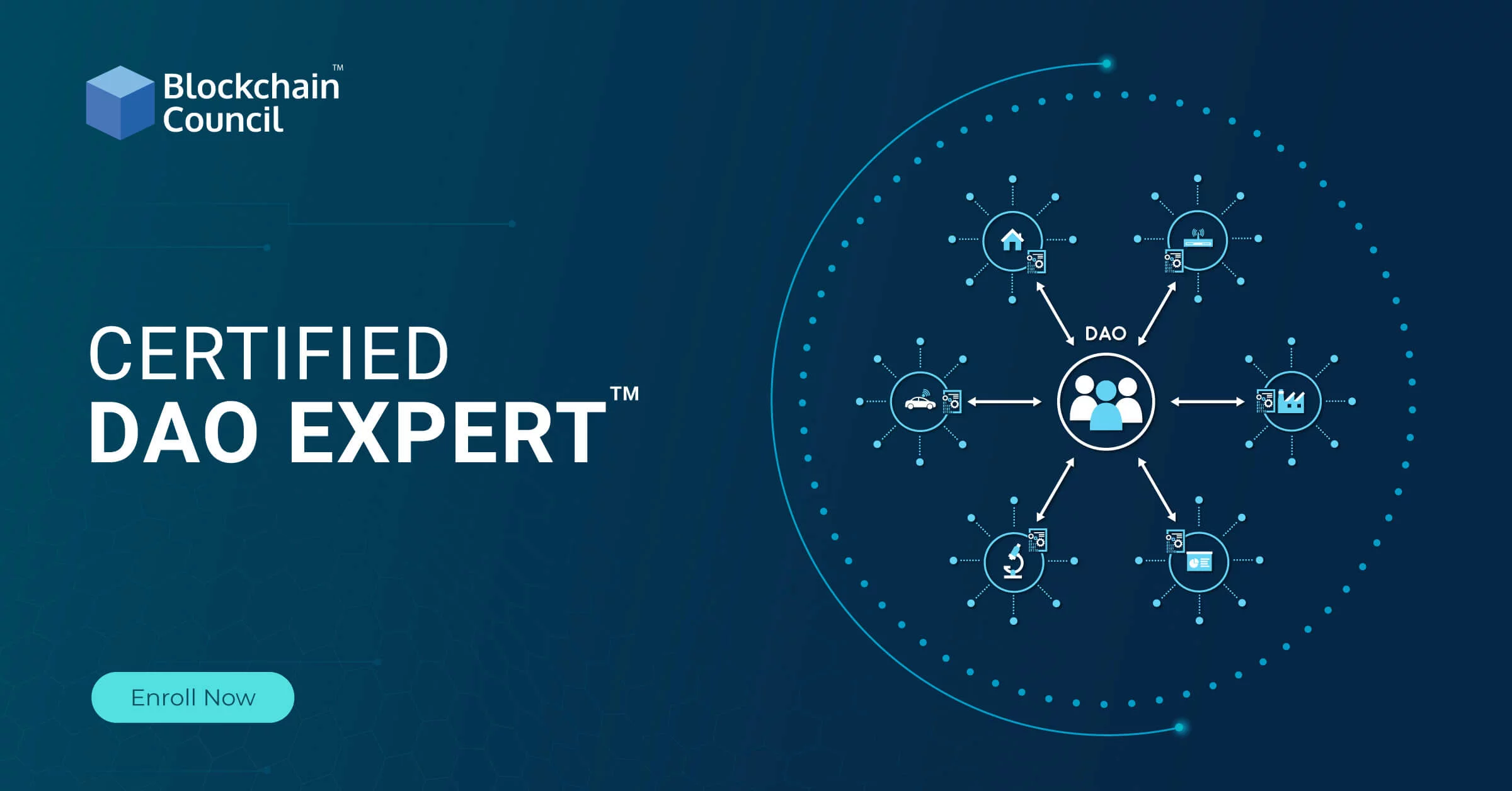
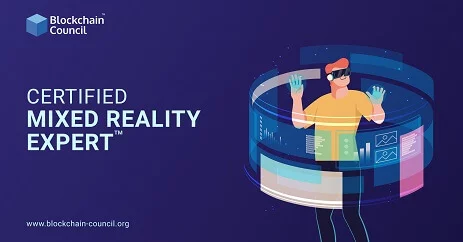
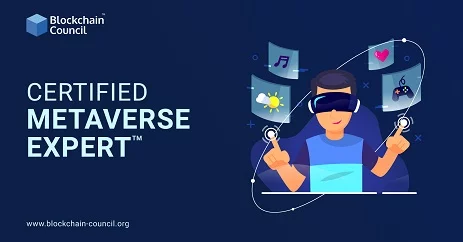

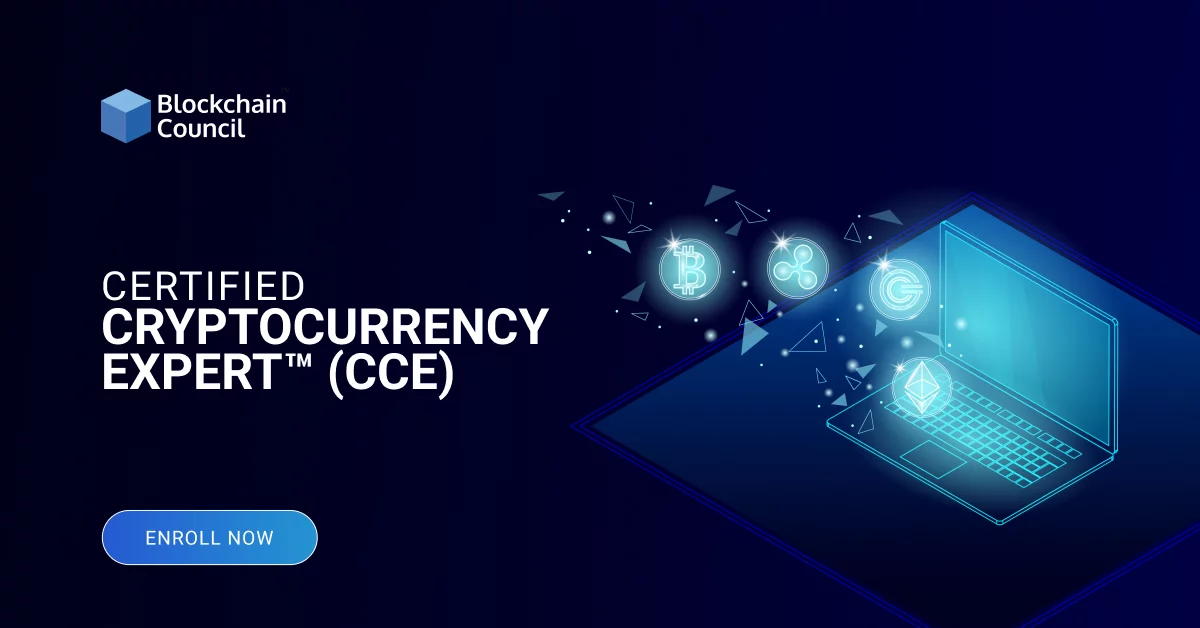
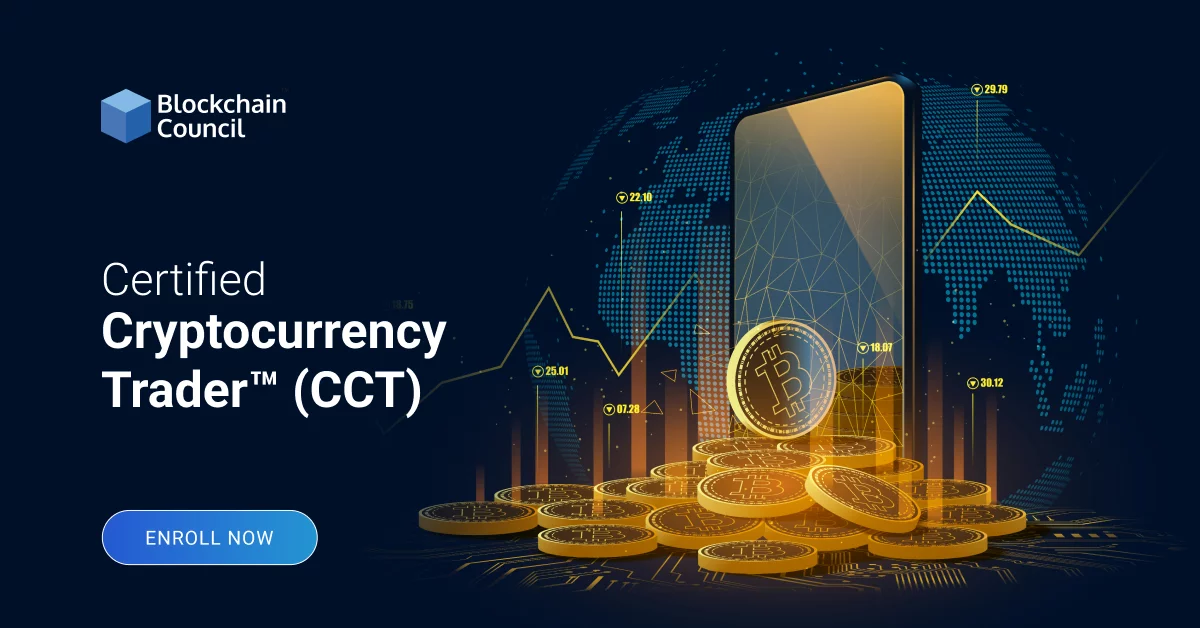
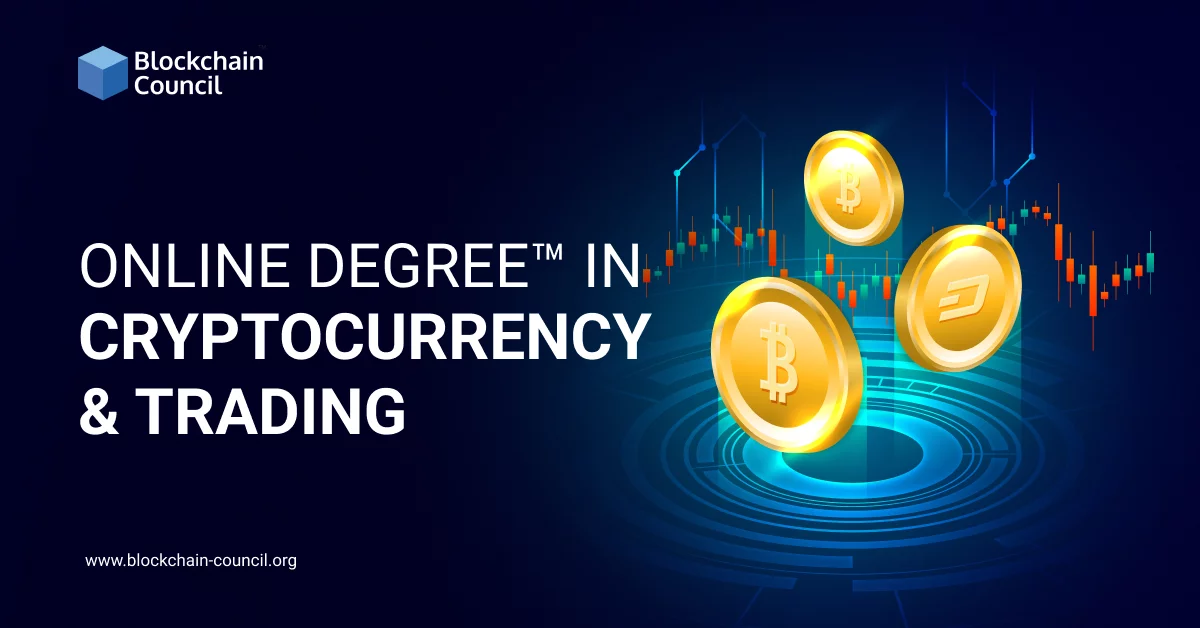
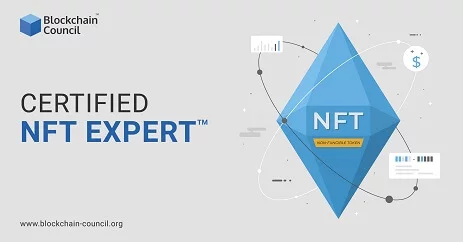
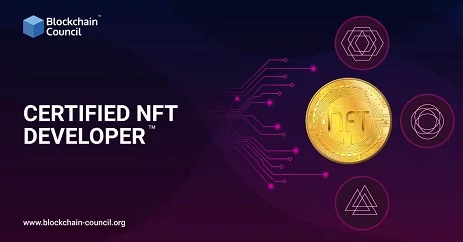






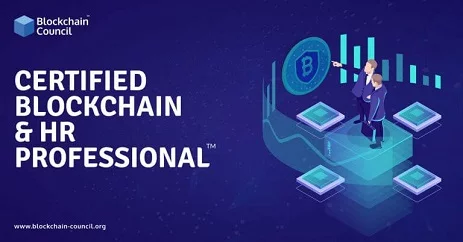
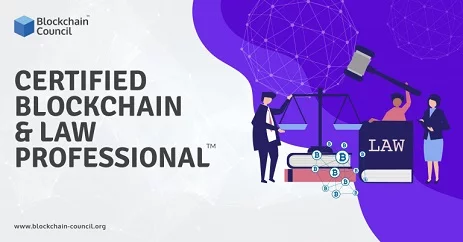
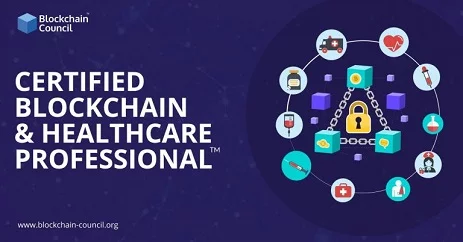


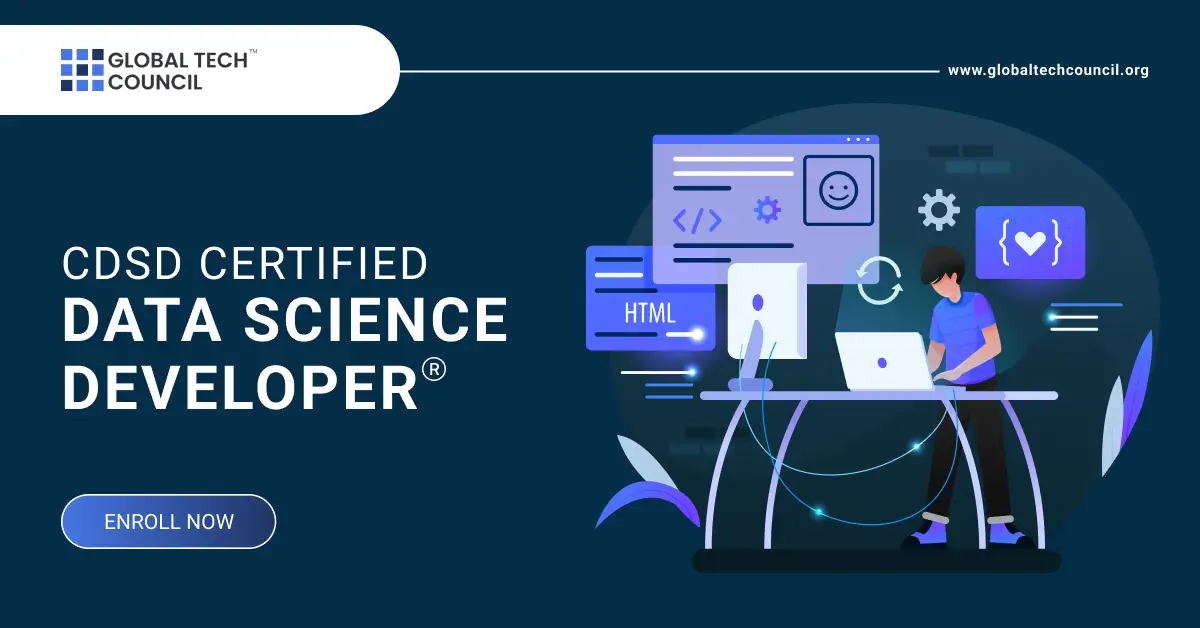



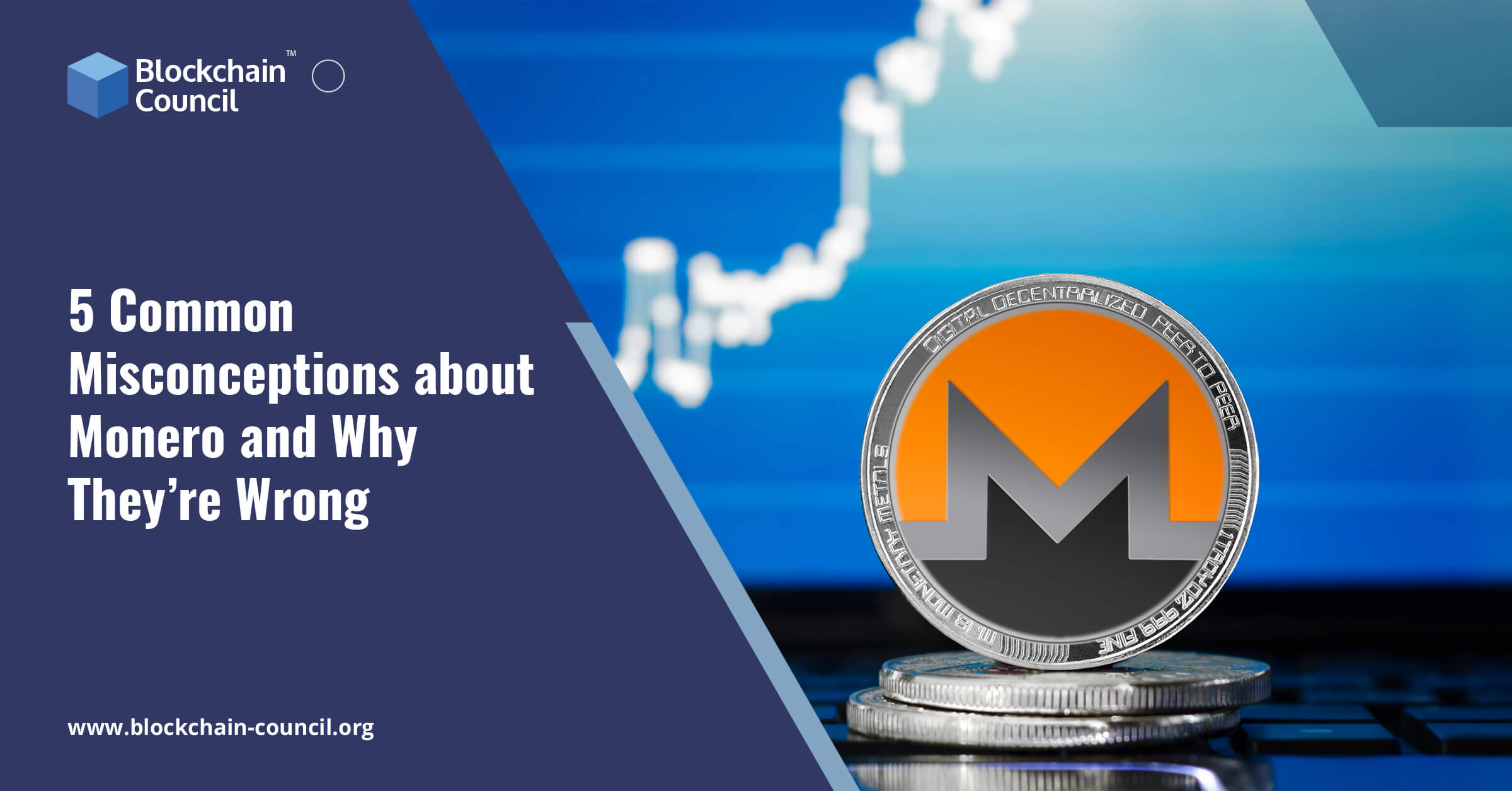

 Guides
Guides News
News Blockchain
Blockchain Cryptocurrency
& Digital Assets
Cryptocurrency
& Digital Assets Web3
Web3 Metaverse & NFTs
Metaverse & NFTs