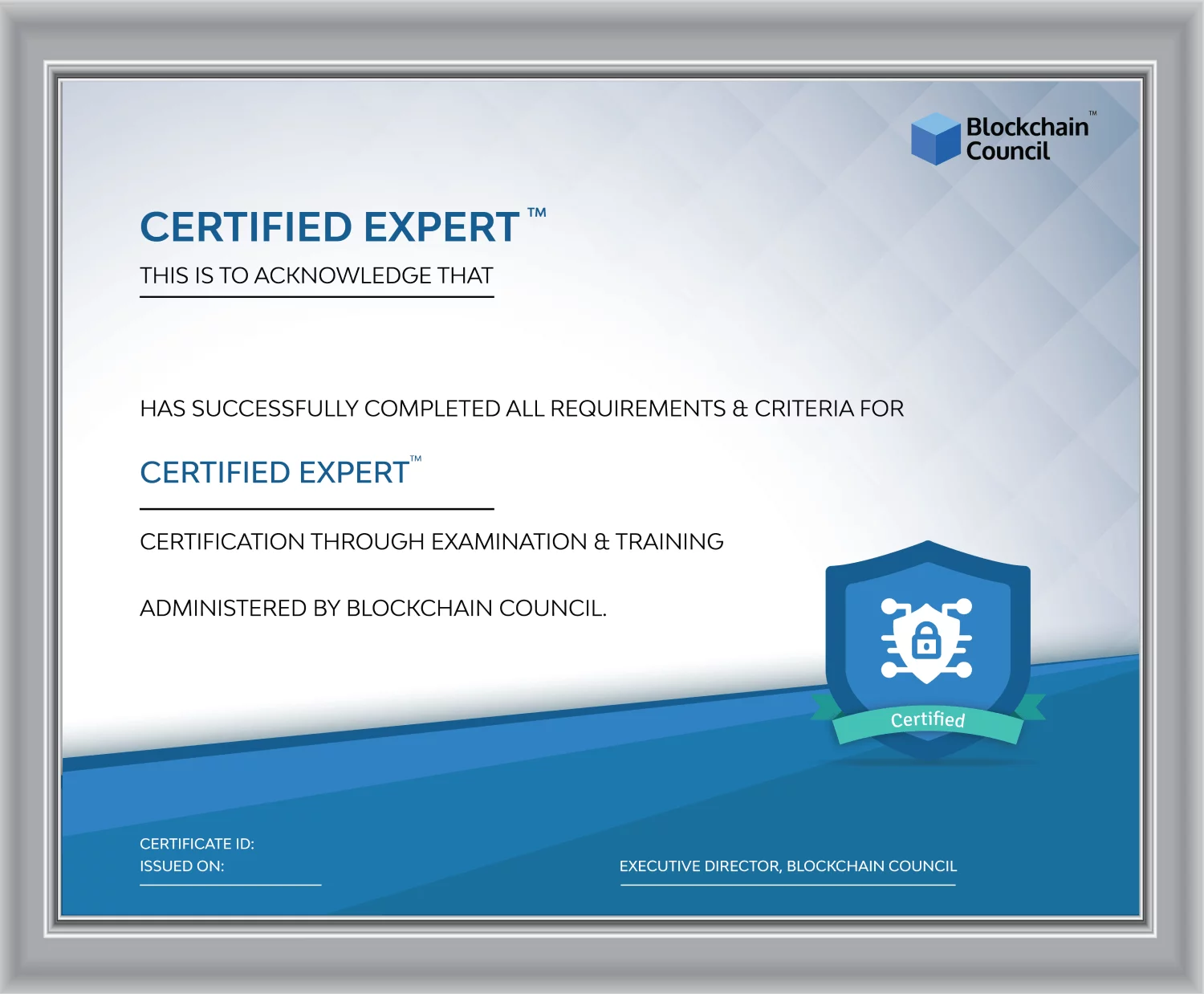- Blockchain Council
- August 22, 2024
Managing large datasets efficiently is critical for organizations relying on data-driven decisions. Power BI’s incremental refresh feature is designed to address this need by allowing users to update only the data that has changed, rather than refreshing the entire dataset. This not only saves time but also reduces resource consumption. This article provides an in-depth look at how to configure and use incremental refresh in Power BI.
What is Incremental Refresh?
Power BI incremental refresh enables efficient data management by updating only the new or changed data rather than reloading the entire dataset. This is particularly beneficial for large datasets, where full refreshes can be time-consuming and resource-intensive. By segmenting the data into smaller, manageable partitions, Power BI ensures that refresh operations are quicker and more efficient.
Setting Up Incremental Refresh
Step 1: Create Parameters
To set up incremental refresh, start by creating parameters in Power BI Desktop:
- Open Power BI Desktop.
- Navigate to the “Home” tab and click on “Manage Parameters,” then select “New Parameter.”
- Create two parameters: RangeStart and RangeEnd, both set to the Date/Time data type.
Step 2: Apply Filters
Once the parameters are created, apply them to your dataset:
- In the Power Query Editor, select the relevant table.
- Apply a custom filter to the date column, setting it to filter rows between RangeStart and RangeEnd.
Step 3: Define Incremental Refresh Policy
Define the incremental refresh policy by following these steps:
- In Data view, right-click on the table and select “Incremental Refresh.”
- Set the necessary refresh and archive ranges:
- Incremental Refresh Period: Define the period for which the data should be incrementally refreshed.
- Archive Data Starting: Specify the historical data range to include in the model.
Step 4: Publish and Schedule Refresh
After configuring the policy, save and publish the model to the Power BI service. Then, set up a scheduled refresh to automate the process:
- Go to the Power BI service.
- Navigate to the dataset and configure the refresh schedule according to your requirements.
Benefits of Incremental Refresh
Improved Performance
Incremental refresh significantly improves performance by updating only the changed data. This reduces the load on the server and minimizes the time required for refresh operations.
Reduced Resource Consumption
By avoiding full dataset reloads, incremental refresh reduces the consumption of computational resources such as CPU and memory. This is especially beneficial for large datasets hosted on premium capacities.
Real-Time Data
For premium users, incremental refresh can be combined with DirectQuery to ensure that the latest data is available in real time. This hybrid approach allows for seamless integration of fresh data without overloading the system.
Limitations
Data Source Compatibility
Incremental refresh works with specific data sources, such as SQL Server, Oracle, and MySQL. It may not function optimally with more complex data sources like APIs or web services, which can depend on external factors.
Configuration Restrictions
Once an incremental refresh policy is set and the model is published, you cannot download the model back to Power BI Desktop. Any changes must be made within the desktop environment, and the policy must be reconfigured.
Initial Setup Complexity
The initial setup of incremental refresh can be complex, requiring precise configuration of parameters and filters. Incorrect settings can lead to issues such as duplicate data or incomplete refresh operations.
Best Practices
Query Folding
Ensure that query folding is enabled, as it allows Power BI to push data transformations back to the source database. This optimizes the performance of the refresh operation.
Data Partitions
Carefully plan data partitions to balance the load across refresh operations. Avoid creating too many small partitions or too few large partitions, as both can impact performance.
Monitoring and Maintenance
Regularly monitor refresh operations and adjust settings as needed. Use tools like SQL Server Management Studio (SSMS) for advanced partition management and troubleshooting.
Conclusion
Power BI incremental refresh feature is a powerful tool for managing large datasets efficiently. By updating only the changed data, it saves time and resources, making it ideal for organizations with significant data loads. While there are some limitations and setup complexities, following best practices can help mitigate these issues.





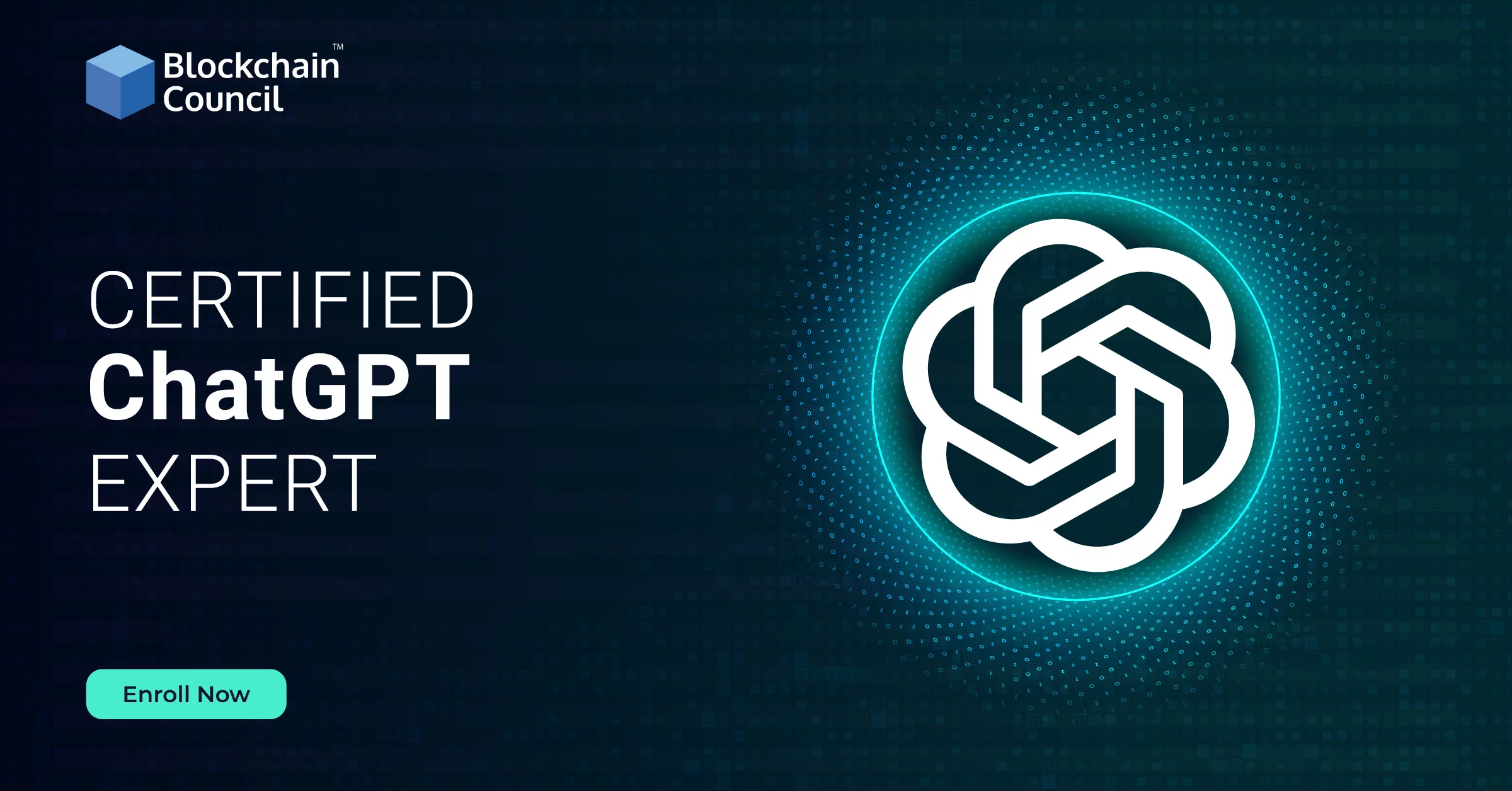

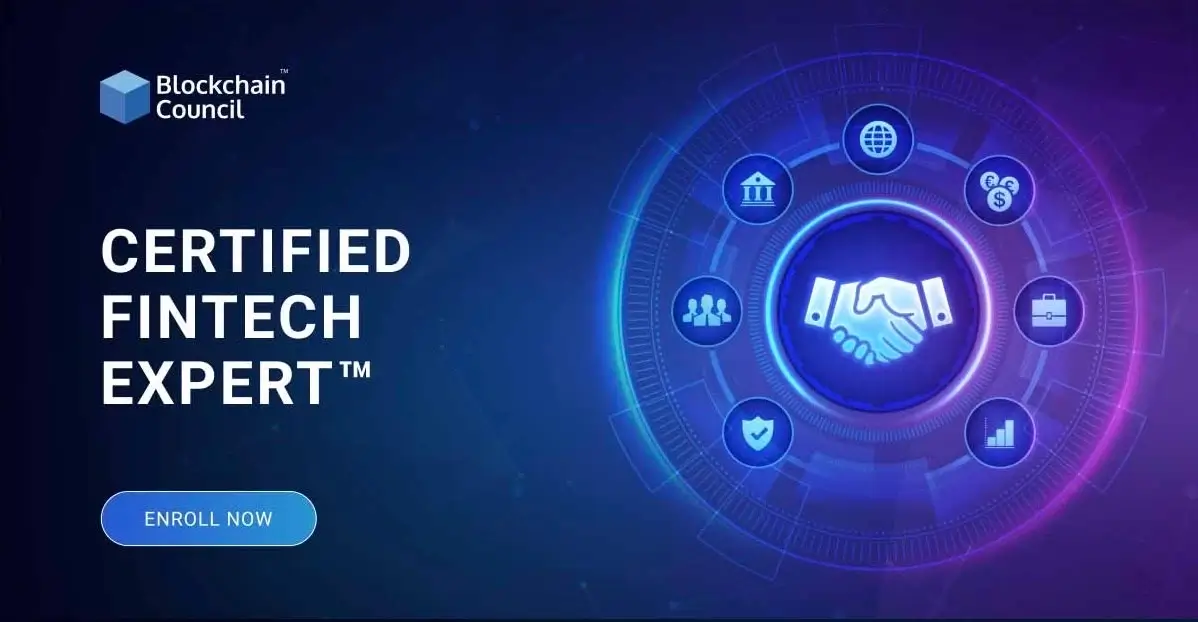
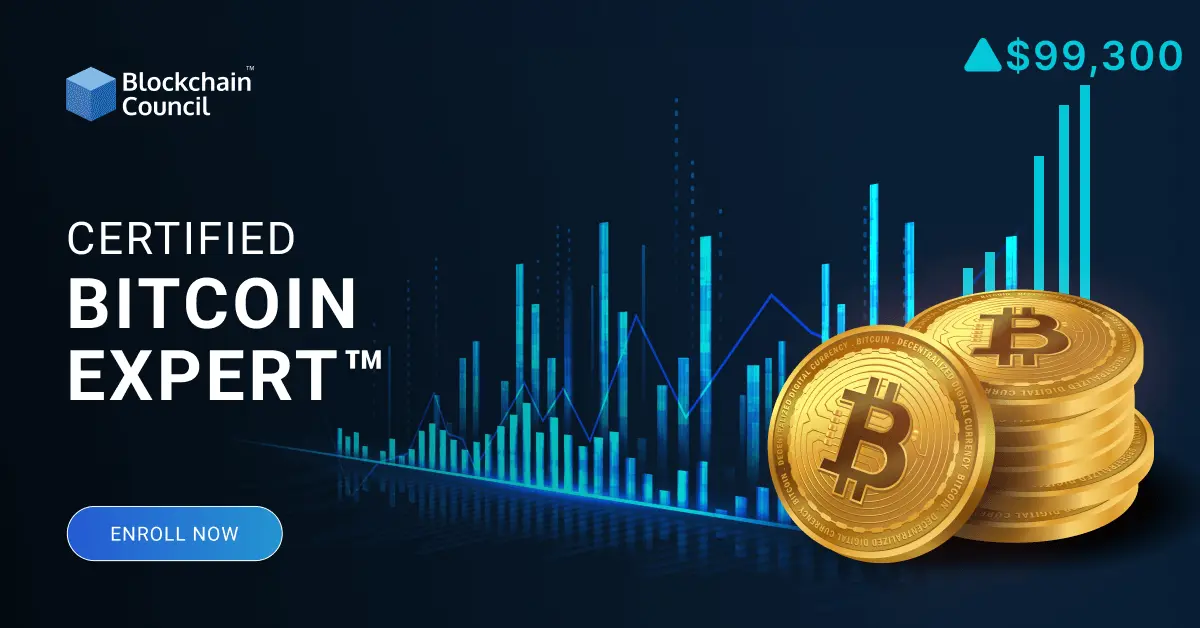

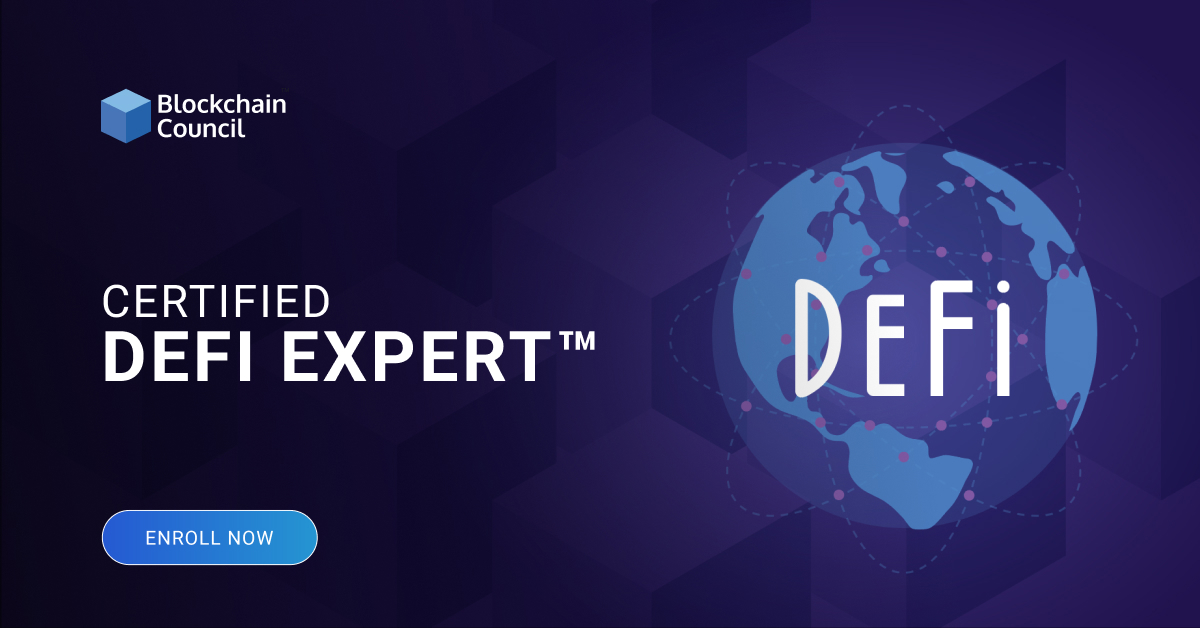
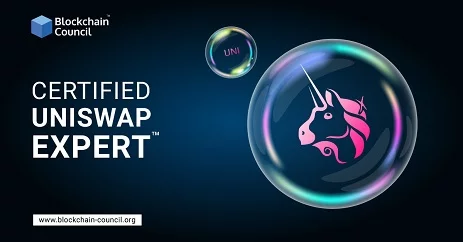

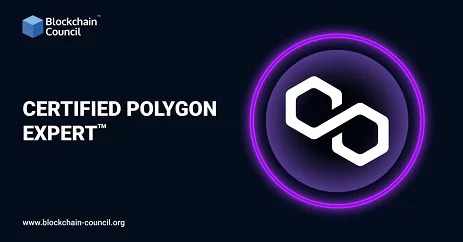
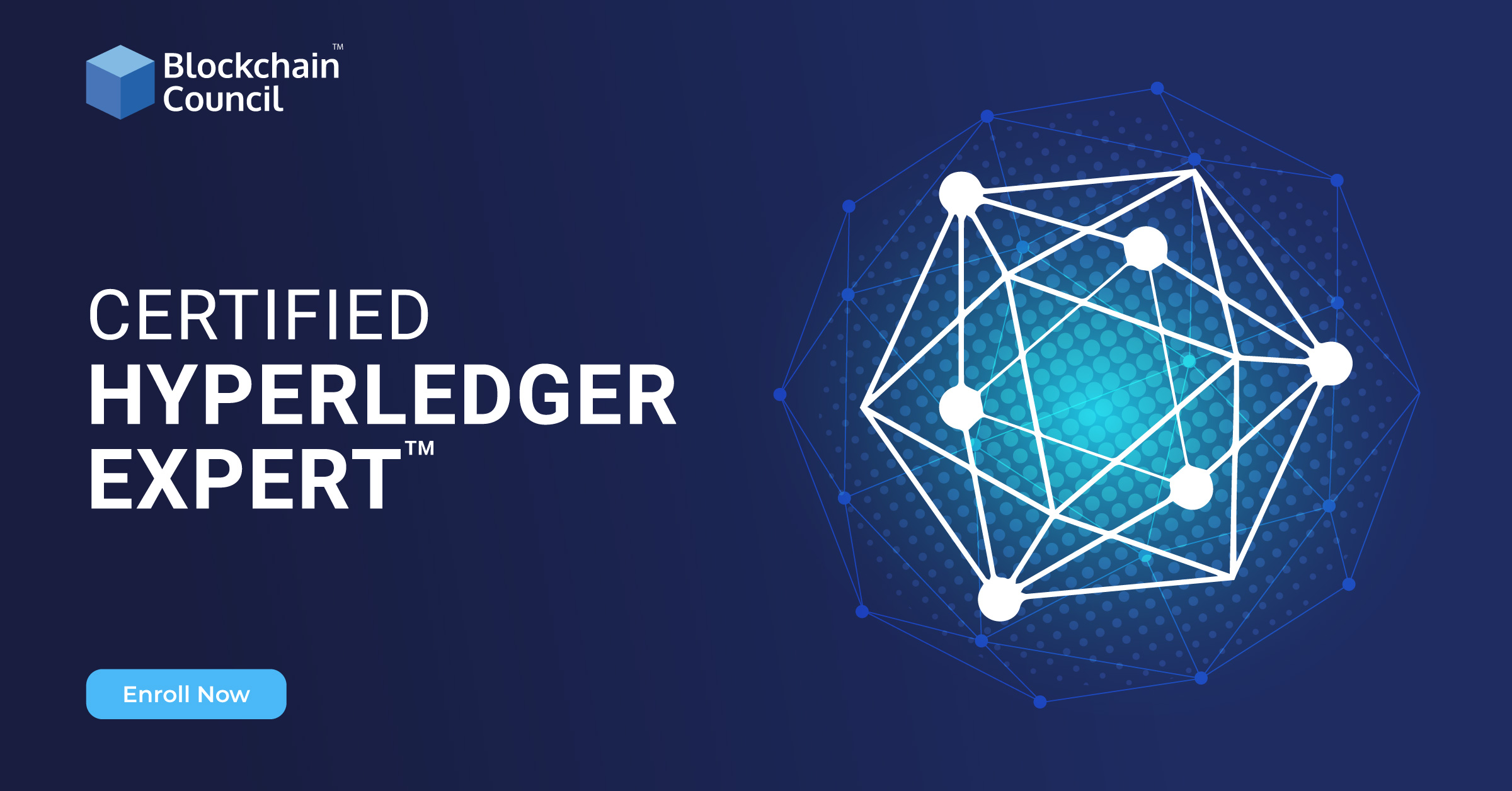
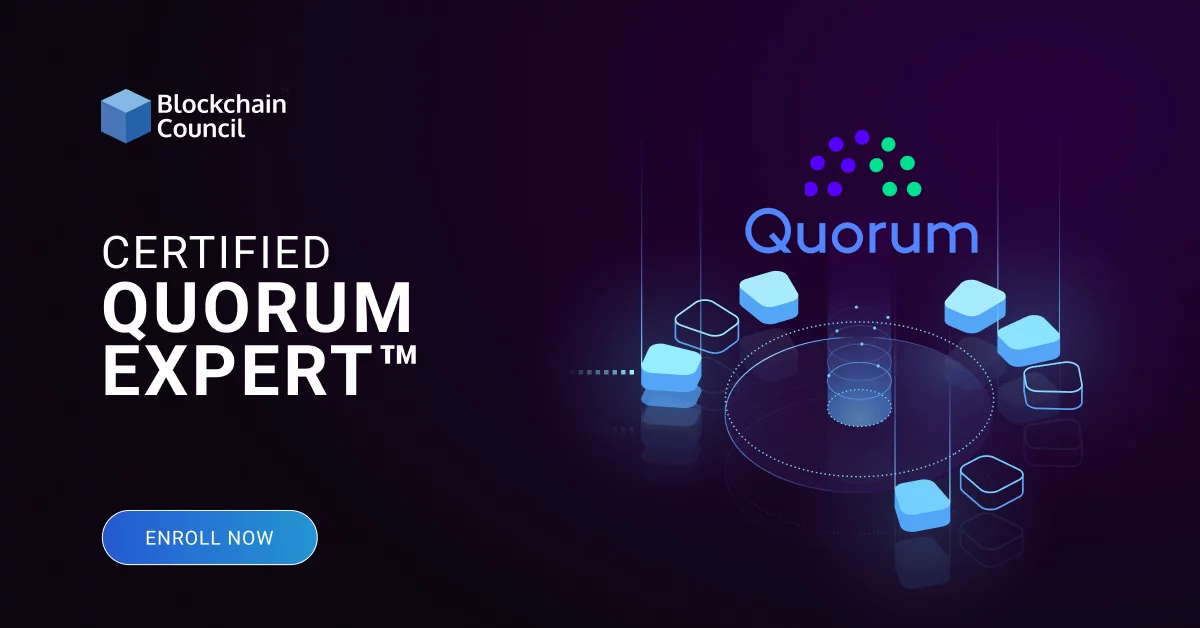
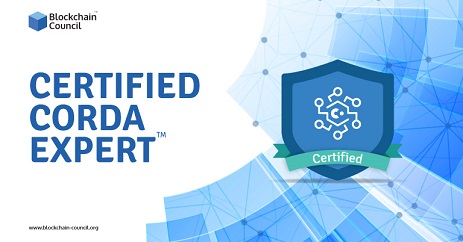
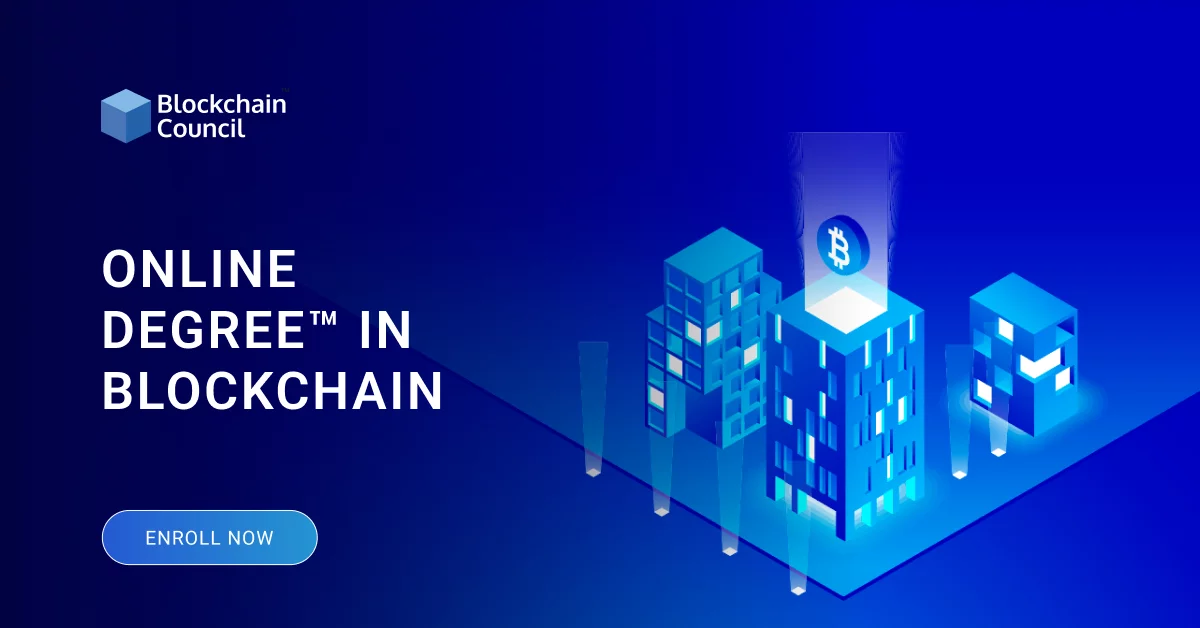
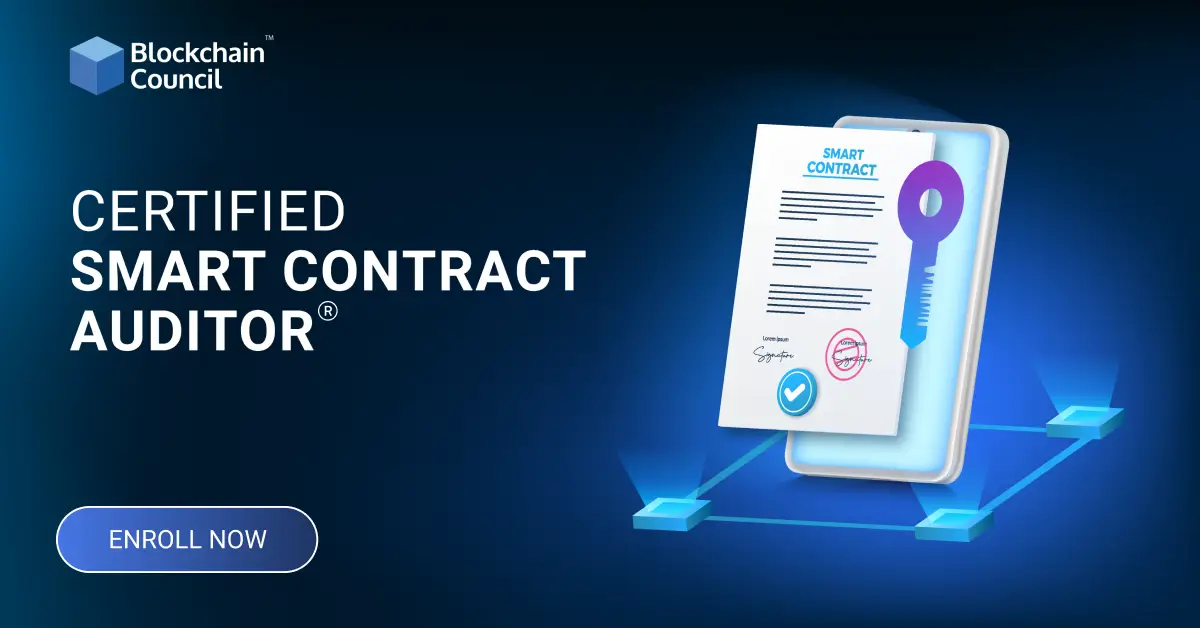
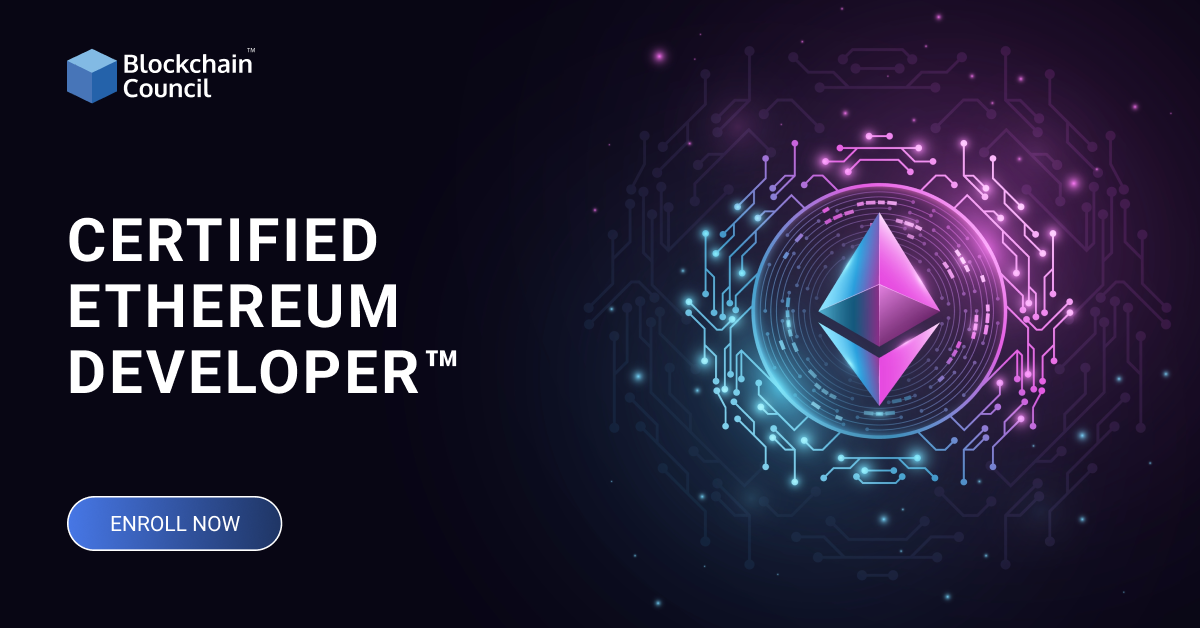

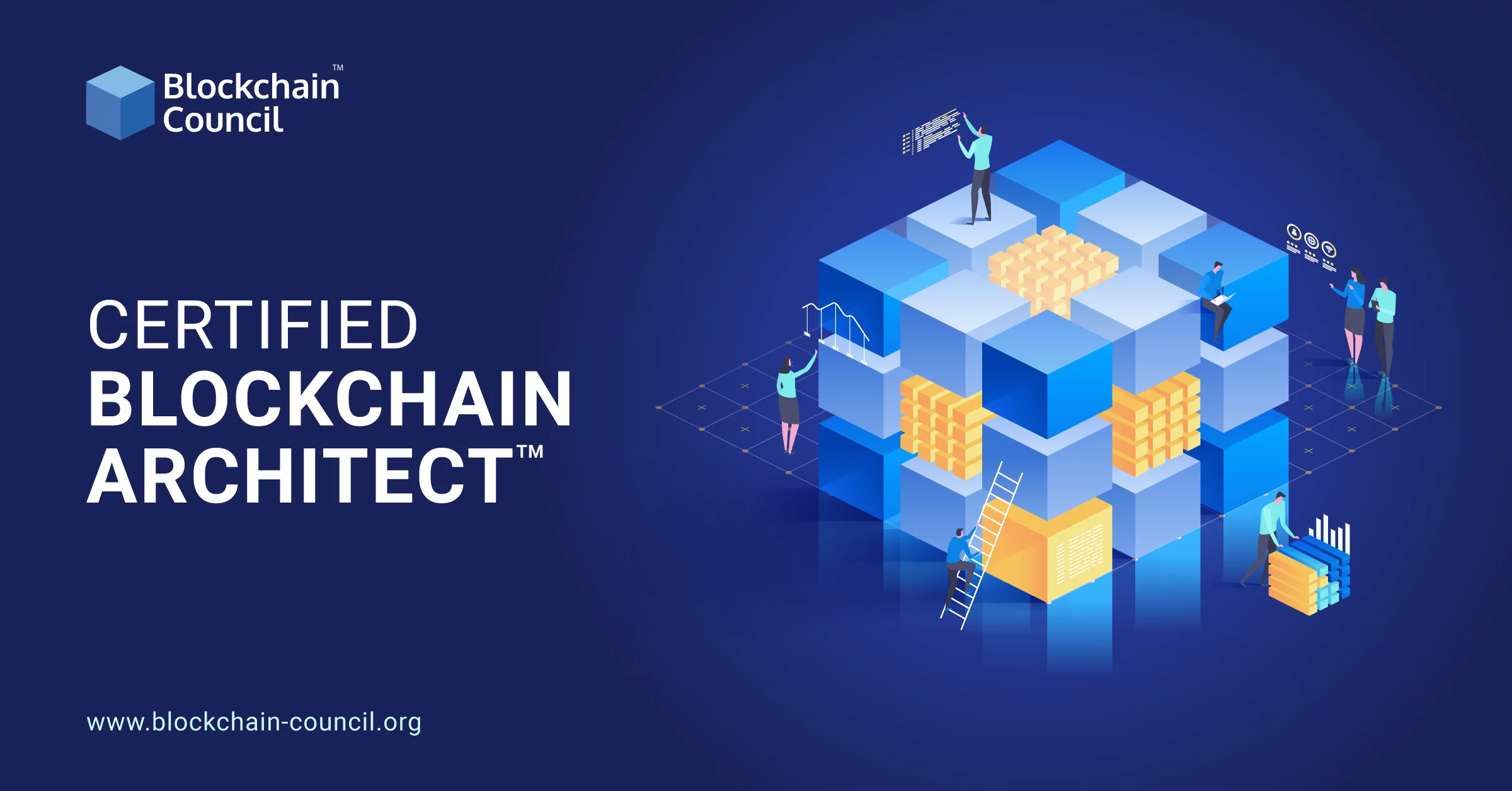
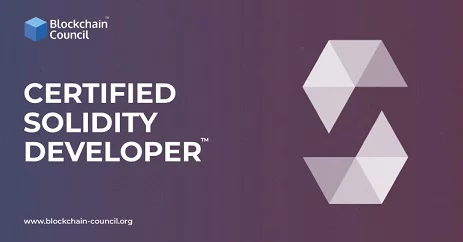

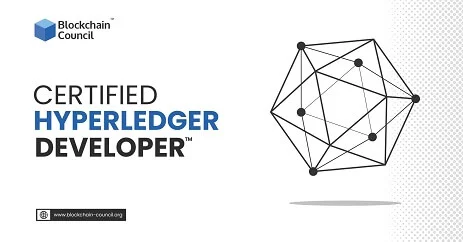
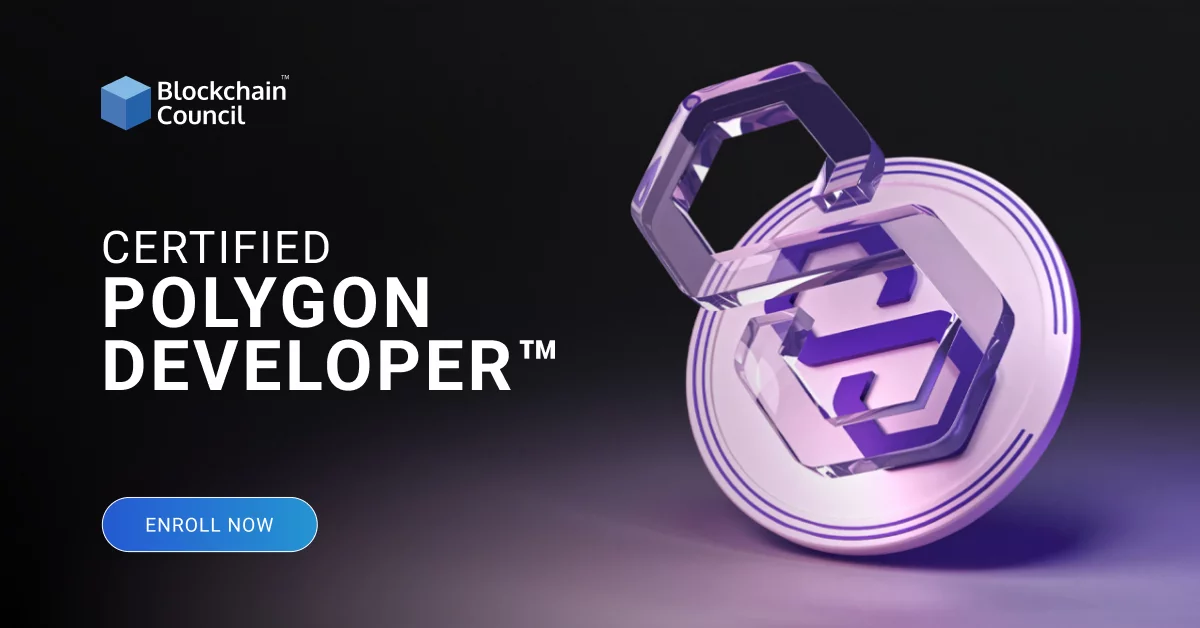


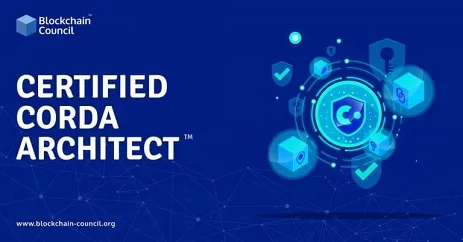
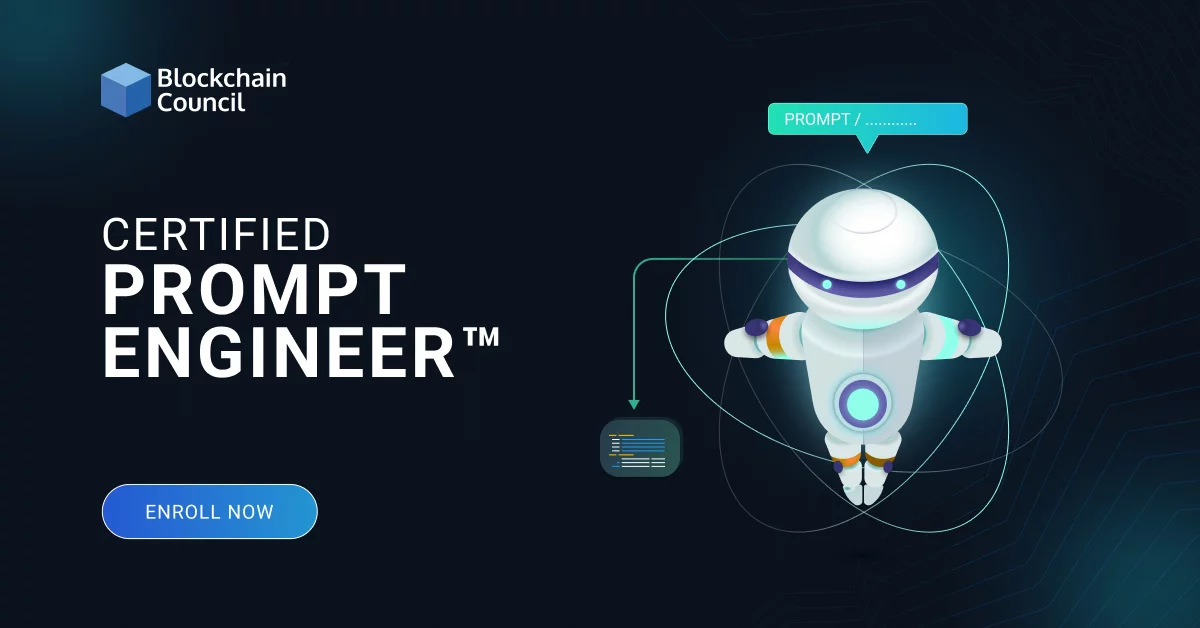
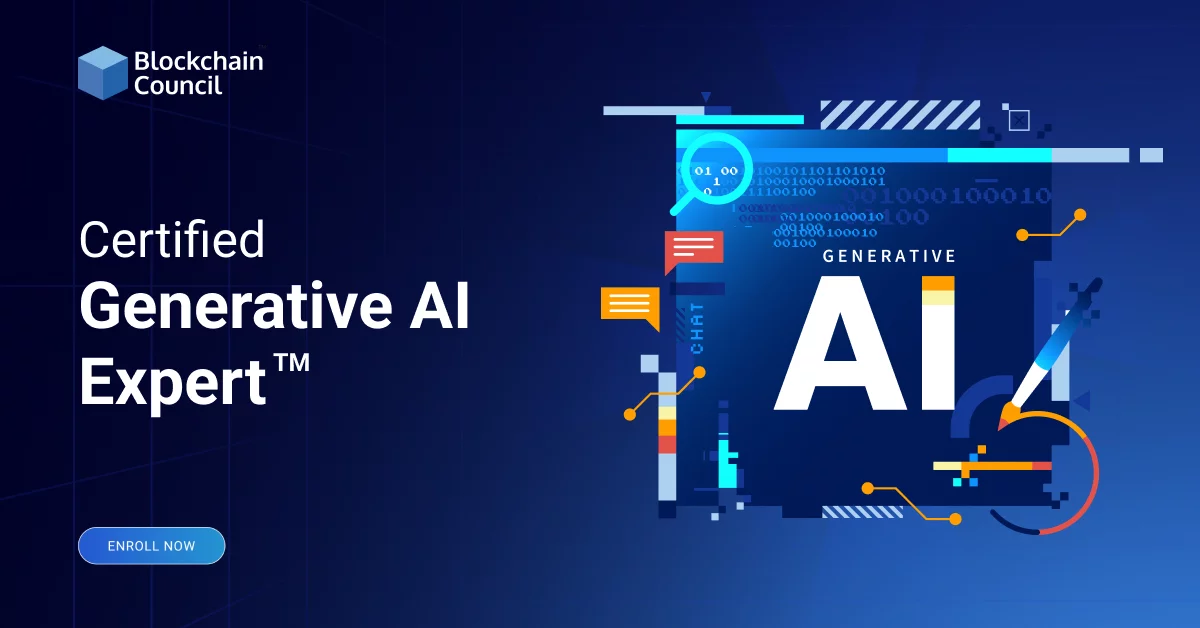
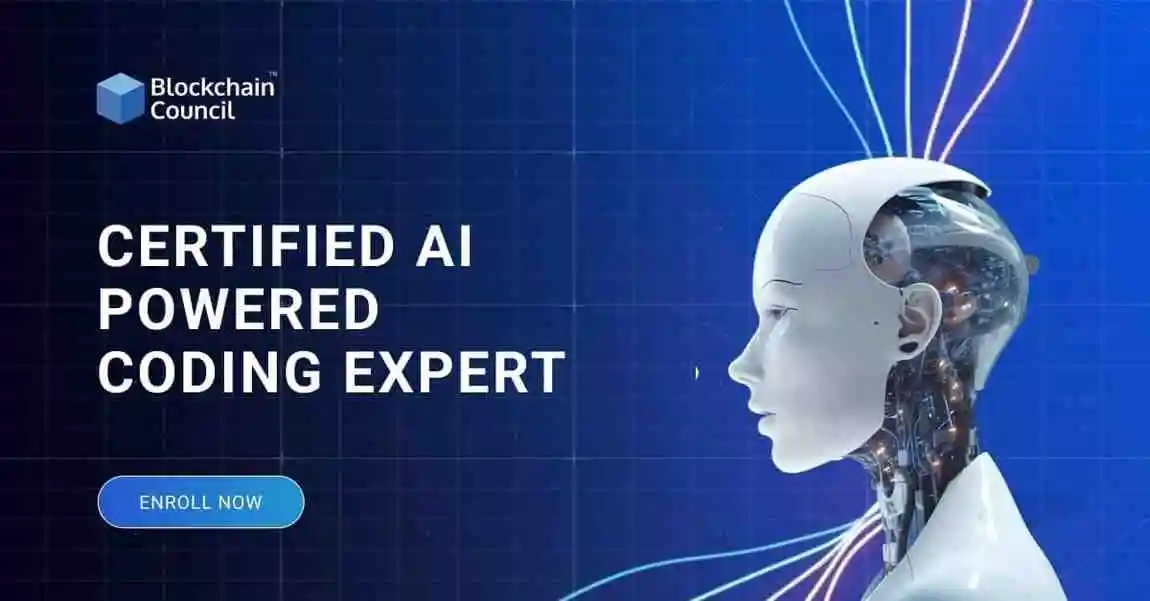
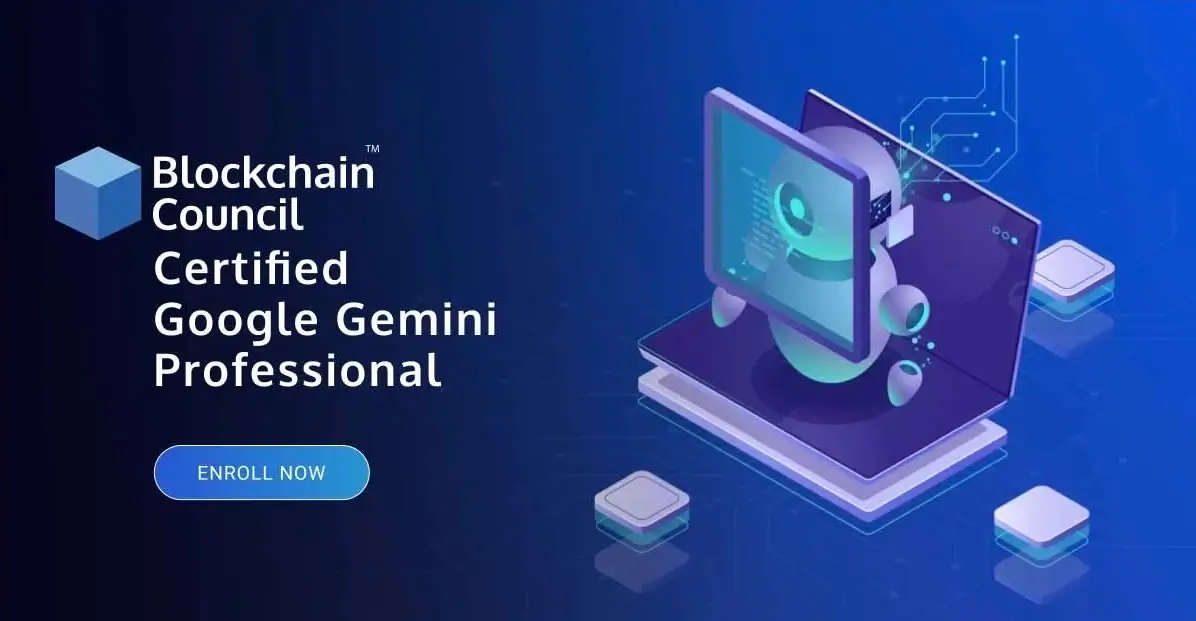
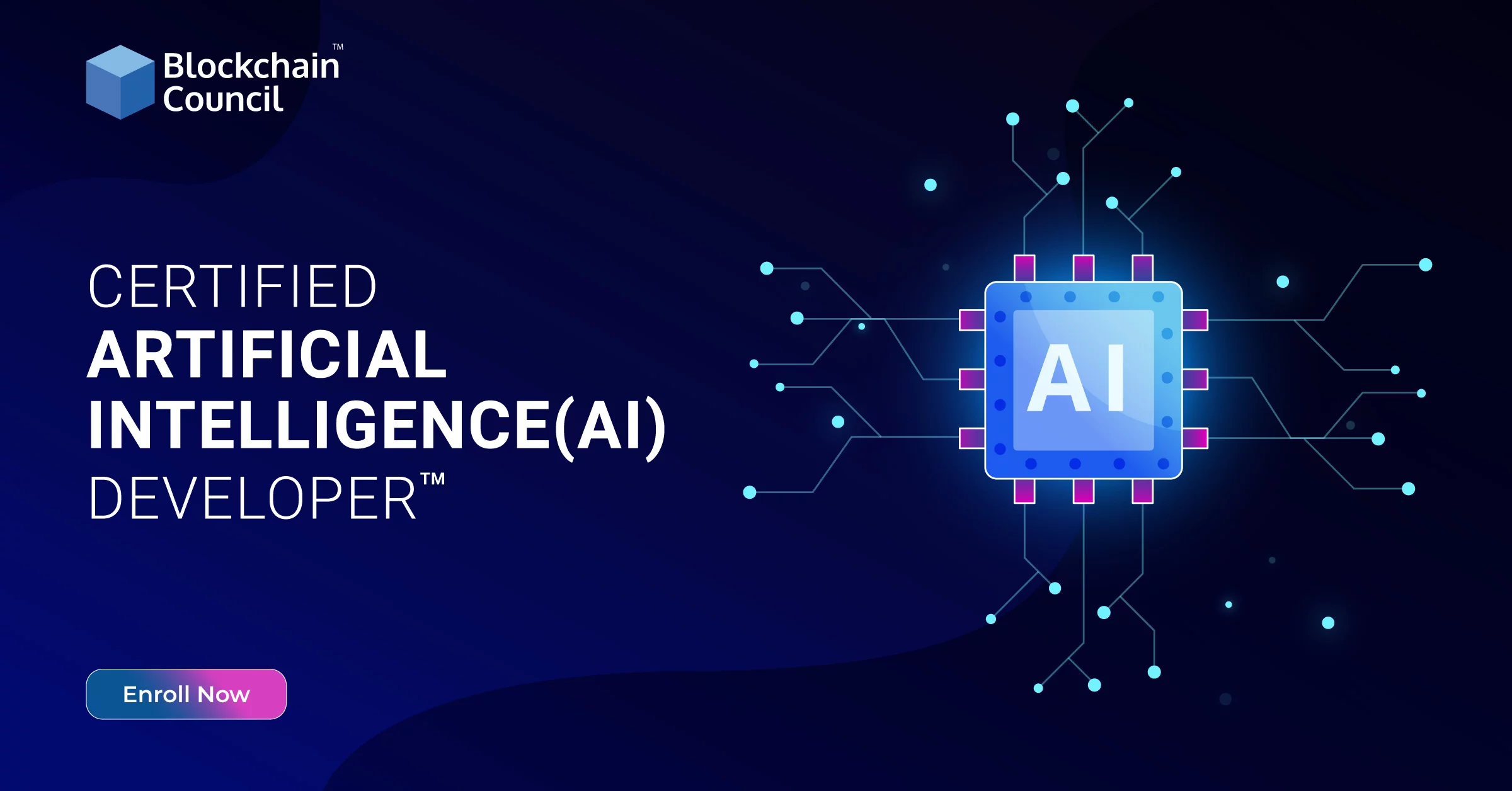
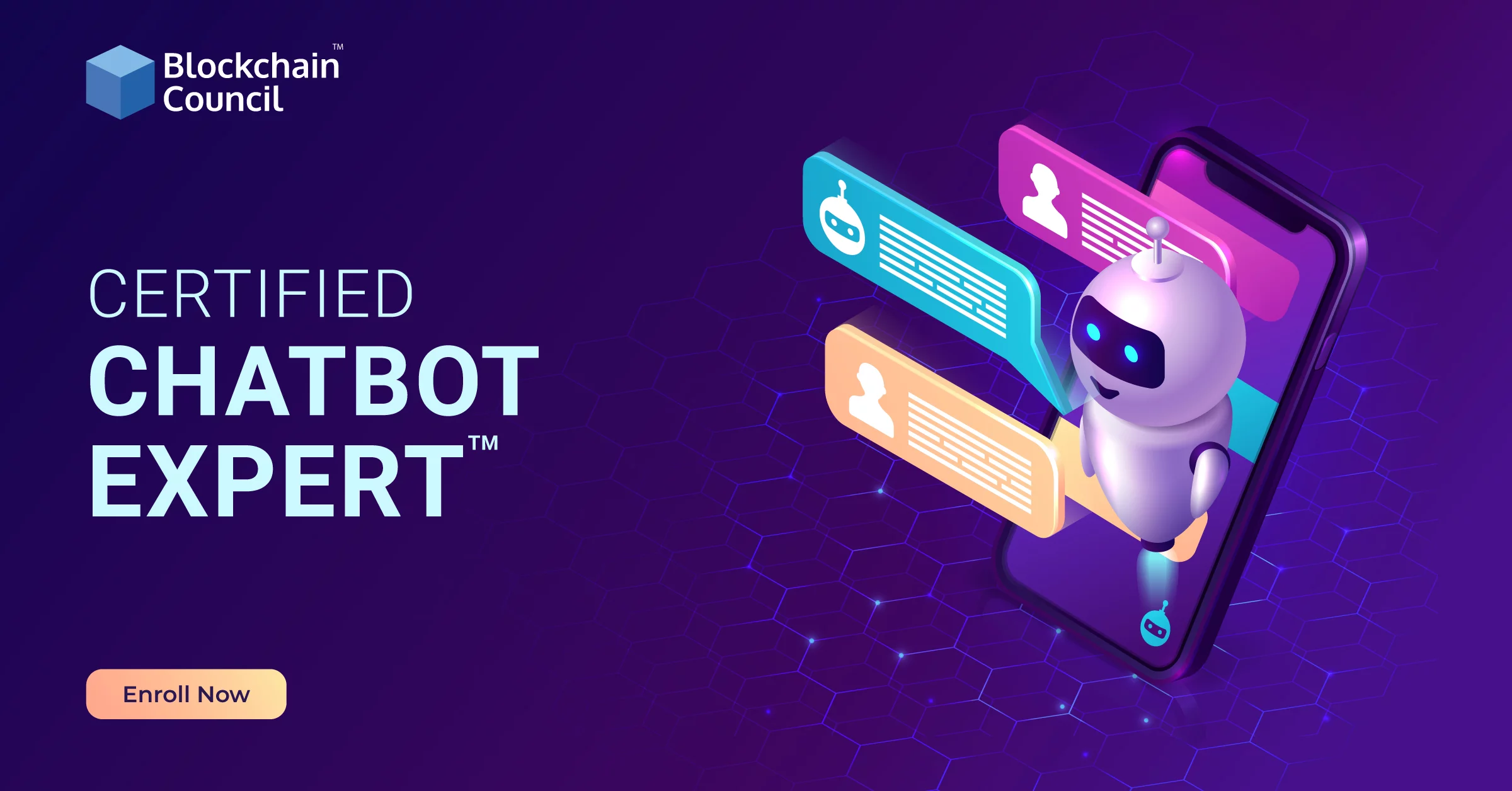
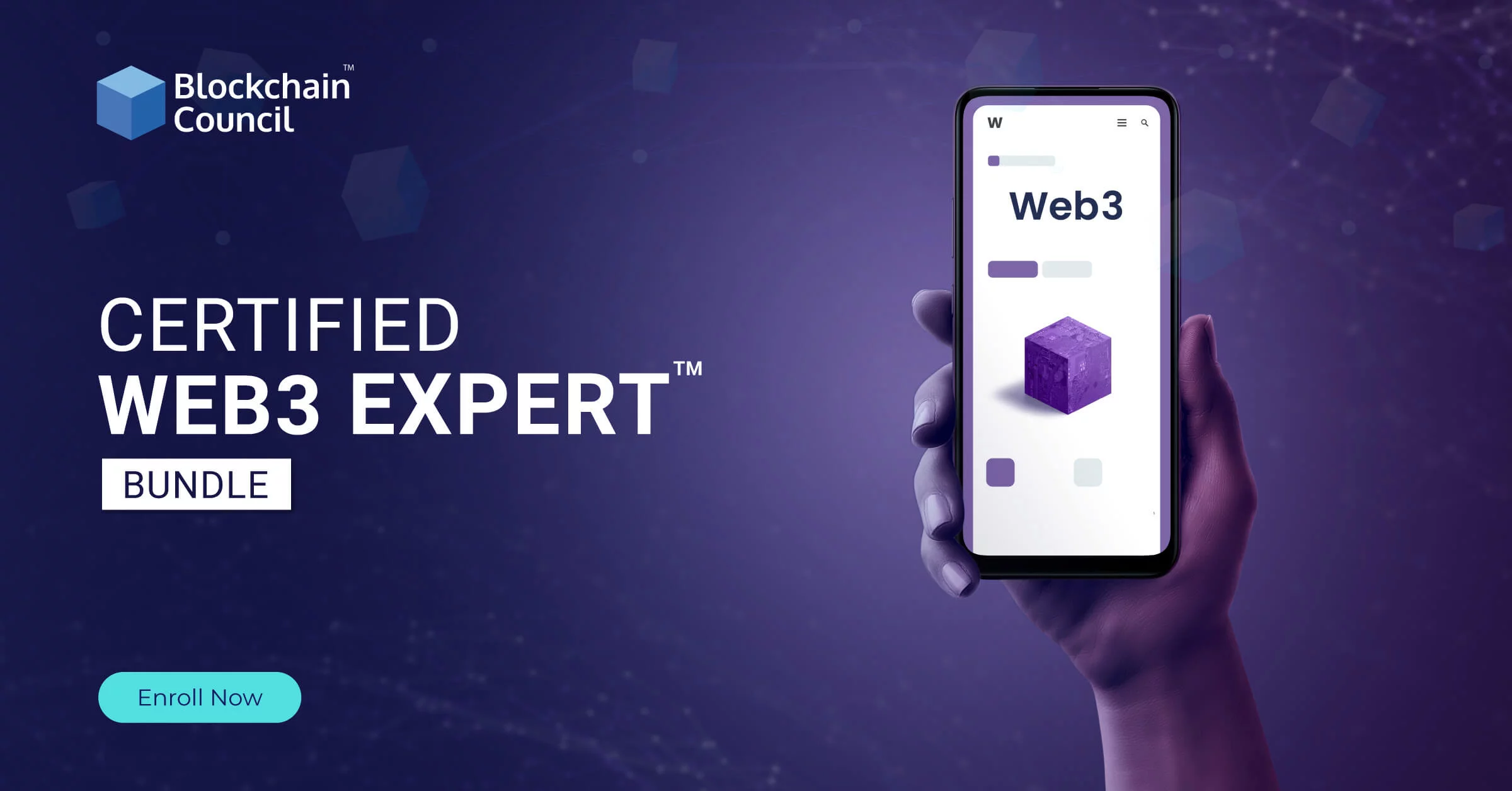
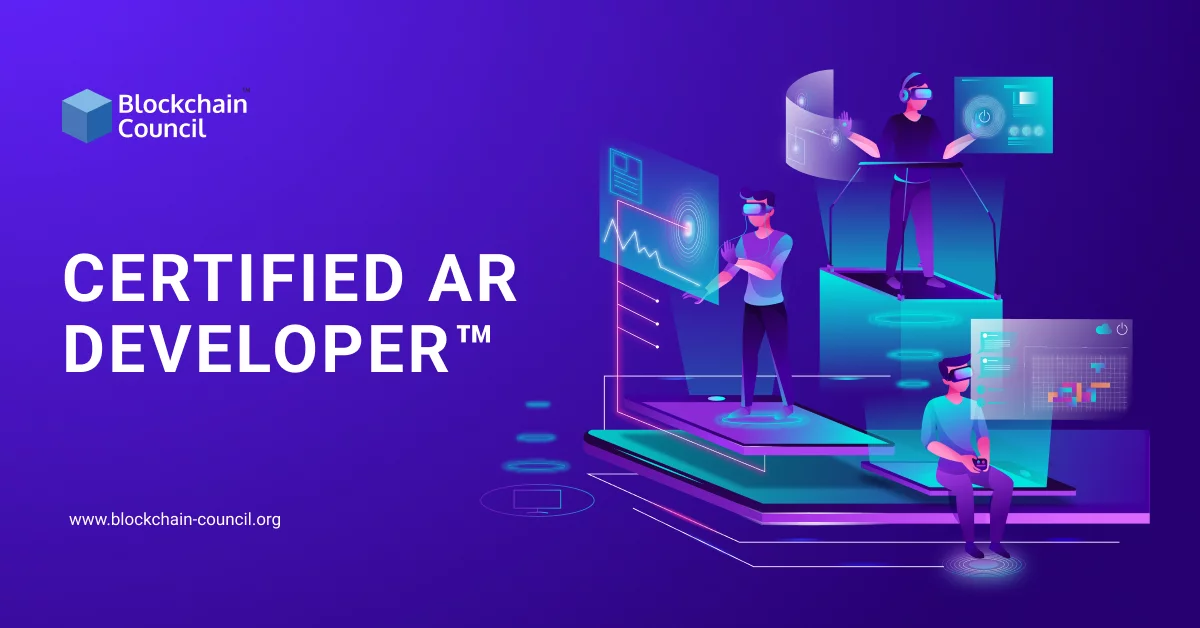
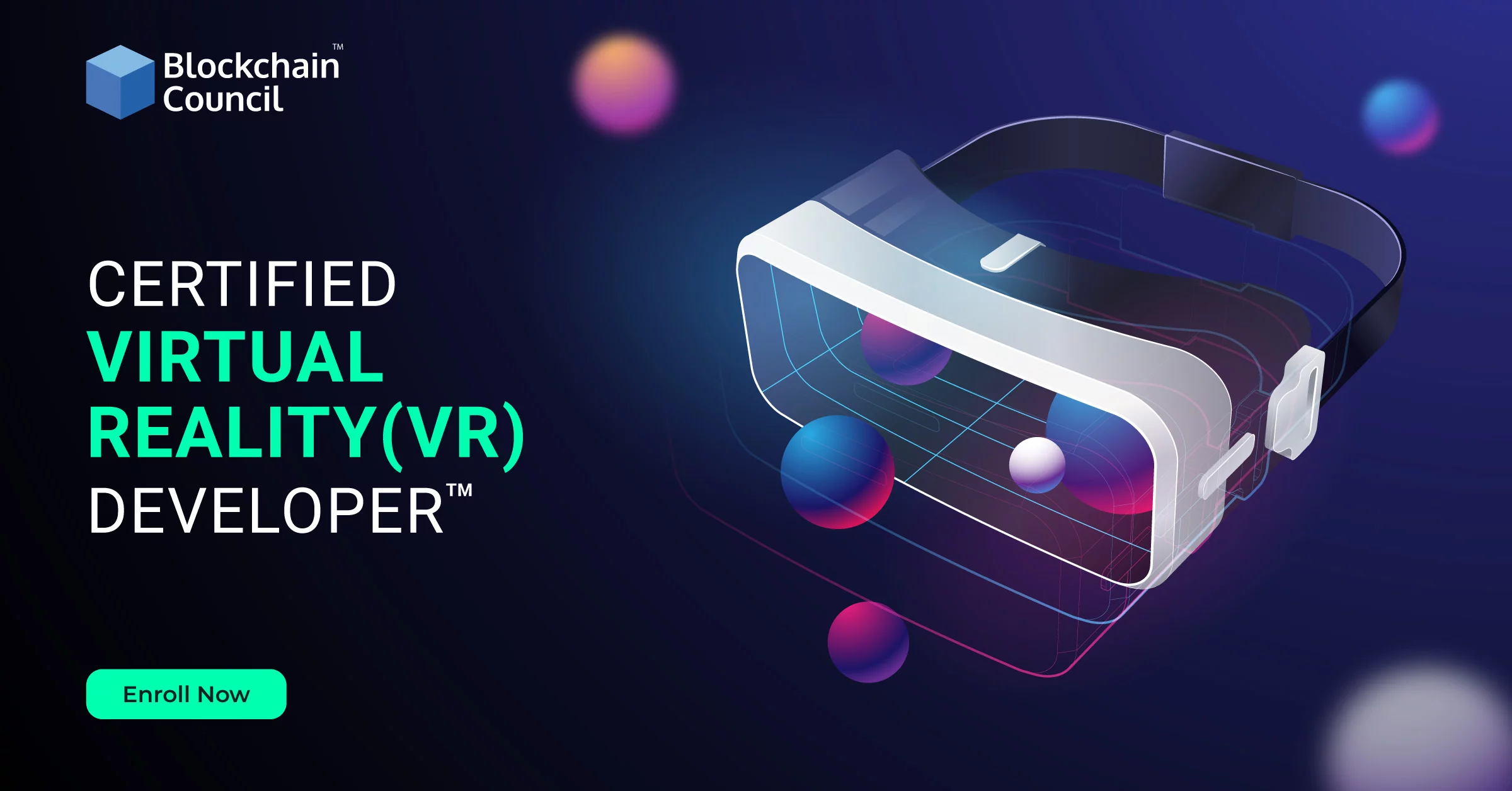
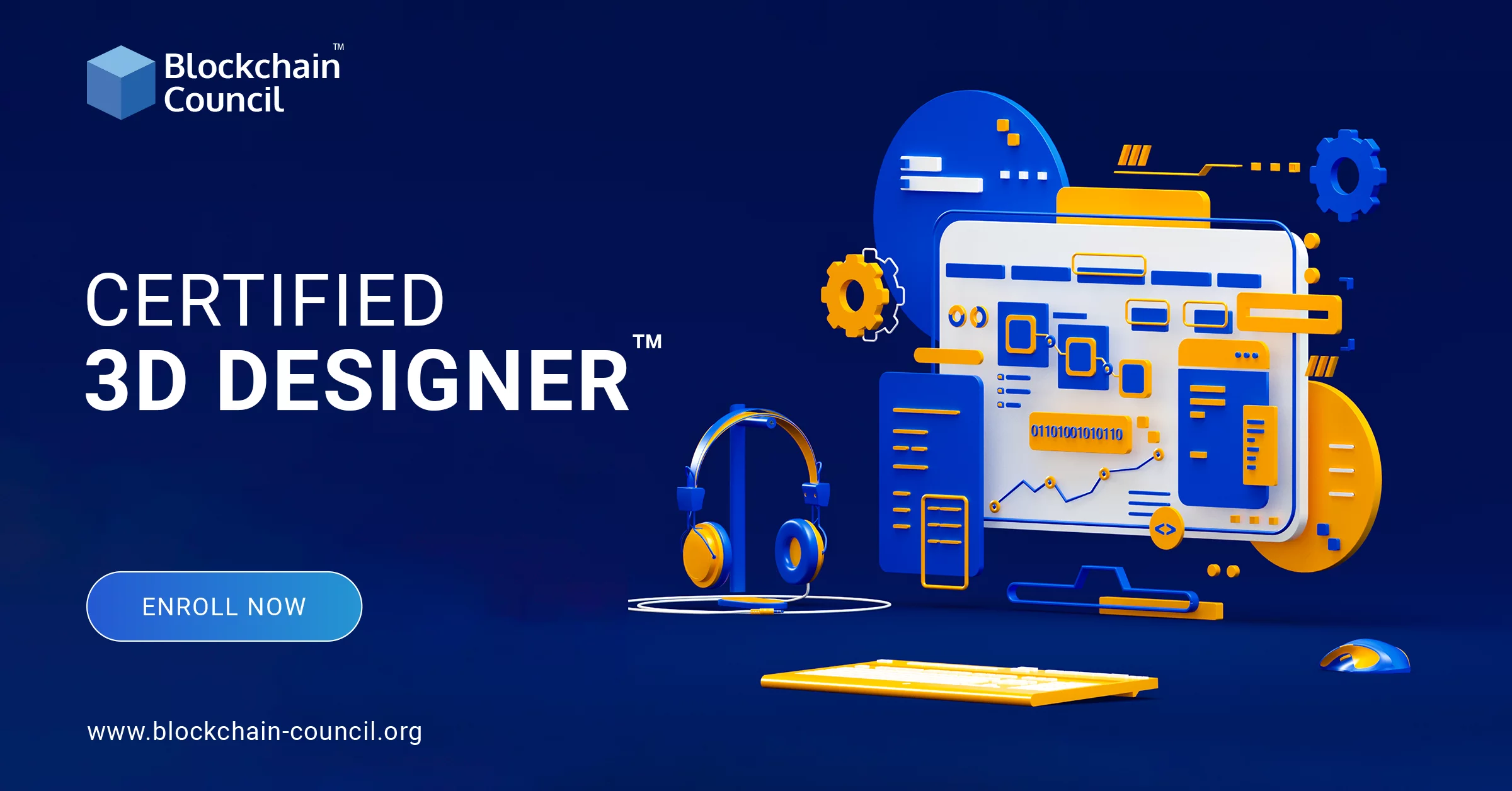
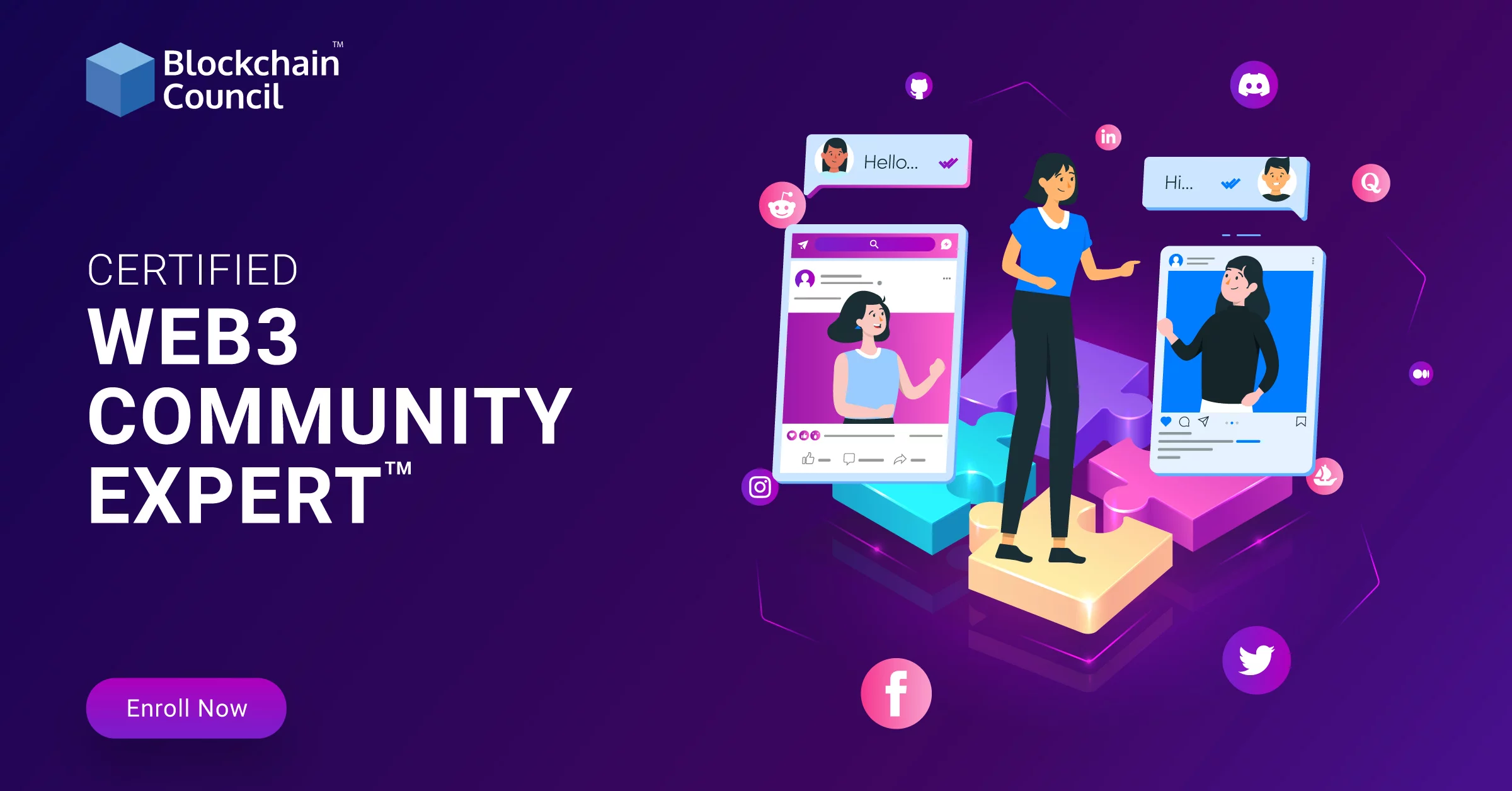
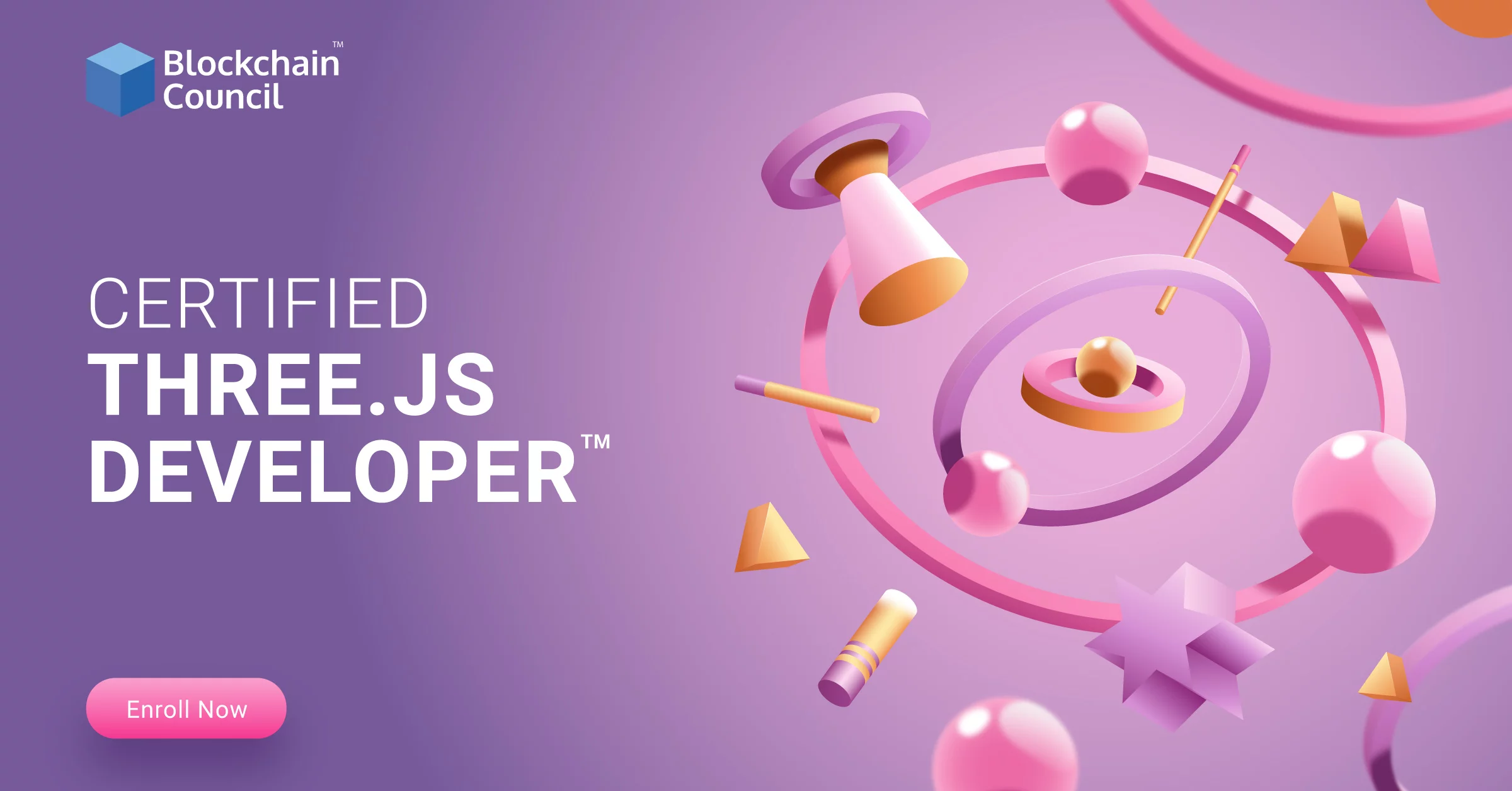

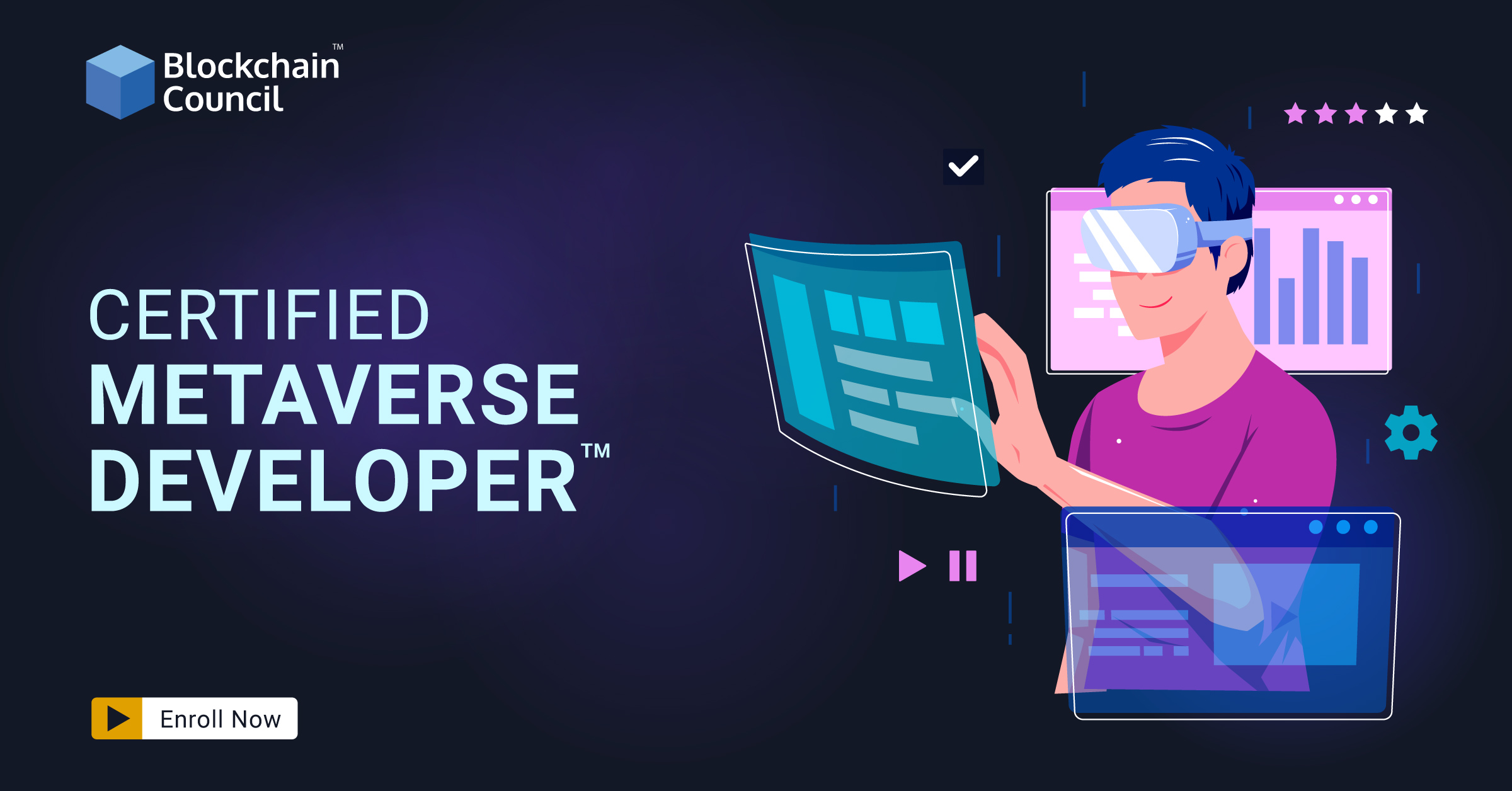
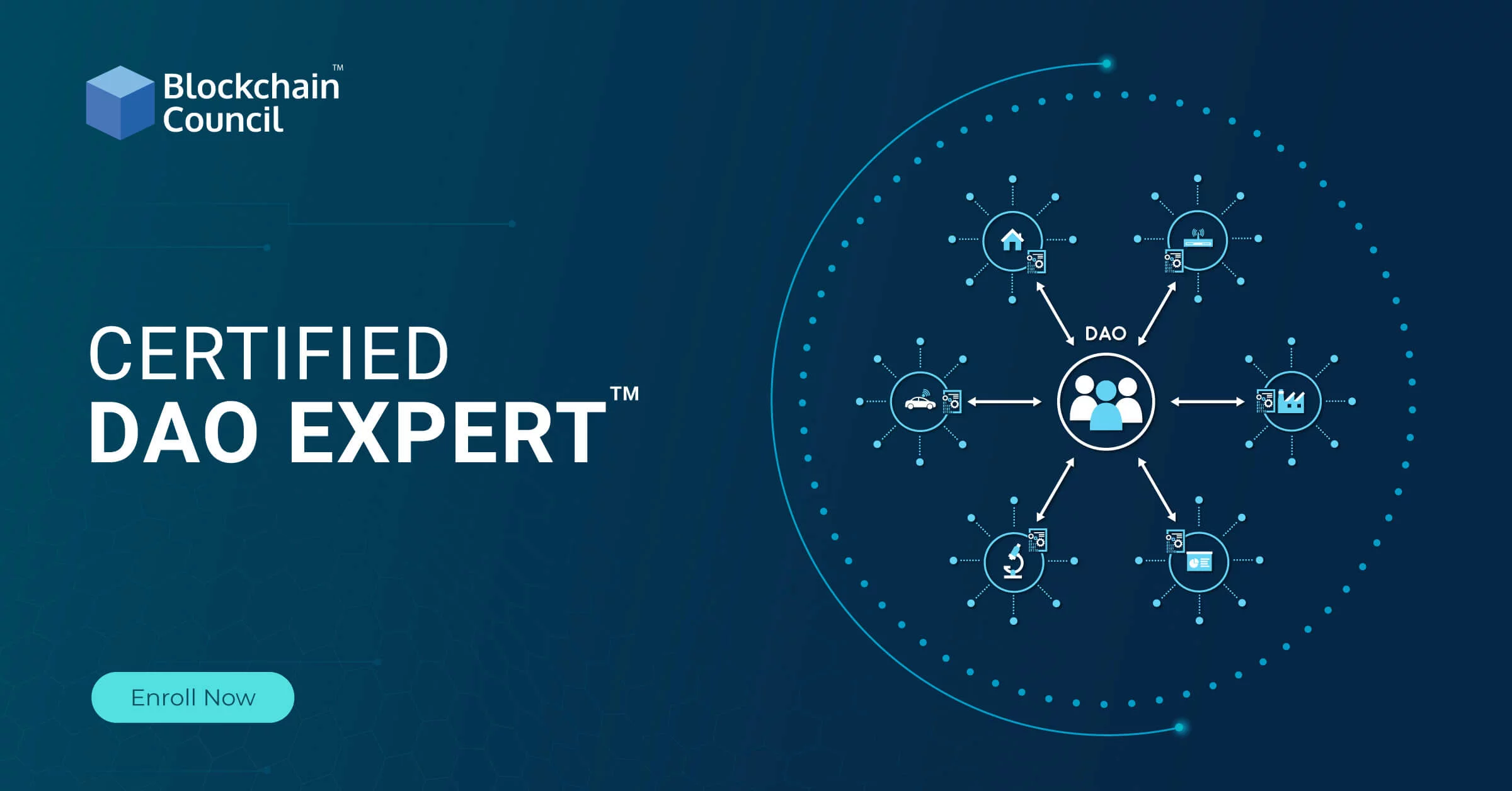
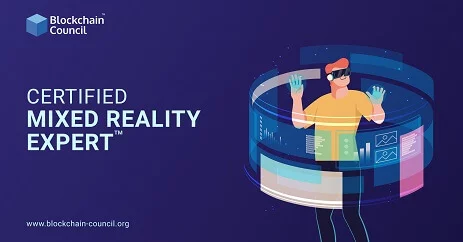
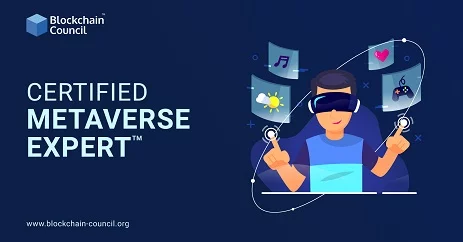

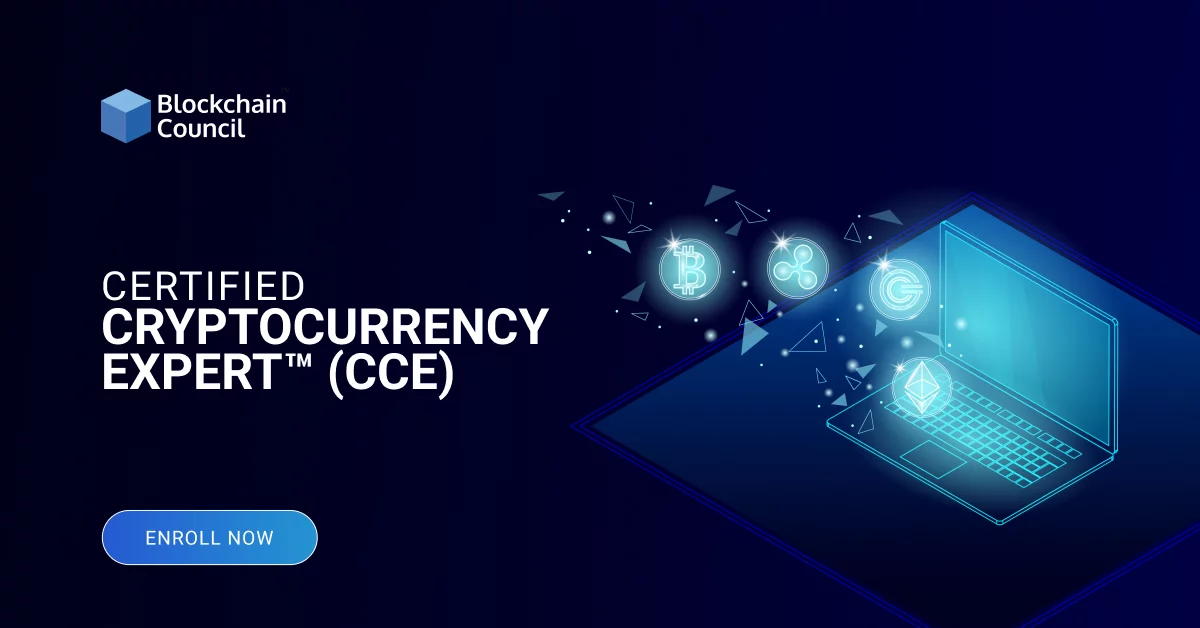
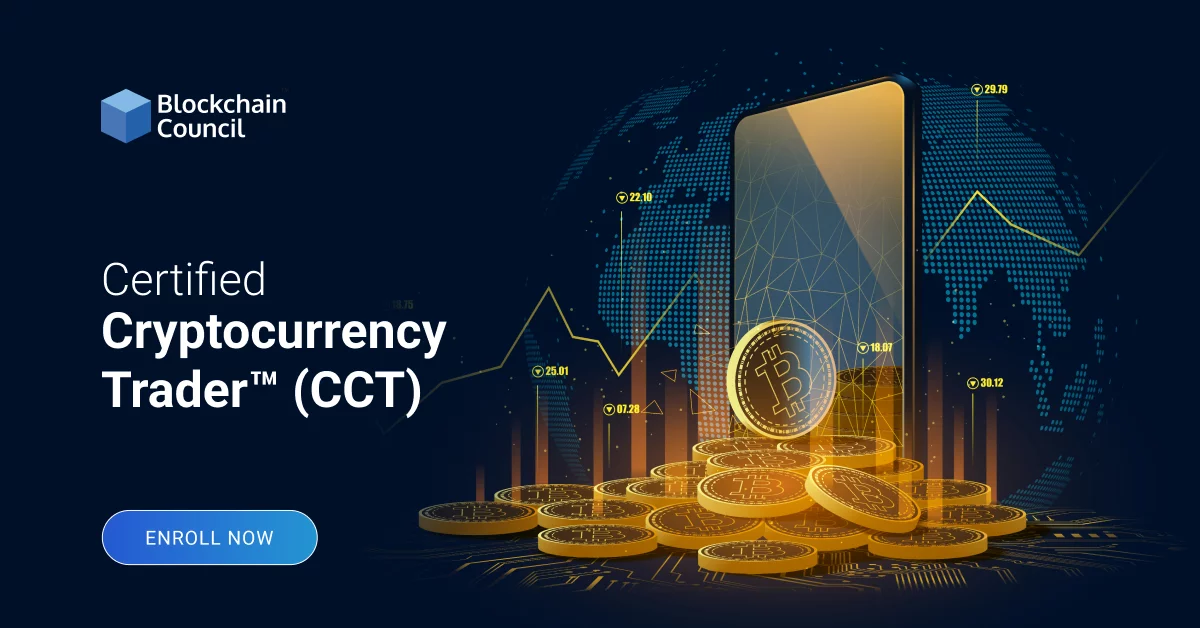
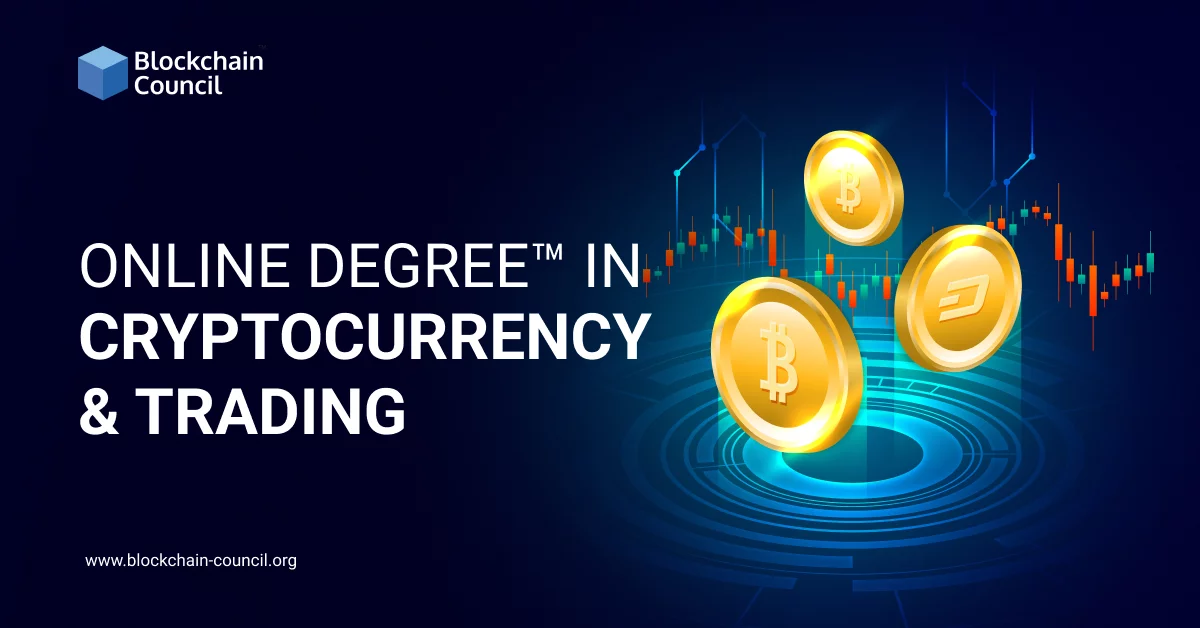
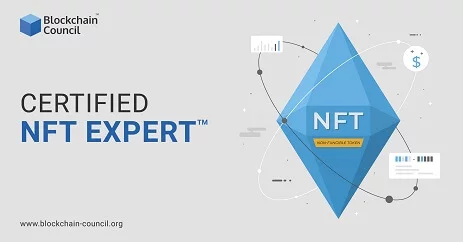
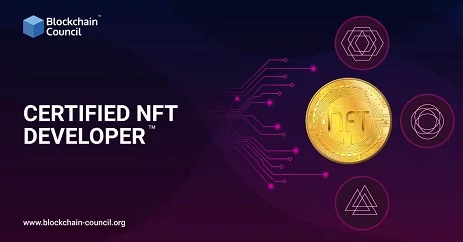






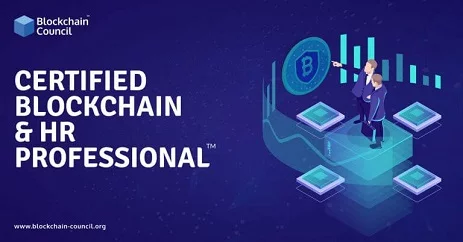
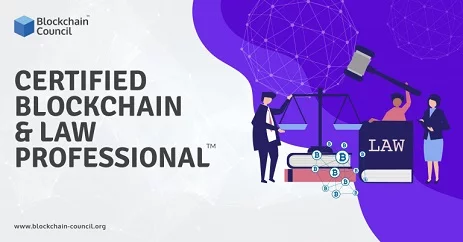
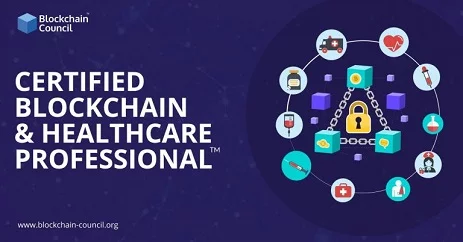


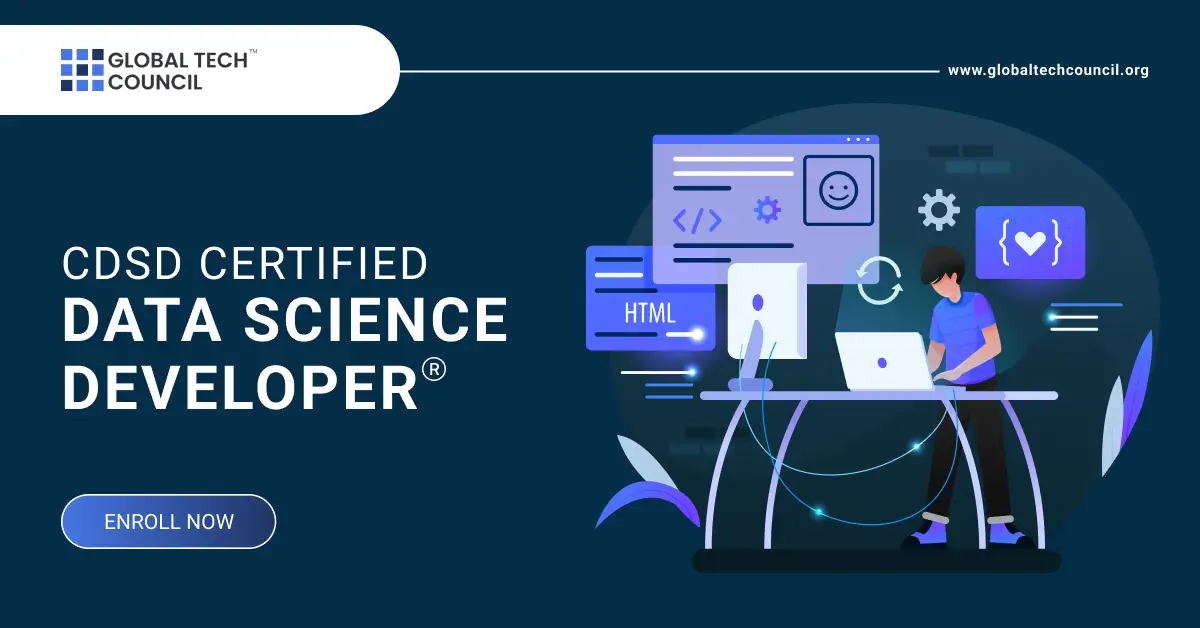





 Guides
Guides News
News Blockchain
Blockchain Cryptocurrency
& Digital Assets
Cryptocurrency
& Digital Assets Web3
Web3 Metaverse & NFTs
Metaverse & NFTs